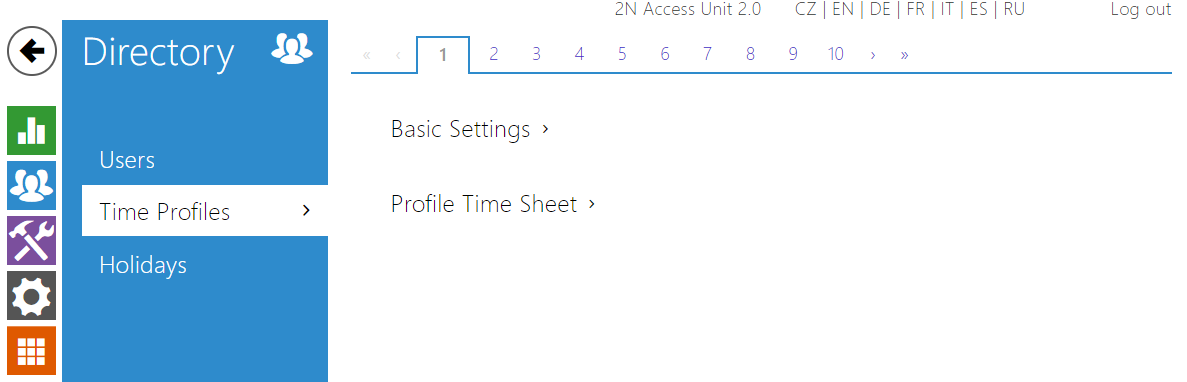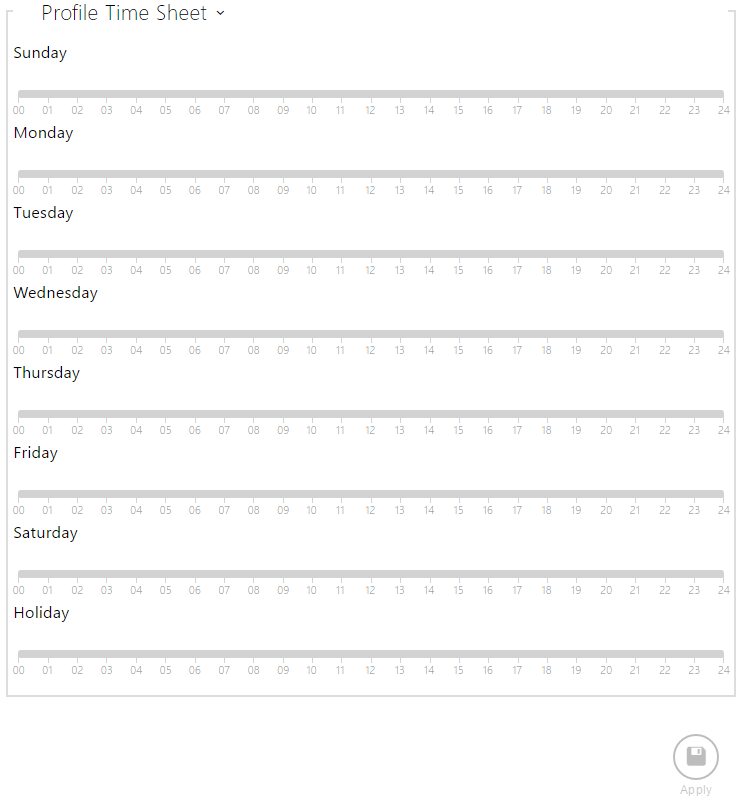5.2.2 Time Profiles
Such 2N access control units functions as RFID card/numeric code access, for example, can be time-limited by being assigned a time profile. By assigning a time profile you can:
- block all calls to a selected user beyond the set time interval
- block calls to selected user phone numbers beyond the set time interval
- block RFID access for a user beyond the set time interval
- block numeric code access for a user beyond the set time interval
- block switch activation beyond the set time interval
Assign a time profile according to a week time sheet to define the availability of the selected function. Just set from-to and/or days in the week on which the function shall be available. The device helps you create up to 20 time profiles that can be assigned to the function; refer to the Users, Access Cards and Switches settings.
The time profiles can be defined not only using the week time sheet but also manually with the aid of special activation/deactivation codes. Enter the activation/deactivation codes using the numeric keypad of the 2N device to activate/deactivate a function after arriving in/before leaving your office, for example.
Refer to the Directory > Time Profiles menu for the time profile settings.
List of Parameters
- Profile Name – enter a name for the time profile so that you can easily identify it when selecting it in switches, access control, phone numbers, etc.
If a day is marked as holiday (refer to Directory > Holidays), the last table row (Holiday) is applied regardless of the day in a week.
Make sure that the real time settings are correct (refer to the Date and Time subsection) to make this function work properly.
Note