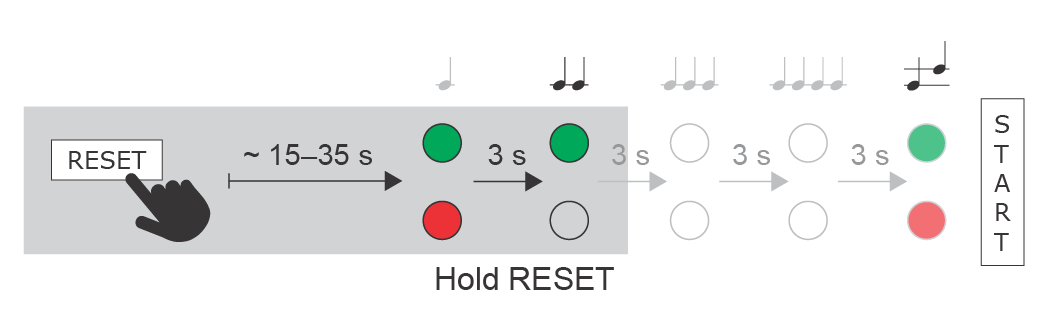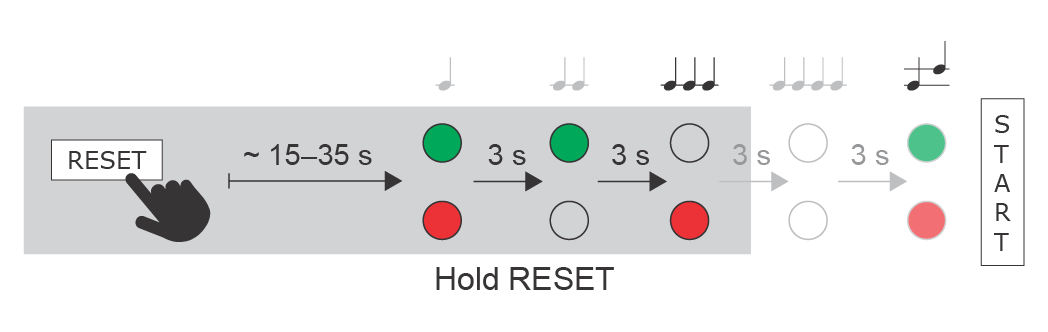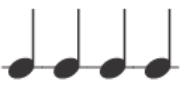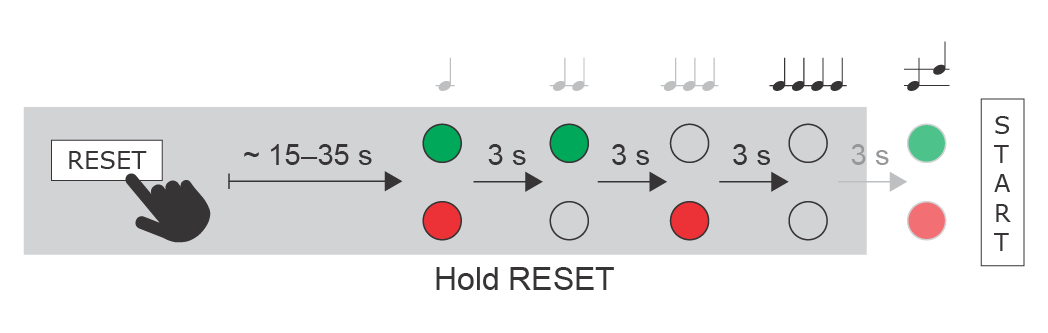4. Factory Reset
Located in the left-hand bottom corner of device backside, the Reset button helps you reset the factory default values, restart the device, find the device IP address and switch the static/dynamic mode. The LED indicators are located on the device backside.
Press the button shortly (< 1 s) to restart the system without changing configuration.
Note
- The 2N Access Unit M time interval between the short press of the RESET button and reconnection of the device to the network is 26 s.
IP Address Finding
Follow the instructions below to identify the current IP address:
- Press and hold the RESET button.
- Wait until the red and green LEDs go on simultaneously on the device and the acoustic signal can be heard (approx. 15–35 s).
- Release the RESET button.
- The device announces the current IP address via the speaker automatically.
Note
- The delay between the RESET button press and the first light and sound signaling is 15–35 s depending on the 2N Access Unit model used.
- For 2N Access Unit M the time interval is 14 s.
Static IP Address Setting
Follow the instructions below to switch on the Static IP address mode (DHCP OFF):
- Press and hold the RESET button.
- Wait until the red and green LEDs go on simultaneously on the device and the acoustic signal can be heard (approx. 15–35 s).
- Wait until the red LED goes off and the acoustic signal can be heard (approx. for another 3 s).
- Release the RESET button.
The following network parameters will be set after restart:
- IP address: 192.168.1.100
- Network mask: 255.255.255.0
- Default gateway: 192.168.1.1
Dynamic IP Address Setting
Follow the instructions below to switch on the Static IP address mode (DCHP ON):
- Press and hold the RESET button.
- Wait until the red and green LEDs go on simultaneously on the device and the acoustic signal can be heard (approx. 15–35 s).
- Wait until the red LED goes off and the acoustic signal can be heard (approx. for another 3 s).
- Wait until the green LED goes off and the red LED goes on again and the acoustic signal can be heard (approx. for another 3 s).
- Release the RESET button.
Factory Reset
Follow the instructions below to reset the factory default values:
- Press and hold the RESET button.
- Wait until the red and green LEDs go on simultaneously and the acoustic signal can be heard (approx. 15–35 s).
- Wait until the red LED goes off and the acoustic signal can be heard (approx. for another 3 s).
- Wait until the green LED goes off and the red LED goes on again and acoustic signal can be heard (approx. for another 3 s).
- Wait until the red LED goes off and the acoustic signal can be heard (approx. for another 3 s).
- Release the RESET button.
Caution
- In case the factory default values are reset on the device with a firmware version 2.18 or higher, it is necessary to reprogram Security Relay using the instructions from Subsection 2.4 Extending ModuleConnection