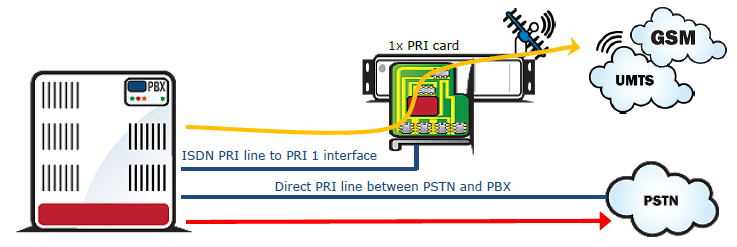2.4 Installation
Product Completeness Check
Before installing this product, check whether the delivery is complete according to the following packing list and read this manual thoroughly. The manufacturer cannot be held responsible for any damage incurred due to an incorrect use of this product in contradiction with this manual. The warranty terms do not cover damage to the product caused by rough handling, incorrect storage or exceeding the quoted technical parameters.
Item | Rack with AC power supply | Rack with DC power supply |
Power cable 2.5m | 1 | – |
Mounting set | 1 | 1 |
Quick Start manual | 1 | 1 |
Serial 9F-9F cable | 1 | 1 |
Table: Basic Packing List Items
Included device | 1PRI card | 2PRI card | VoIP card | Basic CPU card | Enhanced CPU card |
Ethernet cable 3m | 1 | 2 | 1 | ||
Ethernet cable 0.6m | 1 | 2 |
Table: Additional Packing List Items
Tip
- The packing lists are the same for all the gateway types (2N® StarGate/ BlueTower).
Installation Conditions
The following conditions must be met during system installation:
- Appropriate location (enough free space).
- GSM/UMTS signal intensity (minimum recommended signal level: −80dB). You can use the NET monitor on a mobile phone (e.g. Nokia, Siemens) or the diagnostics screen in the web interface for measuring the GSM/UMTS signal intensity.
- Unoverloadable GSM/UMTS cells to which the gateway modules are logged in; please keep in mind that up to 30 calls are set up at a time during full traffic (according to the gateway configuration).
- No strong electromagnetic radiation is allowed on the system installation site.
- No strong electromagnetic reflections are allowed on the antenna installation site.
- The ISDN PRI connection must be configured properly and meet the ITU-T Q.931-EDSS1 and related recommendations.
- The VoIP – SIP signalling must meet the required RFCs.
- Place the gateway into an environment that complies with the gateway working conditions (an air conditioned room or installation rack).
- An appropriate (according to the power supply unit used) power feeding with overvoltage protection and an on-line UPS are recommended.
- An Ethernet connection on the installation site is advisable for comfortable gateway administration.
- All the SIM cards to be used must have the same PIN code (or deactivated PIN code) and be activated by the GSM/UMTS provider.
Warning
- The outdoor antenna cable has to be connected according to the overvoltage protection and grounding safety rules.
- High temperatures on the installation site may cause short-time or permanent gateway errors!
Warning
- Do not cover the top, bottom and rear sides of the gateway to avoid overheating and gateway error!
- Protection against humidity and extreme temperatures: The appliance may never be placed close to heat sources (radiators) or places exposed to direct sunshine. Also places with high humidity (such as bathrooms and cellars), places with significant temperature fluctuation (next to doors, windows), dusty places (workshops) and places exposed to aggressive gases (accumulator rooms, boiler rooms) as well as places with intensive vibrations and places exposed to shocks (compressor rooms, heavy industrial operations) should be avoided. The system should be installed horizontally.
VoIP Connection
All the gateway types have the same features. The only difference lies in the number of simultaneous calls through the VoIP card.
- Voice codec support – G.711u , G.711a , G.723 at 6.3/5.3bps , G.729a,b
- Default RTP ports – 8000–8998 (adjustable by web interface)
- Supported signalling – SIP
- Default IP port for signalling – 5060 (adjustable by web interface)
- STUN protocol – Supported IP address check
- Interface for SIP – 10BaseT Ethernet interface on basic CPU card
- Interface for RTP streams – 10/100BaseT Ethernet interface on VoIP card
- Maximum number of simultaneous calls
- 2N® StarGate – 30
- 2N® BlueTower – 8
The VoIP board is designed as a media gateway. It works only with media packets (RTP); signalling packets (SIP) must be routed to the basic CPU IP address.
TIP
- You have to restart the VoIP card upon any VoIP setting change.
Caution
- For a successful VoIP card initialisation, the VoIP board MAC address has to be filled in correctly and the basic CPU must be switched to the VoIP–SIP mode and contain the VoIP firmware file.
- The integrated Ethernet will not work until the VoIP card has been initialised successfully.
ISDN PRI Connection
The gateway can contain a PRI card with one or two ISDN PRI interfaces (depends on the part number). PRI 1 is always set as an internal interface (PBX connection) and PRI 2 as an external interface (PSTN connection). The Least Cost Routing (LCR) and additional routing mechanisms are activated on the internal interface. All incoming calls to the external interface are always routed directly to the internal interface.
- Interface – ISDN PRI (E1 frame)
- Signalling – Q.931 – EDSS1
- Signalling channel (D-channel) – 16.
- Network interface type – NT or TE (adjustable by web interface)*
- TEI number – 0 – 63 (adjustable by web interface)
- CRC on Layer 1 – Activated/deactivated (adjustable by web interface)*
- Connector type – Switchable RJ45 (see Subs. 2.1)
- Supported voice codec – G.711a**
- Supported B-channel services – Only voice**
*The PRI 2 interface is always of the opposite type than the PRI 1 interface.
**Other streams are sent directly to the opposite PRI interface.
Installation Examples
There is an exact time source for synchronisation of the PRI interface lines on the PRI board. Even if you have synchronisation problems on the installation site (caused by specific and probably ill-configured PBXs with more that one active PRI interfaces), there is a solution as shown below. Before using this solution you are recommended to configure your PBX properly, or use the DialThru function. Red lines are calls to the PSTN, orange lines are calls to GSM/UMTS networks.
Figure: DialThru Function Installation
Figure: 1ISDN PRI Card Installation
External Synchronisation Option
There is an exact time source for synchronisation of the PRI interface lines on the PRI board. Even if you have synchronisation problems on the installation site (caused by specific and probably ill-configured PBXs with more that one active PRI interfaces), there is a solution as shown below. Before using this solution you are recommended to configure your PBX properly, or use the DialThru function.
Figure: Unnormalised External Synchronisation
Connect only Tx wires to the 2PRI board because the ISDN PRI line is not designed for point-to-multipoint solutions (more than two devices on one ISDN line) like the BRI ISDN line. This solution is substandard! In case you detect a problem on the line between the PBX and PSTN (due to an additional connection to the PRI 2 interface), please disconnect PRI 2 from the line. These problems may be caused by changes in the line impedance.
Note
- Connecting Tx wires only (from the PSTN point of view) to the PRI 2 interface has no influence on signalling and voice calls. The PRI board just takes synchronisation pulses from the line.
Tip
- For an external synchronisation line you can use a standard cable with an RJ-45 connector. To disconnect the Rx wires just release the defined jumpers on the PRI 2 interface on the PRI board.
Simultaneous Use of PRI ISDN and VoIP Cards
The GSM gateway enables the VoIP and PRI ISDN interfaces to be used at the same time. This configuration requires additional incoming/outgoing call routing settings.
Figure: Installation with SIP proxy (Cisco Call Manager).
Licence Limitations
Some of the 2N products have time-limited software licences (e.g. DSS1 signalling, etc.). Moreover, every gateway restart adds one hour to the internal licence counter. To see the current licence status, use the CPU web interface (the standard licence validity is 850 hours).
You are recommended to contact your dealer before licence expiration to request for a new licence key to increase the gateway using time.
To upload a new licence code, use the CPU web interface.
Caution
- A gateway with an expired licence fails to accept calls from the VoIP/GSM/UMTS/PRI interface because the call control layer is deactivated.
GSM/UMTS Network Restriction
Upon the dealer's request, 2N can activate restrictions of use for selected wireless networks only. Thus, the gateway will be unable to log in successfully to the restricted wireless networks. This state is signalled by the red status LEDs on the GSM/UMTS cards and the 'netw-err' message on the web interface diagnostics screen.
Tip
- To prevent this problem consult ask your dealer.
Basic CPU Firmware
Before installing your 2N® StarGate / BlueTower gateway, please upload new firmware to both the CPUs. Find the latest firmware version on our website www.2N.cz.
Warning
- To avoid gateway error please use only the firmware files that are designed for your type of gateway and certified by 2N.
Follow the instructions below to download firmware easily using the gateway web interface:
- Connect your PC and the gateway into the Ethernet network.
- Open the web browser (MS Internet Explorer 9 and higher or Mozzila Firefox 4 and higher are recommended).
- Enter http://IP_address to register to the web interface.
- Click on Upgrade, then on Browse and select the new firmware file.
- Click on the Download firmware icon in the lower part of the web page.
- 2N® StarGate / BlueTower will upgrade the firmware automatically.
Tip
- You can also use 2N® SIM Star Server for remote upgrades for all connected gateways.
Potential Problems of GSM/UMTS Networks
The 2N gateway works reliably even under a 100% load. The following problems may be caused by GSM networks:
- Wireless modules cannot log in, log in slowly, or log out occasionally. This problem may be caused by any of the following situations:
- The GSM/UMTS signal is low. We recommend the minimum signal level of approximately −80dBm. If lower, you have to change the antenna or gateway location!
- The GSM/UMTS cell (BTS) to which the wireless module is trying to log in is overloaded. If you use directional antennas, you can direct them to more GSM cells than one. The possibility to choose a cell by antenna directing is considerably limited or eliminated in towns or densely populated areas where multiple signal reflections occur. It is also difficult to select a cell where the cells lie in a straight line before and behind the antenna. If no selection can be made, you have to use another available GSM/UMTS provider.
Caution
- You are recommended to use 32 channels at most on one installation site for one GSM/UMTS provider to avoid wireless network overload problems on the installation site.
- Some wireless modules are permanently logged-out from the network or fail to receive incoming calls:
- The problem indicates a wireless network overload due to heavy traffic. You can eliminate this problem by setting the GSM basic parameters – Call delay parameter in the web interface to '2 seconds'. This parameter extends the delay between the end of one call and the start of another call made via one and the same wireless module.
- Some wireless modules cannot log in to the wireless network even after reset:
- Your GSM/UMTS provider may have located the SIM card, but refused the login to the wireless network because either too many calls are being made using this card, or the SIM card has been logged-in to one BTS for too long. This problem can be solved by an occasional exchange of SIM cards between wireless modules.
- Your GSM/UMTS provider may have located the SIM card, but refused the login to the wireless network because either too many calls are being made using this card, or the SIM card has been logged-in to one BTS for too long. This problem can be solved by an occasional exchange of SIM cards between wireless modules.
The manufacturer cannot be held responsible for any SIM card or service blocking problems of the GSM/UMTS provider caused by the GSM/UMTS provider's breach of a SIM card term agreement.
- DTMF transmission is not correct. Some numbers are not correctly recognized by called/calling party:
- DTMF tones (as all voice services) change codec during transfer to GSM/UMTS network voice channel (this codec change caused partially information lost which depends on used type of GSM/UMTS codec in wireless part of the network). To improve success rate of transferred tones, please check audio quality / level of called + calling party ; audio settings of opposite party; change source of DTMF tones (different length and volume can improve probability of successful DTMF transmission) or use DTMF transfer not in voice channel, but in signaling channel (regarding RFC XXXX). Refer to the Gateway Control - GSM Basic Parameters subsection for small changes in audio levels.
Note
- Settings of GSM network and opposite called/calling party can involve DTMF transfer. 2N cannot guarantee successful DTMF transmission with using 2N GSM/UMTS gateway with PRI ISDN interface (where only voice channel transport of DTMF is allowed).
Mounting
2N recommends installing the gateway in a well ventilated area (rack) according to the installation conditions. The 2N® StarGate gateway is designed for rack installation with the minimum rack depth of 400mm and 3U (132mm). 2N® BlueTower is to be installed into a rack shelf.
To prevent gateway overheating, you are recommended to install the gateway into a rack with 1U free and uncovered space above and below the gateway (see the figures below):
Warning
- Do not cover the top, bottom and rear sides of the gateway to avoid overheating and gateway error!
- Protection against humidity and extreme temperatures: The appliance may never be placed close to heat sources (radiators) or places exposed to direct sunshine. Also places with high humidity (such as bathrooms and cellars), places with significant temperature fluctuation (next to doors, windows), dusty places (workshops) and places exposed to aggressive gases (accumulator rooms, boiler rooms) as well as places with intensive vibrations and places exposed to shocks (compressor rooms, heavy industrial operations) should be avoided. The system should be installed horizontally.
Main Installation
- Place the gateway into an environment that complies with the gateway working conditions.
- Configure the gateway properly using the configuration software included.
- The gateway mains supply must be backed-up and overvoltage-protected (a line-interactive or on-line UPS is recommended).
- Any of the available remote control tools (ISDN line, analogue line, Ethernet) are advised for a more comfortable gateway administration.
Control Ways
The system can be supervised and controlled locally or remotely as follows:
- Local control using a PC connected by a standard full crossed serial cable.
- Remote connection over the IP network using the Telnet protocol or web interface.
- Remote connection over a data call to the ISDN PRI interface (not supported at present).
Configuration Ways
The system can be configured by any of the following ways:
- Using extended AT commands (refer to the 4. List of AT Commands subsection).
- Using the CPU web interface.