3.2 Quick Step-by-Step Manual
The following quick guide is intended for installation of a gateway with basic features only. For full configuration please read the whole user manual carefully. For a successful installation of the whole system we recommend you to have a training certificate from 2N.
Warning
- All SIM cards must have the same or disabled PIN code! The same PIN code must be defined in the gateway configuration.
Basic Configuration – Step by Step
This section will help put your 2N® StarGate / BlueTower gateway in operation for the first time. Refer to the 3.3 Web Configuration Interface subsection for detailed settings.
- Install the GSM gateway as instructed in the 2.4 Installation subsection. Before the first start, remove the SIM cards, or insert the SIM cards with the PIN request disable.
- Connect the GSM gateway to the Ethernet network to enable connection to the address mentioned in the 3.1 Important Default Settings subsection from the configuration terminal. If the gateway default IP address is not suitable for your Ethernet installation, reset the IP address as follows:
- Disconnect the configuration terminal from the Ethernet network.
- Disconnect the GSM gateway from the Ethernet network.
- Prepare the Ethernet switches, or an Ethernet crossed cable.
- With the Ethernet crossed cable, interconnect the configuration terminal with the GSM gateway directly.
- With the Ethernet switch, connect the configuration terminal and GSM gateway to the pre-prepared Ethernet switch. We do not recommend connecting any other equipment.
- Change the Ethernet IP setting in the configuration terminal, e.g.: IP=192.168.1.200, Net Mask: 255.255.255.0.
- Open your web browser and enter the GSM gateway IP address.
- Enter the factory login data.
- Change the required settings in the Gateway configuration, Ethernet configuration menu and store the data into the GSM gateway.
- Connect the GSM gateway to a standard Ethernet network.
- Restore the configuration terminal IP setting and connect the configuration terminal to a standard Ethernet network.
- Enter the new GSM gateway IP address to get connected to the web interface.
- Enter the current time and date in the Gateway control, Date/Time menu for the GSM gateway.
- Make sure that the Licence status item is unlocked in the Gateway control, Firmware/Licence menu. If not, your GSM gateway does not contain the licence. Contact your dealer for the licence key.
- Set the correct PIN value in the Gateway configuration, System parameters menu. The value must comply with the SIM card PIN value.
- Set new login data in the Gateway configuration, Login configuration menu.
- Switch the GSM gateway off and insert the SIM cards. Connect an antenna to the GSM gateway and switch it on.
- The GSM gateway factory configuration allows you to make outgoing calls without any additional programming. All you have to do is set the correct values for the PRI ISDN and VoIP interfaces.
From now on, 2N® StarGate / BlueTower will be ready to receive VoIP/ISDN calls and route them to GSM/UMTS networks. If all the GSM modules are occupied, or logged out, the GSM gateway will reject all VoIP/ISDN and GSM/UMTS calls.
Should you get in troubles, follow the steps below please:
- Read the User Manual carefully and check all parameters.
- Find answers to the frequently asked questions at http://faq.2n.cz.
- Consult your servicing partner.
You are recommended to attend a 2N certified training to improve your installation chances.