3.1 2N® EasyGate Pro Parameter Configuration
PC Connection
A USB cable is added to the package. Use it for the PC and EasyGate interconnection.
Caution
- If another USB cable is used, make sure that a longer cable works properly to avoid errors at high transmission rates.
EasyGate Parameter Programming
All EasyGate parameters have such default values that meet most users' demands and need not be changed. To change EasyGate parameters in spite of that, you can either:
- Use a PC with PCManager UNI installed. All the functions supported by EasyGate can be set using the PC.
- Or use DTMF programming on a telephone line. Not all functions can be set in this way.
Telephone Line Based Programming
- Hook off the phone, you can hear the dial tone or the busy tone and the Line LED starts flashing.
- Enter the service password (12345 by default, can be changed) using DTMF; to cancel a wrong password hang up before sending thecharacter.
- To confirm the password enter a.
- If you have entered a correct password, you hear the confirmation tone. If not, the dialed number may be sent to the GSM network as a call. To prevent this, hang up when you do not hear the confirmation tone.
- EasyGate shall remain in the programming mode until the hang-up.
- Enter the number of the parameter to be programmed and press. If the parameter number is correct, you can hear the confirmation tone, if not, you get the rejection tone and can re-enter the parameter number.
- When the parameter number is confirmed, enter the allowed parameter value and press.
- . If the parameter value is in the allowed range, you can hear the saving tone, if not, you get the rejection tone. You can enter another parameter number in either case.
Numeric parameters are programmed using numbers in the units included in the parameter description. With YES/NO parameters usefor YES and for NO.
To cancel any programming step in the programming mode, press. Having done so, you can hear the rejection tone and can enter a new parameter number. The parameters are saved when the saving tone is transmitted. Hang up to quit programming.
Example:
Dial | Confirmation | Description | |
| Password entering, OK | ||
| Transmission volume parameter, OK | ||
| Set to medium level, saved | ||
| Non-existent parameter number, refusal |
PC Based Programming
For programming, connect EasyGate to a PC with a USB cable and make sure that the PCManager UNI is installed. Programming is intuitive and easy. All steps are accompanied with text hints above all the items you point at with the mouse.
EasyGate data uploading and storing, including firmware upgrade, are executed in a special mode, in which EasyGate waits for about 3 s after power up (all LEDs are on). If instructed so by the PCManager UNI during this timeout, EasyGate remains in this mode as long as necessary. If EasyGate is not reset after the PCManager UNI is terminated, switch the system off and on again.
EasyGate PC Manager UNI basic screen
Installation and Setting of EasyGate PCManager
- Connect EasyGate to the PC using USB connection. EasyGate must be switched off.
- After connecting, the virtual serial port in PC is installed automatically. In case the port fails to be installed automatically and an unknown device is detected, install the drivers using the Drivers/win/CDM20814_Setup.exe file.
- Find the virtual port number using the Device manager. Look at the COM port settings and find a port marked as USB Serial Port (COMn).
- Launch the EasyGate PCManager installation.
- Run EasyGate PCManager, select the language on the upper bar.
- In the Program menu select Setup. Set the COM port to local and select the COM port number according to the information from point 3.
PCManager Use – Basic
- The main purpose of PCManager UNI is to set configuration and upgrade firmware of EasyGate.
- When the EasyGate configuration is to be changed, the configuration must be first loaded from EasyGate, then edited using PCManager and finally saved back to EasyGate.
- The parameter groups are listed in the left window of the program. All the parameters are described in the next part of this manual. There is an interactive help in PCManager for all the parameters.
- When you start any operation that needs communication with EasyGate, the gateway must be switched to a special programming mode. PCManager will show you the demand to switch the gateway off and on to set it to this mode.
Further Data Handling Options
In addition to the EasyGate memory, settings can be saved in a PC file and reloaded into PCManager. This is recommended for backing up current configurations or saving the same configuration to another Easy Gate unit.
Caution
- The Security table includes the PIN code and service password. These parameters have a special handling. They are not saved in a PC file for security reasons. If you load a PC file into PCManager UNI and then into EasyGate, the PIN and service password should not change unless you change them manually before saving.
Caution
- All the tables are filled-in with default values when PCManager UNI starts. It is recommended to load data from EasyGate before programming and saving the parameters. If you only save data after the PCManager UNI start, all the parameters except the PIN and service password in the EasyGate memory will have their default values.
Caution
- The PIN and service password can only be modified either manually or by full initialization.
Monitoring
Monitoring is active when EasyGate is in operation and registered to the GSM network. If EasyGate is not registered to GSM, the COM is locked and no monitoring can be made.
This simple informative function helps you identify:
- The GSM module type and IMEI ID;
- The SIM card IMSI ID and selected SMS service center necessary for SMS sending;
- The GSM provider's name and signal strength received by EasyGate – this information helps you find the optimum signal location (the information is updated in 10 s intervals);
- The EasyGate line status – standby, outgoing call, incoming call including telephone number. The serial port is locked during dialing and incoming call ringing, so PCManager reports serial port blocking.
Remote monitoring can be done by the SMS GGMC (GSM Gateway Monitoring Center). The phone number for SMS sending and the sending period can be set using the ‘Telephone number for service SMS’ (714) and ‘Time period for GGMC SMS [h]’ (970) parameters.
The SMS message contains the following information:
– Serial number of the Gateway
– Period for GGMC SMS sending
– Letter S or R – S – start, after restart, R – running, service in progress
– Firmware version
– Signal strength – according to command AT+CSQ
0 −113 dBm or less
1...30 −111...−53 dBm
31 −51 dBm or greater
99 unknown or undetectable
– Number of calls realized since the last restart
Firmware Upgrade
The firmware upgrade in 2N® Easy Gate is done in the programming mode using PCManager UNI. The upgrade description is as follows.
Upgrading procedure
- Run PCManager UNI, select the language for displaying texts on the right-hand side.
- In the File menu use Upgrade or select a proper icon from the bar. When the gateway is not in the programming mode, you will be instructed to switch the gateway off and on.
- If there is more than one file in the PCManager directory, choose one of them. The upgrade takes place automatically. Do not switch your PC or EasyGate off during the upgrading process!
Caution
- PCManager checks the software version in EasyGate and the upgrade file. If the version in the file is new, everything is all right. An identical or earlier software version is stored in EasyGate too but PCManager requires confirmation to be on the safe side.
Caution
- The manufacturer responds to clients' requirements with periodical firmware updating. The current EasyGate firmware, PCManager and User Manual are available at www.2n.cz.