4.4 Data Connection Using USB Port
The EasyGate device is equipped with a virtual serial port that simulates the standard COM port in a PC according to specification RS-232C. The installation is described in Subs. 3.1 "Installation and Setting of EasyGate PCManager", points 1 to 3.
The transmission rate ranges from 1200 to 115200 bps (EasyGate supports autobauding, i.e. responds to an AT command at a rate identical with the AT command transmission rate, and remains set on this rate). The transmission setup must be 8 bits, no parity and one STOP bit (8N1).
During the call establishing and terminating the serial interface of the GSM module is used by the EasyGate central processor. During this time the communication with the module is impossible. The communication is blocked by setting of the signals for flow control on the virtual COM port. All PC SW must provide transmission hardware flow control (HW handshaking).
CSD PC-PC Data Transmission
The CSD mode provides data transmission in the GSM network at the maximum transmission rate of 14400 bps. It works like a classic connection of two modems (AT commands ATD, ATH, ATA, etc.). Connection can be made with another GSM modem or a PSTN modem.
Caution
- Data calls and fax calls from the PSTN come as voice calls (the telephone line on EasyGate rings) because an analog network is unable to distinguish a modem/fax call. Therefore, it is necessary to have a special telephone number for incoming data and fax calls on the SIM card different from the voice call numbers (Multi-numbering scheme). The GSM network identifies a call incoming to this number as a data/fax call and lets the COM serial interface ring.
Internet Data Connection
The GSM version of Easy Gate is equipped with a Cinterion MC55i-w GSM module. This module supports data connection GPRS, the maximum speed is 85.6 kbps (download). This connection is suitable for smaller amounts of data transmitted or an occasional access to internet. The UMTS dual band version of Easy Gate is equipped with a Simcom SIM5320E (SIM5320A or SIM5320J for non-European versions) or Gemalto PHS8-P UMTS module. These modules support data connection GPRS, EDGE, WCDMA and HSPA, the maximum speed is 3.6 Mbps for Simcom or 14.4 Mbps for Gemalto (download). When the HSPA technology is accessible in the place, the gateway can be used for standard PC connection to the Internet. The LTE version of EasyGate is equipped with a Quectel EC21 LTE module supporting LTE cat1 data connection. Special versions of EasyGate UMTS do not support high speed data connection.
USB Driver Installation
For communication over USB port of EasyGate, it is necessary to install a USB driver. The installation is usually automatic after connection to the USB port by the delivered USB cable. Refer to Subs. 3.1 – “Installation and Setting of EasyGate PCManager” for connection details.
Internet Connection
You can use the provider’s installation wizard in case it supports the module used in the gateway (Cinterion MC55i-w for GSM version, Simcom SIM5320E (A, J) or PHS8-P for UMTS version). When this wizard is not available, you have to use the manual setting according to the following instructions.
Module Driver Installation
For communication using a module, it is necessary to install a modem driver available for download at www.2n.com.
The driver for MC55i-w is named "mdm2n_vx.x.inf, x“ (x – driver version) in the downloaded file.
The drivers for SIM5320 and PHS8-P are available in the 32-bit Windows version and for the 64-bit Windows version they are placed in respective directories in the downloaded file.
APN Setting
For internet connection, it is necessary to set the APN of your mobile provider. It could be set in the gateway using PCManager (GSM&SIM – GPRS APN) or in the modem extra settings in the PC:
Example: at+cgdcont=1,"IP","internet.t-mobile.cz"
The APN name must be received from your mobile provider, the example shows the APN of T-Mobile Czech Republic used.
Network Connection Setting
- Ask your mobile provider for Internet connection instructions because they can be different for each provider (especially the telephone number to be dialed, or the Username, Keyword, DNS, etc.). Set the phone connection in your PC using the Network connection setting and select the appropriate modem. Set the connection parameters (Username, Password, Dial number) according to the information from your mobile provider (obviously Username ‘internet’, Keyword is empty and Dial number is *99***1#). Finally, use the Dial button to establish the Internet connection.
Caution
- Mobile providers mostly specify the *99# number to be dialed for GPRS connection in their instructions. Cinterion GSM modules require the *99***1# format.
Data Connection – CSD or GPRS and Other Technologies?
The CSD connection is used for data connection of two endpoints, similarly as the data connection of two modems in a fixed network. The maximum CSD transmission rate is 14400 bps. The GSM connection is reserved for the whole time of connection and calls are charged according to the connection time. The CSD mode can provide data connection of two PCs.
The GPRS connection (for GSM version) or EDGE, WCDMA and HSDPA connection cannot be used for direct connection of two devices. It is dedicated for connection to the APN, usually to the Internet. Most mobile providers charge the connection according to the volume of data transmitted or by a lump sum and so the GPRS is suitable for long-time connections.
SMS Sending and Receiving
It is possible to send and receive SMS using appropriate AT commands. There are a number of PC programs that are based on this principle. For the GSM version install the Cinterion supporting SW (Siemens mobile telephone SW can also be used), for the UMTS version install the Simcom or Gemalto supporting SW. You can send and receive SMS even during EasyGate voice calls.
Combination of Serial Connection with Voice Calls
As already mentioned, SMS transmission can be made even during telephone calls. The SMS program is only blocked temporarily during outgoing call establishing and incoming call ringing.
The same applies to PCManager monitoring. A message announcing that EasyGate is blocked is displayed during voice call establishing.
No voice call can be made during CSD data connection.
Outgoing and incoming calls can be made during GPRS connections. The GPRS connection remains active during the whole call but no data can be transmitted (EasyGate is a class-B GPRS terminal). Once the call is terminated, data transmission is recovered immediately. Data connections Edge, WCDMA and HSPA on the UMTS version of EasyGate can be active concurrently with the voice call.
List of Supported AT Commands
There are original files related to Cinterion GSM modules and Simcom UMTS modules in the PDF format on the EasyGate CD-ROM.
Caution
- Since the GSM (UMTS) module is primarily used by the EasyGate central processor for voice calls, use AT commands carefully. You might establish a wrong module configuration, thus making EasyGate inoperative. To solve most of these problems, switch EasyGate off and on again to make the central processor execute full initialization of the module.
Do not use particularly:
ATQ1 | AT+CMUT= | AT^SNFI= |
ATS3= | AT+CMUX= | AT^SNFM= |
ATS4= | AT+CSCS= | AT^SNFO= |
ATS5= | AT^SAIC= | AT^SNFPT= |
ATV0 | AT^SM20= | AT^SNFS= |
AT&C0 | AT^SMSO= | AT^SNFV= |
AT+IPR= | AT^SNFA= | AT^SNFW= |
AT+CFUN= | AT^SNFD= |