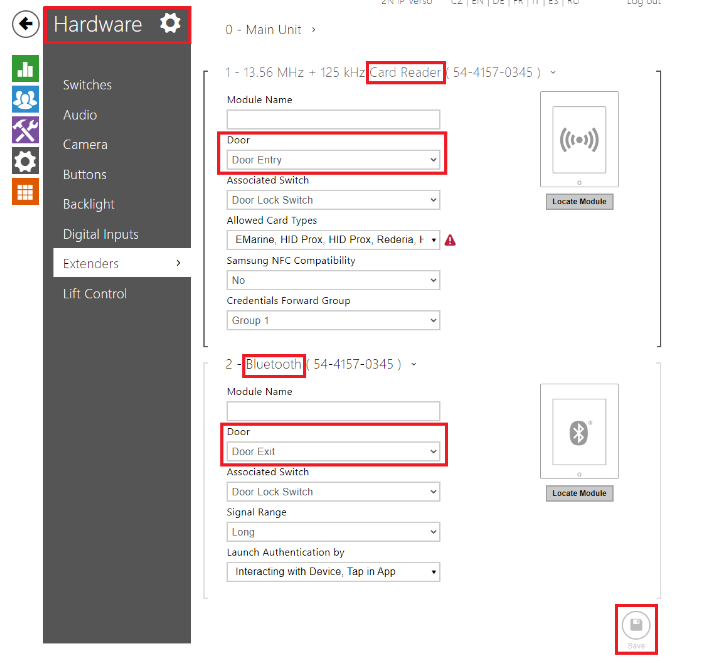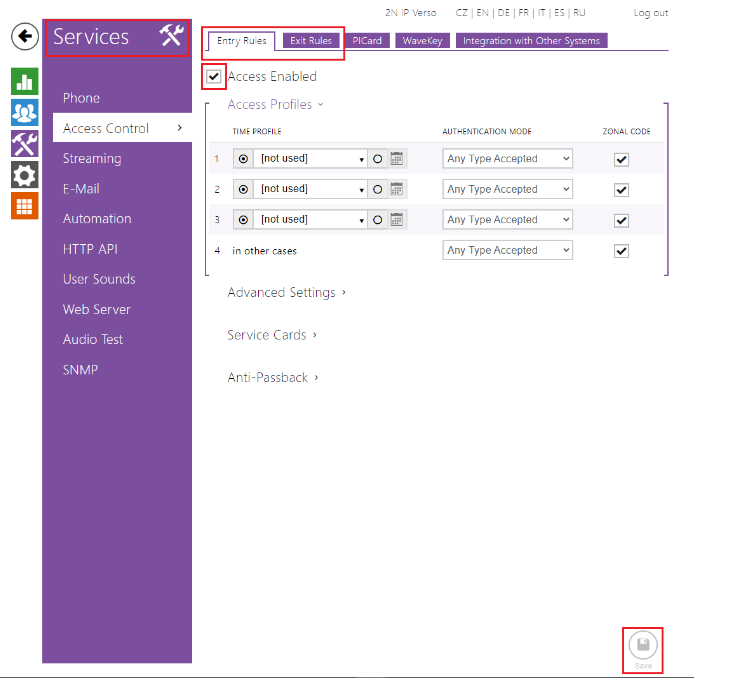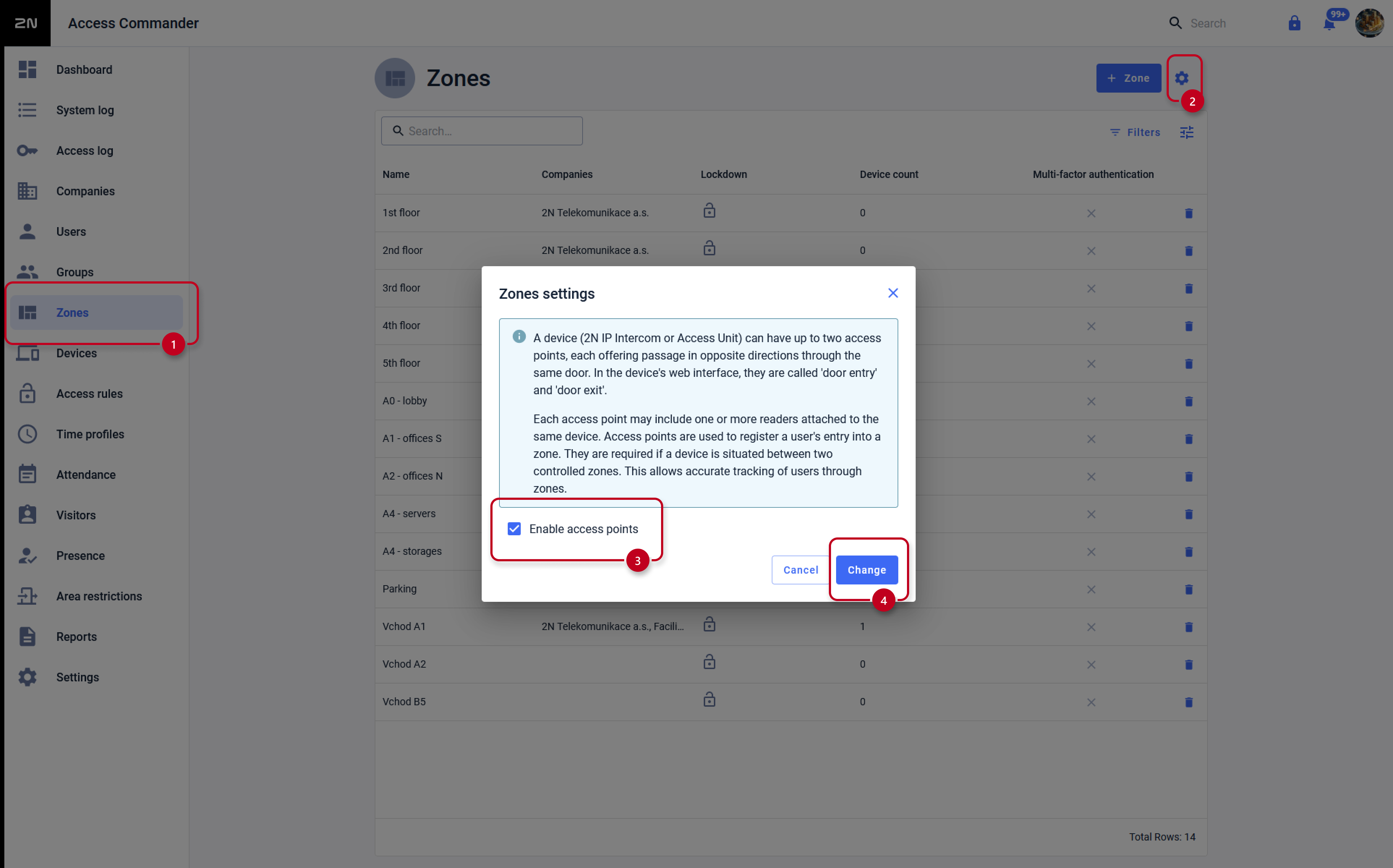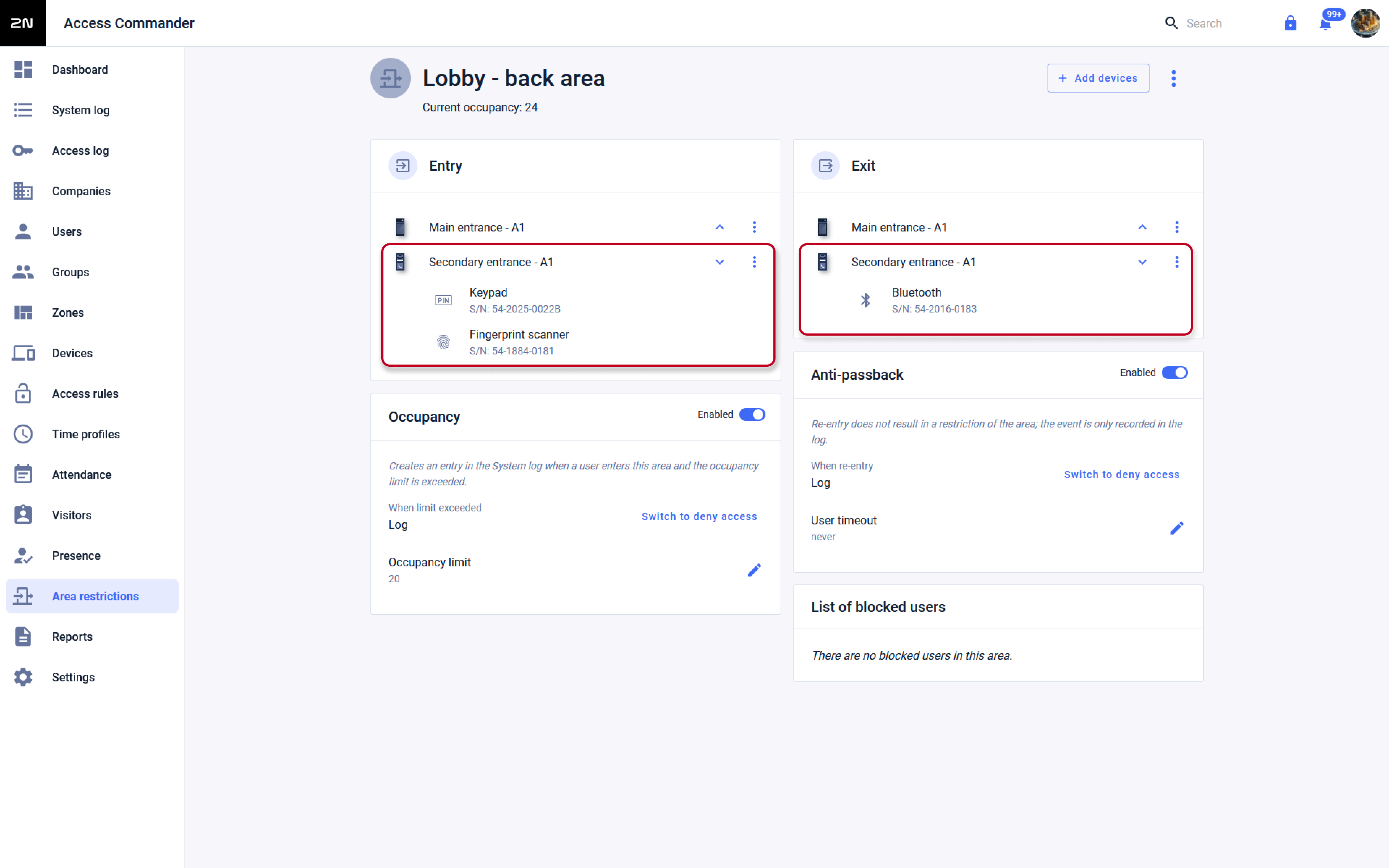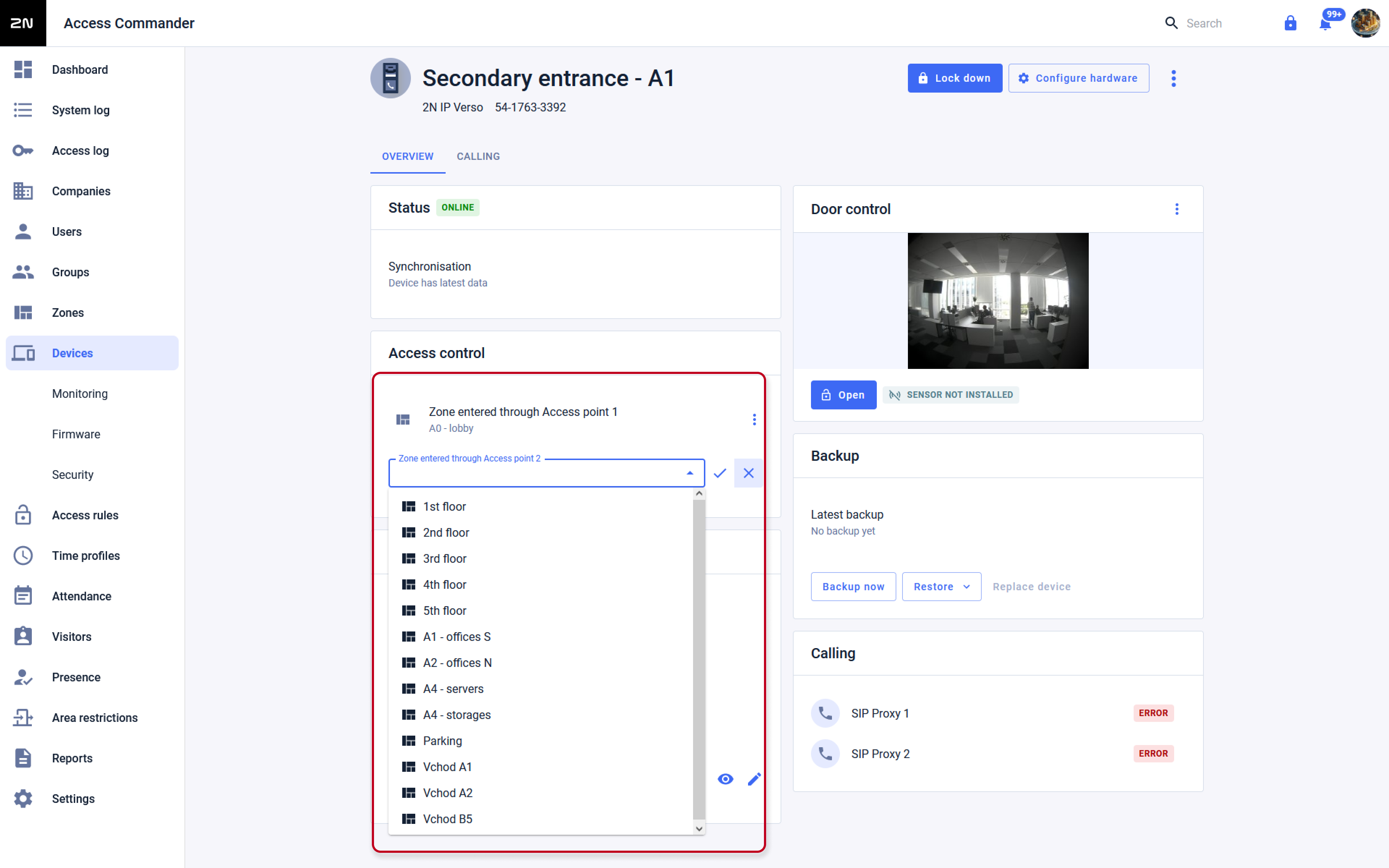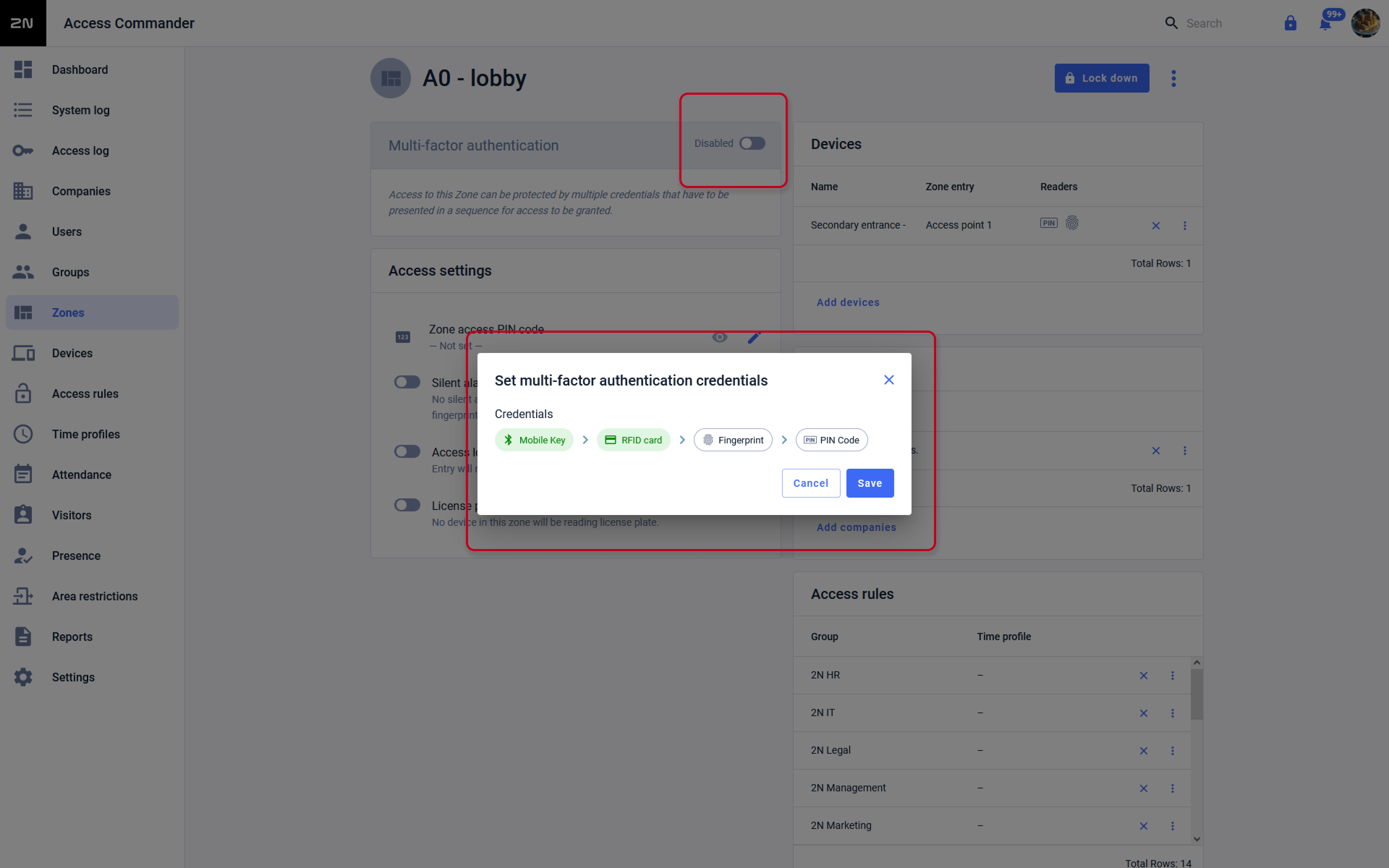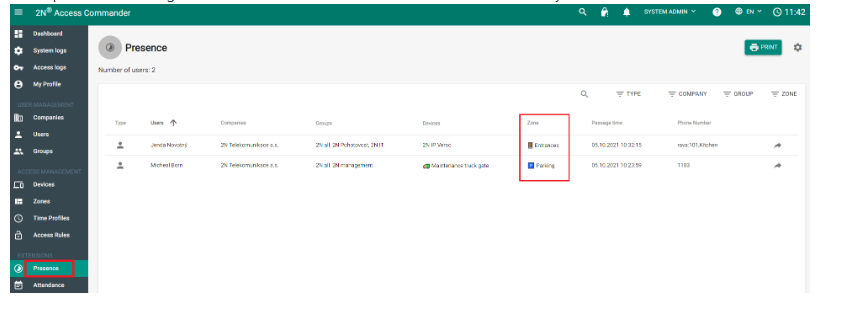Access points - defining access points in 2N® Access Commander since version 2.1
Since the version 2.1 up to 2 access points (entry and exit) can be newly defined in 2N® Access Commander for added devices.
Access points are used to define the entry or exit of a zone. Their use is necessary if the device is located at the interface between two zones and allows accurate monitoring of users as they move through the zones.
Advantages
- better monitoring of user movements from one zone to another one
- possibility of using the Occupancy function - see this FAQ: Occupancy Management in 2N® Access Commander since version 2.1
- better management of 2N® Access Commander
In default the "Access points" are deactivated in the 2N® Access Commander.
How to set up the access points
in the web interface of the given unit (2N® IP Intercom / 2N® Access Unit ...), which has one or more modules for user authentication
go to the Hardware > Extenders > the given module > Door > select Entry, or Exit, => in 2N® Access Commander then Access Point 1 or 2.
Don't forget to save the settings by clicking on the corresponding button at the bottom right:then go to Hardware > Doors > Entry Rules and Exit Rules - and verify that Access Enabled is checked if required.
Confirm again by clicking on Save at the bottom right:in the 2N® Access Commander's web interface go to the Zones section and click on the gear icon in the upper right.
Then check the "Enable access points" option to divide the used access devices (2N® IP Intercom / 2N® Access Unit ...)
up to two "virtual" drives (Access Point 1 and Access Point 2) depending on whether you are at the device
activated both the Entry Rules and the Exit Rules, or only one of the mentioned options (see previous point):How to add the access points into a zone
if you add a new device to the zone in 2N® Access Commander after activating the "Enable access points" option (see the last point of the previous chapter),
you will see it as two different items - Entry and Exit:You can also assign a zone for the given access points for the selected device directly in the Devices section under the given device by clicking on the field Zone - Access Point 1, or ... 2 (confirm by clicking on CHANGE):
An access point to enter one zone can also be a point to exit another zone
=> the same access point of the given device cannot be used for entry or exit for more zones at the same time.
Setting up and using multiple authentication together with the access points
Given that individual access points are now optional in 2N® Access Commander, and not only entire devices,
a zone-specific multiple authentication (MFA) policy can apply to both access points,
including an access point to exit a given zone, which may also be for entering another zone.Therefore you can choose to apply the MFA (Multi-Factor Authentication) policy to a specific zone only to access points that allows access to that zone.
In the 2N® Access Commander web interface, go to the Zones > selected zone > ACCESSES > Multiple authentication section.
- check the option "Apply multi-factor only for zone entry" and then confirm by clicking on CHANGE at the bottom right:
Impact on Presence and Attendance
- Presence - if the access points are set in 2N® Access Commander accordingly,
in the presence of the given user we also see the zone in which he is currently "located":
- Attendance - in the Attendance the user's "presence" ends, once he uses an access point not "leading" to any zone.