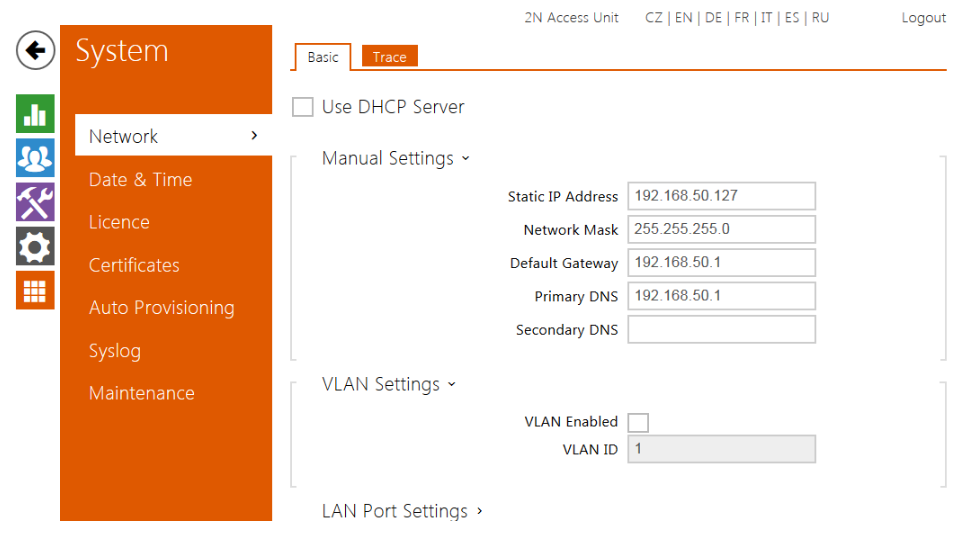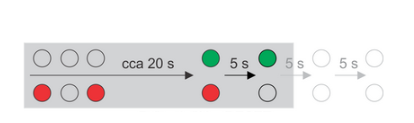Static IP address - How to set up static IP address on 2N Access Units?
A) Web interface
Enter the IP address of a 2N Access Unit to your browser (IP address - How to get IP address of 2N Access Units?)
Go to System - Network - Basic
- fill in IP addresses and save settings
B) 2N Network Scanner
You can set the Static IP (or DHCP) in the 2N Network Scanner tool (you can download it here). Right-click on the device in the device list and click Config. Field Password needs the password to the device's web interface.
C) Reset button
For 2N Access Unit please see RESET button and LED position below:
For 2N Access Unit 2.0 please see RESET button and LED position below:
For 2N Access Unit M please see RESET button and LED position below:
To switch on the static IP address mode (DHCP OFF), follow the instructions below:
- Press and hold the RESET button.
- Wait until the red and green LEDs in the right-hand bottom part of the motherboard shine simultaneously (approx. 20 s).
- Wait until the red LED goes off (approx. 5 s).
- Release the RESET button.
The following network parameters will be set after restart:
- IP address: 192.168.1.100
- Network mask: 255.255.255.0
- Default gateway: 192.168.1.1
Hold RESET button
This procedure can be applied to:
- 2N Access Unit
- 2N Access Unit 2.0
- 2N Access Unit M