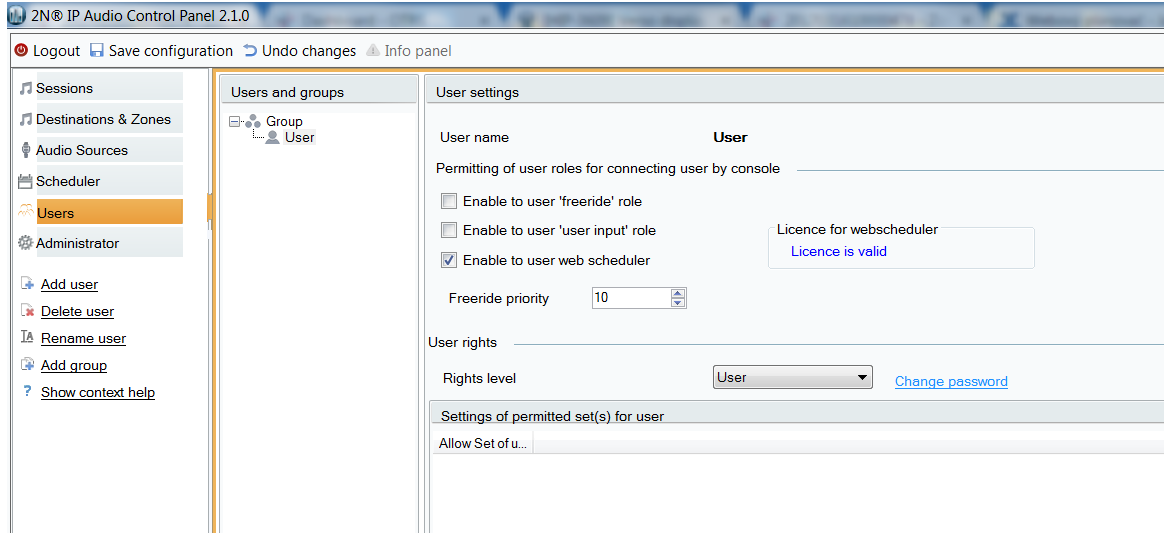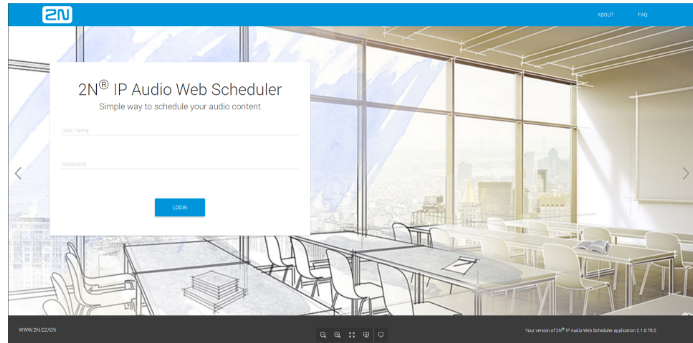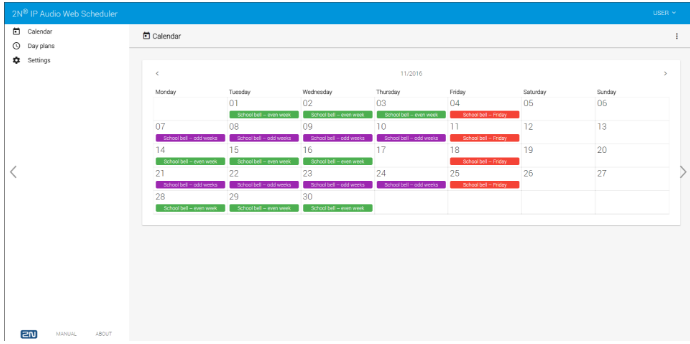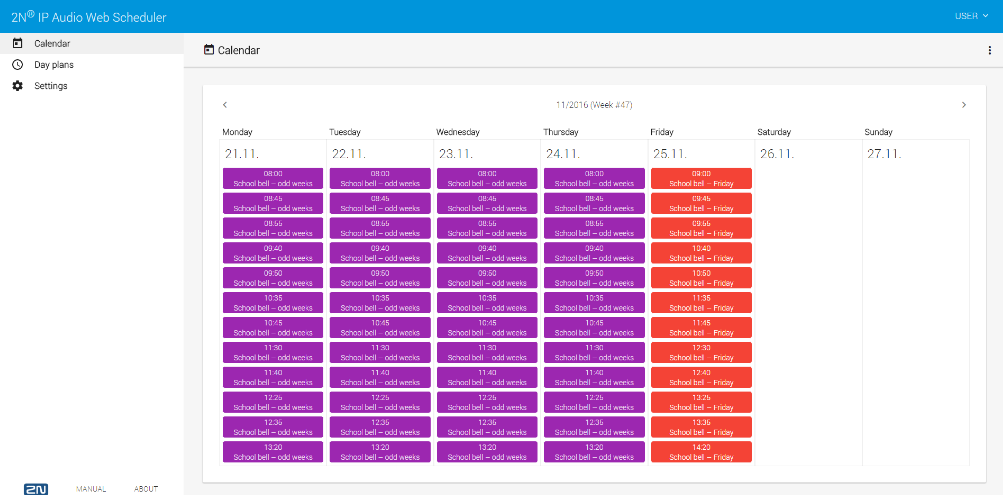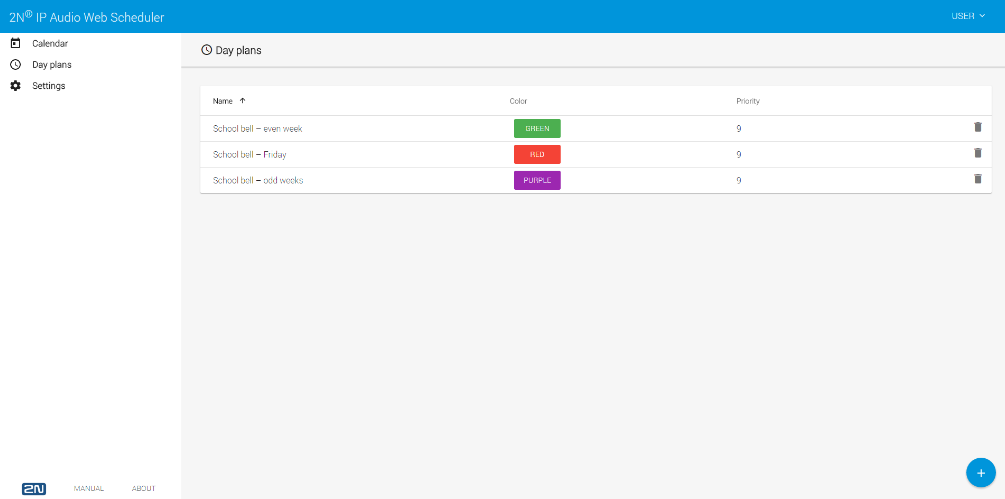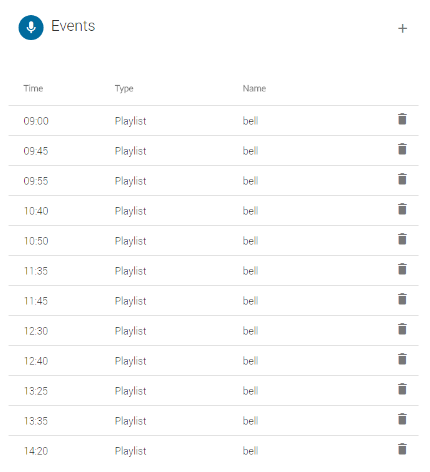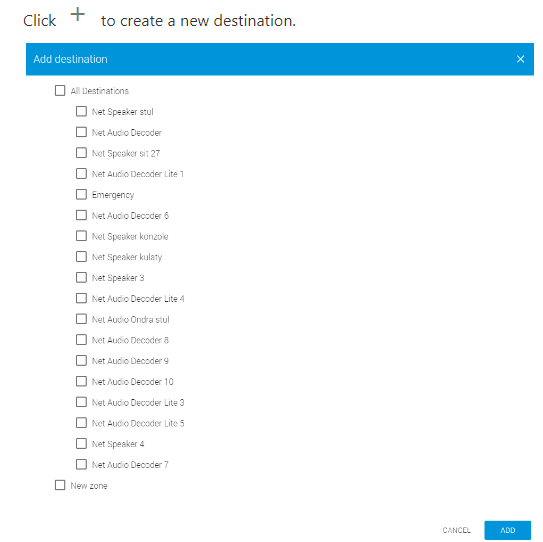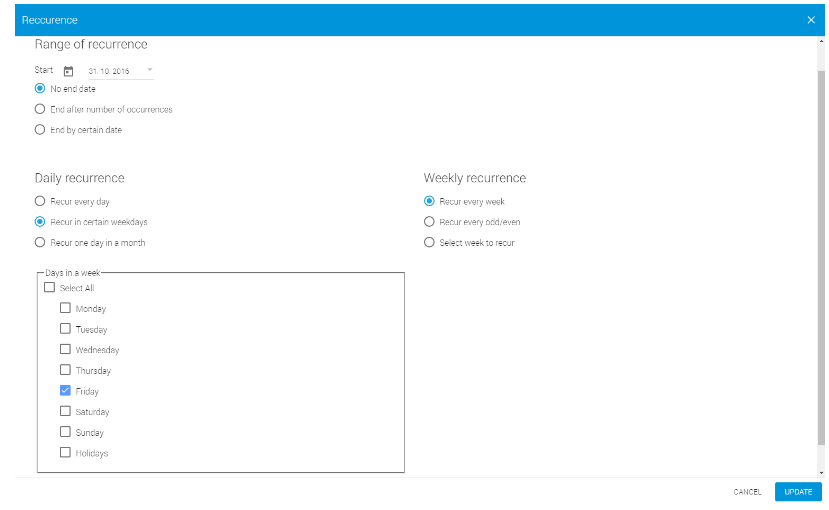Web scheduler - How to work with 2N® IP Audio Web Scheduler
In case you would like to connect to the 2N® IP Audio Web Scheduler you will need User name, Password and Authorization. All can be set in the program Control panel by your Administrator in the Section Users and groups
Web Scheduler is available at https://manager_ip_address:4433 or https://web.scheduler.cz:4433 if the network administrator sets a domain name for access.
Login: Enter the address into the browser to display the login page. Enter your user name and password and confirm.
2. Calendar: View the calendar in a weekly or monthly mode. The month view shows the day plan events for each day of the month.
The week view displays the event time too. Click the event to display the day plan detail.
3. Day Plans: The Day plans menu displays a list of all daily plans created.
The list includes the following columns:
- Name – day plan name
- Colour – colour in the calendar
- Priority – day plan priority
- Delete – delete a day plan
Click a list row to display the day plan details.
Click to create a new day plan.
4. Events
- Time – event start time
- Type – even type (playlist only for now)
- Name – playlist name
- Delete
Click to create a new event.
Click an event in the list to edit the event details.
As the whole playlist is always played, make sure that the playlist content is as long as the event duration.
5. Destination: You can add devices, zones or all destinations.
- Name
- Delete
Click to create a new destination.
6. Recurrence: Use the icon or click any of the Recurrence parameters to set recurrence.
Range of recurrence
- Start – day plan start date
- No end date – unlimited day plan recurrence
- End after number of recurrences – deactivate the day plan after a defined count of recurrences
- End by certain date – deactivate the day plan on the defined day
Daily recurrence
- Recur every day – recur the day plan every day
- Recur on certain weekdays – select weekdays and holidays
- Recur one day in a month – select a day in a month
Weekly recurrence
- Recur every week – recur the day plan every week
- Recur every odd/even – select odd or even weeks
- Select week to recur – select a week in a month
Exceptions
- Date – exception date
- Day plan – apply/do not apply the day plan on this day
- Delete
Click to create a new exception.
Click an exception in the list to edit the exception details.
- Exception date
- Apply/Do not apply the day plan on this day
- Apply every year
General Properties
- Name – day plan name
- Priority – day plan playing priority
- Colour – day plan colour in the calendar
Caution
Do not set identical priority values (including sessions) to avoid unwanted behaviour.
7. Setting
The menu consists of the following two sections:
- Holidays – define holidays
- User account – language (English or Czech) and calendar (Show weekends in the Calendar) settings
Holidays
Click to add a holiday. Click a holiday in the list to edit the holiday details.