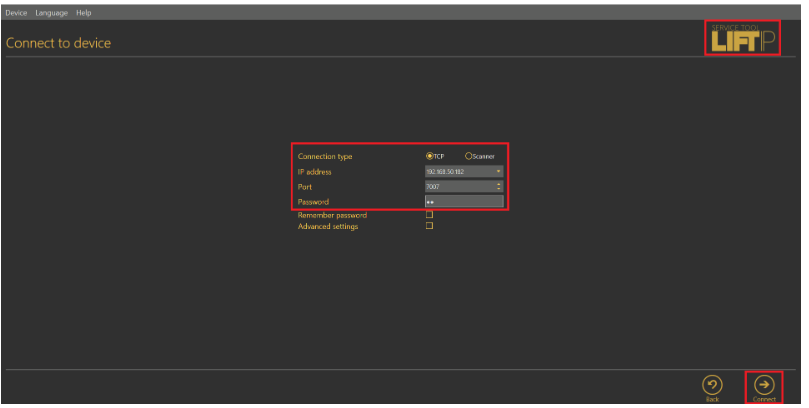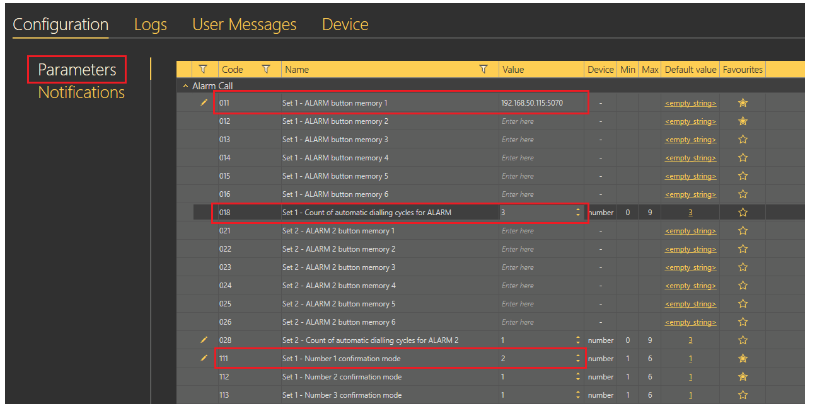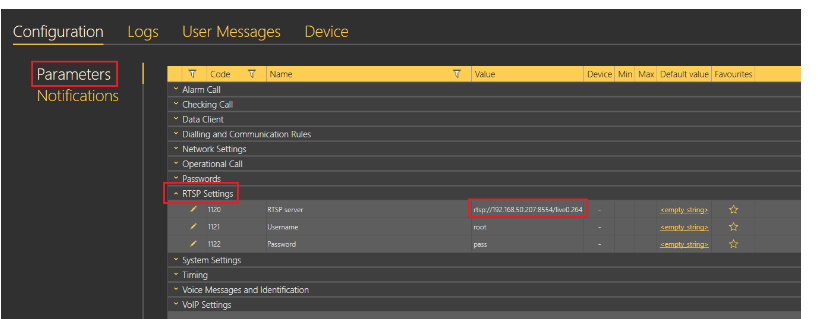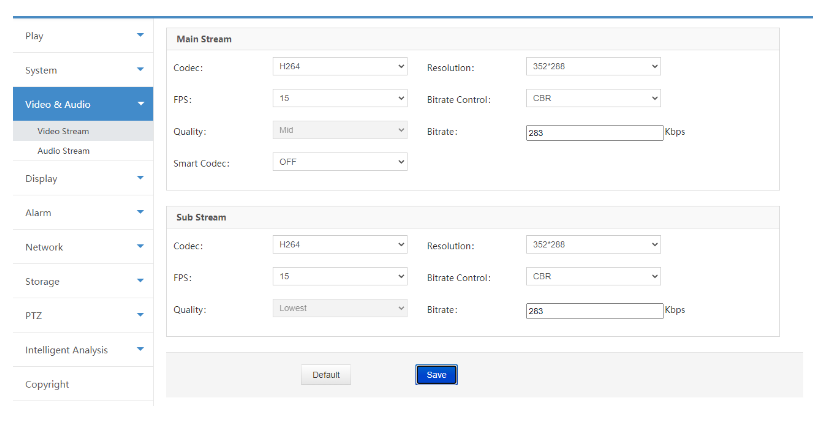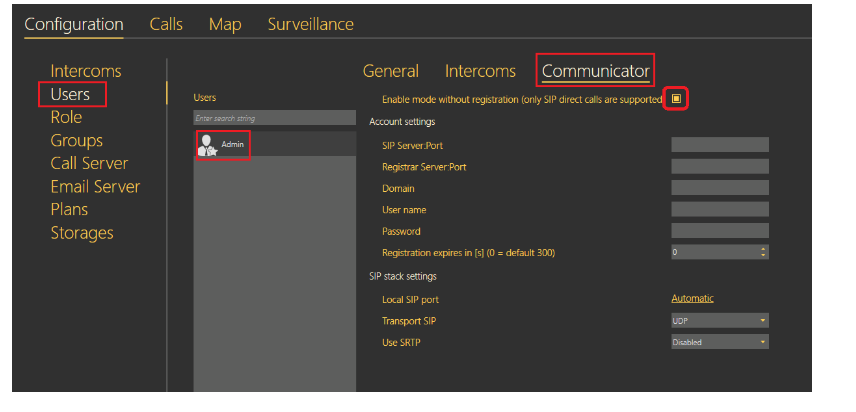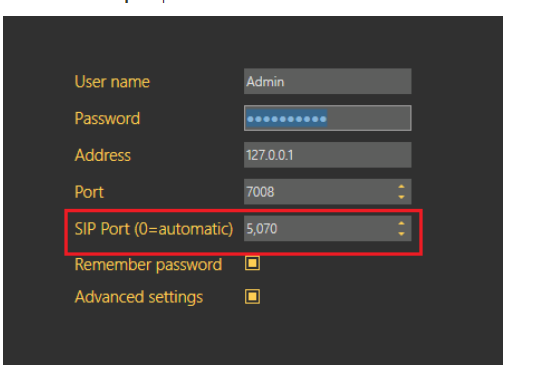2N® LiftIP with an external IP camera (Revotech) - direct call to 2N® Lift8 Communicator
This FAQ describes how to setup direct call between 2N® LiftIP and 2N® Lift8 Communicator with a feed from a Revotech IP camera.
Info
- Always keep your device with the latest FW - How to make a firmware upgrade on 2N® LiftIP
- Minimum LiftIP and Lift8 firmware version: 2.7.6 - https://www.2n.cz/en_GB/products/elevator-systems/2n-liftip#tab-2
* This parameter can be set via the voice menu (incoming call to 2N® LiftIP unit).
** This parameter can only be set via the 2N® LiftIP Service Tool.
A list of all parameters that can be configured can be seen in the manual: Programming Function Survey
In the Lift8 manual you can find how to get the 2N® Lift8 Communicator working: https://wiki.2n.cz/l8um/latest/en/8-communicator
Please keep in mind that if you will disable confirmation for alarm calls, then you are doing this at your own risk as there is no human interaction!
1) Connection to 2N® LiftIP
Connect to your 2N® LiftIP unit using 2N® LiftIP Service Tool which you can download - here
- It is necessary to use the 2N® LiftIP Service Tool, as VoIP parameters can't be set via the voice menu (incoming call to 2N® LiftIP)
You can connect directly by choosing TCP and filling in the correct IP address, Port and Password
If you don't know the IP address, please use the FAQ - How to get IP address of lift communicator 2N® LiftIP.
If you need to set Static IP address or DHCP please use this FAQ - Static IP address - How to set up static IP address on 2N® LiftIP
Press Connect:
2) How to set the alarm call destination
Go to Configuration - Parameters - Alarm Call -> and set following parameters:
011 =* IP address and SIP port of the 2N® Lift8 Communicator - in our example we use "192.168.50.115:5070"
018 =* Count of automatic dialling cycles for ALARM (011-016) * - when the destination doesn't pickup, it calls again depending on the count of cycles you set
111 =* Alarm call memory confirmation mode - defines how the call is confirmed after pick-up
x1x = Alarm button (1-6)
xx1 = Type of confirmation
- 1 = with DTMF confirmation (1)
- 2 = with pick-up confirmation (for GSM/UMTS/VoIP only) - no confirmation, just pick-up the handset
- 3 = CPC Antenna
- 4 = CPC Kone
- 5 = P100
- 6 = DTMF auto detection (CPC Antenna/P100)
- 7 = CPC Antenna 2N ext
- 8 = CPC Kone 2N ext
- 9 = P100 2N ext
You can find all parameters in the Programming Function Survey
Don't forget to click on Save to device
3) How to set the video stream from the Revotech camera
Go to Configuration - Parameters - RTSP Settings -> Set the following parameters:
1120 = RTSP address of the Revotech camera in the LAN - in this example: rtsp://192.168.50.207:8554/live0.264 is used.
1121 = user name for the web interface of the camera
1122 = password for the web interface of the camera
Don't forget to click Save to device:
Other possibilities of the Revotech stream address:
rtsp://<ip>:8554/cam0/h264
rtsp://<ip>:8554/ch0_0.264
rtsp://<ip>:8554/live1.264
4) Setting of the Revotech camera
Better to set lower parameters of the video stream under the section Video Stream in the web interface of the Revotech camera - example:
5) Setting of the 2N® Lift8 Communicator
1) Run the 2N® Lift8 Server - see in the manual, please: https://wiki.2n.cz/l8um/latest/en/6-lift8-server
2) Run the 2N® Lift8 ControlPanel - see in the manual, please: https://wiki.2n.cz/l8um/latest/en/7-control-panel
3) Enable direct SIP calls in the 2N® Lift8 ControlPanel (and save it below):
4) Run the 2N® Lift8 Communicator - see in the manual, please: https://wiki.2n.cz/l8um/latest/en/8-communicator
and as the SIP port put the same one as for the alarm call number in the 2N® LiftIP Service Tool - in our case - 5070:
Now the 2N® Lift8 Communicator is ready to answer the alarm call from the 2N® LiftIP together with the stream of the IP camera.
If the camera picture wouldn't appear in the 2N® Lift8 Communicator, let disconnect WiFi connection on the PC.