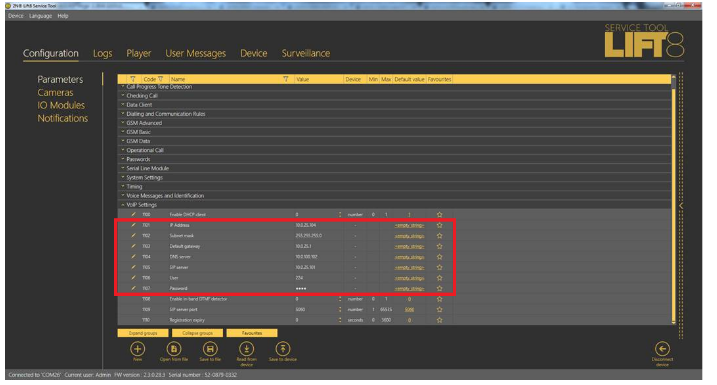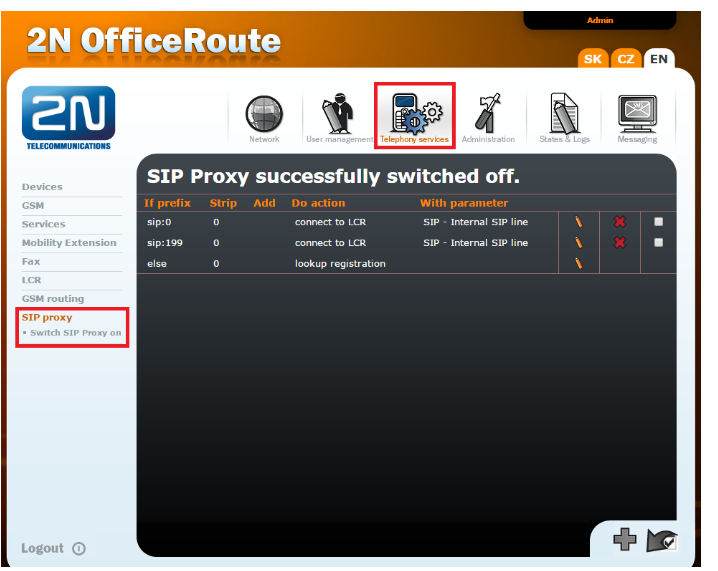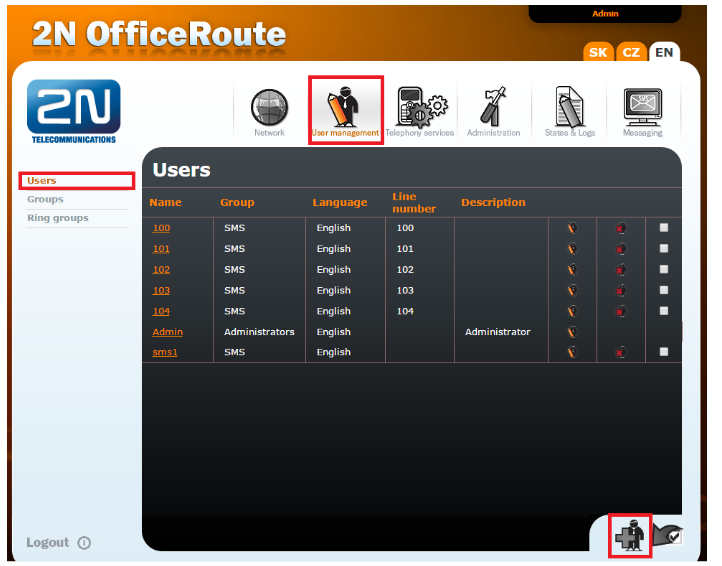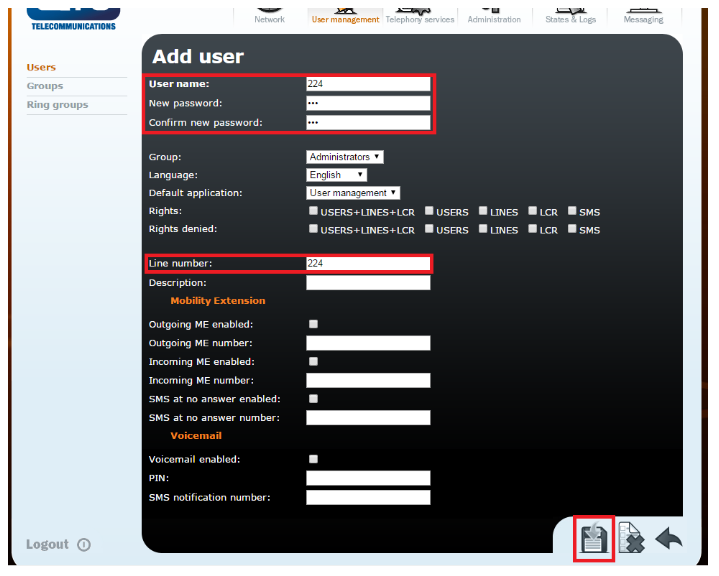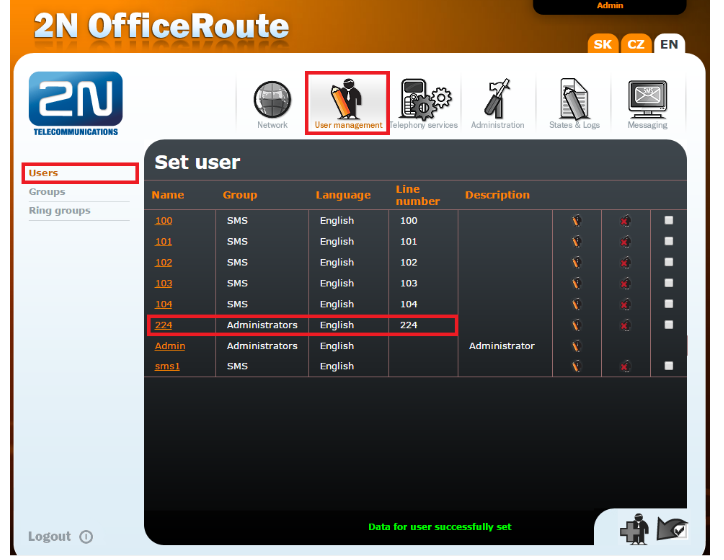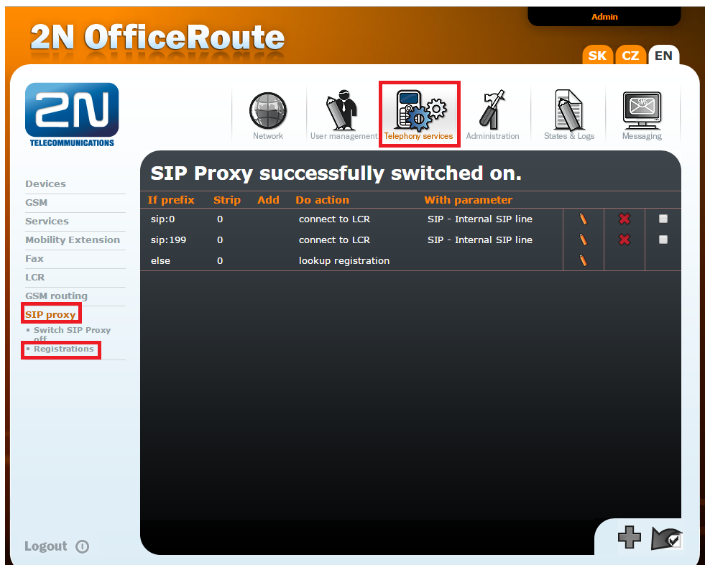SIP registration - How to register 2N® Lift8 to 2N® OfficeRoute
Info
This FAQ briefly describes how to register 2N® Lift8 with 2N® OfficeRoute. In a few steps you will learn how to configure both devices. Every step contains screen from web interface and brief description of configuration.
Configuration of 2N® Lift8
- Open Lift8 tool and go to section Configuration->Parameters->VoIP Settings. Fill in IP address, mask and gateway for your VOIP module. SIP server is IP address of the OfficeRoute. Login and password will be created in the next steps.
- Now open web interface of the OfficeRoute and go to section Telephony services->SIP Proxy and click on “Switch SIP Proxy on“.
- Now go to section User Management->Users and press + button in the low right corner.
- Now create user, fill in username and password (these credentials will be used in the first step). Also fill in the line number, it is recommanded to use the same for all the fields. E.g. 224 for password, 224 for username and so on. Once you will finish press save in the low right corner.
- Now you should be able to see the user you just created in the user list.
- Now you can use credentials of created user in the first step. Then you can check whether the registration was sucesfull or not in the section Telephony services->SIP Proxy->Registrations.