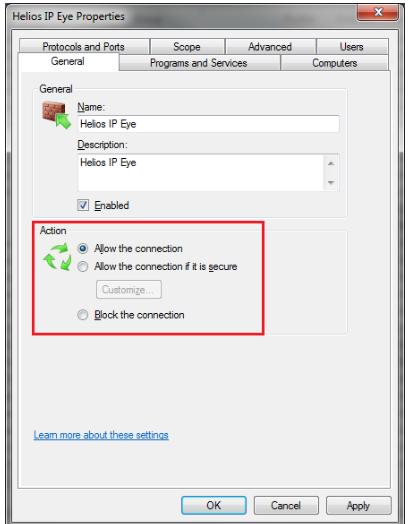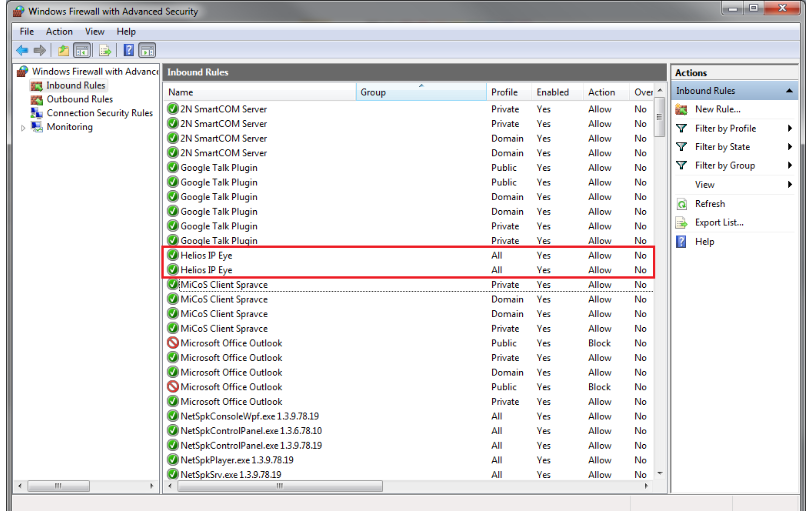2N® IP Eye issue - How to enable 2N® IP Eye in Windows firewall?
If you have installed 2N® IP Eye software in your computer and you can not see a popup window (with video from 2N IP Intercoms) at the time of an incoming call, the problem most likely resides in the firewall settings of your computer.
In your Windows installation, go to section "Control Panel -> Windows Firewall" and click on "Advanced settings" as shown in the picture below.
On the left side of this window choose "Inbound Rules" and in the list of programs find 2N® IP Eye. If there is a red icon, 2N® IP Eye application is blocked by firewall and you have to change it manually.
So make a double click on this "Rule" and in "General" tab set the parameter Action to "Allow the connection". Then confirm those changes by "OK" button.
Do this change for both 2N® IP Eye rules. Then you should see that the icon changed according to the picture below.
As a last step do not forget to restart your computer! Otherwise the changes may not apply.
Now the Windows firewall is set properly and 2N® IP Eye window should popup without any problems.