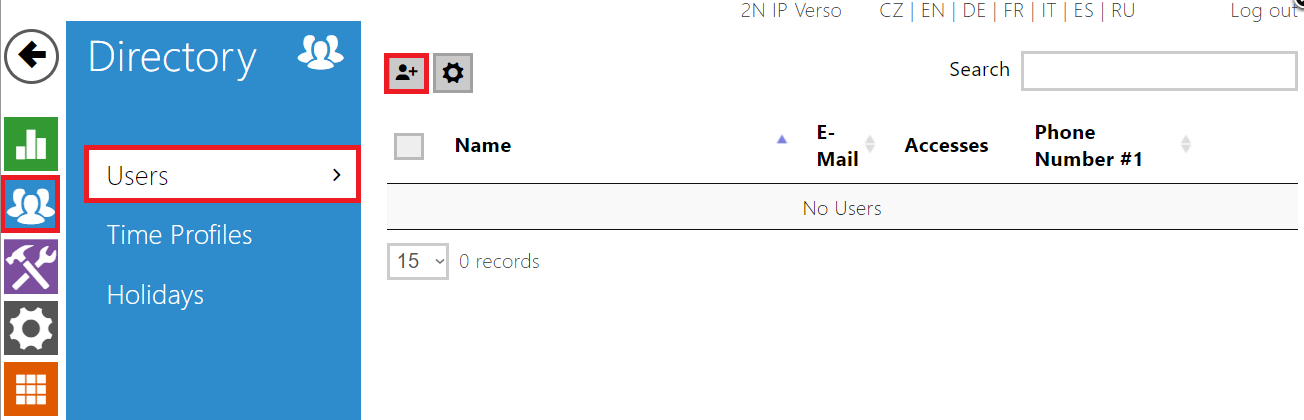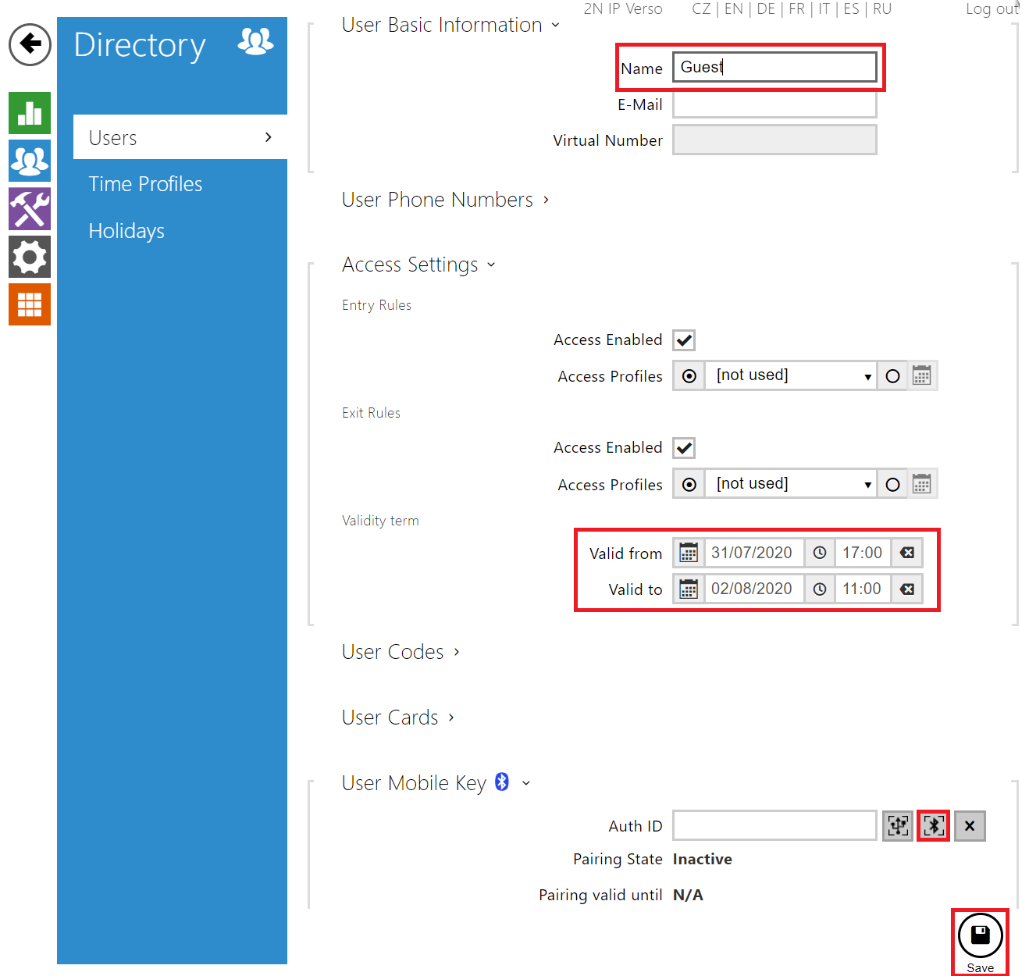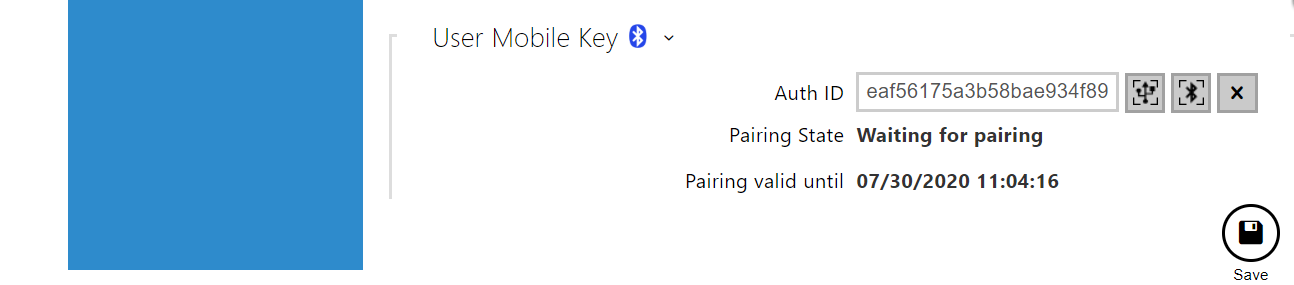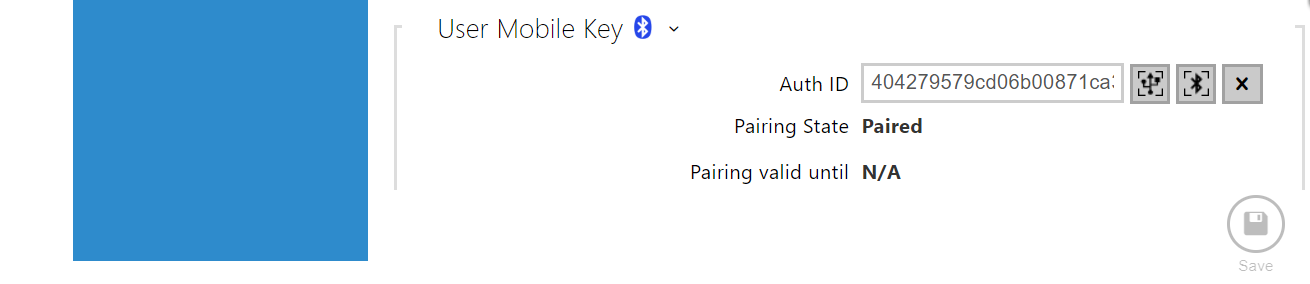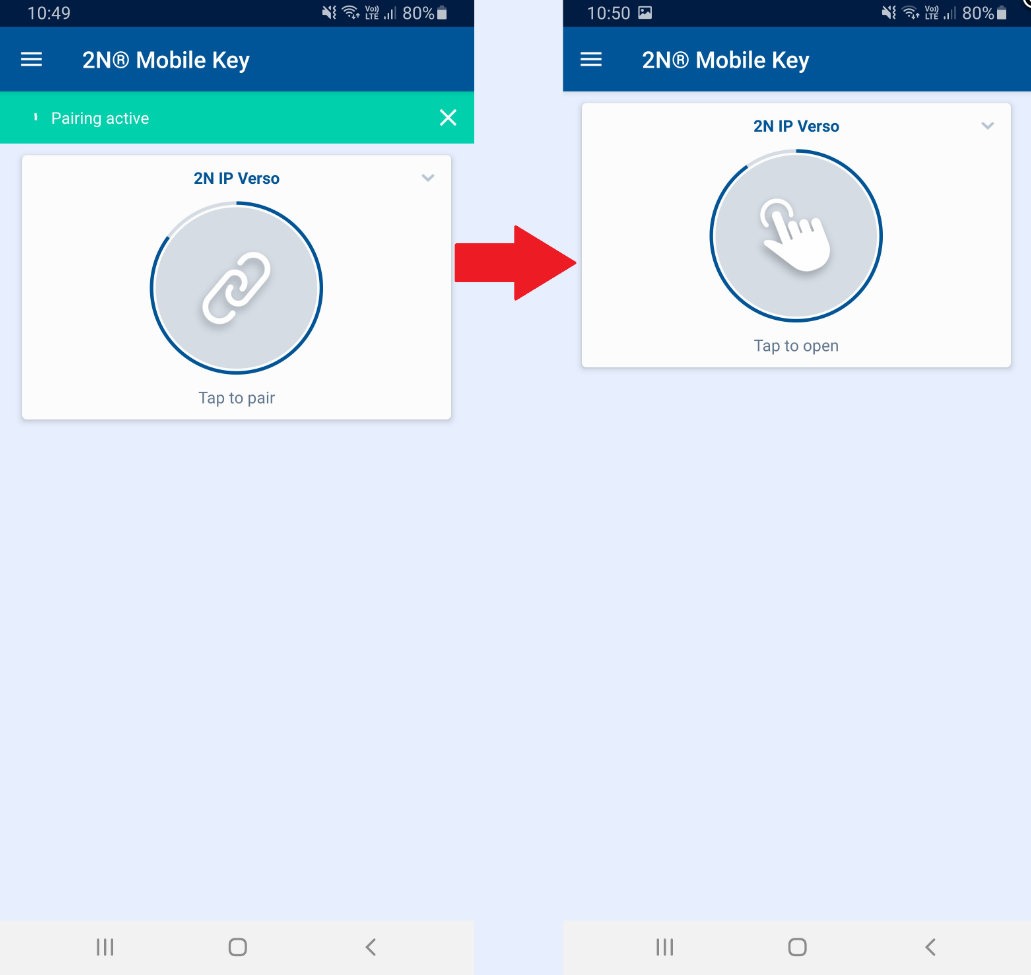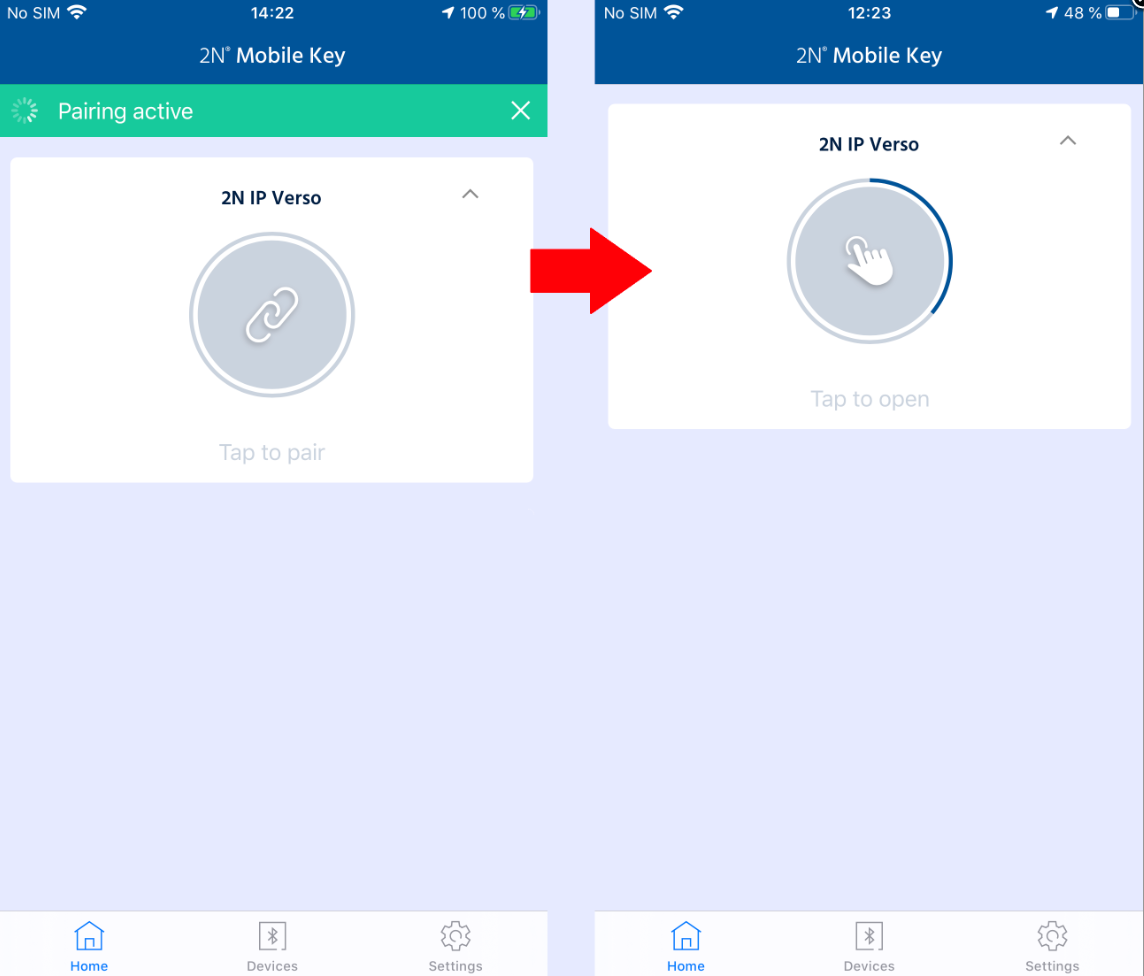2N® Mobile Key, Bluetooth - Guest access PIN
Overview
This FAQ describes how to generate an access PIN for guest users — no additional license is needed for this function.
2N IP Intercom configuration
In our example we will use 2N® IP Verso equipped with a Bluetooth module.
1) Create a new user — navigate to Directory -> Users and press the highlighted button
2) Fill in Name and Validity (represents the period of time for which the access will be permitted)
3) Click on Pair Via This Device to generate a PIN Code
4) You will be presented a PIN Code which you can send to your Guest in advance — the default Validity time is 1h
If you'd like to change the validity period follow step 5) and regenerate the PIN code afterwards
5) In order to change PIN validity period: Go to Services -> Access Control -> WaveKey -> Pairing Mode Settings -> Pairing PIN Validity
2N® Mobile Key settings
Android
Open the 2N® Mobile Key app and the pairing process should start right away.
Tap to Pair -> Enter PIN Code -> Tap to open
In case pairing did not start:
1) Click on 3 lines in left corner
2) Click on Device -> Pair new Devices
iOS
Open the 2N® Mobile Key app and the pairing process should start right away.
Tap to pair -> Enter PIN Code -> Tap to open
In case pairing did not start:
Click on Devices -> Pair new Devices
Firmware: v2.37
- Last update: 19th December 2022