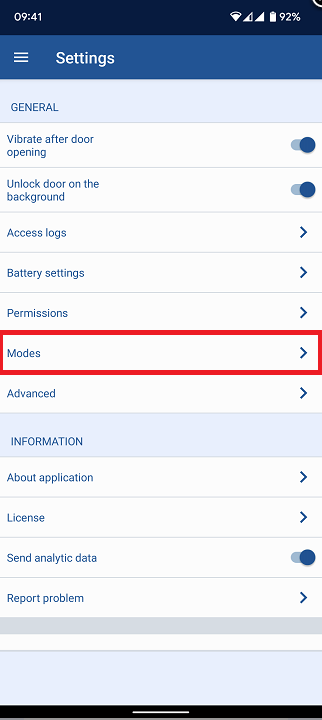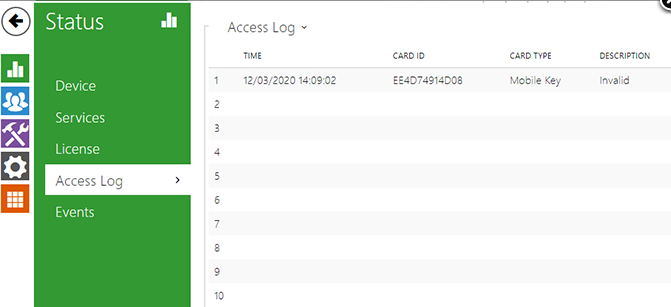2N® Mobile Key, NFC - Opening door using NFC
NFC overview
It's a technology for radio communication between two devices for a short distance. It is used electromagnetic induction between two loop antennas for data transmission like RFID cards. This technology is working on frequency 13.56 MHz.
| Minimum required Android version | |
| Android version | 2N® Mobile Key version |
|---|---|
| 6 and higher | 2.6.0 and higher |
Restricted NFC on iOS
Whilst Apple is beginning to open up NFC capabilities of iOS to third parties, it currently allows only certain applications (Apple Wallet, Apple Pay and CarKey) to work with NFC via a Secure Element (SE).
Third-party physical access control apps like 2N® Mobile Key typically use Host Card Emulation (HCE), which Apple still doesn't support.
Set up in your phone
Please ensure that your phone has NFC activated:
In the 2N® Mobile Key please enabled NFC only or NFC + Bluetooth if you are going to use both authentication methods.
Set up in the intercom or access unit
NFC is used for exchanging information between two devices for a short distance. It is possible to use this technology instead of RFID cards. This identification is provided by the unique code of the end devices that contain this technology, like almost every smartphone these days. There is a communication between smartphone and 2N IP Intercom equipped with 13.56MHz RFID card reader. It means that you can use 2N® IP Verso or 2N® IP Force. NFC application can also communicate with our new 2N® Access Unit.
The smartphone which has NFC technology implemented has to support also HCE technology. 2N® Mobile Key serves as the platform for NFC communication and must also support HCE (Host Card Emulation) technology. This application can be found and downloaded for free from Google Play. It is required to enable the NFC technology and launch the application. You can see the following picture after launching and you can close this application. This application will be running in the background until reboot and provide communication if needed.
Now it is time to assign the NFC devices to the particular user in the 2N IP Intercom. The procedure is the same as adding some RFID cards. It is necessary to find out the code of the particular device. It can be found in the section "State -> Access Log".
This code needs to be assigned to the particular user as the Card ID.