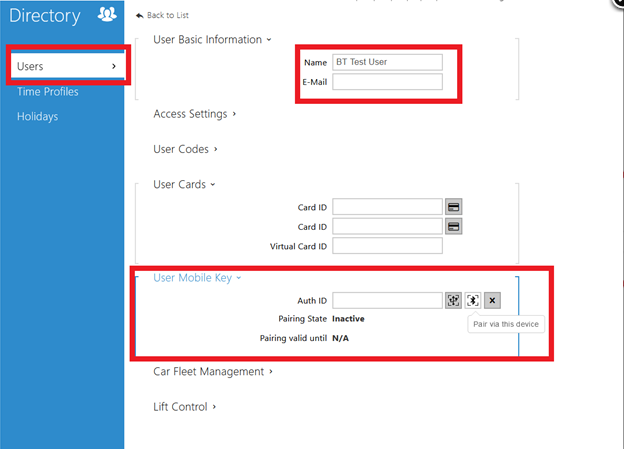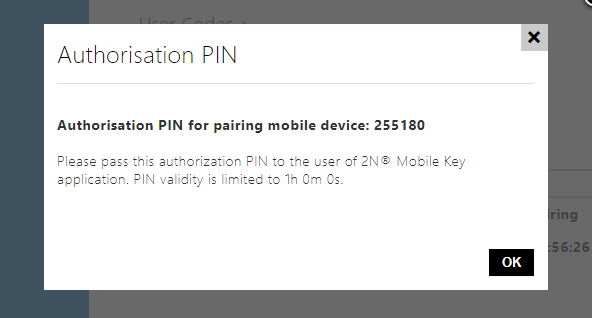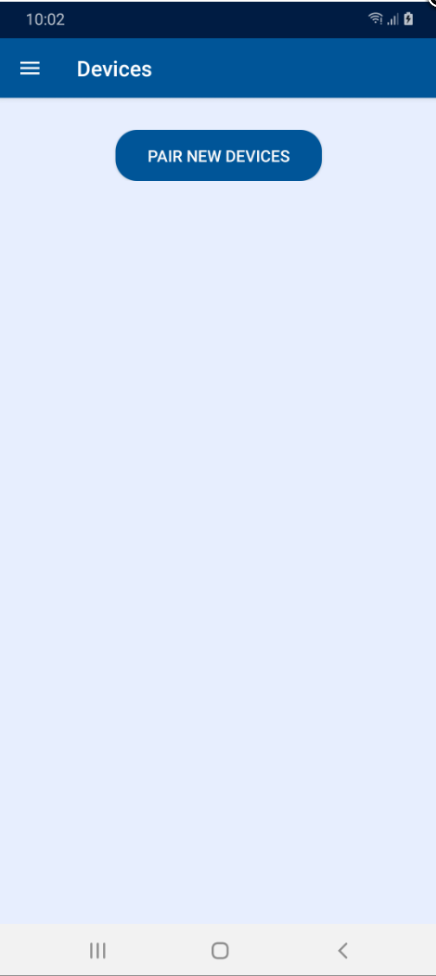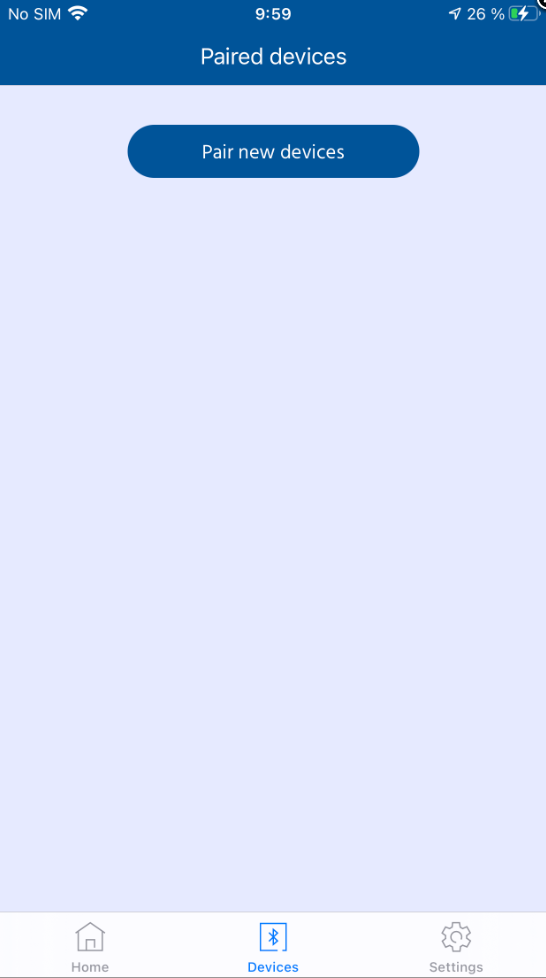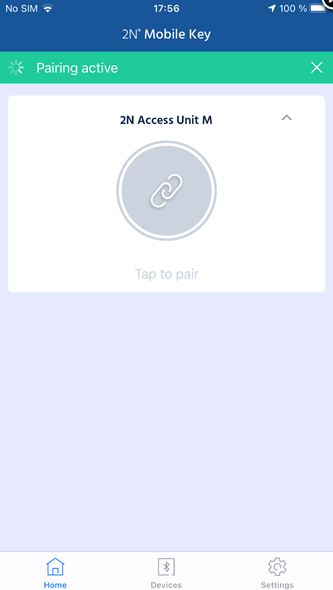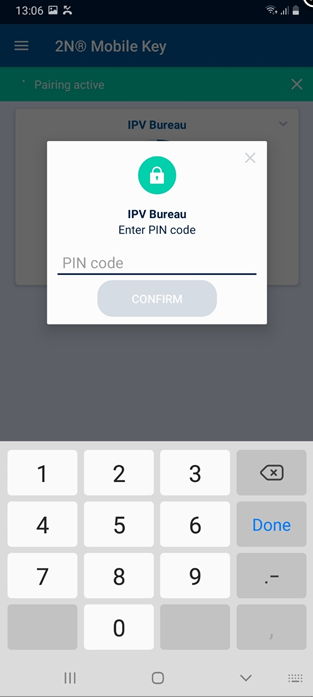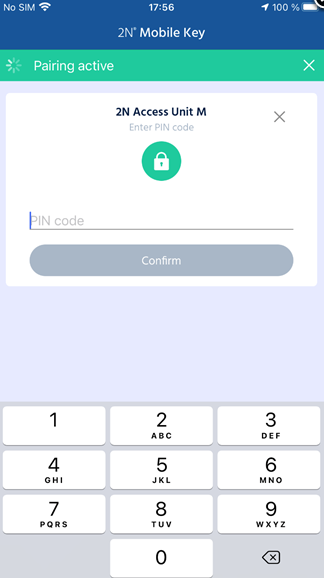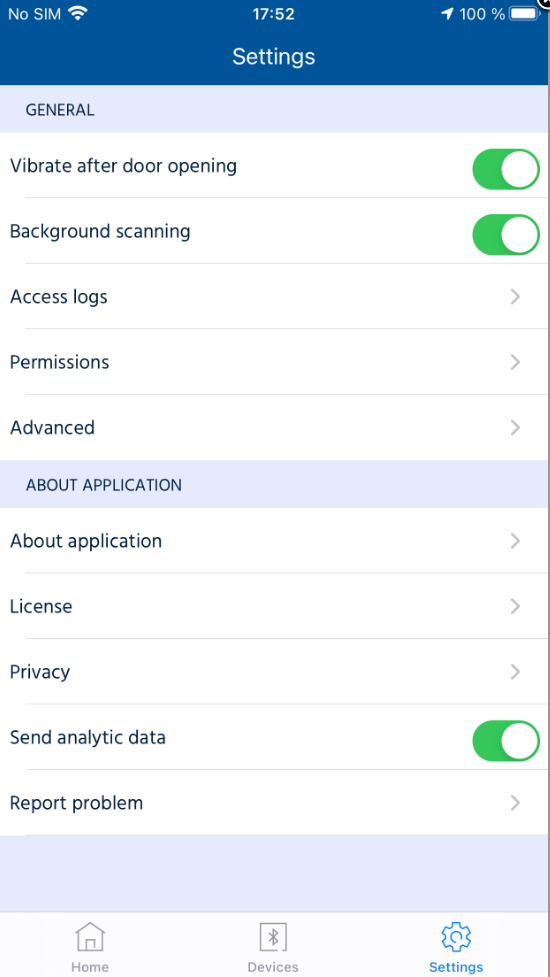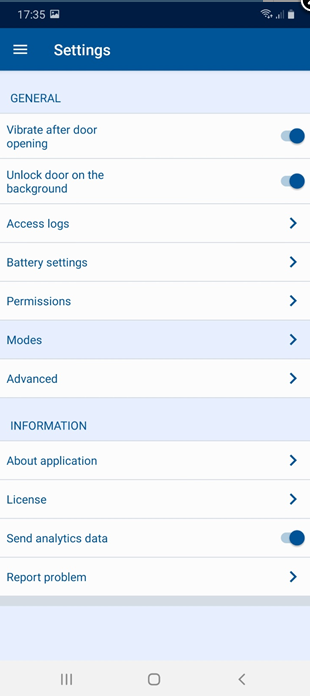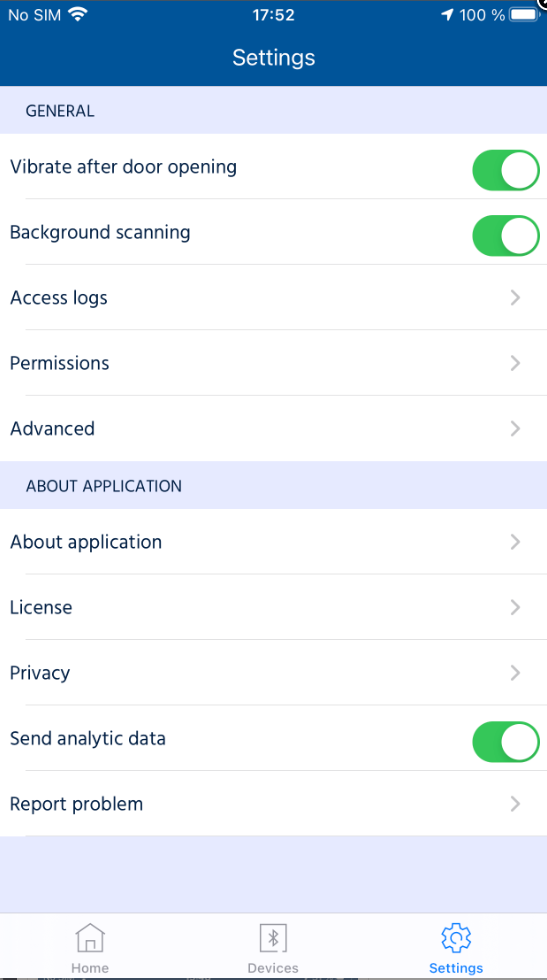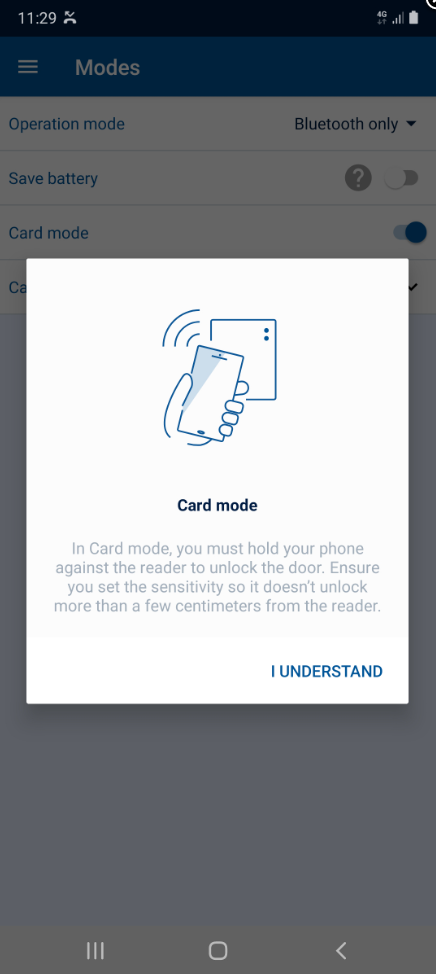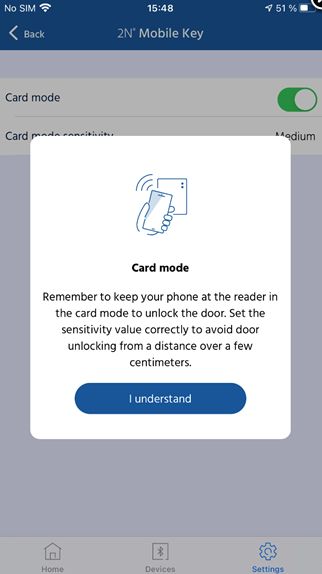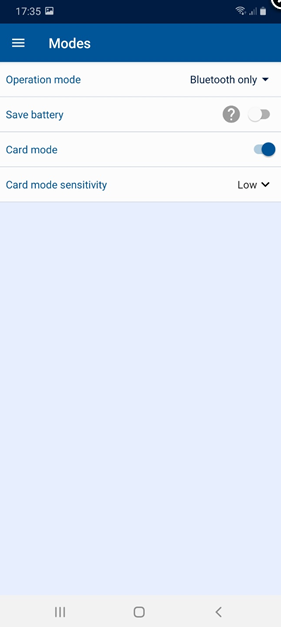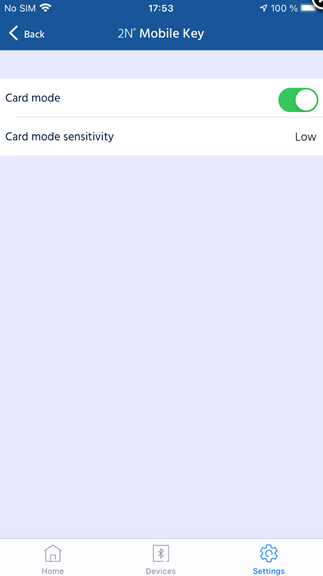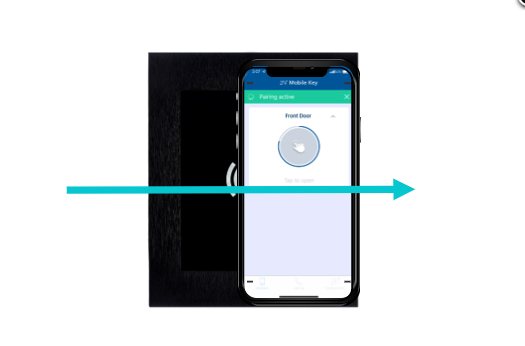Bluetooth Card Mode - how to setup 2N® Mobile Key and use the feature
Card Mode - Overview
Card mode uses Bluetooth wireless communication technology between two devices over a distance. It is based on communication between two paired devices for secure authentication.
Please be advised that sensitivity will be increased within confined metallic spaces such as small elevators.
| Minimum required iOS / Android version | |||
| Android version | 2N® Mobile Key version | iOS version | 2N® Mobile Key version |
|---|---|---|---|
| 8 and higher*† | 3.0 and higher | iOS 12 and higher | 3.0 and higher |
* Using Android 6 or 7 will partially work, certain advanced features will not be available.
† Using Android 6 or 7 will have a slower device connection speed than Android 8.
Functions
Bluetooth is used for exchanging information between two devices for a short distance. This identification is provided by a unique code of the end devices that contains this technology, like almost every smartphone these days. There is a communication between the smartphone and 2N® IP Verso intercom (or 2N Access Unit) equipped with a Bluetooth module. This communication is secure and based on public and private keys that are exchanged (we use RSA-1028 asymmetric encryption and AES-128 symmetric encryption).
Requirements
2N® IP Verso with firmware version 2.33 or higher
Bluetooth module (order no. 9155046) connected to 2N® IP Verso (or to 2N Access Unit) via internal Verso bus cable.
2N® Mobile Key app version 3.1 for iOS and Android
Bluetooth enabled on the phone
Location enabled on phone (for Android only)
Navigation
Step by step guide - How to open paired doors using 2N® Mobile Key app
Step by step guide - How to setup connection between 2N® Mobile Key app and 2N IP Intercom
1) Card Mode is able to work with either no Launch Authentication selected or with a combination with other authentication methods. For this guide, no authentication will be selected. In order for Card Mode to work, you will have to swipe the smartphone across the Bluetooth reader as if you would an RFID card.
2) Install 2N® Mobile Key app from the official OS store (Google Play, iTunes) to the mobile device of the user you wish to assign Bluetooth access to.
3) In the intercom's web configuration please navigate to section Directory --> Users and create the user you wish to grant Bluetooth access for.
Fill in a username and scroll down to the User Mobile Key parameter. Click on the Bluetooth icon as shown on the picture below to pair via this device, to the Bluetooth module with the app on the mobile phone.
Firmware 2.32 and older
Once you do, a PIN code for pairing with the app in a phone will be generated as shown on the image below:
Default PIN validity is 1 hour. You need to pair a mobile phone before this time expires.
Note: PIN validity can be changed in section "Services --> Mobile Key --> Pairing Mode Settings"
4) Please go to close proximity (1-2 meters) of the 2N IP Intercom you just configured for pairing with the app.
5) When in close proximity to 2N IP Intercom equipped with a Bluetooth module, run the application and tap on the PAIR NEW DEVICES button
| Android | iOS |
6) The app will start searching for devices in close proximity. Please note that if the Bluetooth is in touch mode, you need to touch the Bluetooth reader first to trigger the pairing sequence.
| Android | iOS |
7). The app will ask for authorization. Please insert the pairing code you generated in the previous steps and tap on CONFIRM button.
| Android | iOS |
8)To enable Card Mode, go to the app's setting menu.
| Android | iOS |
9) For Android smartphones, select the Modes option.
For iOS smartphones, select the Advanced option.
| Android | iOS |
10) A pop-up will appear, explaining how to use the Card Mode on your phone. Click on the "I understand" button to make the continue.
| Android | iOS |
11) Enable the Card mode. Now you are able to approach the Bluetooth and swipe the smartphone across the Bluetooth symbol as you would a card.
You may also adjust the sensitivity by selecting the Card mode sensitivity and changing the setting to your requirements.
| Android | iOS |
You can restrict which modes can app use for each device in section Devices - Device detail
Step by step guide - How to open paired doors using 2N® Mobile Key app
1) If you have already paired the 2N® Mobile Key app with the 2N IP Intercom equipped with a Bluetooth module, start walking towards the BT reader.
To open the door with your smartphone, swipe and hold the smartphone close to the Bluetooth module.
2) If you are authorized, the door will open, and a green circle will appear.
| Android | iOS |
In case that 2N IP Intercoms are managed using 2N® Access Commander, you do not need to pair with each door device.
When the app on a mobile device detects a new 2N Bluetooth-equipped device, it will connect to it and check if the user is authorized for access.
In case that 2N IP Intercoms are not managed using 2N® Access Commander, the Administrator can export Bluetooth pairing settings backup and distribute it (import) to other door units. This procedure is described in the following article:
When the app on a mobile device detects a new 2N Bluetooth-equipped device, it will connect to it and check if the user is authorized for access.
In case that 2N IP Intercoms are not managed using 2N® Access Commander and the Administrator cannot distribute settings using export/import feature, a user needs to pair his mobile device with the app with each door unit.