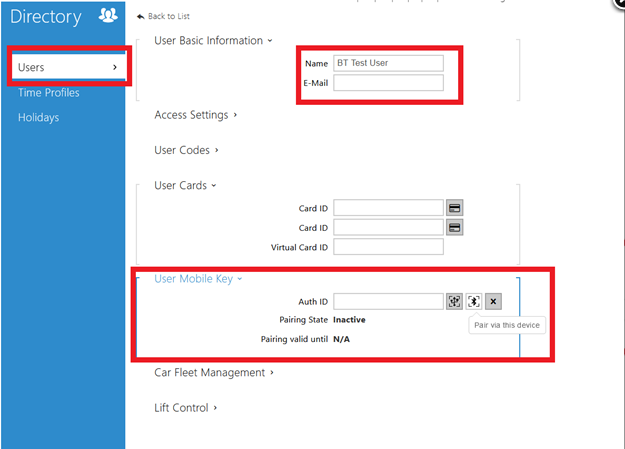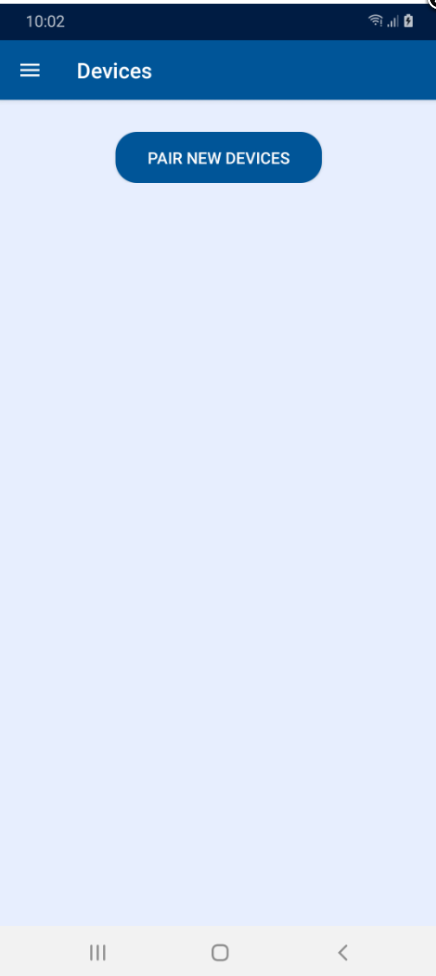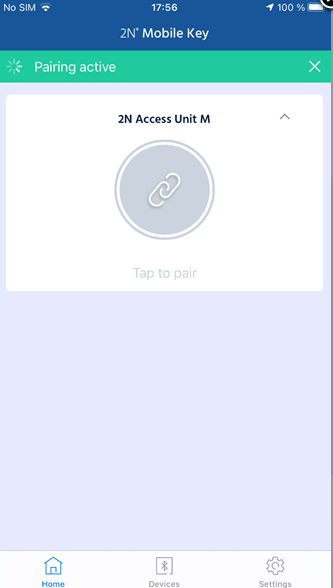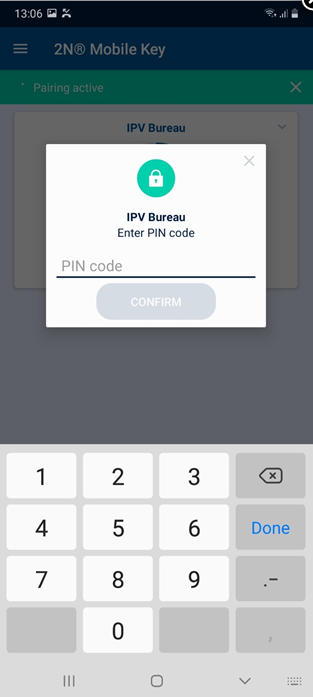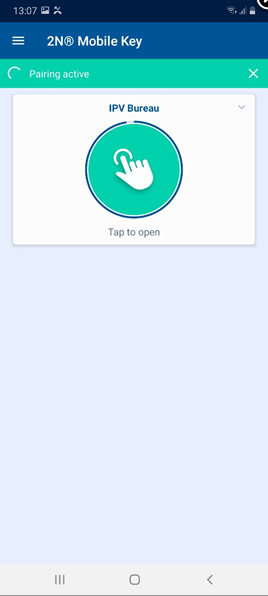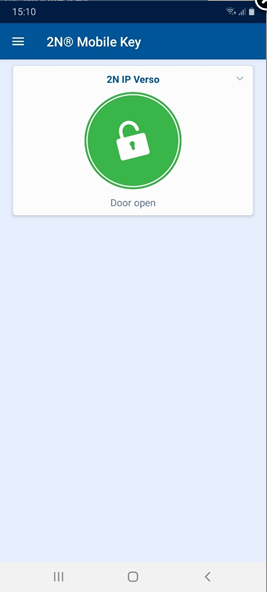Bluetooth Tap in App Mode - how to setup 2N® Mobile Key and use the feature
Tap in App Mode - Overview
Tap in App uses Bluetooth wireless communication technology between two devices over a distance. It is based on communication between two paired devices for secure authentication.
| Minimum required iOS / Android version | |||
| Android version | 2N® Mobile Key version | iOS version | 2N® Mobile Key version |
|---|---|---|---|
| 6 and higher*† | 3.0 and higher | iOS 12 and higher | 3.0 and higher |
* Using Android 6 or 7 will partially work, certain advanced features will not be available.
† Using Android 6 or 7 will have a slower device connection speed than Android 8.
Functions
Bluetooth is used for exchanging information between two devices for a short distance. This identification is provided by a unique code of the end devices that contains this technology, like almost every smartphone these days. There is a communication between the smartphone and 2N® IP Verso intercom (or 2N Access Unit) equipped with a Bluetooth module. This communication is secure and based on public and private keys that are exchanged (we use RSA-1028 asymmetric encryption and AES-128 symmetric encryption).
Requirements
2N® IP Verso with firmware version 2.32 or higher
Bluetooth module (order no. 9155046) connected to 2N® IP Verso (or to 2N Access Unit) via internal Verso bus cable.
2N® Mobile Key app version 3.0 for iOS and Android
Bluetooth enabled on the phone
Location enabled on phone (for Android only)
Navigation
Step by step guide - How to open paired doors using 2N® Mobile Key app
Step by step guide - How to setup connection between 2N® Mobile Key app and 2N IP Intercom
1) Please open web configuration of 2N IP Intercom and navigate to section Hardware --> Extenders and locate Bluetooth module.
Launch Authentication by "Touch in application" is selected and you can specify the distance (Signal Range) within which your smartphone will communicate with the Bluetooth module.
In Tap in app mode, you will be able to open the door by tapping the door icon in-app in close proximity to the door once you finish your setup.
2) Install 2N® Mobile Key app from the official OS store (Google Play, iTunes) to the mobile device of the user you wish to assign Bluetooth access to.
3) In the intercom's web configuration please navigate to section Directory --> Users and create the user you wish to grant Bluetooth access for.
Fill in a username and scroll down to the User Mobile Key parameter. Click on the Bluetooth icon as shown on the picture below to pair via this device, to the Bluetooth module with the app on the mobile phone.
Firmware 2.32 and older
Once you do, a PIN code for pairing with the app in a phone will be generated as shown on the image below:
Default PIN validity is 1 hour. You need to pair a mobile phone before this time expires.
Note: PIN validity can be changed in section "Services --> Mobile Key --> Pairing Mode Settings"
4) Please go to close proximity (1-2 meters) of the 2N IP Intercom you just configured for pairing with the app.
5) When in close proximity to 2N IP Intercom equipped with a Bluetooth module, run the application and tap on the PAIR NEW DEVICES button
| Android | iOS |
6) The app will start searching for devices in close proximity. Please note that if the Bluetooth is in touch mode, you need to touch the Bluetooth reader first to trigger the pairing sequence.
| Android | iOS |
7). The app will ask for authorization. Please insert the pairing code you generated in the previous steps and tap on CONFIRM button.
| Android | iOS |
Step by step guide - How to open paired doors using 2N® Mobile Key app
- If you have already paired the 2N® Mobile Key app with the 2N IP Intercom equipped with a Bluetooth module, go to close proximity of BT reader.
Open the 2N Mobile Key app and select the door you wish to access. Tap the button in the app to open the door.
Android iOS If you are authorized, the door will open, and a green circle will appear.
Android iOS In case that 2N IP Intercoms are managed using 2N® Access Commander, you do not need to pair with each door device.
When the app on a mobile device detects a new 2N Bluetooth-equipped device, it will connect to it and check if the user is authorized for access.
In case that 2N IP Intercoms are not managed using 2N® Access Commander, the Administrator can export Bluetooth pairing settings backup and distribute it (import) to other door units. This procedure is described in the following article:
When the app on a mobile device detects a new 2N Bluetooth-equipped device, it will connect to it and check if the user is authorized for access.
In case that 2N IP Intercoms are not managed using 2N® Access Commander and the Administrator cannot distribute settings using export/import feature, a user needs to pair his mobile device with the app with each door unit.