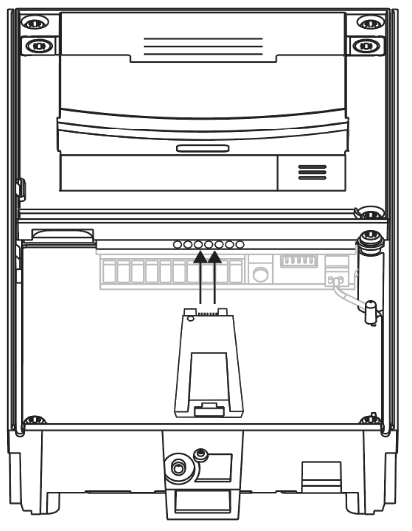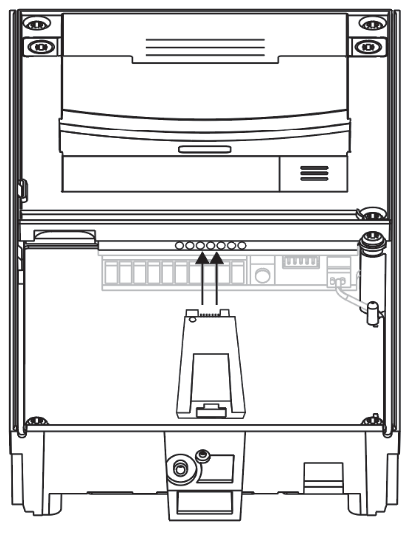LTE Debug Module – how to use it?
The LTE debug module is a diagnostic device used for 2N® LTE Verso troubleshooting and configuration. Use the module to download network traces or local syslogs from the device for further troubleshooting analysis.
Firmware update
Once you connect to your 2N® LTE Verso’s web interface, your first troubleshooting step should be to update to the latest available firmware version. This can be done from System>Maintenance, you can either use online update or upload the firmware file manually – the file may be obtained from 2n.cz
Network trace (also contains syslog)
Useful in situations where your 2N® LTE Verso refuses to connect to your LTE network and you only need to capture a few minutes of (syslog) data.
Network trace file is wiped after every reboot/firmware update and holds only the last 4MB of data.
- Insert the SIM card into the SIM slot and turn on the device with the LTE debug module disconnected.
- Wait up to 2 minutes until the relevant information is captured.
- Then connect the LTE debug module to your 2N® LTE Verso and interconnect it directly with your PC using an Ethernet cable.
LTE data connection is unavailable while the LTE debug module is connected. - Set your PC’s static IP address to 10.0.0.1
- Use the 2N® LTE Verso’s default IP address 10.0.0.3 to connect to its web interface through your Internet browser.
- With the device connected locally, and LTE data connection is unavailable, navigate to System>Network>Trace, check that the network trace’s Buffer Utilization is below 4MB, download the network trace file, and submit it to your distributor’s technical support department for further analysis.
If Buffer Utilization reaches 4MB before you get to download it, repeat all steps in this section or follow the local syslog section for long-term troubleshooting. - Update the device’s firmware as explained in the Firmware update section and repeat all steps in this section to see if the firmware update makes any difference.
Local syslog
Useful for both short- and long-term troubleshooting.
Local syslog stays in the device after reboot/firmware update and can contain up to 7 days of data.
- Insert the SIM card into the SIM slot and turn the device on.
- Connect the LTE debug module to your 2N® LTE Verso and interconnect it directly with your PC using an Ethernet cable.
LTE data connection is unavailable while the LTE debug module is connected. - Set your PC’s static IP address to 10.0.0.1
- Use the 2N® LTE Verso’s default IP address 10.0.0.3 to connect to its web interface through your Internet browser.
- Update the device’s firmware as explained in the Firmware update section.
- With the device connected locally, and LTE data connection is unavailable, navigate to System>Syslog>Local Syslog Saving. Set the maximum Required Saving Time and click the record button to start local syslog capture.
- Now, with Local Syslog capture running, navigate to System>Maintenance>System, and restart the intercom via Restart Device, confirm by clicking Yes.
- Then quickly disconnect the LTE debug module so that LTE data connection is available once the device restarts.
- Let the device run for as long as necessary to record the issue you’re facing.
- Once it occurs, or the maximum saving time has been reached, repeat steps 2-4 of this section.
- Again, navigate to System>Syslog>Local Syslog, download the local syslog file, and submit it your distributor’s technical support department for further analysis.
You may stop and delete local syslog data if it’s still active and you don’t need it anymore.
Last update
- 2021-06-16
Devices used
- 2N® LTE Verso
- LTE debug module