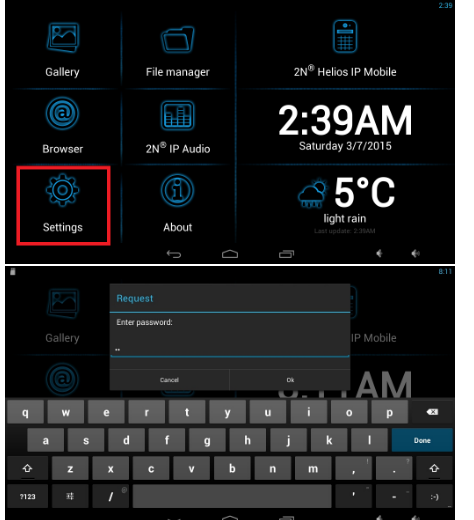Static IP address - How to set a static IP address?
2N® Indoor Touch has the DHCP client enabled in default, so it expects to get an IP address from a local DHCP server dynamically.
If you would like to assign some static IP address manually, please follow the steps below:
- On the home screen click on the Settings icon and log in, the default password is 2n.
- Tap on Networks to edit the network settings.
- In order to activate static IP settings, you have to set DHCP to OFF state.
- Enter the IP address, network mask, IP Gateway, IP DNS and tap on Apply settings:
If you are experiencing issues with web interface being slow and unresponsive, please refer to this manual for further information: Web interface is slow - DNS setting in 2N® Indoor Touch Skip to end of metadata