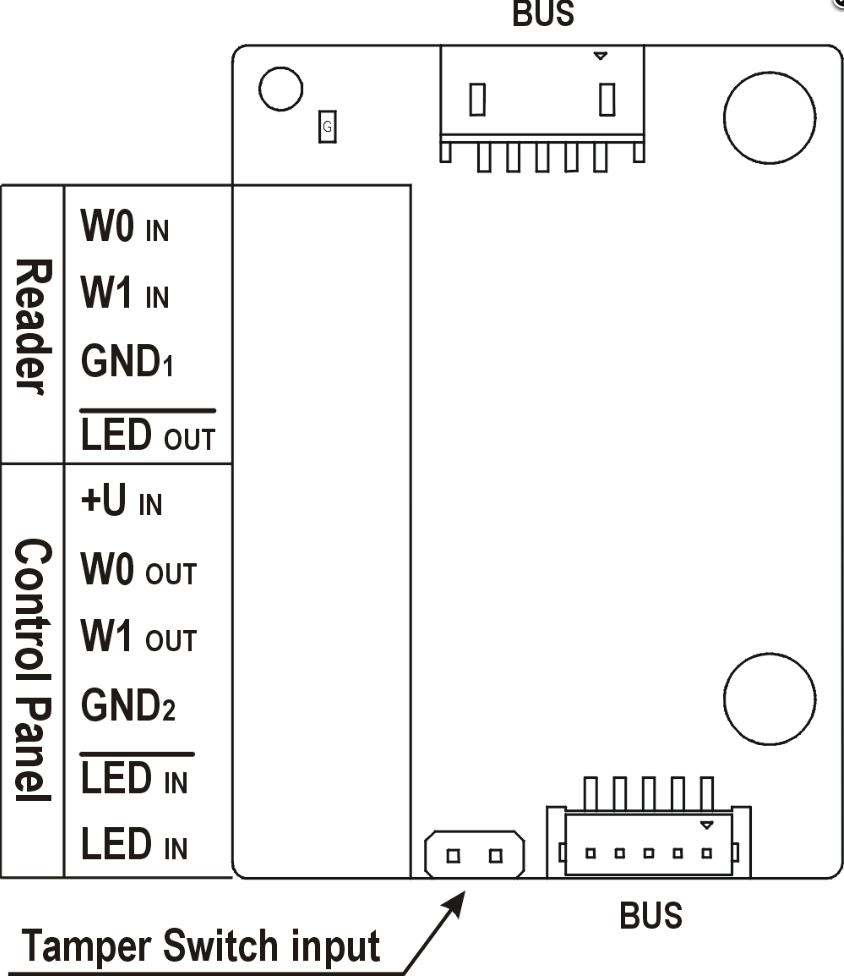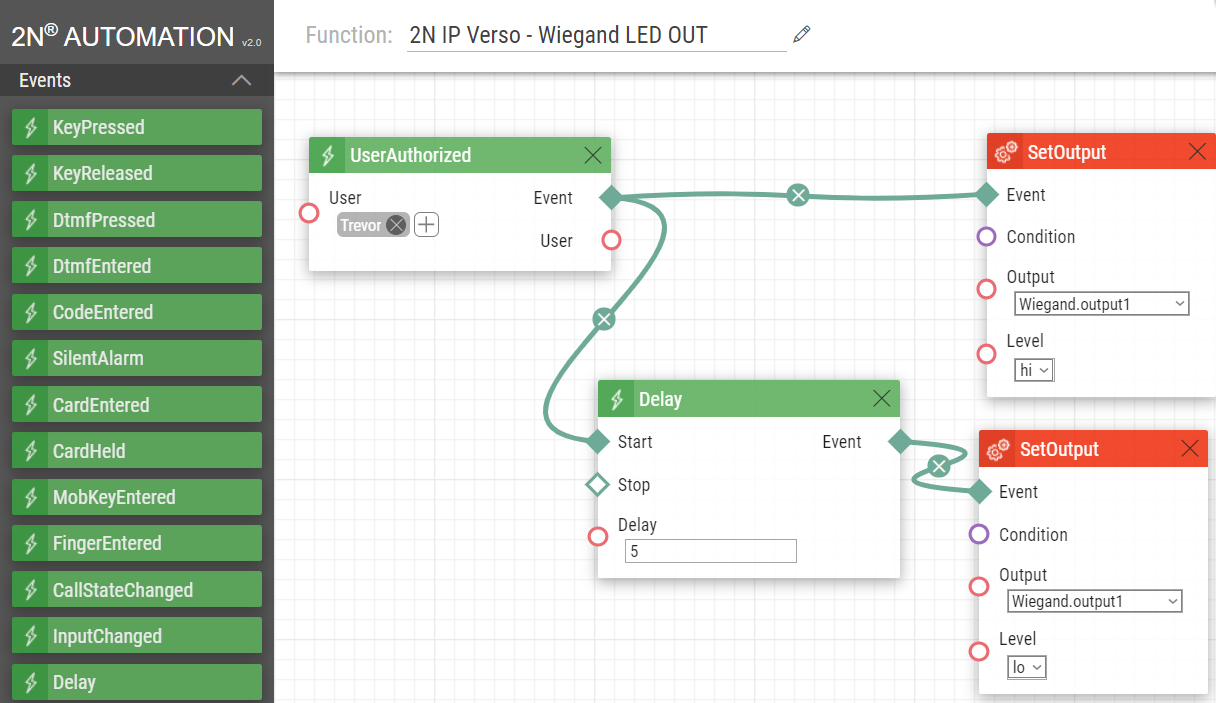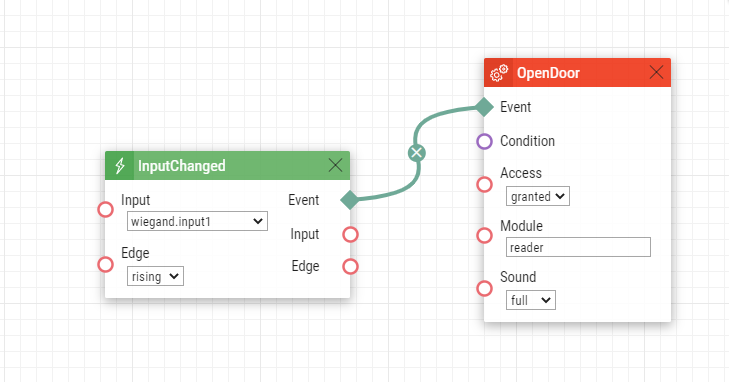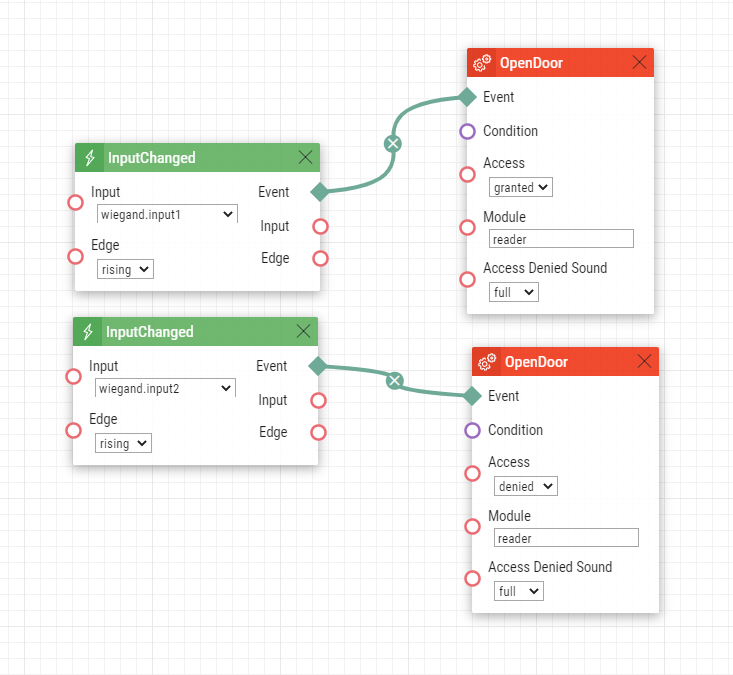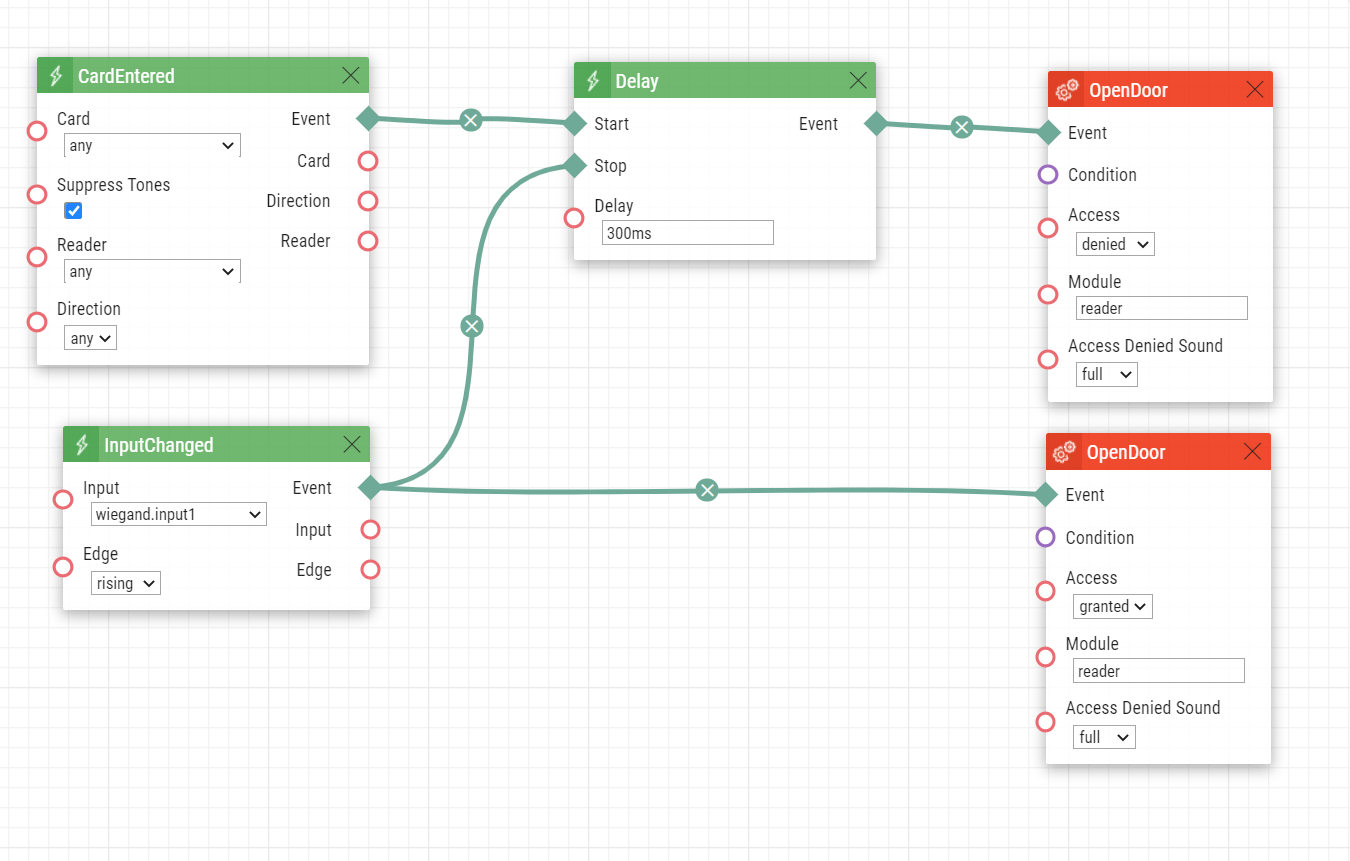Wiegand module - Function Overview (2N® IP Verso or 2N® Access Unit 2.0)
This FAQ is describing the basic knowledge around the use of the Wiegand Module.
| Overview of Wiegand modules in 2N Products | ||
| Product name | Extending module name | Order no. |
|---|---|---|
| 2N® IP Verso | Wiegand module | 9155037 |
2N® IP Force | Card Reader 125kHz Card Reader NFC Ready 13.56MHz Secured Card Reader NFC Ready 13.56MHz | 9151011 9151031 9151031S |
| 2N® IP Vario | Card Reader 125kHz | 9137430E |
| 2N Access Units | Wiegand module | 9155037 |
Related FAQ describing the connection of External RFID card readers via the Wiegand interface
Wiegand - External RFID - How to connect external RFID old version reader to 2N IP Intercom
How to setup Wiegand together with the Access Unit
License
To use the Wiegand interface no additional license is required.
Enhanced Integration (up to v2.35) or Gold (v2.35 onwards) license is necessary only if you want the RED/GREEN LED on our RFID reader when using a 3rd party controller.
Wiegand module overview (9155037)
- The module contains two 2N® IP Verso bus connectors.
- These two connectors are fully interchangeable and can be used both as inputs from the main unit and outputs to other modules.
- If this module is the last one on the bus, one of the connectors remains unconnected.
- The module package includes an 80 mm long interconnecting cable.
- The module name is configured in the Module name parameter in the Hardware / Extenders menu.
The input LED IN is addressed as follows: <module_name>.<input1>, e.g. module2.input1.
The input Tamper is addressed as follows: <module_name>.<tamper>, e.g. module2.tamper.
The output LED OUT (negated) is addressed as follows: <module_name>.<output1>, e.g. module2.output1.
| Section | Interface | Description |
|---|---|---|
| Reader | W0 IN, W1 IN, GND1 | Isolated 2-wire WIEGAND IN |
LED OUT | Isolated open LED OUT switched against GND1 on WIEGAND IN side (up to 24 V / 50 mA) | |
| Control Panel | +U IN | +UIN (5 to 15 V DC) WIEGAND OUT power supply input |
W0 OUT, W1 OUT, GND2 | Isolated 2-wire WIEGAND OUT | |
LED IN (negated) | Isolated input for open LED IN, input activated by GND2 | |
LED IN | Isolated input for open LED IN, input activated by +U | |
| G | +U IN WIEGAND OUT active supply LED indicator | |
| TAMPER | Tamper switch (Part No. 9155038) input |
Applications
There are basically two scenarios in which the Wiegand module can be used:
- Forward the information to the 3rd party Access control systems or other systems that are able to use the Wiegand interface and protocol.
- Accept the information from 3rd party RFID card readers or biometric data readers.
Description of the parameters
- Module Name – set the module name for input/output specification in the SetOutput and InputChanged/Output Changed objects in the Automation.
- Door – set the reader direction (Arrival, Departure) for the Attendance system purposes.
- Associated Switch – set the switch to be activated after user authentication via this module. If you set Door Lock Switch, the authentication rules specified in Hardware / Door will be used.
- Received Code Format – set the format for the codes to be received (Wiegand 26, 32, 37 and RAW).
- Output Wiegand Group – assign the output Wiegand to a group to which the codes from the connected card readers or Wiegand inputs can be resent.
- Transmitted Code Format – set the format for the codes to be transmitted (26-bit, 32-bit, 37-bit and RAW format, 35-bit, Corp. 1000, 48-bit, Corp. 1000 and Auto).
- Change Facility Code – set the first code part via Wiegand. This applies to Wiegand OUT for 26-bit code format. Contact your security system supplier to know if the Facility Code is requested.
- Facility Code – define the 2N IP device location in the security system. Enter a decimal value for the location (0–255).
How does LED work?
As it may seem that it serves for connecting LED (lights) it acts as an additional Input/Output. With these Inputs/Outputs, you can then work in Automation.
LED OUT - serves for connecting to LED IN on the 3rd party RFID reader. It gives about 0.6V when activated. In automation you can use block SetOutput with this parameter <module_name>.<output1> when the valid card is swiped.
LED IN (negated) - One cable is connected to LED IN (negated) and the other to GND2. In automation you can use block SetOutput with this parameter <module_name>.<input1>
LED IN - One cable is connected to LED IN (negated) and the other to +U. You cannot control this in Automation.
Examples
Below you can find examples, please read the instructions carefully to determine which example could be applied for your installation.
Example 1
In our example, 2N® IP Verso acts like a 3rd party system with all the users and 2N Access Unit 2.0 is the reader.
In automation for 2N® IP Verso upon event UserAuthorized the LED OUT is activated and sends a signal to 2N Access Unit 2.0 to acknowledge that the card was accepted and is valid.
In automation for 2N Access Unit 2.0 upon receiving a signal from 2N® IP Verso to LED IN(negated) the 2N Access Unit 2.0 will produce Access sound and sow green colour.
2N® IP Verso
2N Access Unit 2.0
Example 2
In this example, 2N® IP Verso or 2N Access Unit 2.0 acts as a reader and it is connected to the 3rd party system with two LEDs OUT (more info and which LED OUT is for valid or invalid signal would be described in the manual of the 3rd party controller).
In automation for 2N Access Unit 2.0 or 2N® IP Verso upon receiving a signal from the 3rd party controller to LED IN (negated) and LED IN the device will produce sound and show the correct LED colour depending on if the card was determined as valid or invalid by the 3rd party controller.
Automation for 2N® Access Unit 2.0 or 2N® IP Verso
Example 3
In this example, 2N® IP Verso or 2N Access Unit 2.0 acts as a reader and it is connected to the 3rd party system with one LED OUT (typically sends a signal only if the card is valid) and you want to show both green (valid) and red (invalid) LED on the readers.
In automation for 2N Access Unit, 2.0 or 2N® IP Verso upon swiping a card and receiving a signal from the 3rd party controller to LED IN(negated) the device will produce sound and show the green (valid) LED, but if the device does not receive any signal back after reading the card and sending it via Wiegand the 2N Access Unit 2.0 or 2N® IP Verso will play the denied sound and show red (invalid) LED.
Automation for 2N Access Unit 2.0 or 2N® IP Verso
Keep in mind in order to work properly (showing the green LED), you need to name the modules in the section Hardware > Extenders > Module Name.
(in our example Wiegand module is named Wigand and RFID reader is called a reader)