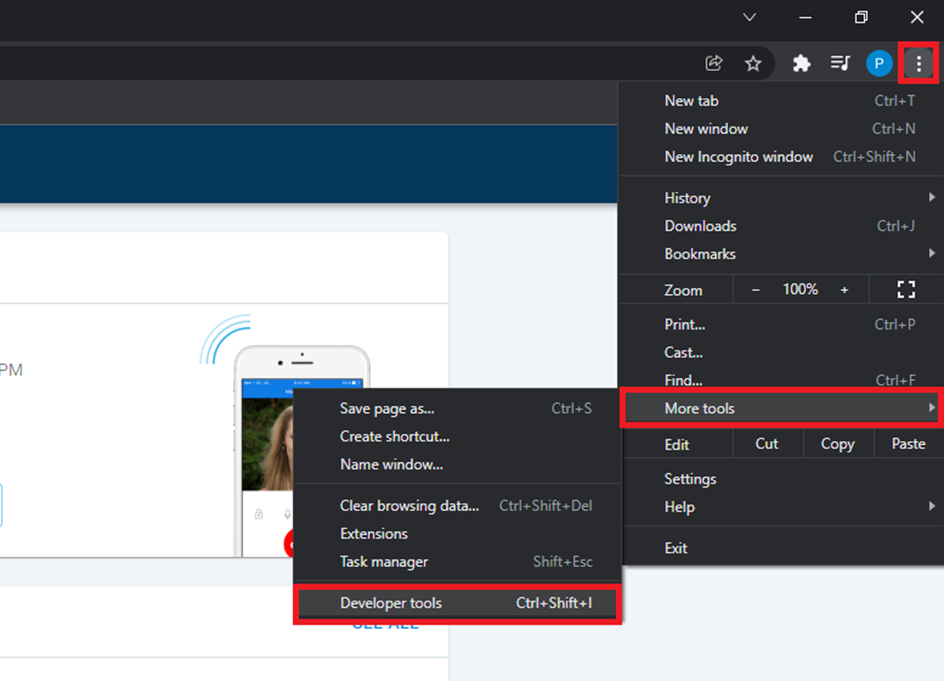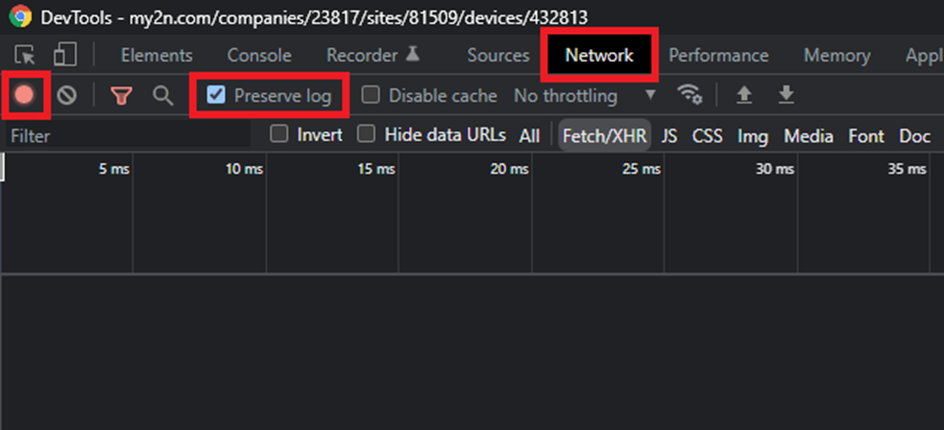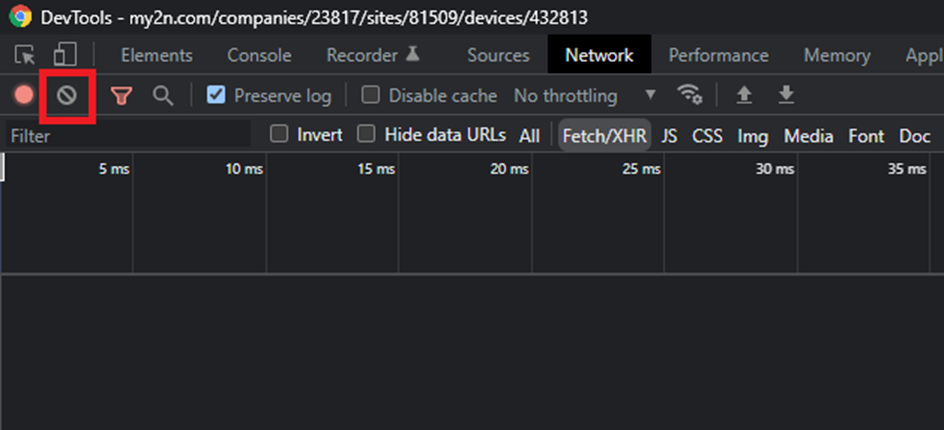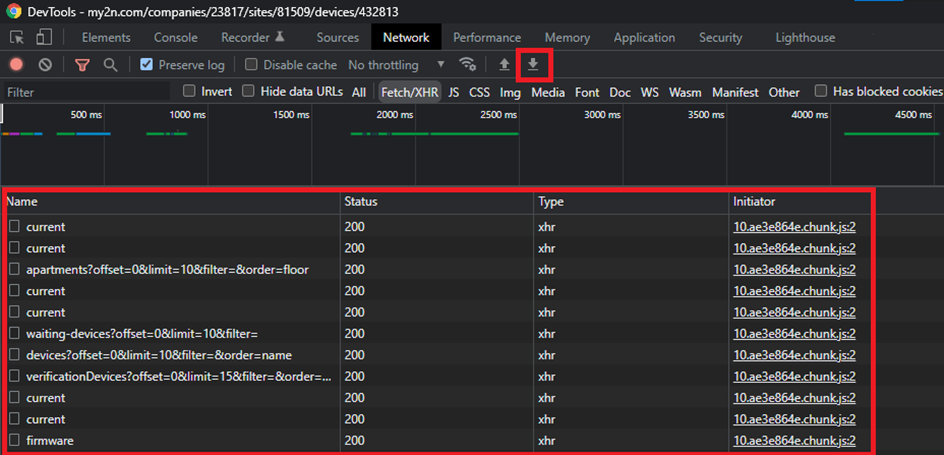How to generate HAR file for Chrome
- First, open the page you are having issues on in Chrome (My2N in our example).
- Next, you need to access the Developer tools of Chrome which you can open by clicking on the 3 dots in the top right-hand corner -> More tools -> Developer tools. You can also right-click on the page and select Inspect or the combination of Ctrl+Shift+I or simply F12 on your keyboard.
- Once you have the Developer tools open go to Network and check the Preserve log checker. Make sure the logs are being recorded which is indicated by the red recording circle.
- If you happen to click elsewhere before the test begins you can clear the log by clicking on the Clear button.
Now you are ready to start replicating the issue and you should see the log filling up. Once you replicate the issue successfully you can click on the download button to download the HAR file.
- This file can then be sent to our support for further analysis.