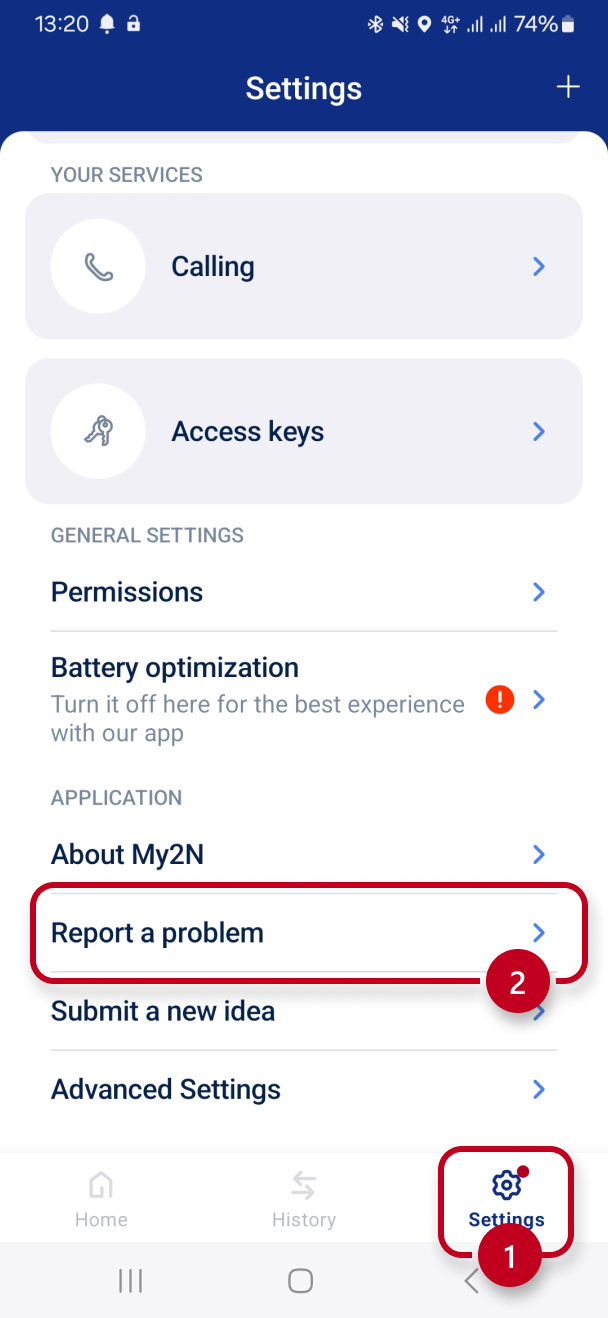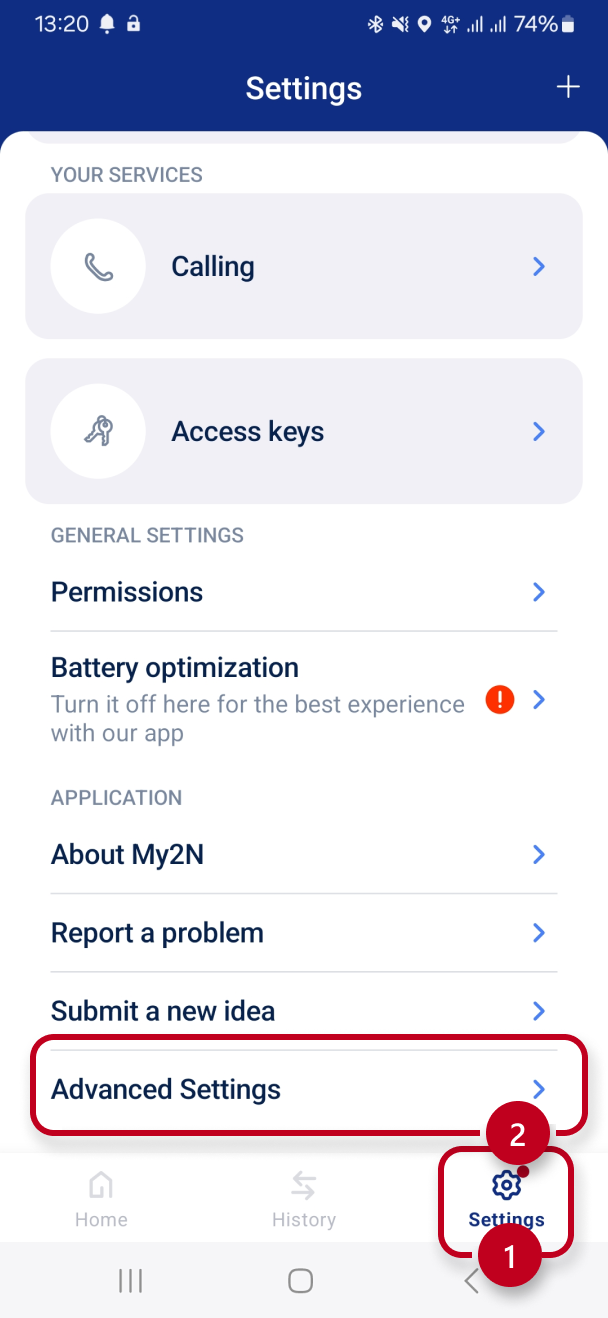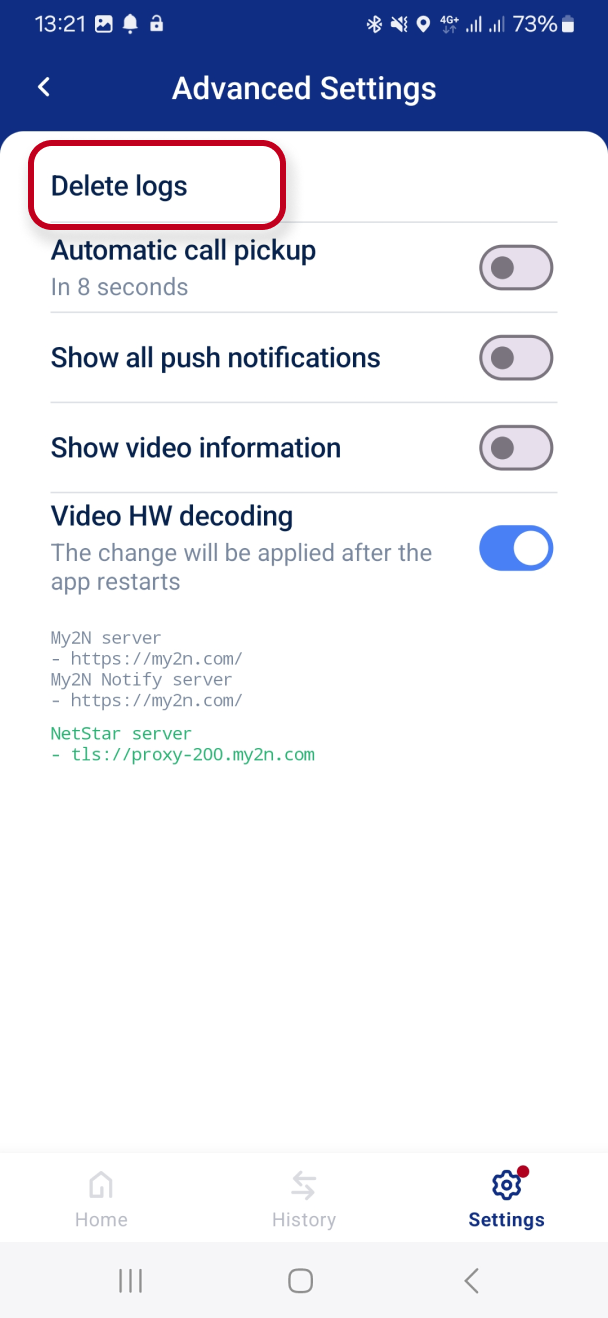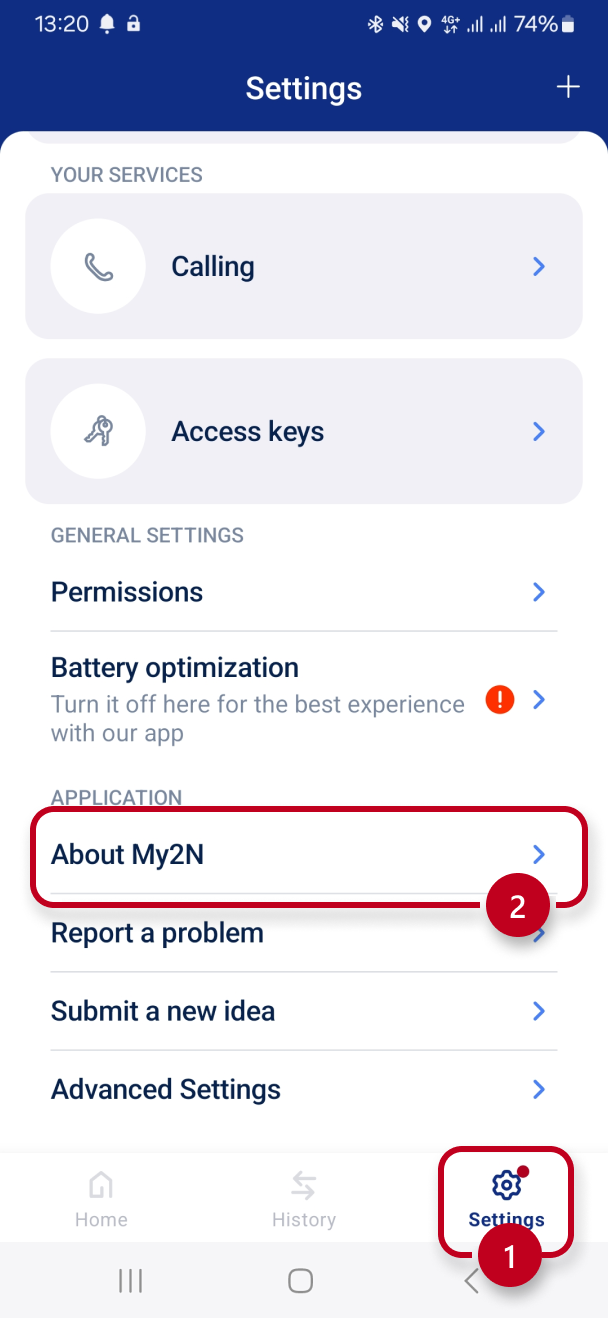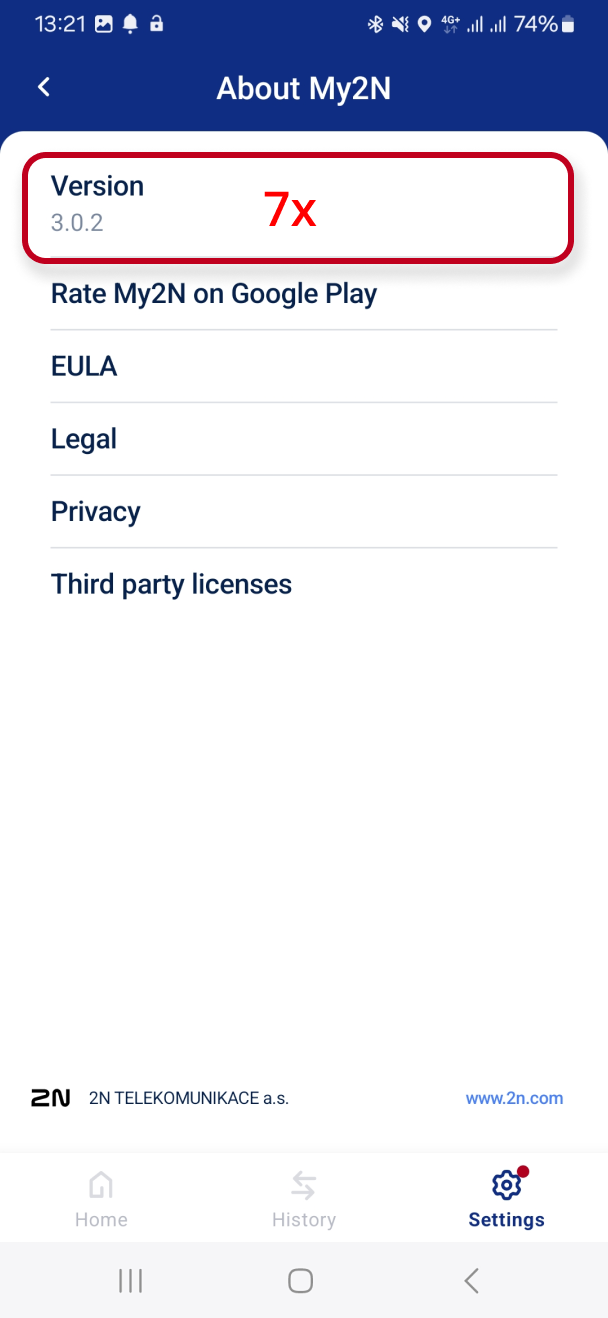How to provide logs from the application
There are 2 ways how you can download or send us the logs from the My2N application. This method works for both Android and iOS platforms.
Method 1: Using report form
The first way how to send us the logs is to use the report form directly in the My2N application. This option is the best if you don't have any active cases and you are not in touch with 2N Technical Support yet. You can just simply click on the option "Report a problem" in the settings of the app.
Please note that to be able to effectively analyse logs sent from the app - 2N Technical Support needs as much info related to the issue as possible. Please do not forget to always specify:
- Time/date of the issue (call with the issue)
- Ticket number - in case you are already in touch with 2N Technical Support and you are sending new logs related to the issue/case which has been already reported to 2N Technical Support.
- Proper description - what exactly is happening, what do you see/hear, when it is happening, during incoming or outgoing calls, the app in foreground or background (closed or locked phone), etc.
Method 2: Send logs to your email (if you already have a ticket with Tech Support)
This second approach is better in case, that you are already in touch with 2N Technical Support and you are requested to provide new/additional logs. You can send the logs directly to your email and then attach the logs to the case which is already opened at 2N.
Logs can be downloaded by tapping 7x on the version of the application in Settings > About the app and sending the logs to your mail or saving it to your smartphone.
If you are able to easily replicate the issue, it is better to start with a clean log file before you replicate it, here is how to delete all old logs, so you can provide our Technical Support with logs that contain only the reported issue:
Do not delete the logs if the issue occurred in the last 2-3 days (maximum size of the log file) and you are not able to easily reproduce it