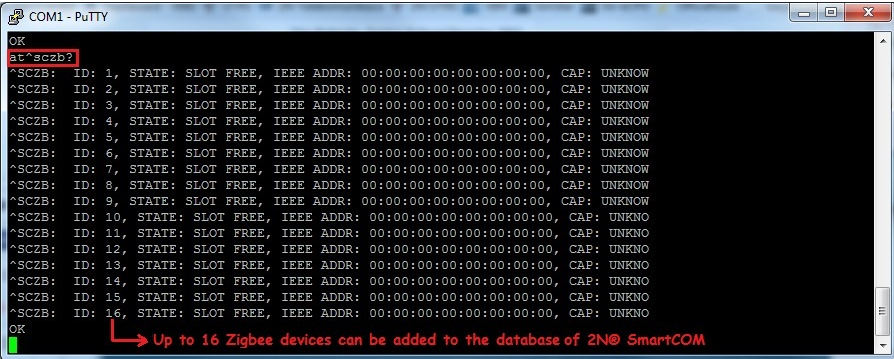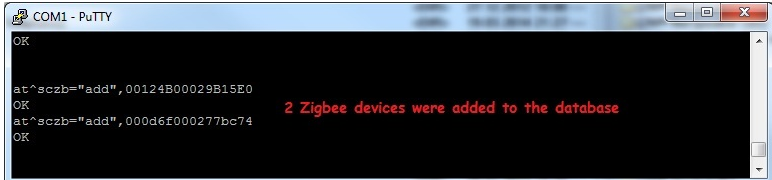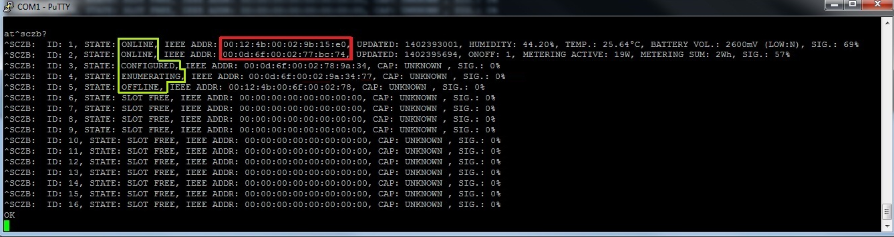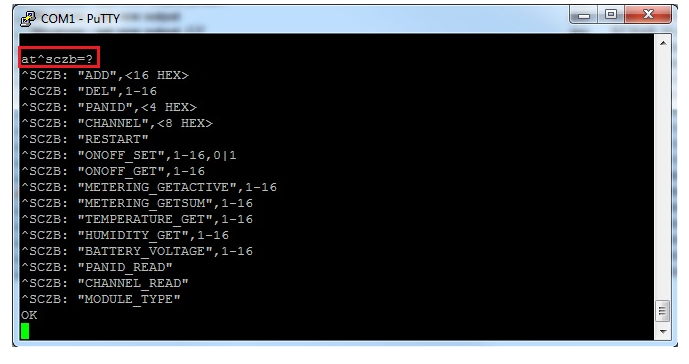How to connect ZigBee device to 2N® SmartCOM PRO (ETH)?
If you want to interconnect any ZigBee device with 2N® SmartCOM PRO (or 2N® SmartCOM PRO ETH) then please double check that your 2N® SmartCOM is equipped by ZigBee module! Next keep in mind that 2N® SmartCOM PRO (ETH) device supports selected clusters from ZigBee HomeAutomation, so it is strongly recommended to verify which clusters are supported by ZigBee device and check the support of such a device with 2N technical support.
Once you checked that you can define up to 16 ZigBee devices which will be saved in the database and 2N® SmartCOM PRO can communicate with them. Each device is presented by his own IEEE address (very similar to MAC address of IP devices) which consists of 16 characters – example can be 00:15:bc:00:1d:00:0e:c5.
How to configure 2N® SmartCOM?
In this FAQ will be two ZigBee devices interconnected with 2N® SmartCOM – the first device is a humidity and temperature meter (STH-03ZB) and the second one is ZigBee remote controlled plug with electricity meter (ZR-PLUG-FR-M). Thanks to this second device you can remotely switch on and switch off the device and also remotely measure the instant active power and the energy spent. More information about these two devices can be found on the links below:
http://www.nhr.com.tw/userfiles/file/datasheet/STH-03ZB_300dpi.pdf
http://www.rg2i.fr/pages/4-noks/docs/zb-4noks-plug-meter.pdf
As a very first step you have to connect to 2N® SmartCOM via RS-232 serial interface or if you know the public IP address of SIM card then you can configure the device also remotely using the IP protocol (connection via Telnet). After successful connection you can verify if some devices have already been added to the database. Type the command mentioned below to the terminal window. The output of this command is visible in the next picture where you can check that the database is empty.
at^sczb?
Now you can add new ZigBee devices to the database. The only thing you need to know is the IEEE address of ZigBee device you want to interconnect with 2N® SmartCOM. To add new ZigBee device enter the command shown below:
at^sczb="add",00124b00029b15e0
ZigBee device with IEEE address 00:12:4b:00:02:9b:15:e0 was added to the first vacant place in the table (database). Next you can add another device to the database and finally you can check again all added ZigBee devices including their attributes, states and options.
As you can see in the picture above there are different states which can occur. Description is below:
ONLINE – ZigBee device with specific IEEE address was added into the database and also successfully paired with 2N® SmartCOM
OFFLINE - ZigBee device with specific IEEE address was added into the database, it was also successfully paired with 2N® SmartCOM sometimes before but right now it is not paired (datas aren´t read out)
CONFIGURED - ZigBee device with specific IEEE address was added into the database, but it still hasn´t been paired with 2N® SmartCOM
ENUMERATING - ZigBee device with specific IEEE address was added into the database and is trying to pair with 2N® SmartCOM right now
There are other commands which can be used once you need to remove existing device from the database, write out the state of the relay with the selected ID, read out the current immediate / total consumption from the meter, etc. All of them are explained in the manual:
https://wiki.2n.cz/display/SMC19EN/4.2+List+of+Supported+AT+Commands
Note: very important command is the one which shows you all supported parameters (commands) that can be used for configuration of ZigBee devices. It is:
at^sczb=?