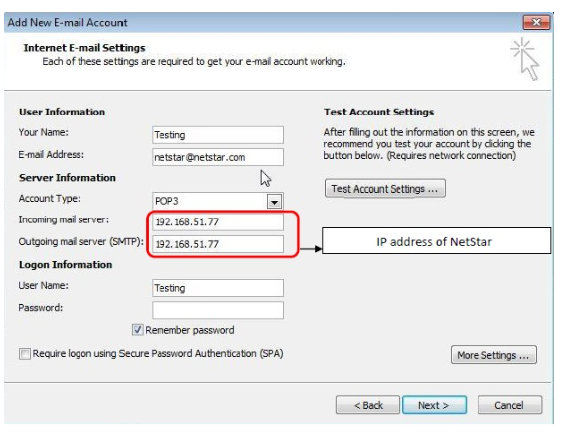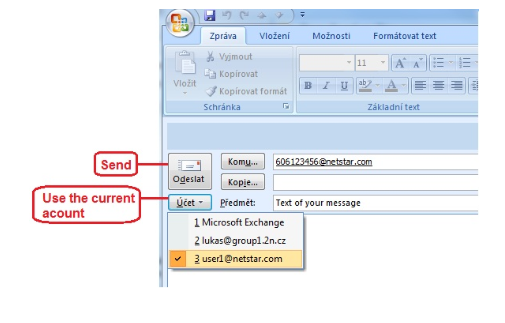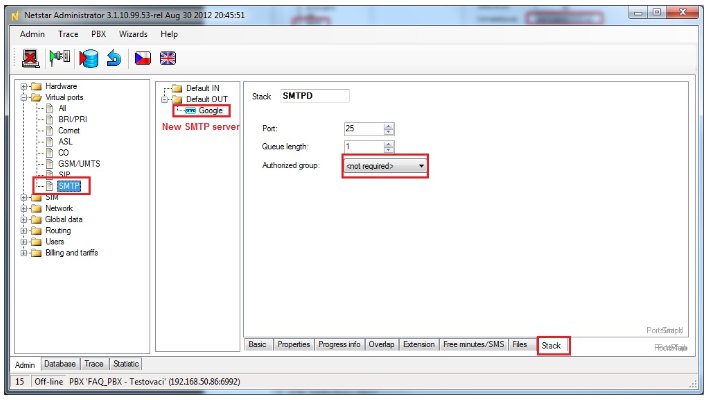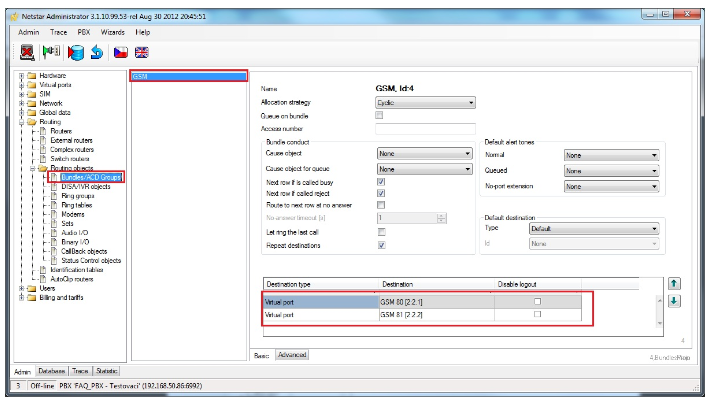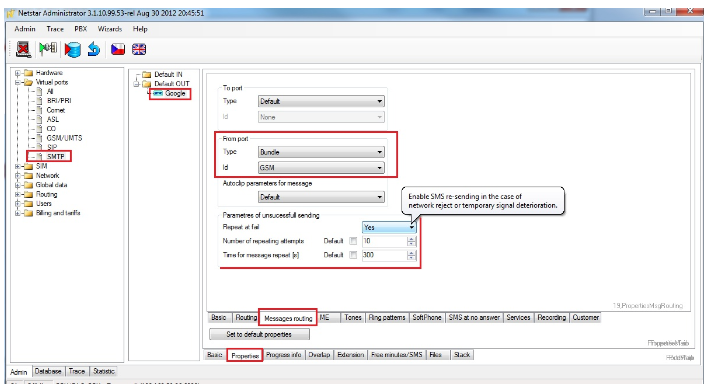Email to SMS - how to set it in 2N® NetStar
Creating Outlook account
On the following picture there you can find an example how to create Email account, from which all messages will be sent directly to SMTP NetStar.
Procedure how to create a new account in Outlook is following :
Tab Tools –> Account settings –> Icon New account –> Microsoft E-Mail ,POP3, IMAP, or HTTP –> check configure and settings server… –> Next –> Email settings –> fill the table regarding the picture below:
On the following picture you can see an example how to to send SMS directly from the Outlook. For this example you can see mobile number 606123456789 followed by @netstar.com. To the subject part type text of your SMS message.
NetStar Settings
SMTP
At first it is necessary to create a new SMTP Virtual port. In our case the type will be Server. Do the settings according to the next picture.
Click right mouse button in the middle section (group Default OUT) and choose Add – specify the name (it is Google in our example) and set type: SMTP Server. Then go to the section "Stack" and set Authorized group as "Not required" which means that incoming e-mail messages are accepted without authorization.
Create GSM bundle
Now we have to create a new GSM bundle - group of GSM virtual ports which will be used for SMS sending (after email will be transported to SMS). Go to section "Routing –> Routing objects –> Bundles". Make a right click in the middle section and add new bundle for GSM ports as shown in the picture below.
From port routing
Now we can set "From port routing" on SMTP virtual port. So let’s move to the section "Virtual ports –> SMTP –> Properties –> Message routing" and fill in the "From port" field as shown in the picture below. Also focus on "Parameters of unsuccessful sending".
In case you are going to send more SMS, focus also on the parameter "Relax interval between calls" in the section "Virtual ports –> GSM –> Stack –> Basic".
Note: Another choice can be the usage of MS Word – mass mailing cooperating with MS excel database. By usage of these two programs you can set mass mailing. Each email will have only one addressee and your message will be sent to all numbers from excel file. Note: In this case it is necessary to set in Outlook the account for messages purpose as Default account – because MS Word synchronizes automatically with default Outlook account.