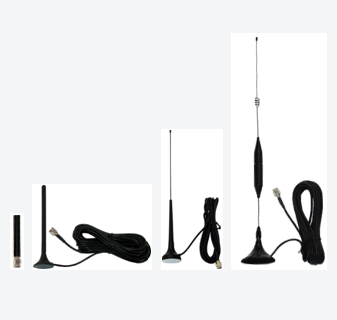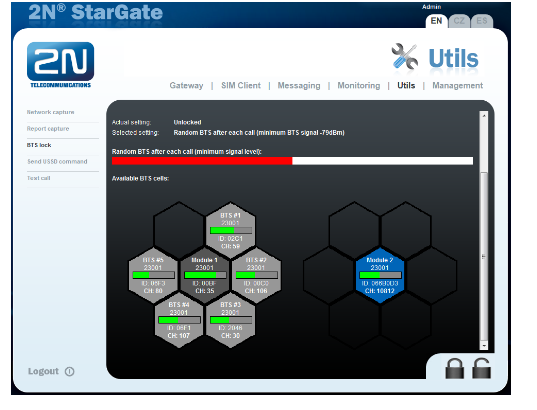Installation - How to install a new gateway? - Step-by-step guide
This document summarises brief steps for an installation of a new purchased 2N gateway. It consists of all necessary details needed for a successful setup of your HW. After reading this guide you will be able to configure the gateway to process calls to/from the GSM network.
The FAQ applies for following GSM/UMTS gateways:
- 2N® BlueTower (2 to 8 GSM/UMTS channels)
- 2N® StarGate (2 to 32 GSM/UMTS channels)
Product basics:
- VoIP (SIP over TCP/UDP) / ISDN (DSS1) ↔ GSM/UMTS gateway
- Up to 8 (2N® BlueTower) or 30 (2N® StarGate) simultaneous calls from/to any interface of the gateway
- Up to 8 (2N® BlueTower) or 32 (2N® StarGate) GSM/UMTS modules with 1, 4 or 8 SIM cards per one GSM/UMTS module
- Optional BTS selection and IMEI changing features
- Optional support of the SMS messaging over Email and SMPP protocols (additionally licensed features)
- Optional support of the SNMP network monitoring protocol (additionally licensed feature)
Documentation
The latest online and PDF versions of the User guide are available here.
The full list of product FAQs is available here.
You can also attend a free online product training by signing up here.
1) Product package content
- Gateway chassis with modular boards
The gateway is a modular based standalone or rack mountable chassis equipped by the CPU board, GSM/UMTS boards and VoIP and/or PRI boards.
If you purchase a pure VoIP or ISDN PRI gateway version, there is a blind module in the appropriate board position.
If you purchase a gateway equipped by less than 32 GSM/UMTS module (2 modules per one board), there is/are blind module(s) in the appropriate board position(s).
Cables
Power supply cable
Ethernet cable
Serial cable
ISDN cable
Antennas
There are no antennas (aerials) included in the product package itself, however you usually purchase them through our partner together with a new gateway. There are two main types of antennas available:
Antennas & splitters
An overview of the antenna types is available here, an overview of the antenna splitters are available here.
Full technical specifications of the antennas and splitters are available in the User guide here.
2) Hardware setup
- Gateway - unpack the chassis from the shipping box and install it on an appropriately dry and climatised location.
- Cables
- Power supply cable - use attached power supply cable or a 3 pins power supply cord (designed for 100–240V AC/50-60Hz) with an independent grounding wire. Please make sure the gateway uses the same grounding source as the locally connected PBX.
- Ethernet cable - use attached Ethernet cable or a standardised 100BASE FastEthernet cable. Connect the CPU board and one port of the VoIP board to your local network switch.
If you would like to change the default IP address of the CPU (192.168.1.2) to a different one from your LAN IP addresses range, connect your PC to the CPU directly over an Ethernet cable first and change it before connecting to the LAN (see the User guide or steps below). - ISDN cable - strictly use attached ISDN cable
- Antenna
- Indoor antenna - connect an independent antenna to each GSM/UMTS module
- YAGI antenna - connect each GSM/UMTS module to the splitter using the short interconnection cables with SMA connectors and also do not forget to interconnect the splitter with an outdoor YAGI antenna using the coaxial cable with N connectors.
- SIM cards
- Insert SIMs with disabled PIN code request or with the same PIN code set for all inserted SIMs
Insert one SIM card per each GSM/UMTS module at least (see the SIM positions layout for different board types below)
1 SIM per module
4 SIMs per module
8 SIMs per module
- If you would like to insert more than one SIM per module, it is high recommended to use SIM cards of the same type
(operator, prepaid/postpaid etc.) in the same GSM/UMTS module!!!
3) Product configuration
- Configuration interface
- Web - the gateway can be easily configured over a graphical web interface (English/Spanish/Czech language localisations). The GUI is available on the default web port of the gateway's IP address (192.168.1.2 in factory default) using any web browser.
- Serial port - it is very suitable as a backup configuration interface (when for ex. Ethernet unreachable or not available). The configuration is possible over a console terminal, the communication speed of the serial interface is 57.600bps, for further details see this FAQ.
- Basic configuration
- Time and date
- CDRs
- ISDN/VoIP
- Calls routing
- Routing logic
- Outgoing calls
- Incoming calls
Factory default values
IP address of the CPU – 192.168.1.2; mask 255.255.255.0, default gateway 192.168.1.1
IP address of the VoIP board – 0.0.0.0, you need to manually set some to avoid one way audio issue!; mask and the default gateway are shared with the CPU (255.255.255.0, 192.168.1.1)
SIP protocol - port 5060, UDP protocol (TCP protocol support has to be enabled in VoIP parameters)
Username/password – Admin/2n
Transmission rate of the serial port – 57.600bps
4) Optional add-ons
SMS messaging
2N GSM/UMTS gateways can be used for calls and text messaging at the same time. If you would like to use your gateway also for SMS sending, take a look at the FAQ here.
BTS Lock
Random or locked usage of surrounded BTSs can se set over the web interface in the menu Utils - BTS lock (see picture below).
IMEI changing
The original IMEI of the GSM/UMTS module can be manually changed.
SNMP monitoring
Online IP monitoring of the GW's status.
Useful links list
SMS gateway integration - see an FAQ here
Frequently asked questions corner:
- There are 32 GSM modules in my 2N® StarGate gateway. Why can I make only 30 simultaneous calls at once?
The gateway is designed to handle 30 calls at once. Additional 2 GSM modules can be used for ex. as a backup or for SMS messaging. - I have inserted 4 SIM cards for each GSM module. Why can I make only one call per module and not four calls?
One GSM module can actively use only one SIM card at the moment, same way as for ex. your mobile phone. The other SIMs can be switched based on predefined time or usage conditions. - Is there any difference between the GSM and UMTS boards? Does the UMTS board support GSM networks?
The GSM board support standard legacy 2G networks running on 850/900/1800/1900 MHz.
The UMTS board supports all GSM network bands and the 3G networks running on 800/850/900/2100 MHz. - Is there any difference between the YAGI and indoor antennas?
The YAGI is a directional antenna you can easier point to for ex. some specific BTS.
The indoor antenna is omnidirectional with no specific orientation. - Can I check and recharge the credit balance of prepaid SIMs? How?
You can check the credit balance manually by a call, USSD or SMS, depending on checking options of your operator.
However, for smoother management we would recommend you to use 2N gateway together with the 2N® SIM Star Server product. - Is it possible to set automatic IMEI changing whenever the SIM is changed?
Unfortunately not, on a standalone gateway the IMEI of the GSM/UMTS module has to be changed manually.
However, for smoother management we would recommend you to use 2N gateway together with the 2N® SIM Star Server product. - How can I detect blocked SIM cards?
You can detect them only manually, there is no automatic detection of blocked SIMs in the standalone gateway.
For smoother management we would recommend you to use 2N gateway together with the 2N® SIM Star Server product.