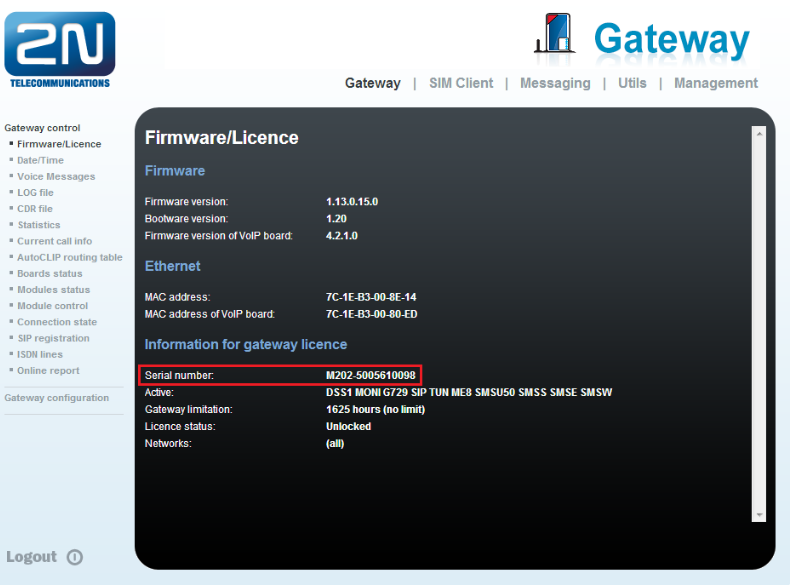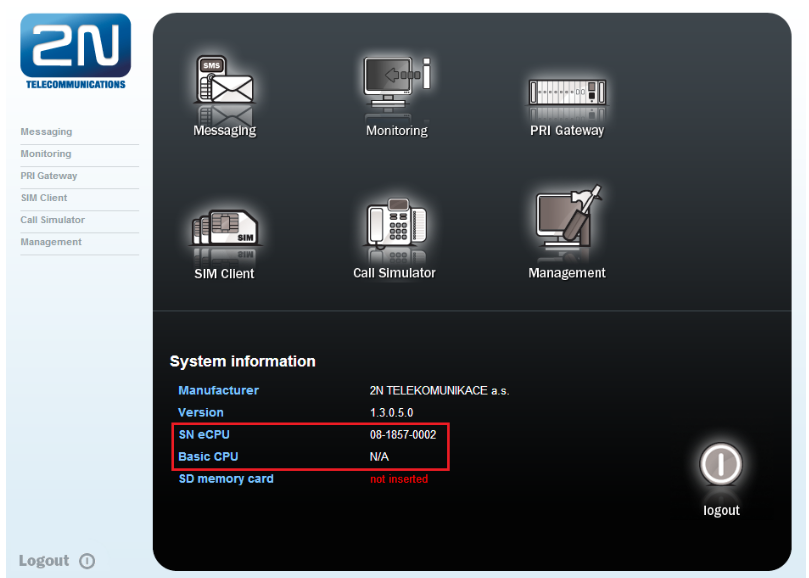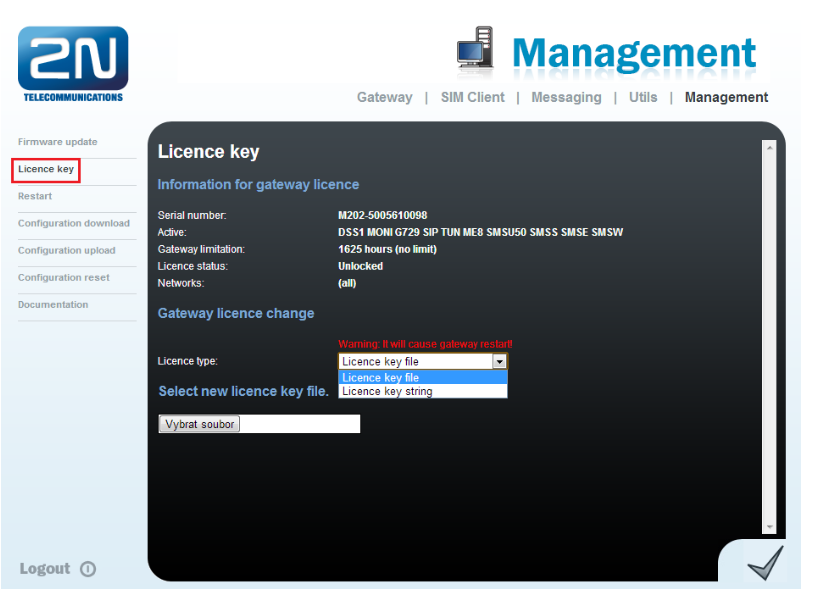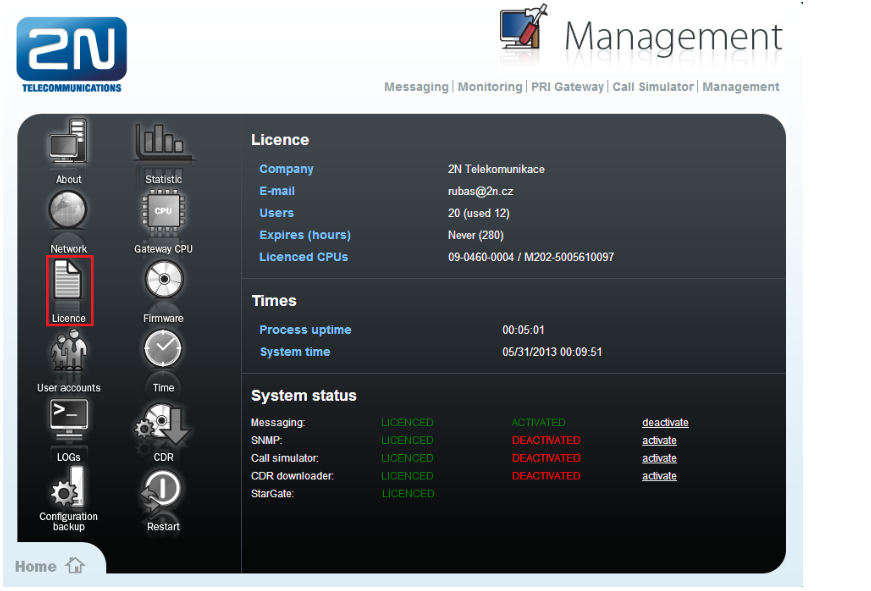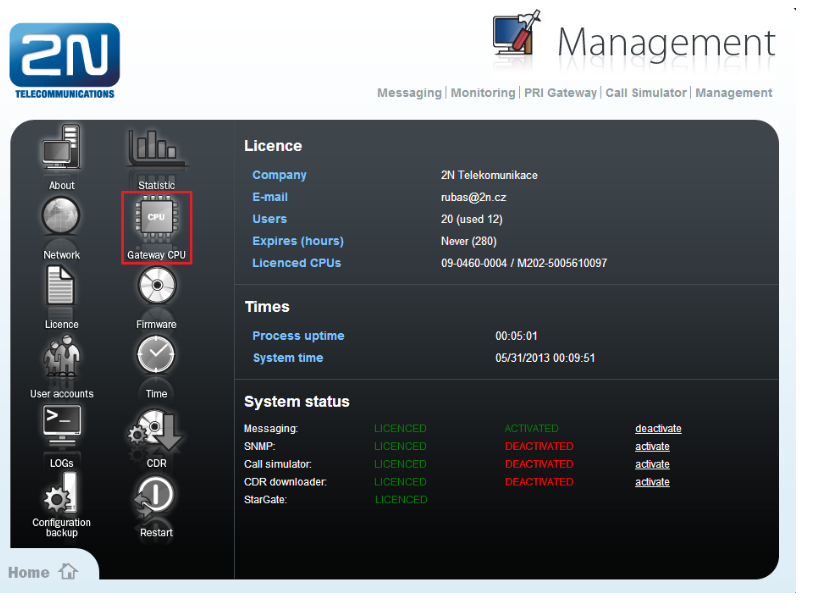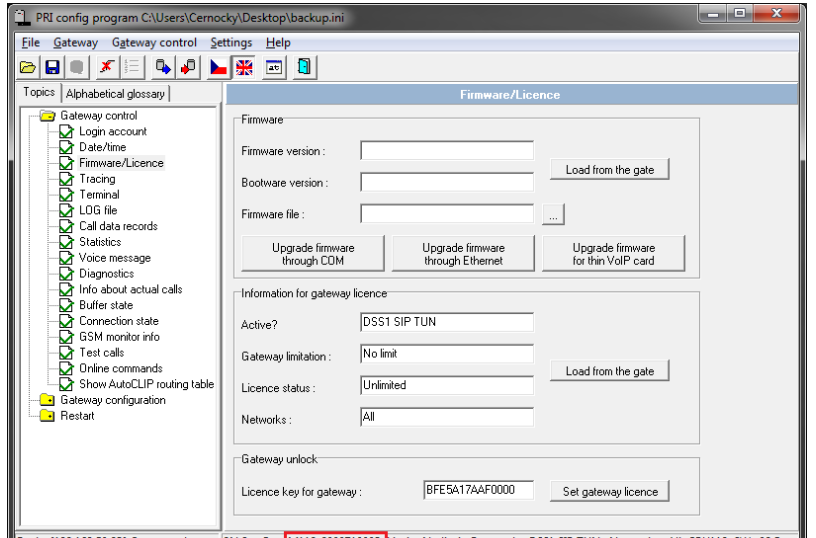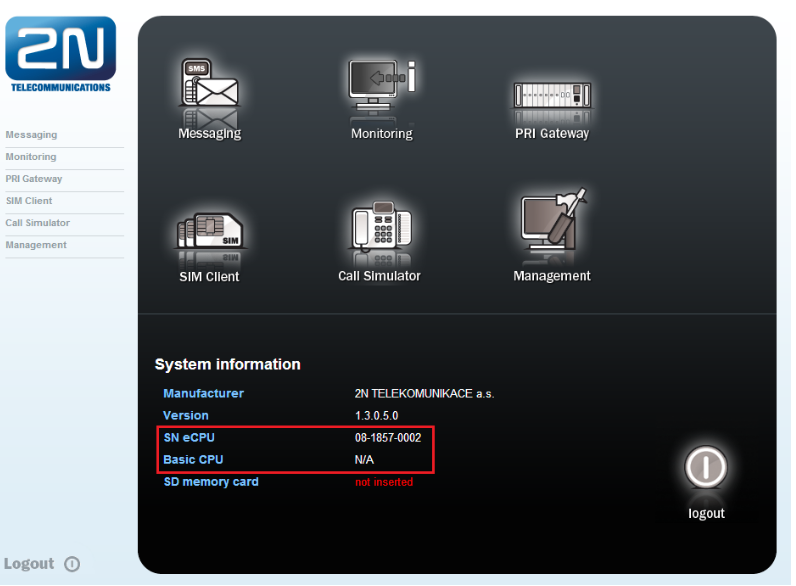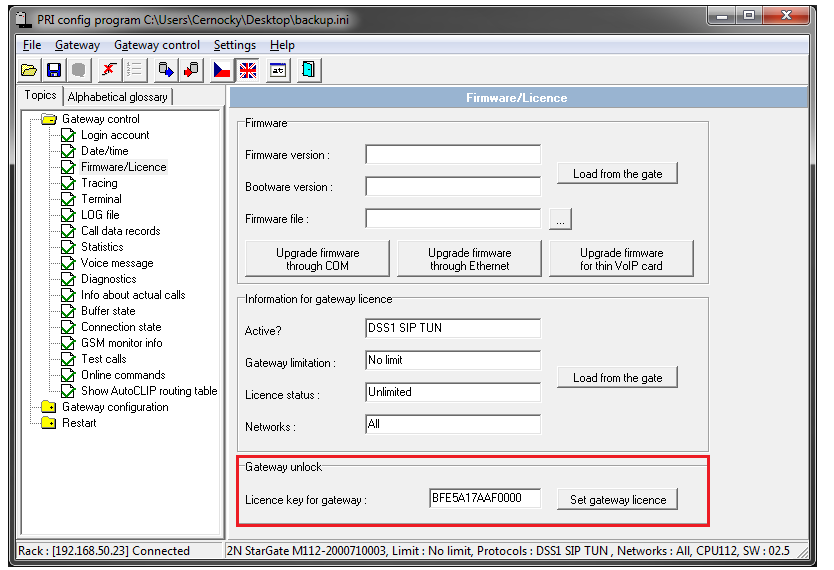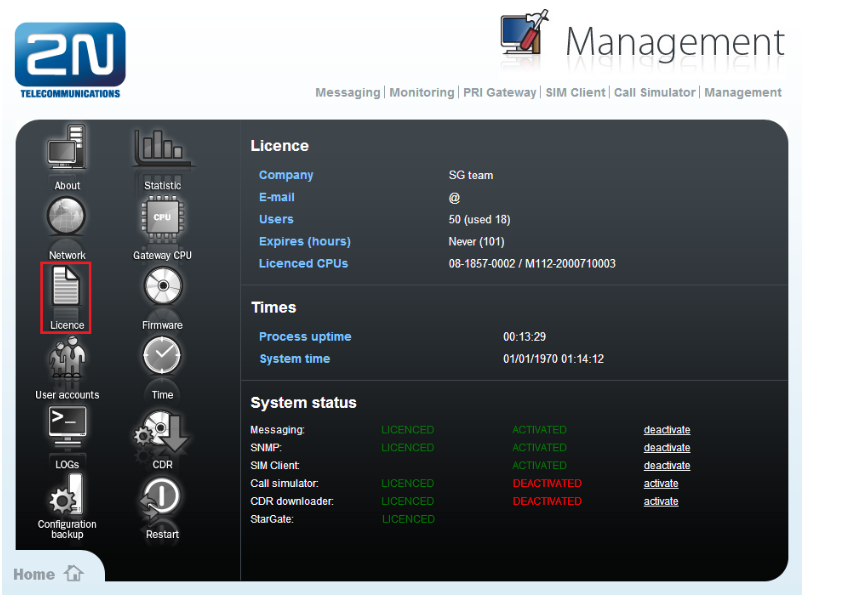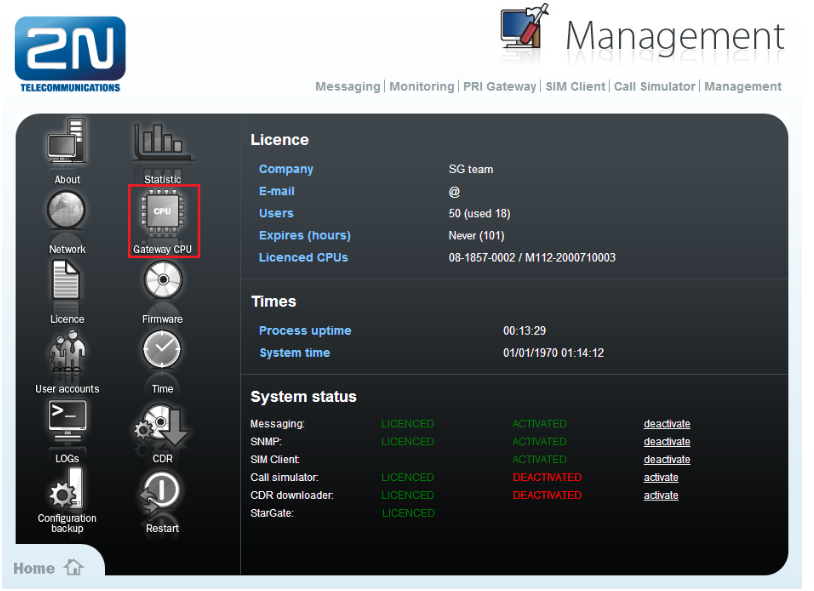License - How to upload licenses?
If your device stop working approximately one month after you started using it, then your trial licenses has expired and you will need a new one. For new licenses please contact your 2N® StarGate or 2N® BlueTower supplier.
First thing you need to know for correct licensing of your gateway is whether you have an old or a new CPU. You can find it out from the serial number of your CPU.
Old CPU have serial number that begins with M112-XXXXXXXXXX
New CPU have serial number that begins with M202-XXXXXXXXXX
How to find out the serial number of your CPU and eCPU is described in the section "Where can I find my CPU and eCPU serial number?".
New CPU
In case you have the new CPU, then please follow steps below.
Where can I find my CPU and eCPU serial number?
CPU serial number - can be found on our home page after you enter the CPU IP address to your web browser and login.
eCPU serial number - can be found on our home page after you open the web configuration tool. On a picture below is the eCPU serial number marked by red square. If you can not see "Basic CPU" serial number it means that the license has already expired.
How can I upload the licenses to my gateway?
After requesting the licenses you should get one license key or license file for CPU (from FW 1.12.0) and one license file for eCPU.
License key or license file (for example string: "BFE5A17AAF0000" or file "GW_licence.key") - this is a CPU license. For uploading this license key open web configurator and go to Management -> Licence key. Here in "Licence type" choose Licence key file or Licence key string according to the received license. Then enter the license and your CPU should be active again.
License file (for example: "08-1857-0002.key") - this is a eCPU license. For uploading this license open the web configuration tool and go to section Management -> License and upload here the license file. After this you should see that your license is active again.
Last thing you have to do for proper function of your gateway is to set CPU IP address in eCPU part of the gateway. You can do this in the web configuration menu, where you go to Management -> Gateway CPU. Here enter the correct CPU IP address and login information.
Old CPU
In case you have the old CPU, then please follow steps below.
Where can I find my CPU and eCPU serial number?
CPU serial number - can be found after connecting to the gateway with PRI config program. On picture below is the CPU serial number marked by red square.
eCPU serial number - can be found on our home page after you open the web configuration tool. On picture below is the eCPU serial number marked by red square. If you can not see "Basic CPU" serial number it means that the license has already expired.
How can I upload the licenses to my gateway?
After requesting the licenses you should get one license key and one license file.
License key (for example: "BFE5A17AAF0000") - this is a CPU license. For uploading this license key open the PRI config program and go to Gateway control -> Firmware/Licence. Here in "Licence key for gateway" insert the license key and click the "Set gateway license" button. Now is the CPU license active again.
License file (for example: "08-1857-0002.key") - this is a eCPU license. For uploading this license open the web configuration tool and go to section Management -> License and upload here the license file. After this you should see that your license is active again.
Last thing you have to do for proper function of your gateway is to set CPU IP address in eCPU part of the gateway. You can do this in web configuration menu, where you will go to Management -> Gateway CPU. Here enter the correct CPU IP address and login information.
Now is your gateway ready to use.