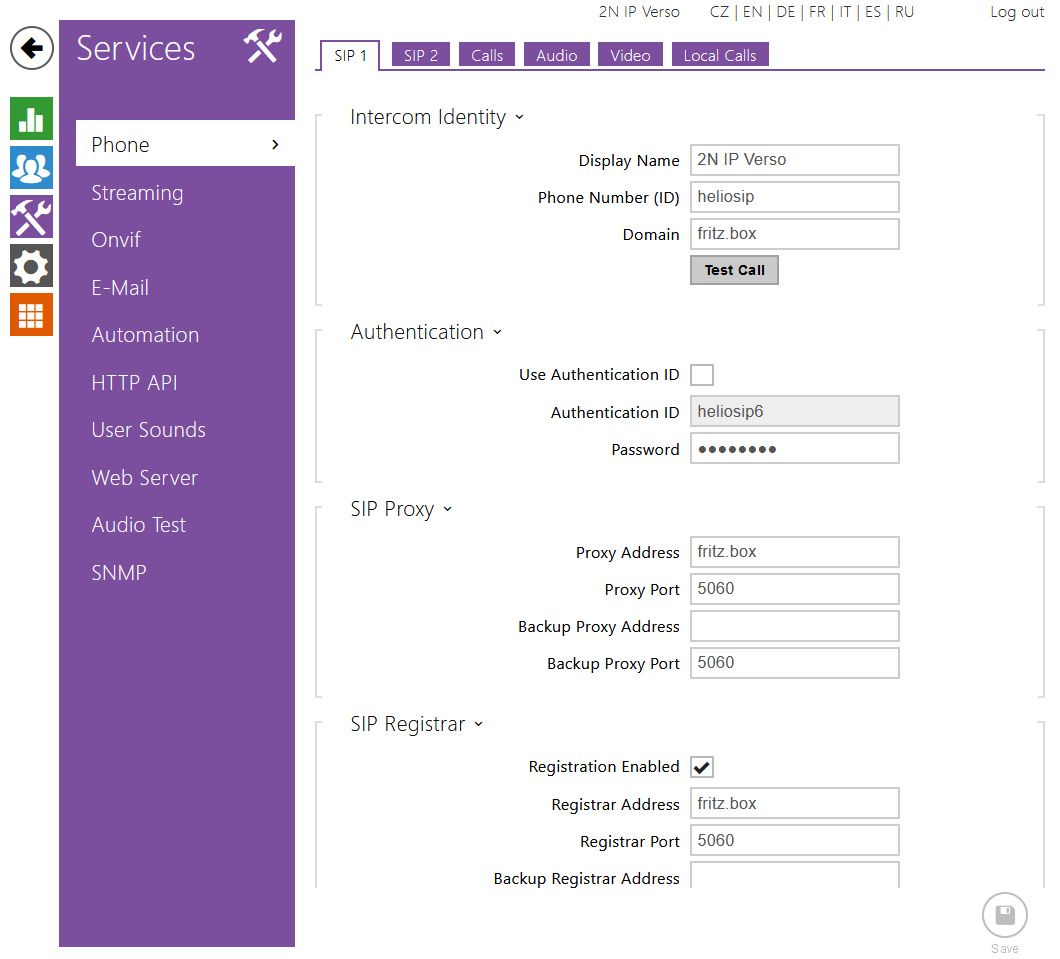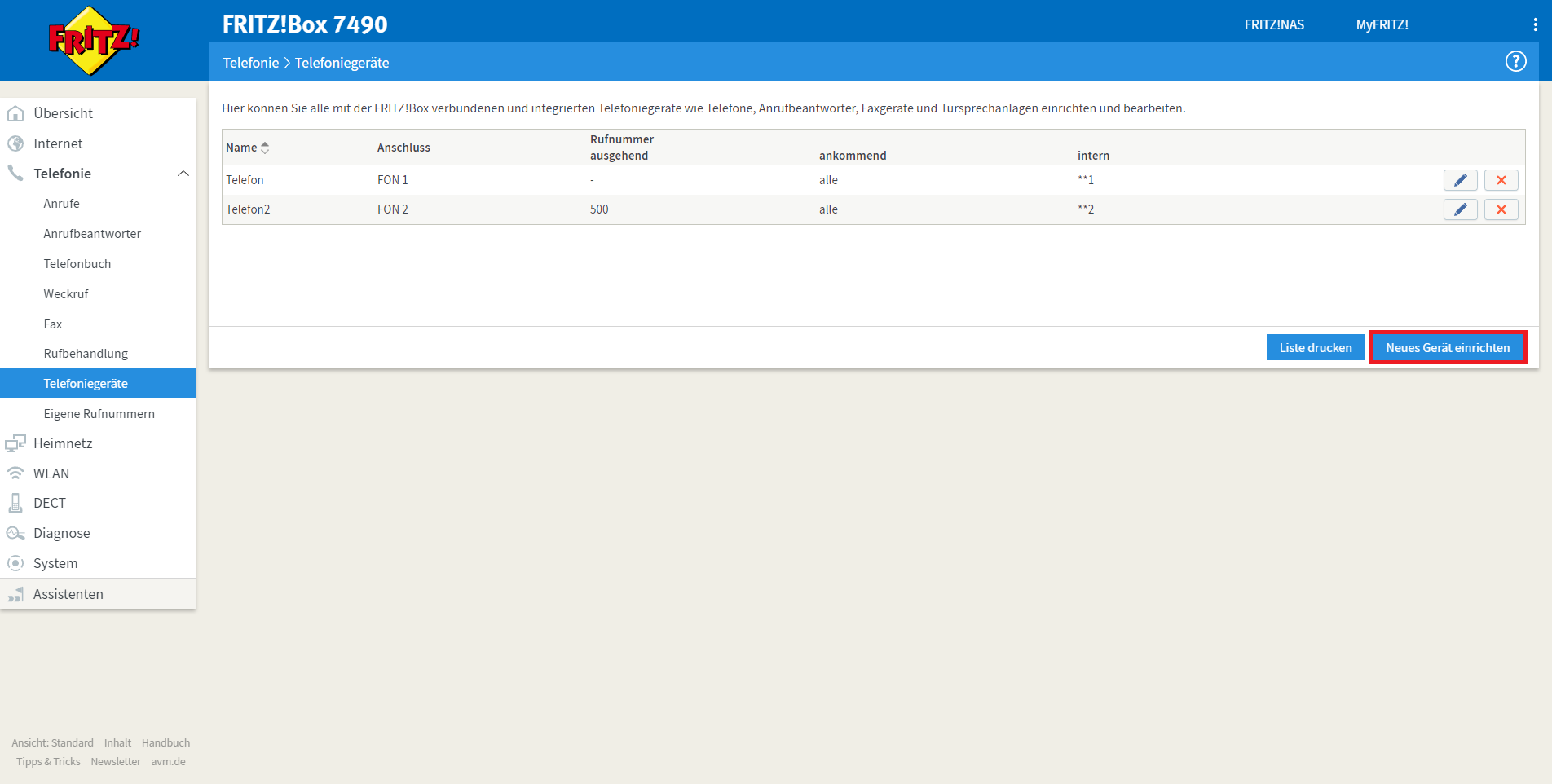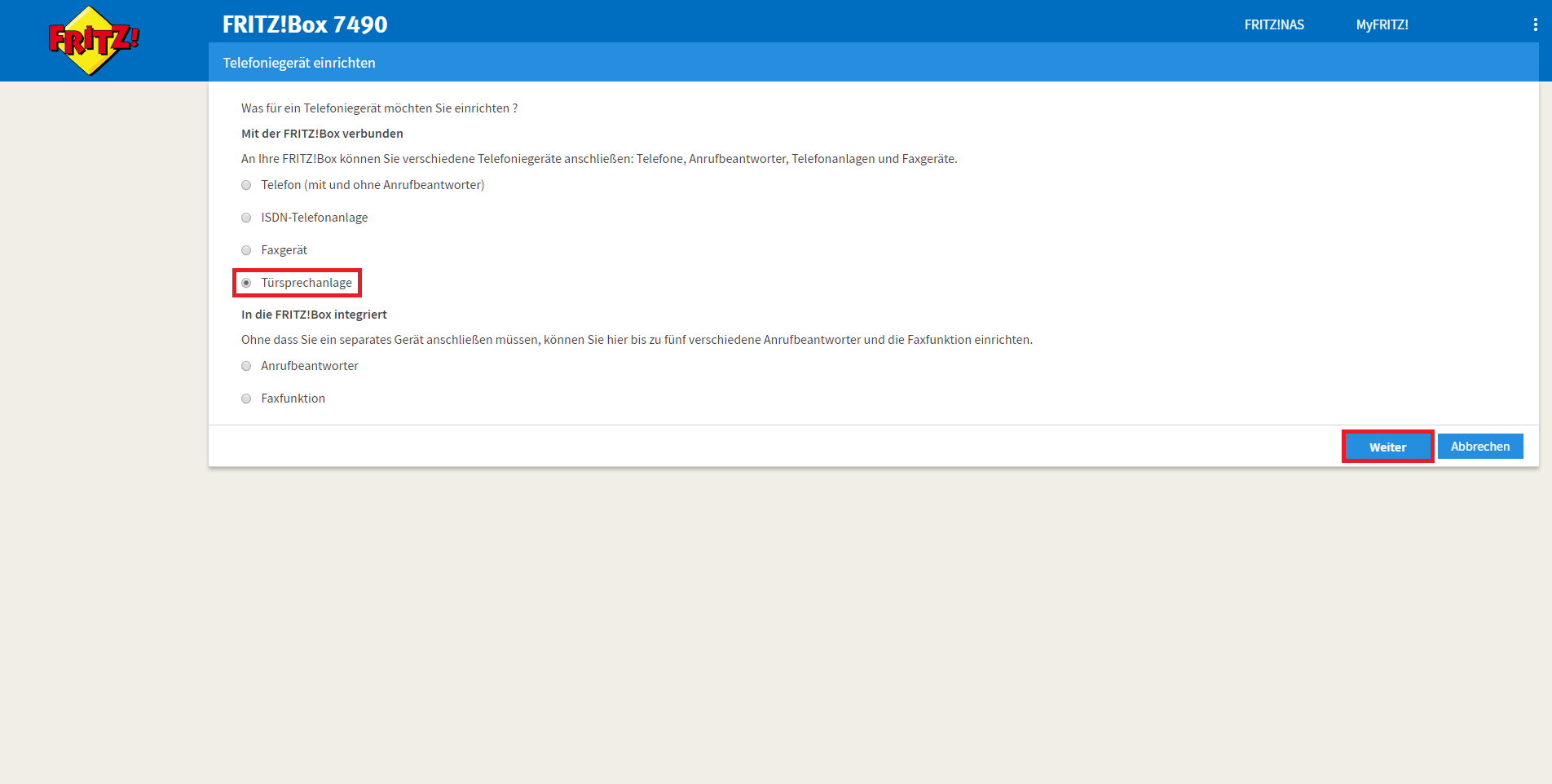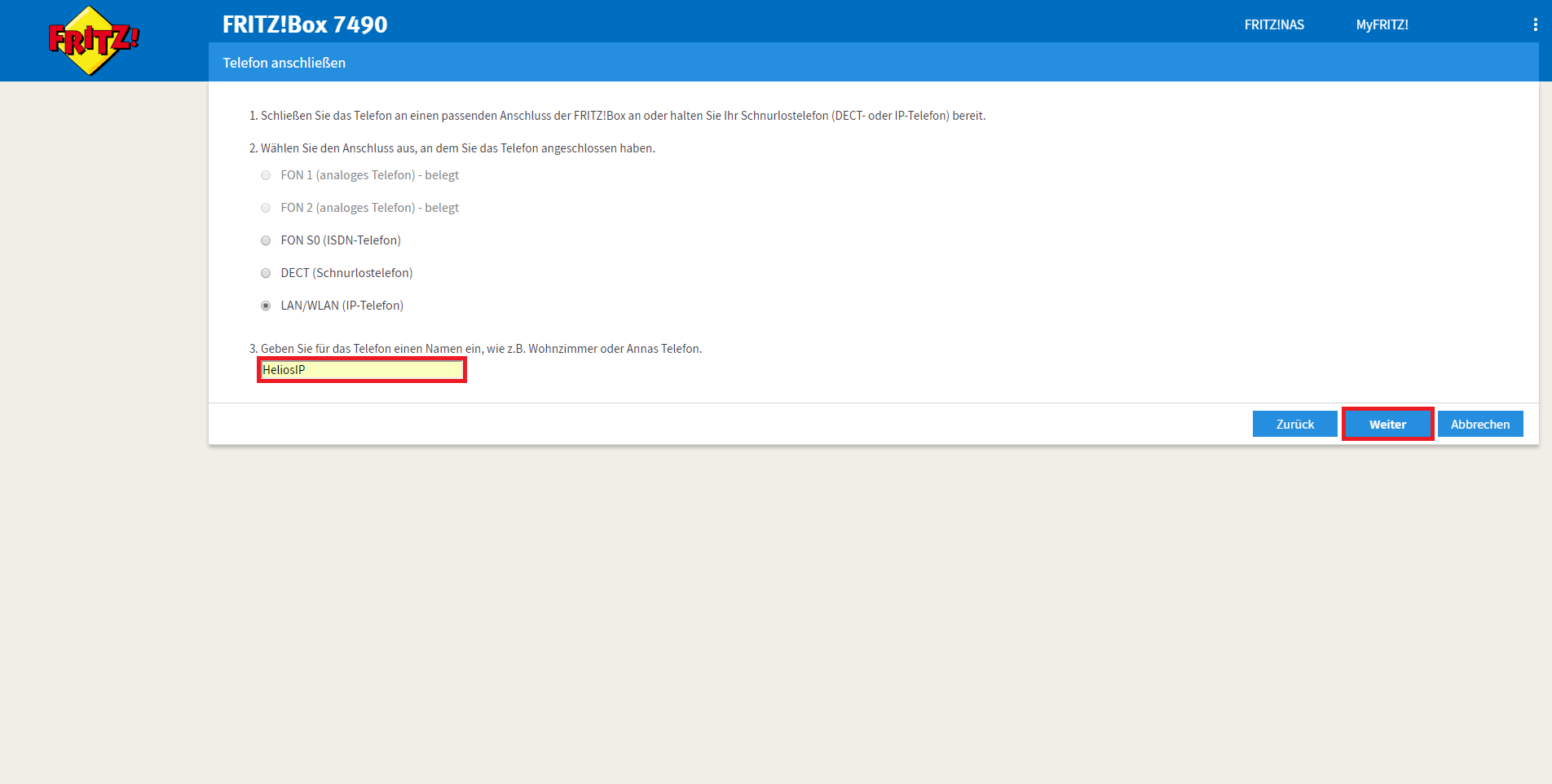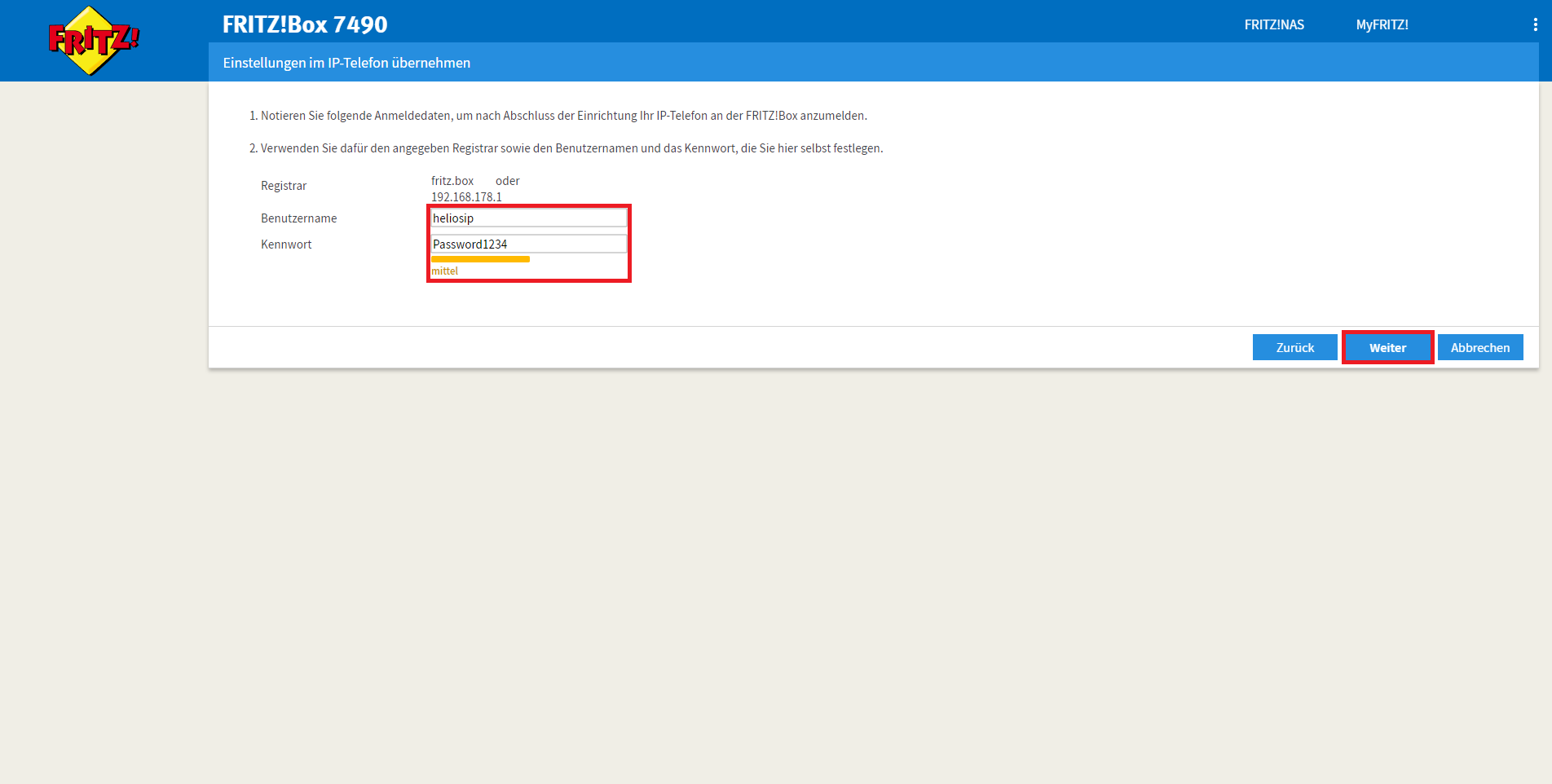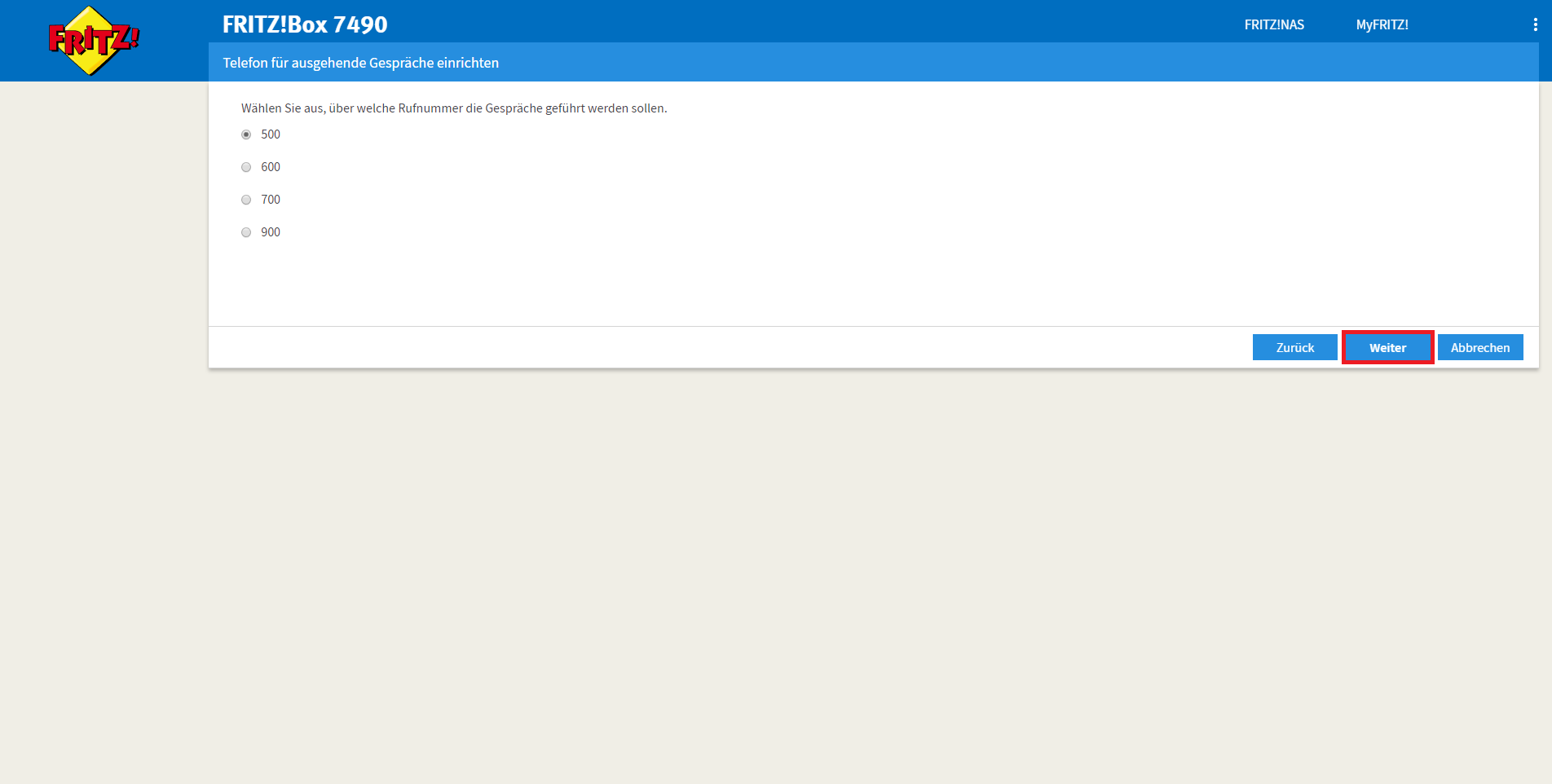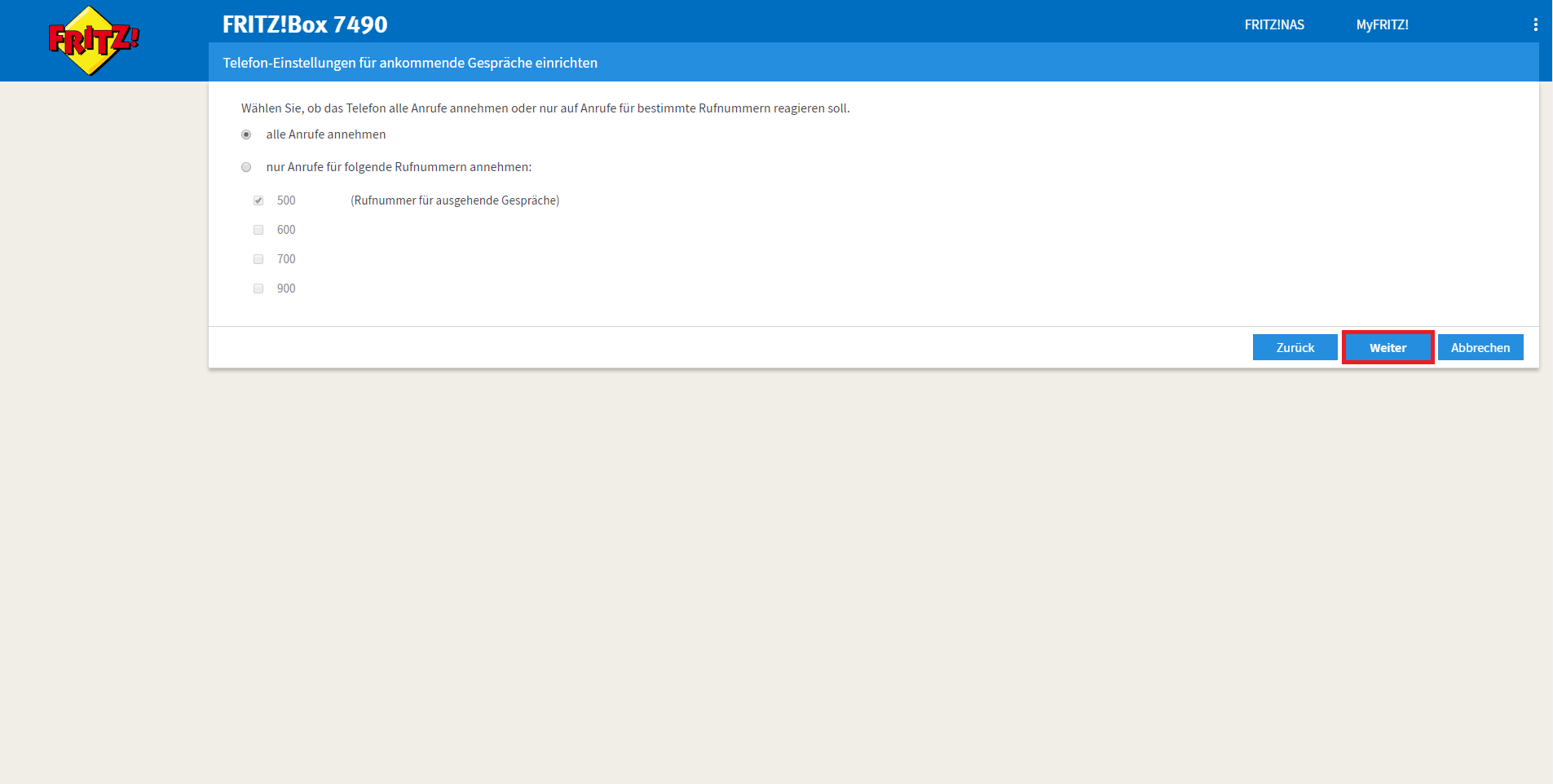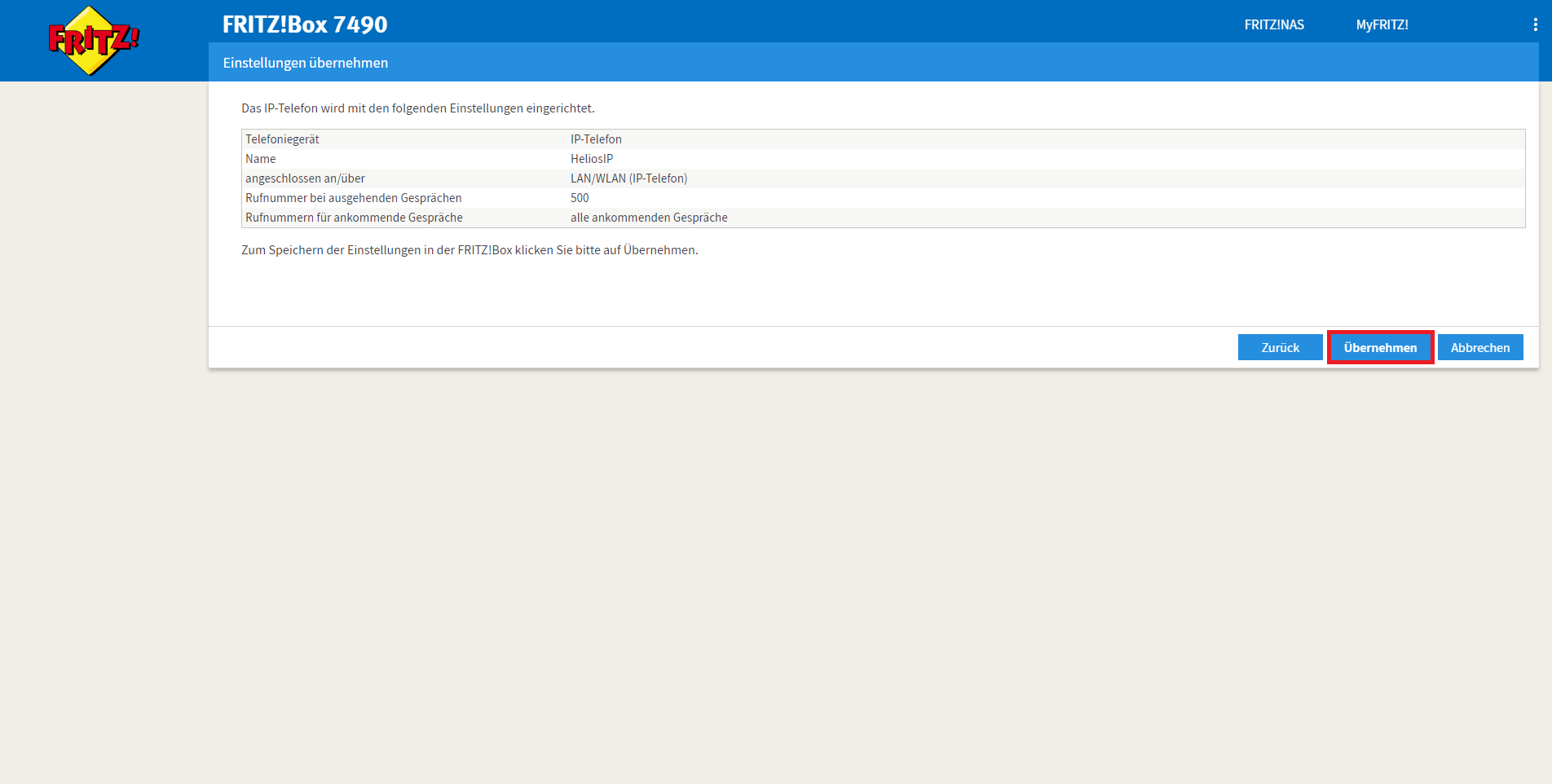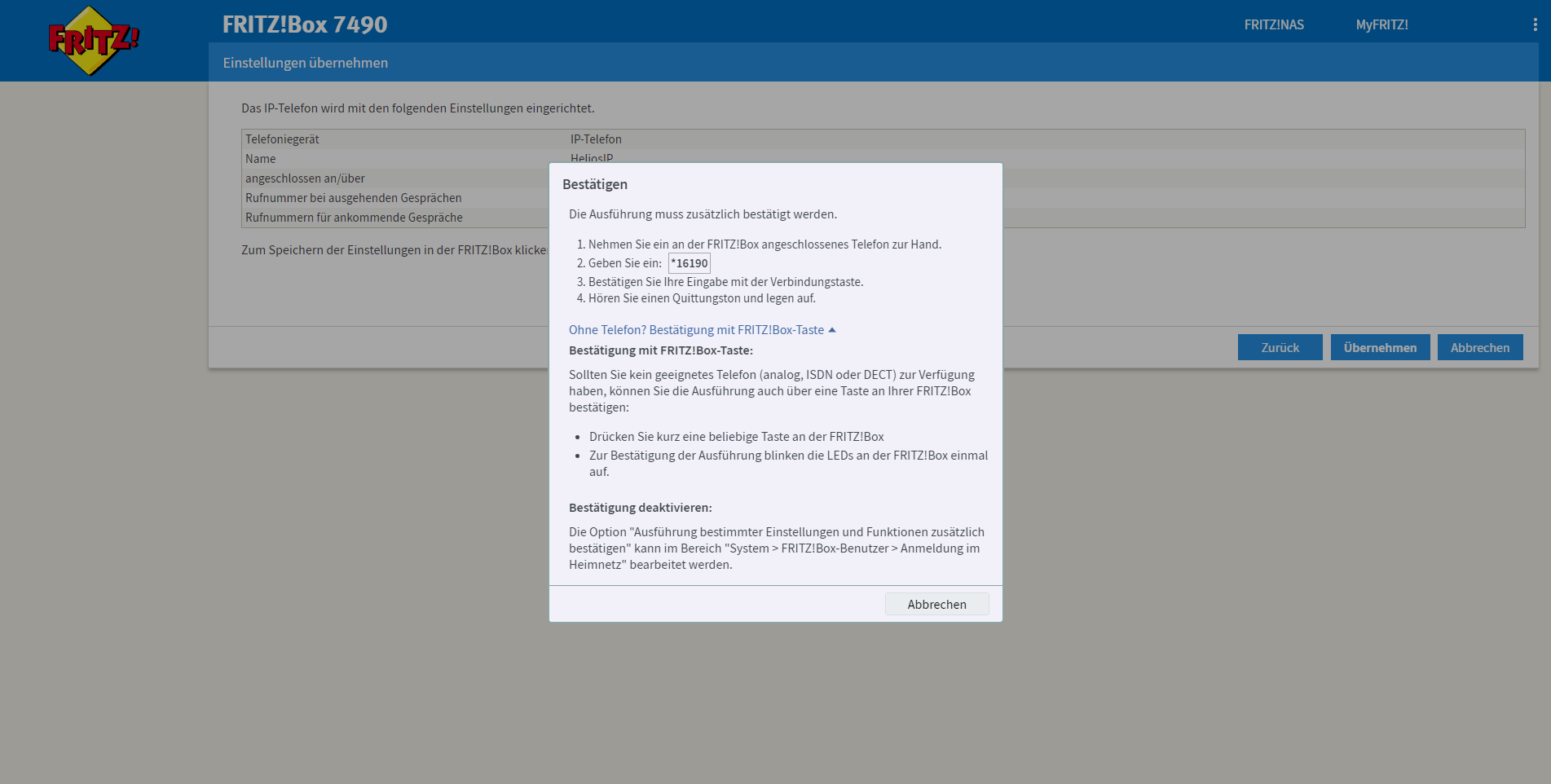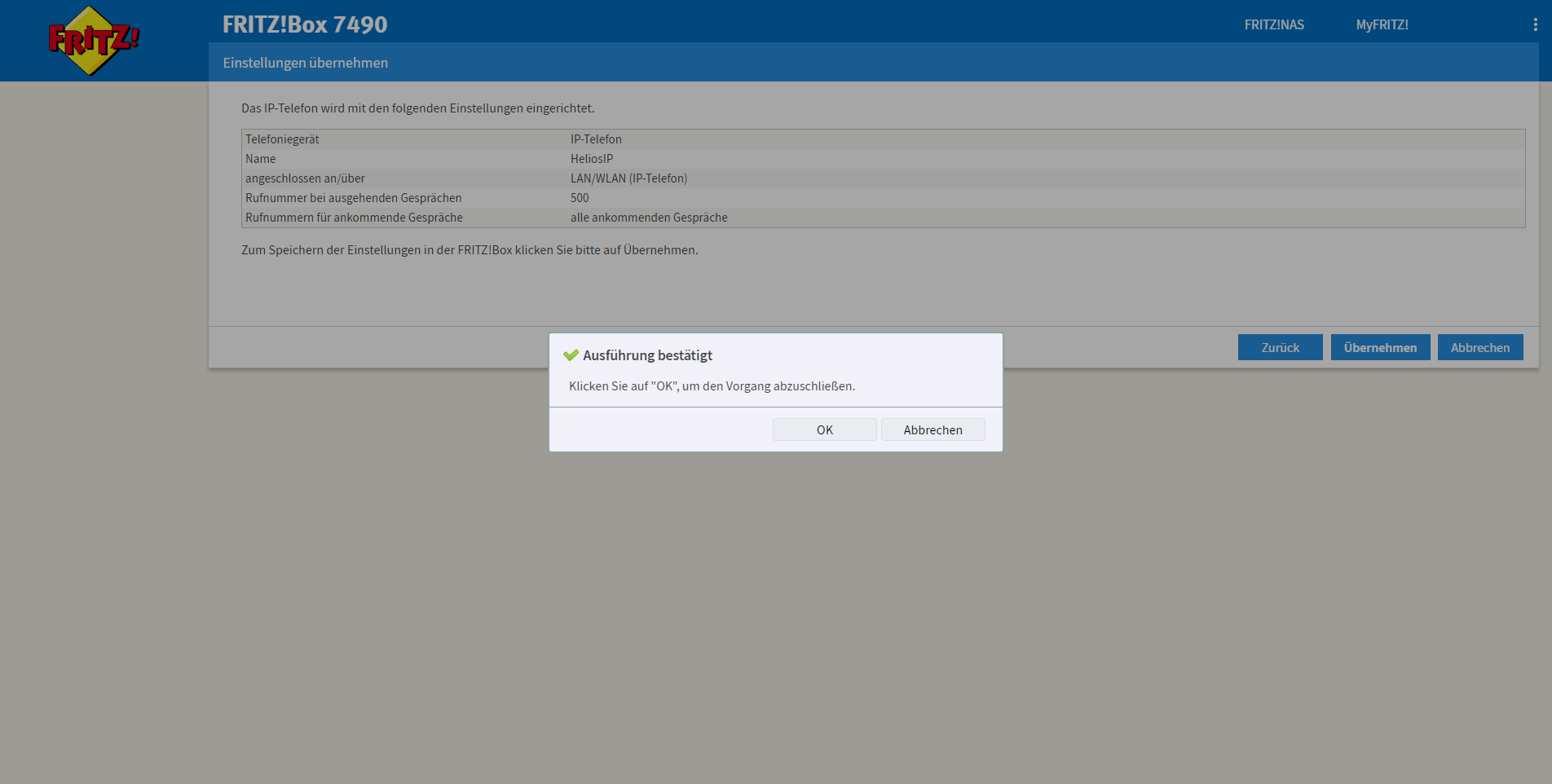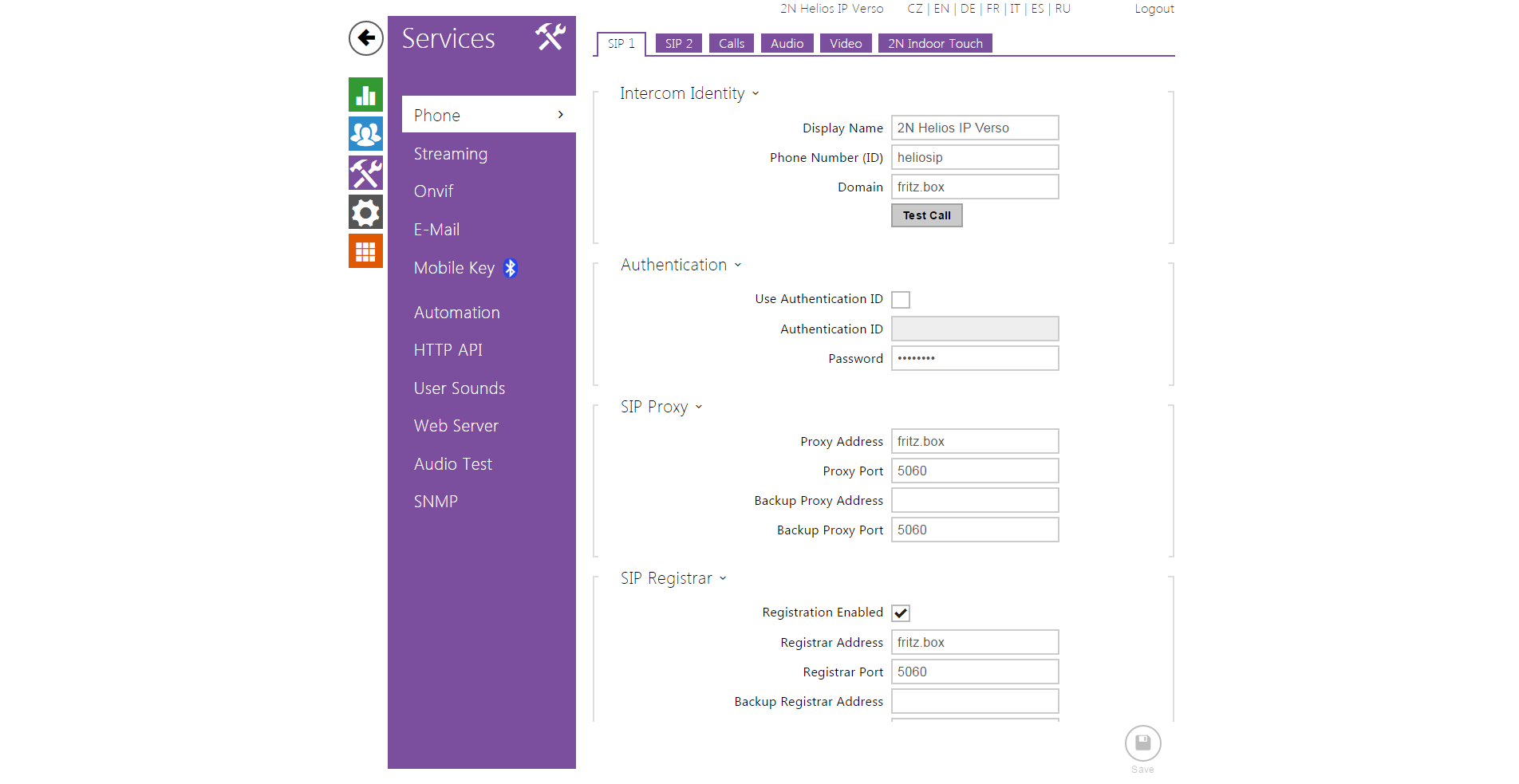FRITZ!Box 7490
Content
About
The FRITZ!Box 7490 is the hub of your home network, connecting your computers and network devices with the Internet. You can operate the FRITZ!Box as an Internet router on a DSL or VDSL line. The FRITZ!Box is equipped with ports for computers, telephones and USB devices and supports the wireless technologies WLAN and DECT. You can use the FRITZ!Box as a wireless LAN access point for wireless devices like notebooks, tablets or smartphones and as DECT base station for your cordless telephones. Connected telephones use the FRITZ!Box as a telephone system (PBX). The FRITZ!Box integrates connected computers and network devices into your private home network. The devices can exchange data with each other and enjoy shared access to USB hard drives, USB printers and other USB devices. The FRITZ!Box transmits music, video and image files to suitable playback devices in the home network.
Tested with
| FRITZ!Box 7490 | FRITZ!Fon C4 | 2N IP Intercom | Registration | Calls | Secure RTP (SRTP) |
|---|---|---|---|---|---|
| 7.12 | Un-Tested | 2.47 | Un-Tested | ||
| 7.12 | 1.04.25 | 2.27.0.36.6 | Un-Tested | ||
| 6.83 | Un-Tested | 2.20.0.29.5 | Un-Tested | ||
| 6.50 | Un-Tested | 2.14.0.23.2 | Un-Tested |
Version 7
Settings
Version 6
Settings
Used Symbols
- Verified with video
- Verified with audio only
- Work with limitation
- Incompatible