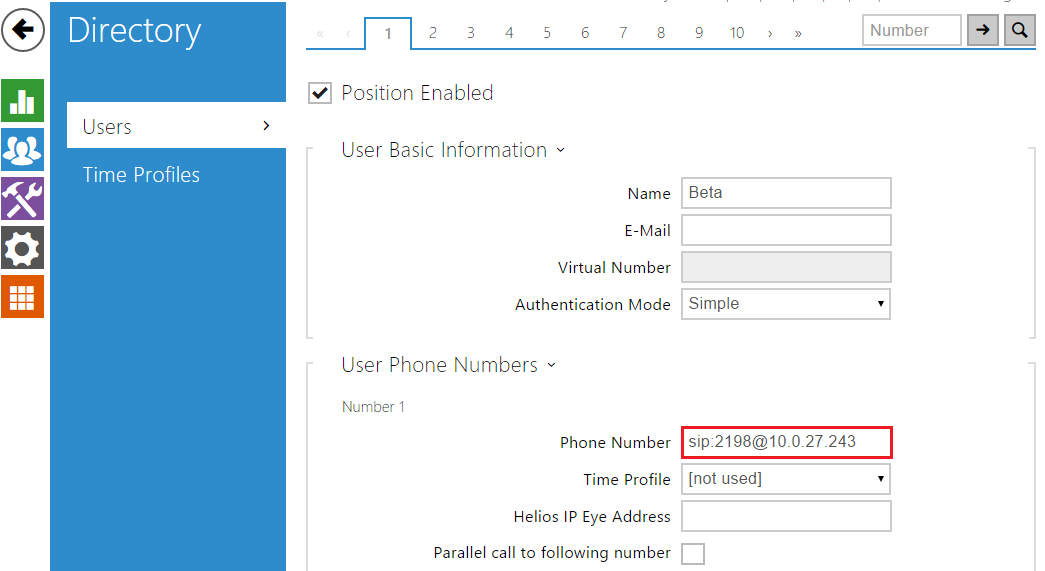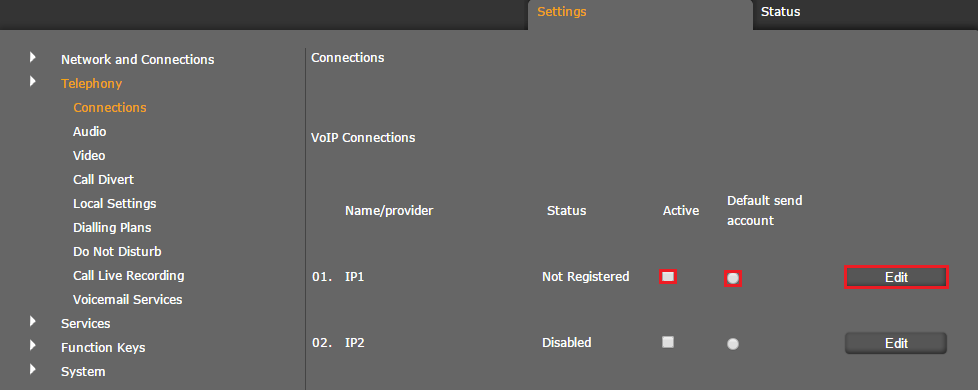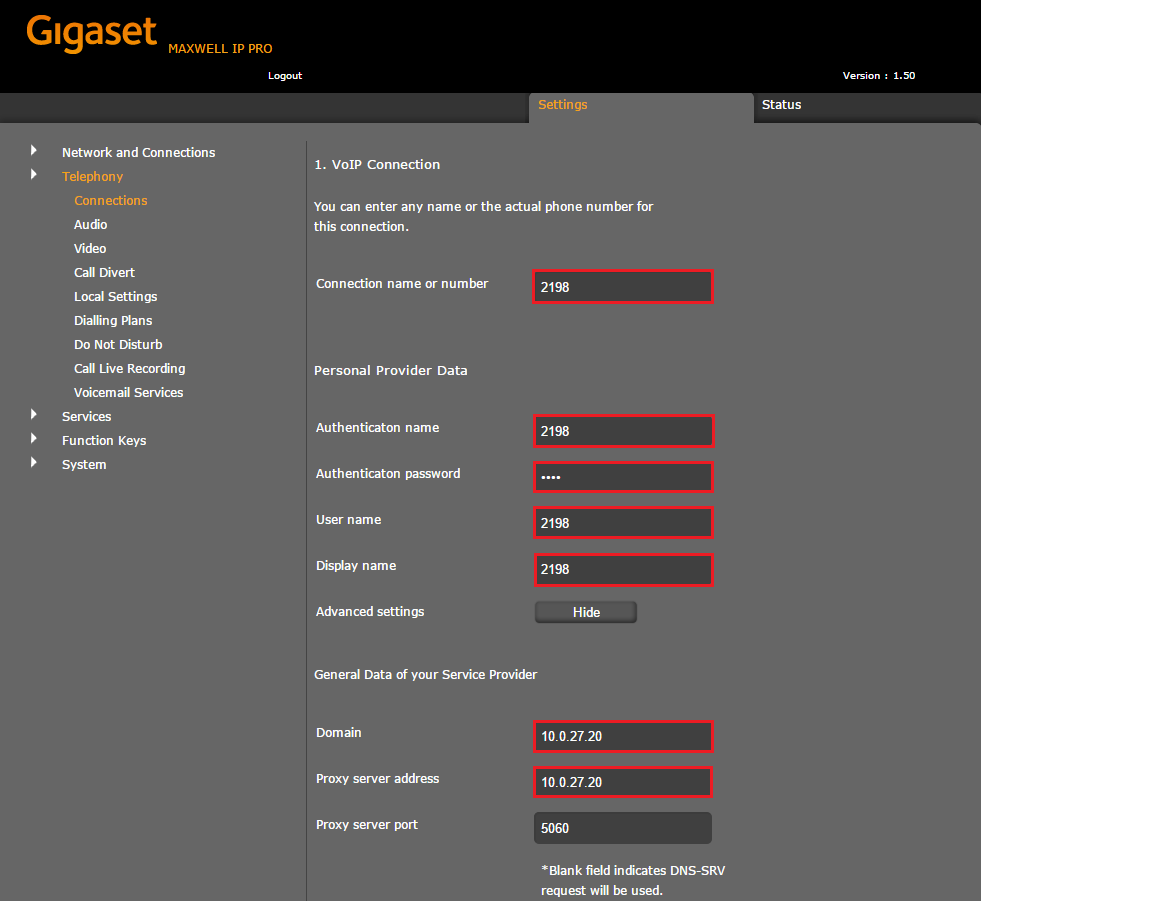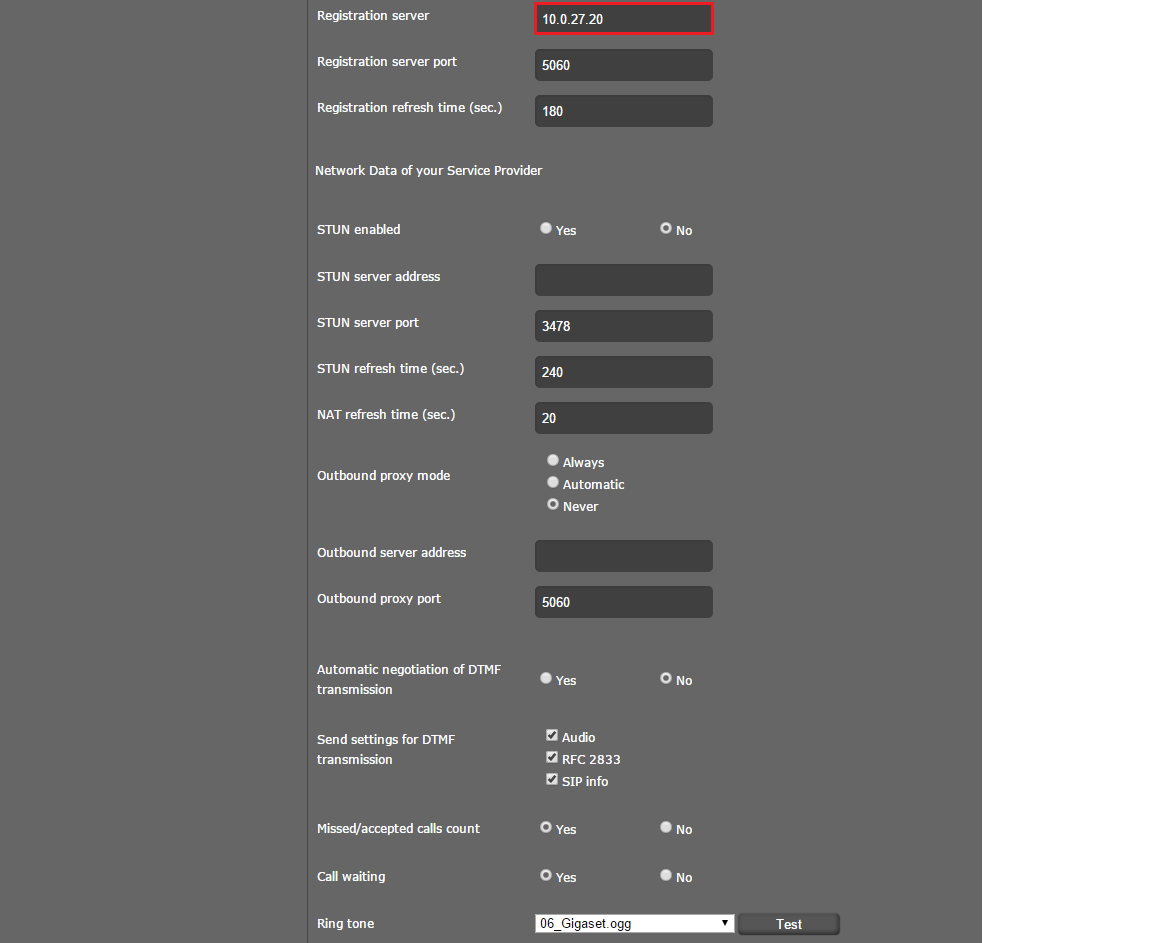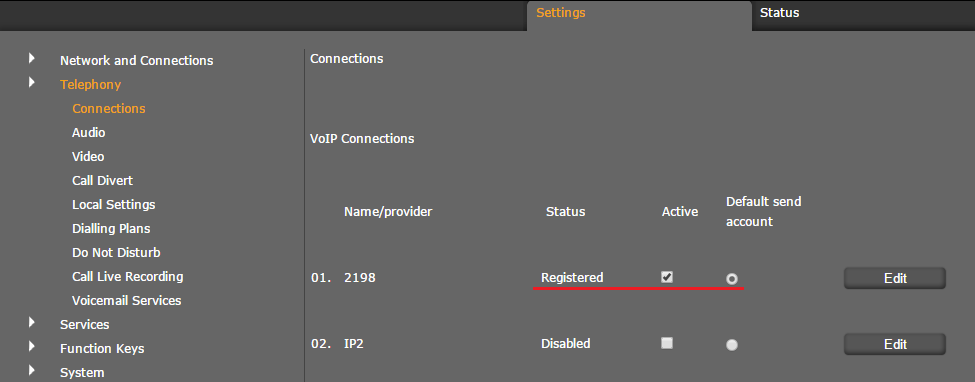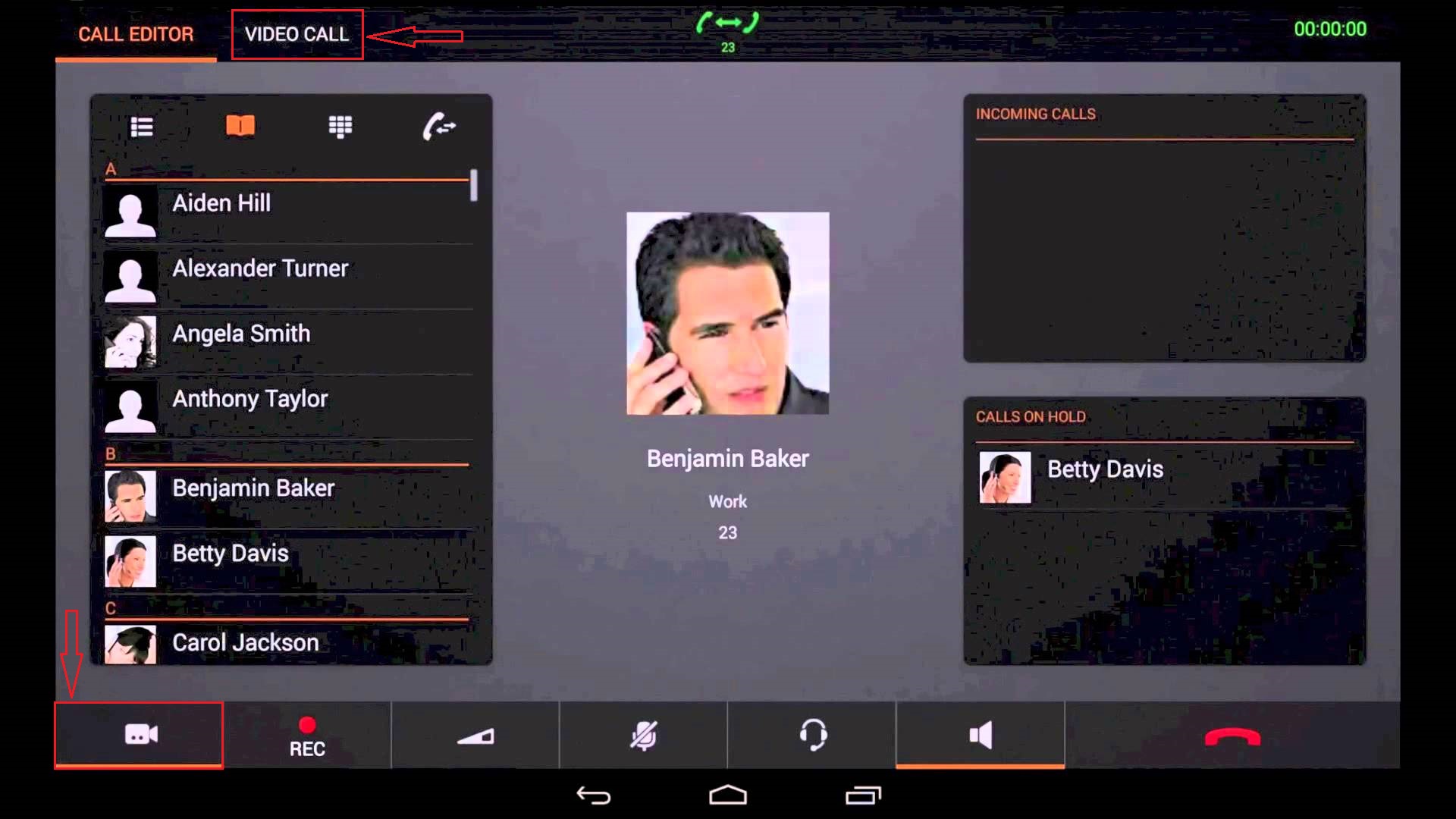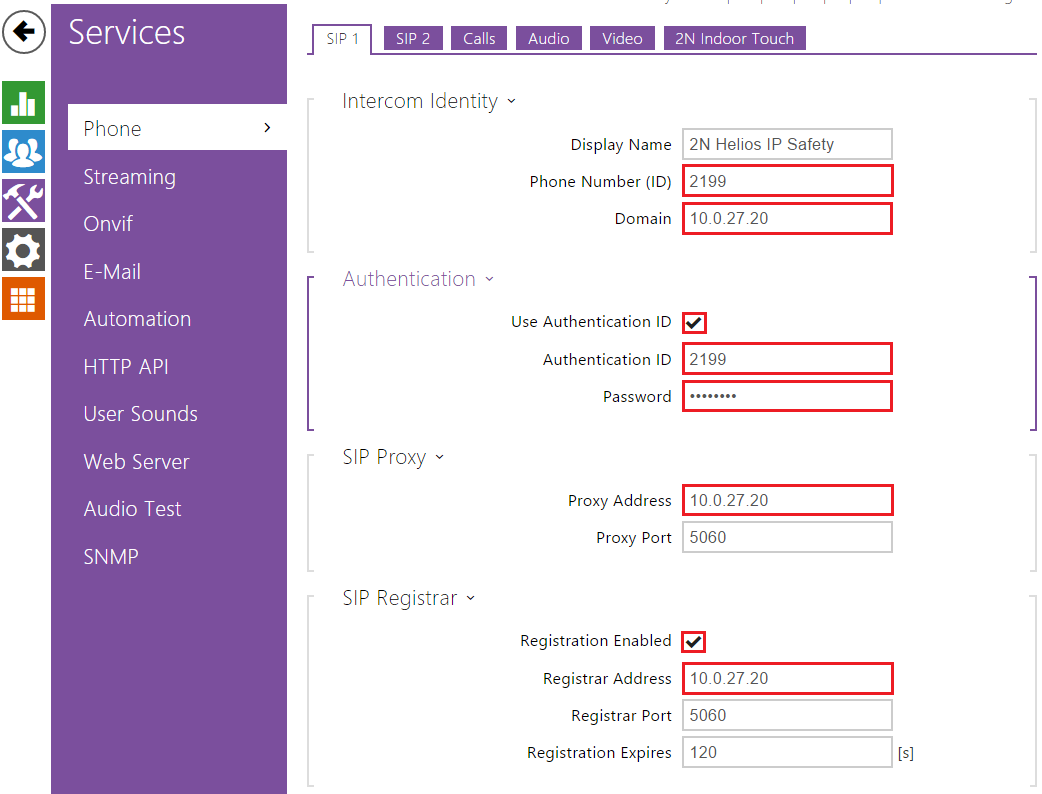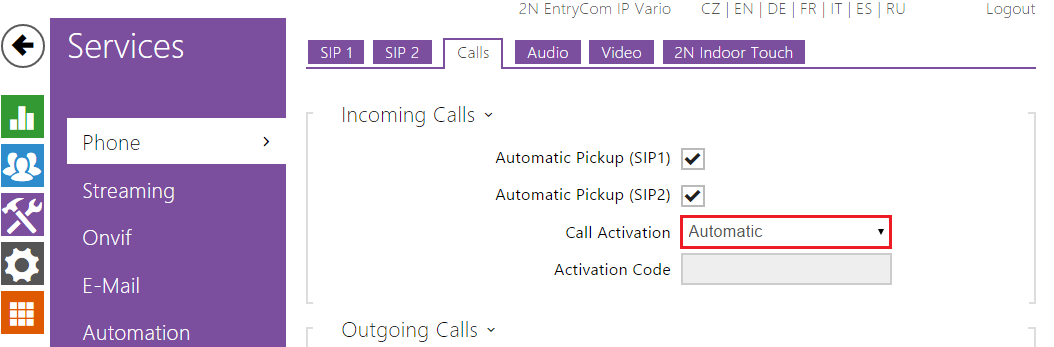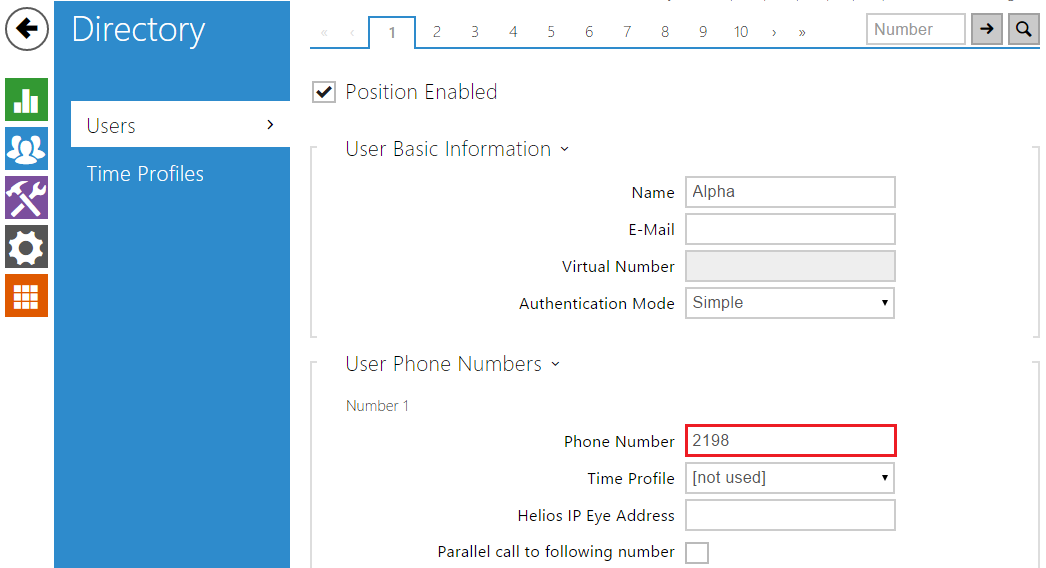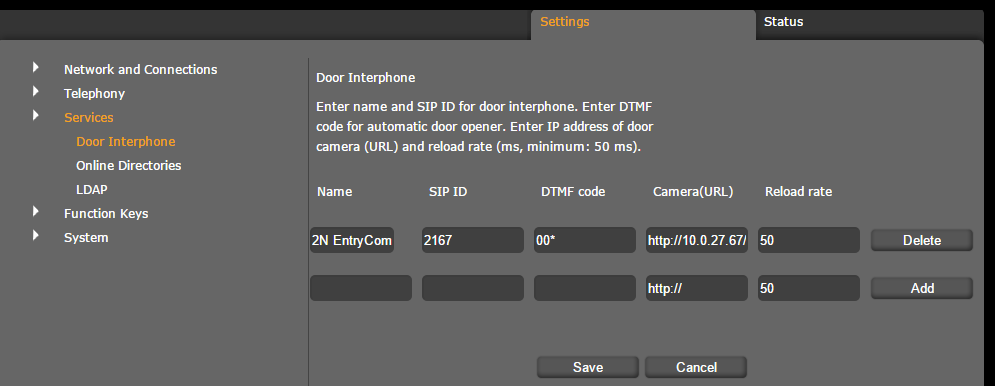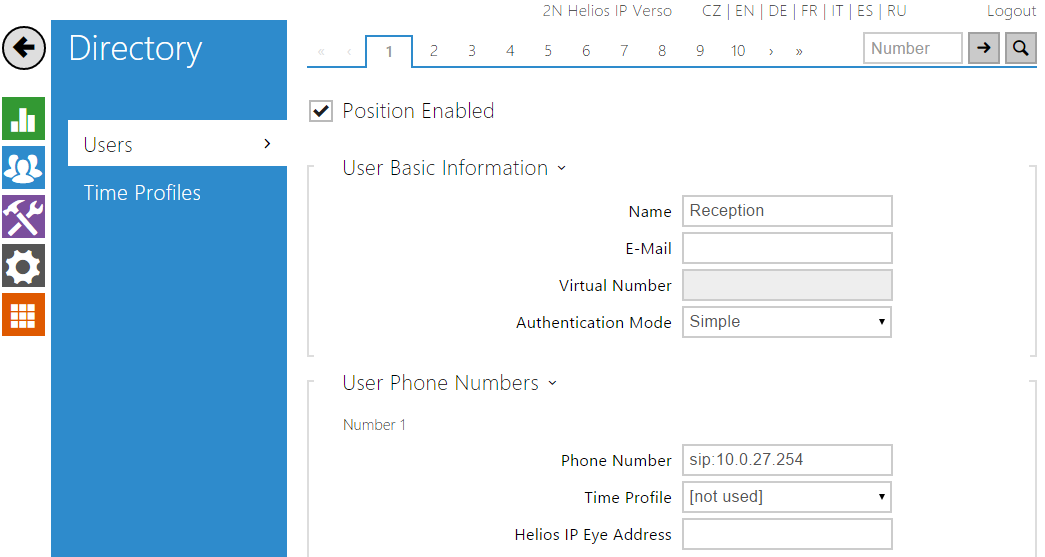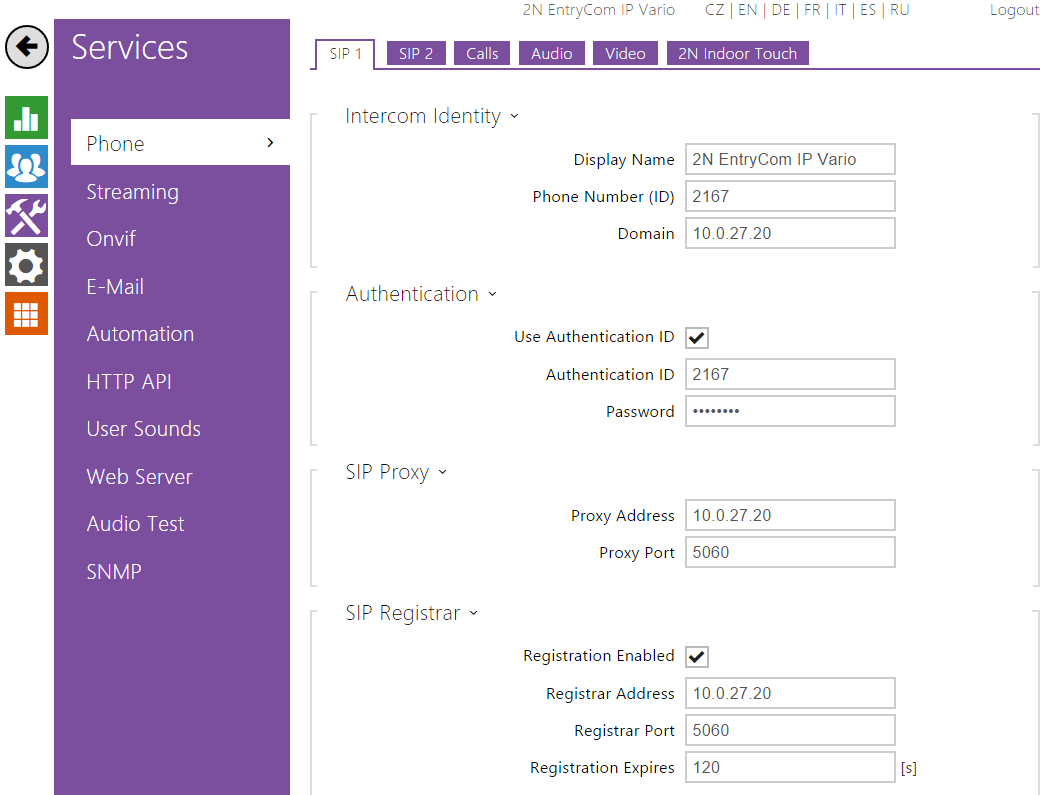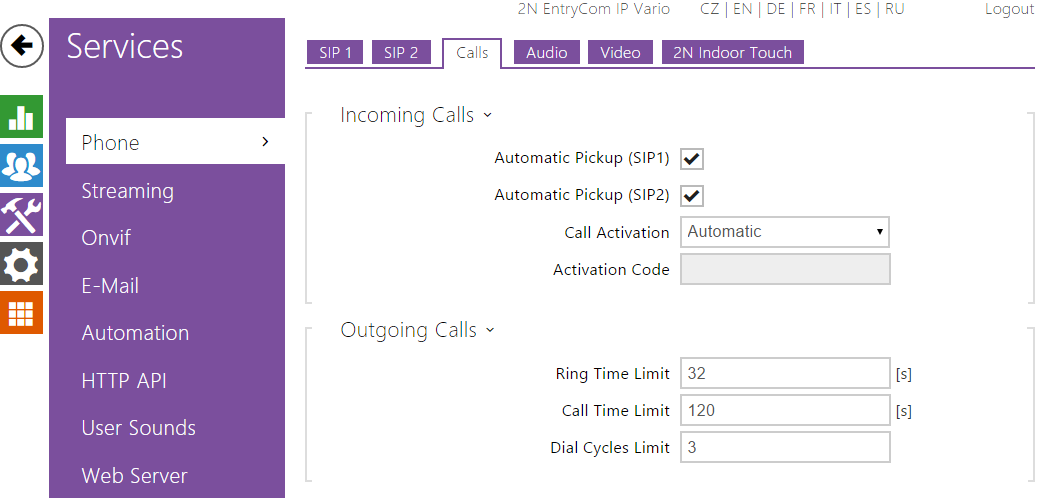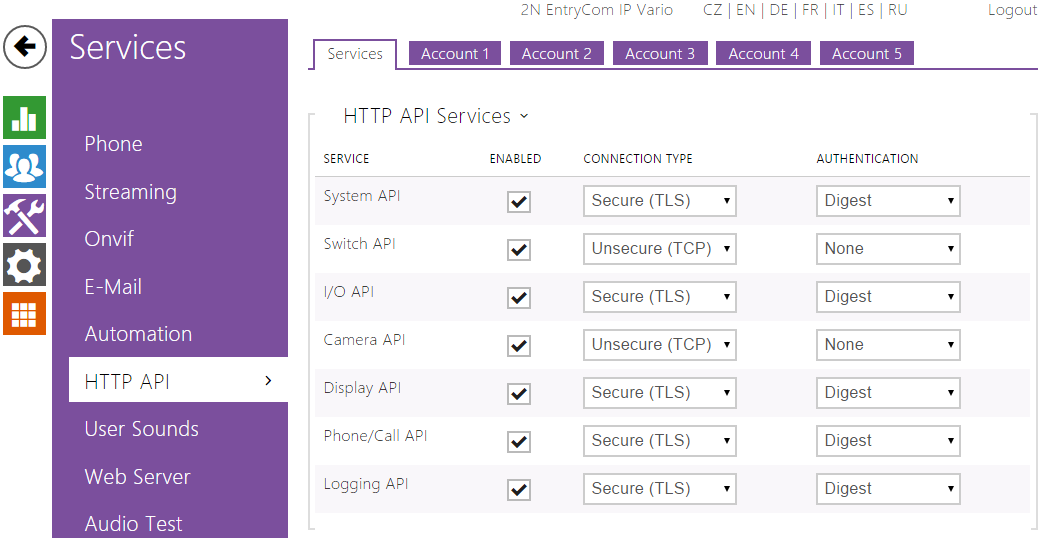Detailed description can be found at the Gigaset webpages HERE
Short description:
Gigaset settings:
Services/Door Interphone:
Name - fill any name of the intercom, which should offer video preview function
SIP ID - ID/number of the intercom
DTMF code - If you want to use Key icon on the screen during a call, fill the code with unlocking symbol
Camera URL - http://X.X.X.X/enu/camera1280x960.jpg (instead of X.X.X.X fill IP address of intercom)
2N IP Intercom Settings
Basic Settings / Phone book:
- Position enabled - set Yes
- Name - set the personal name for the selected telephone directory position. This parameter is optional and facilitates the telephone directory search.
- Phone Number- number, or IP address of the called party in the format sip:ip_address_gigaset, e.g.: sip:10.0.27.254.
4. Set the SIP account
5. In Calls bookmark set Automatic Pickup for used SIP and Call Activation set to Automatic
6. In
HTTP API/Services set the Switch API and Camera API like Unsecure (TCP) and set Authentication to None
- Verified with video
- Verified with audio only
- Work with limitation
- Incompatible