Snom D385
Content
About
Phone web page | Snom D385 | |
| Default login | N/A | |
| Default password | N/A | |
| Video support | Only by streaming |
Version 10
Tested Functions
| Snom D385 | 2N IP Intercom | Direct Call | Netstar | Audio | Video | Switch Control | Video Preview | Call Completed Elsewhere | Secure RTP (SRTP) |
|---|---|---|---|---|---|---|---|---|---|
| 10.1.17.0 | 2.24.0.33.7 |
Settings
In first step go to section "Directory->Users" and fill "Phone number" in format "sip:ip_address_of_the_phone) (in our case it is sip:192.168.1.2)
In next step go to section "Services->Streaming->JPEG" and enable "JPEG Video Activated by Call" to enable video activation before answer.
Now you have to enable HTTP API for camera, by this you will allow the phone to download the video. Go to section "Services->HTTP API" a "Camera API" set to "Unsecure" and "None".
In this step set the intercom to automatic pickup of incoming calls. Go to section "Services->Phone->Calls". Configure the section based on picture below.
Optionally you can set static address on the phone which will be called by the intercom (we recommand to do this - of course intercom can call to address obtained from DHCP server, but there is a chance that after dissconnection the phone from the network and connection again, the phone will get different IP address). You can adjust the address in section Advanced Settings->Network". Optionally also by the buttons on the phone in menu "Menu->Network->IP address".
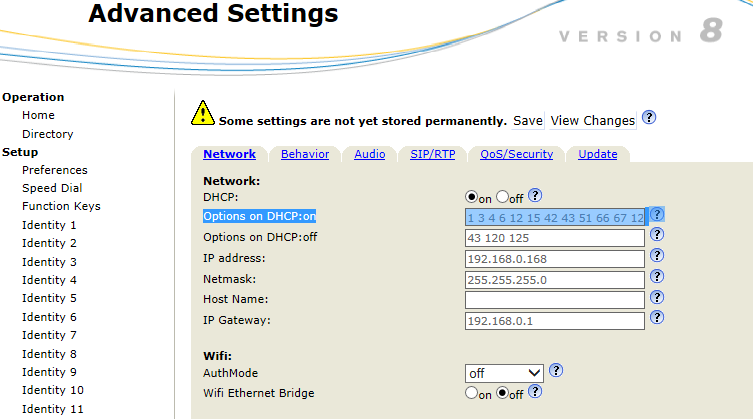
In section "Advanced Settings"->SIP/RTP you can check whether the port is set to standard 5060 or you can change it, if you want to use different one.
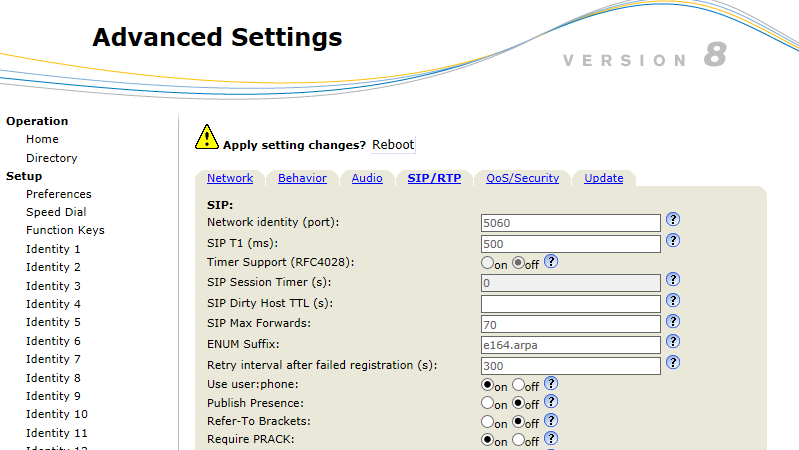
In section "Advanced Settings->QoS/Security" set parameter "Filter packets from registrar" to "OFF"
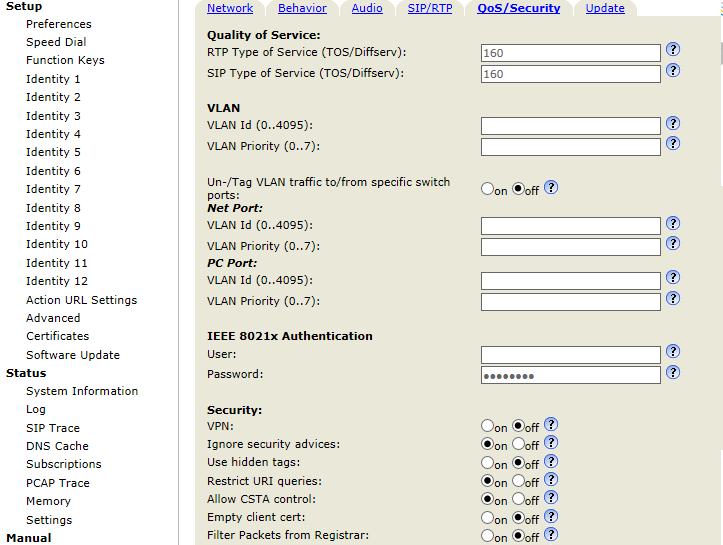
After you will finish the configuration, please reboot the phone, then all the changes will apply.
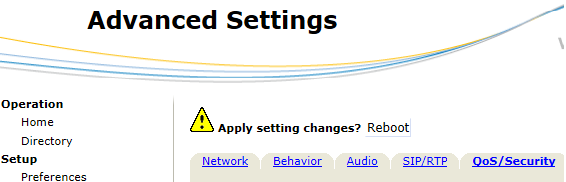
In first step you can optinally change "Phone number (ID)" in section "Services->Phone->SIP 1". In default value is 111 and in the next step you have to fill this number in web interface of the SNOM phone.
In next step open the web intarface of the SNOM phone and go to section "Operation->Directory" and to field "Number" fill the number from the first step (in this case 111). To field "Action-Url" fill "http://ip_address_helios/enu/snom760-video.xml"
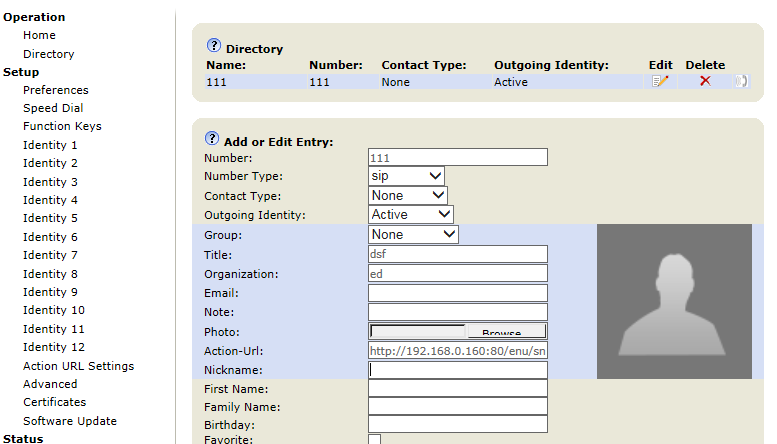
Go to section "Setup->Function keys". Choose a button, which you want to use, and for "Type" choose "Action URL". To field "Number" fill URL "http://ip_address_helios/enu/snom760-video.xml". Field "Short text" can be optionally used for buttons function description.
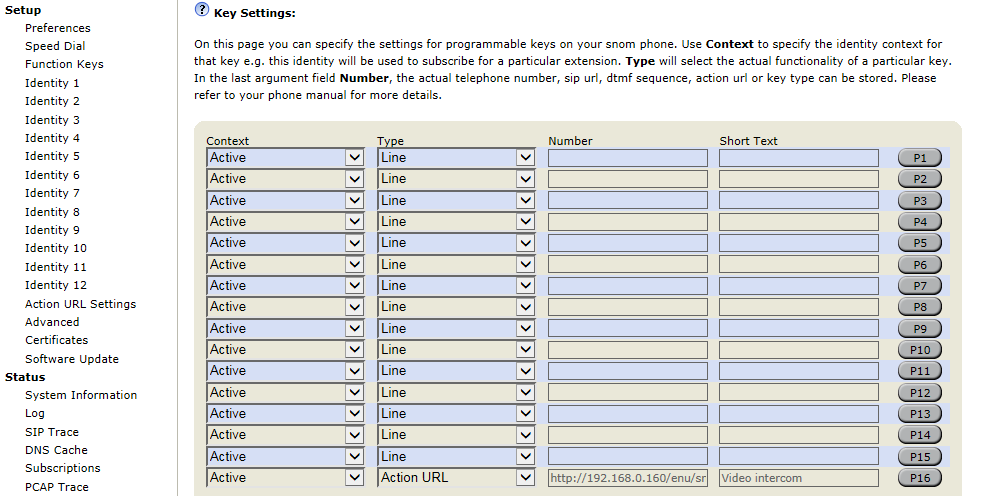
Go to section "Setup->Function keys", pick a button and choose "Speed dial" and fill "SIP:ip_address_of_intercom".

Go to section "Setup->Function keys" and choose "DTMF" and fill desired code (in this example it is 00).

Go to section "Setup->Function keys", choose "Action URL" and fill URL http:// ip_address_of_intercom/api/switch/ctrl?switch=1&action=trigger

In second step you have to disable security for switch API. Go to section "Services->HTTP API" and set "Switch API" to "Unsecured" and "None".
SRTP on Snom D385
To set SRTP go to Identity / RTP and enable "RTP Encryption" option and ensure "RTP/SAVP" is in optional or mandatory state.
Used Symbols
- Verified with video
- Verified with audio only
- Work with limitation
- Incompatible
