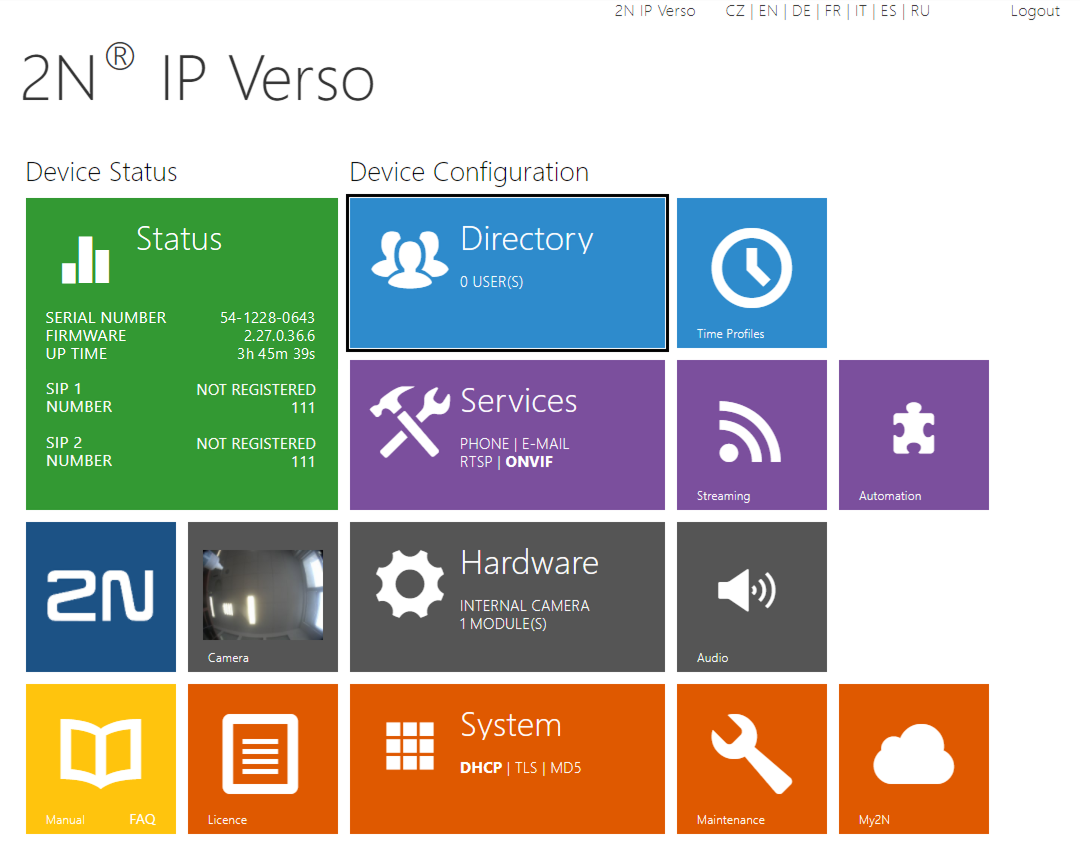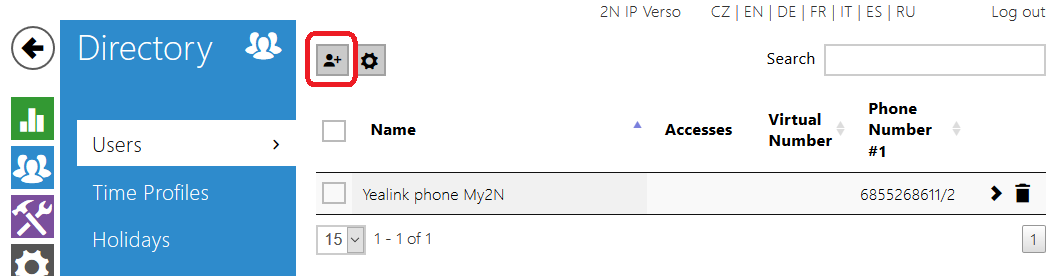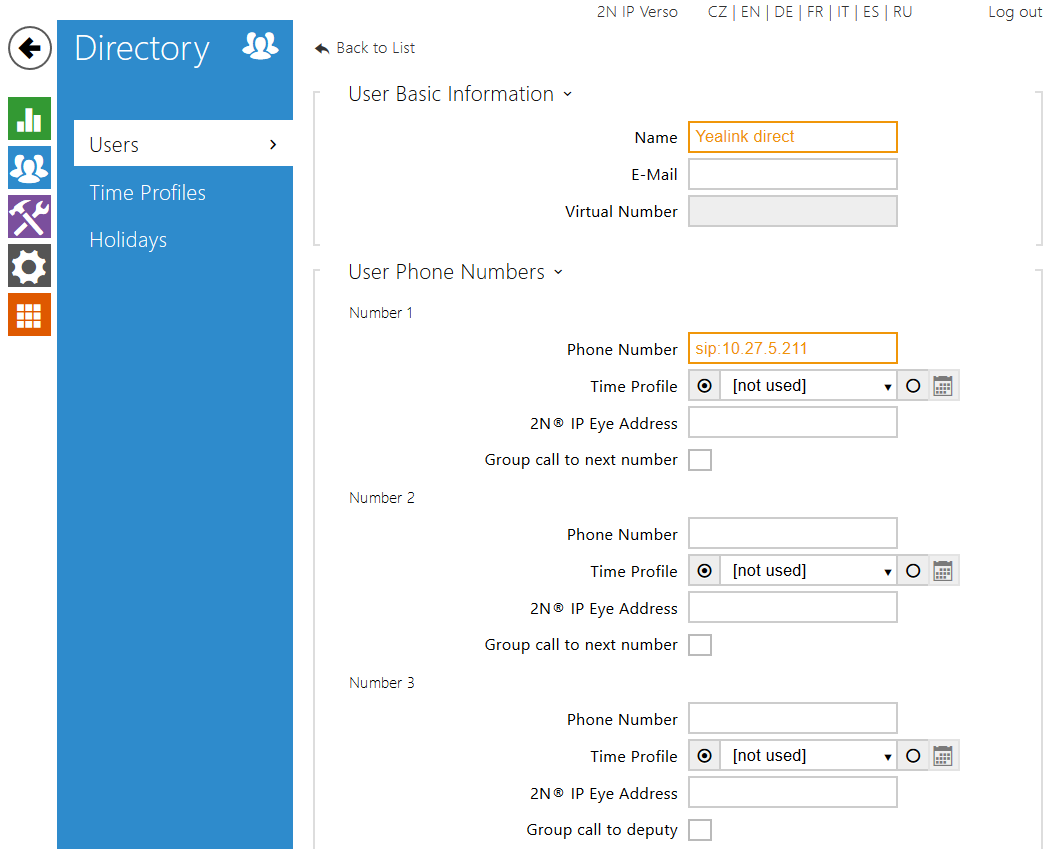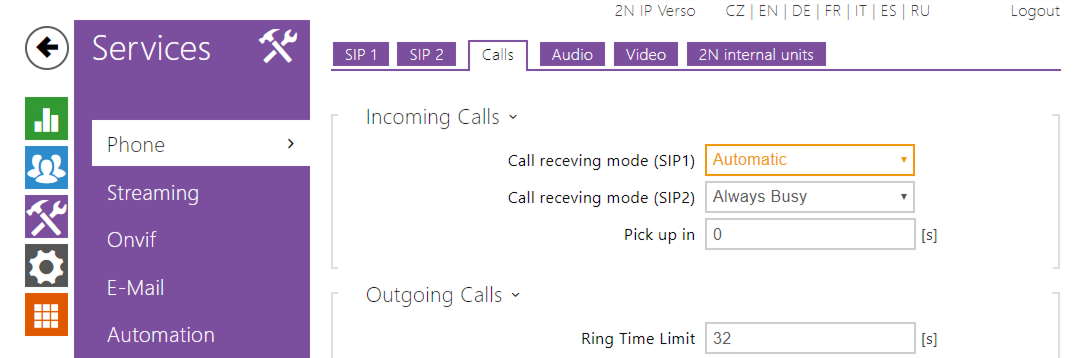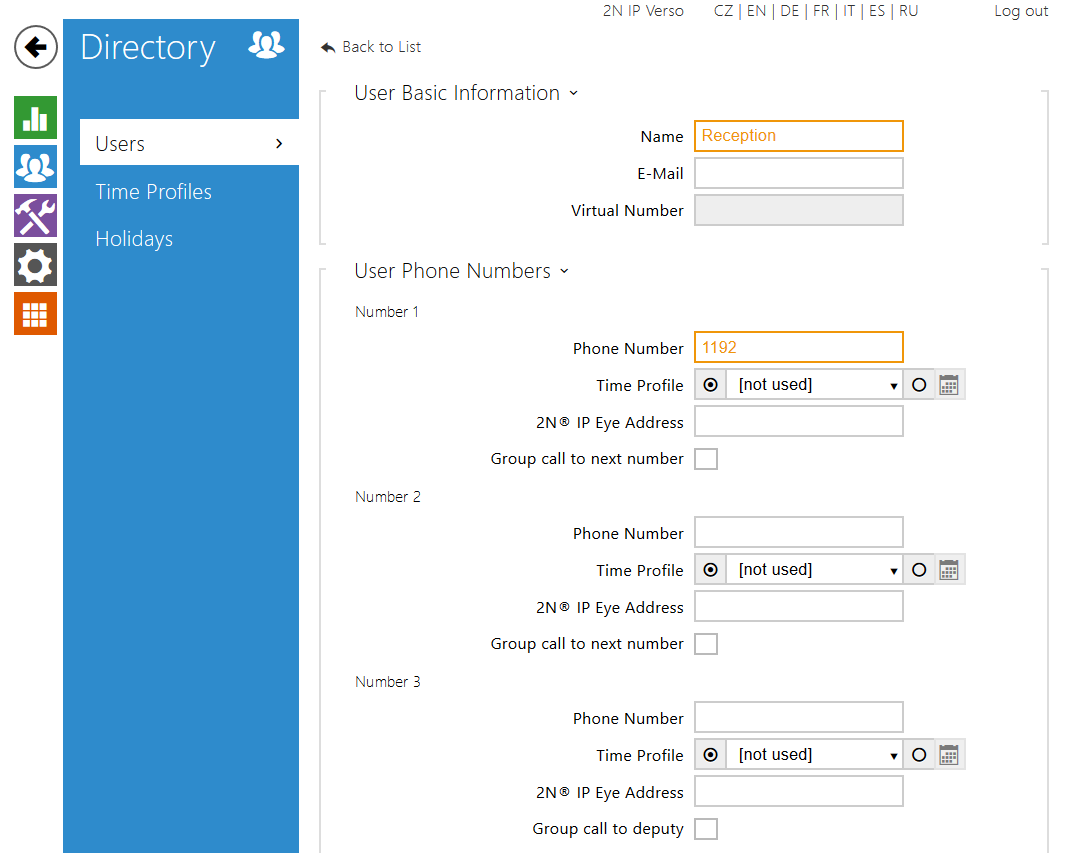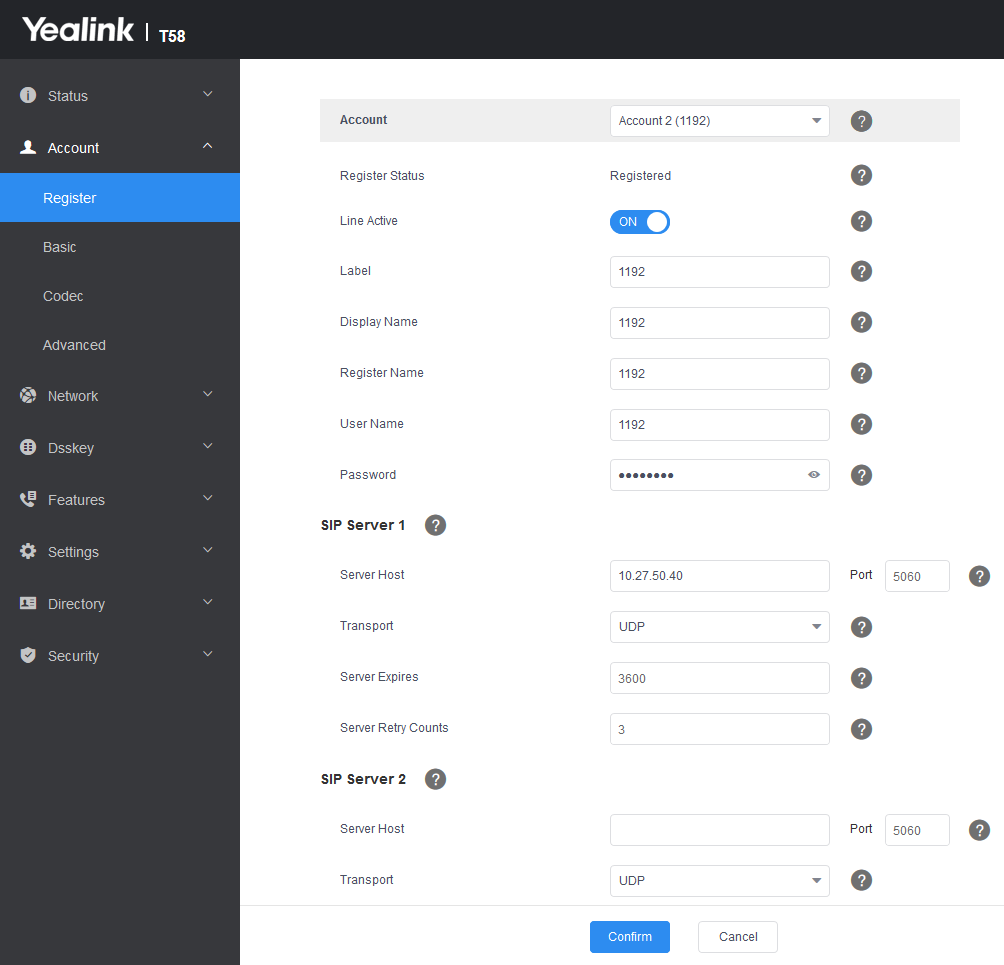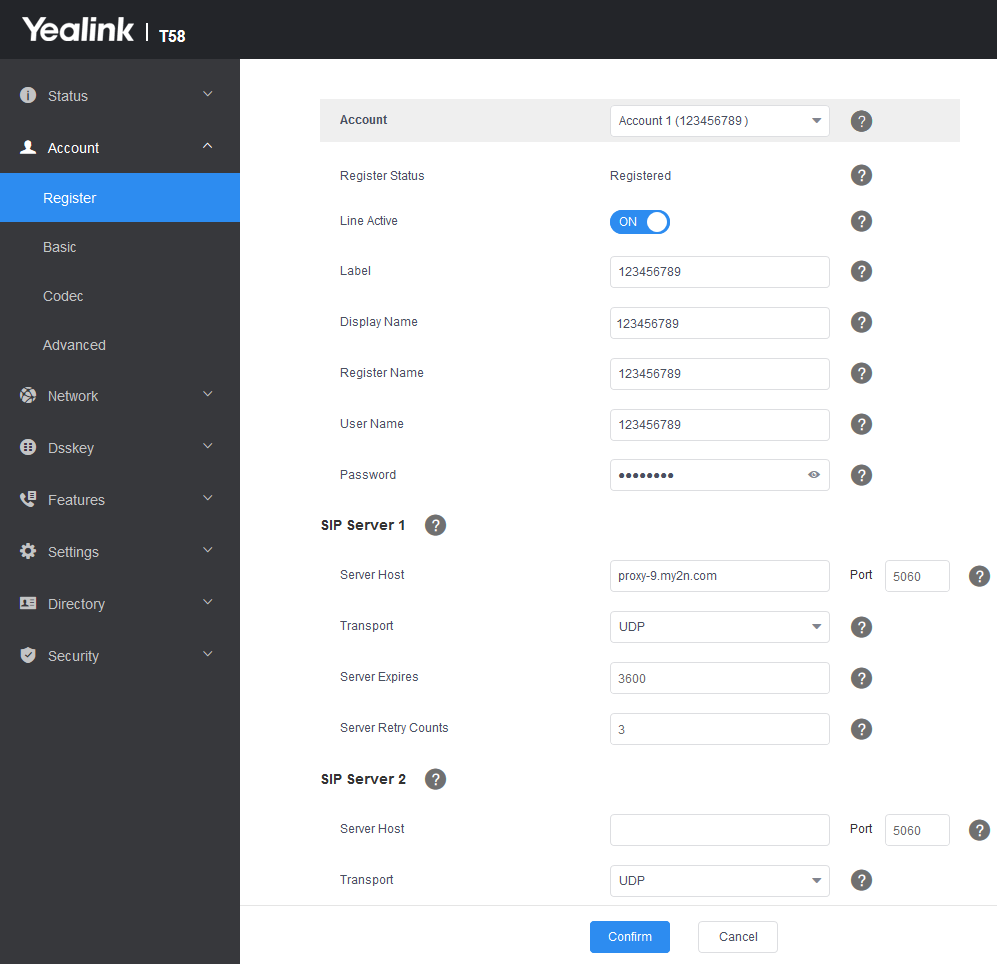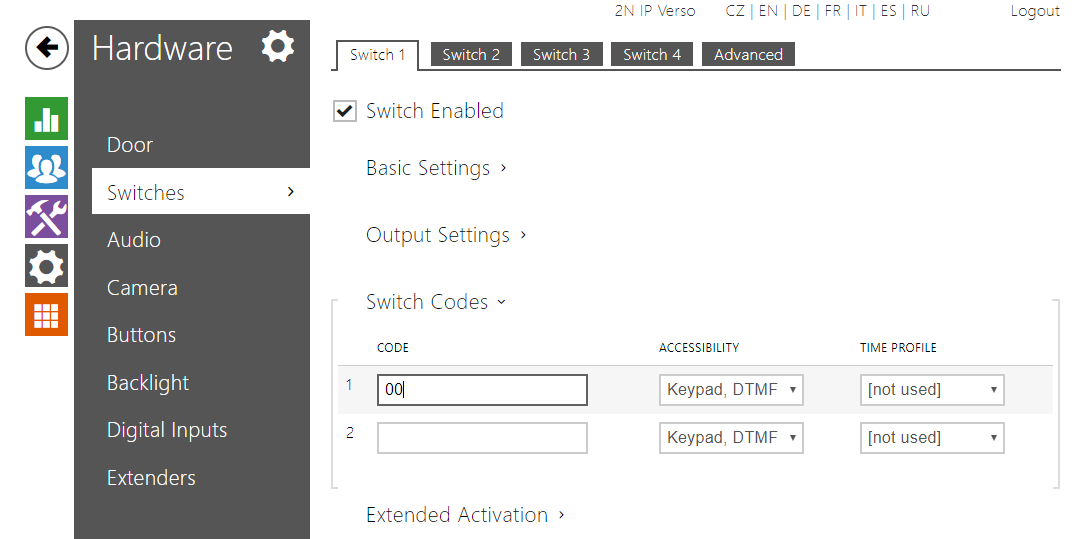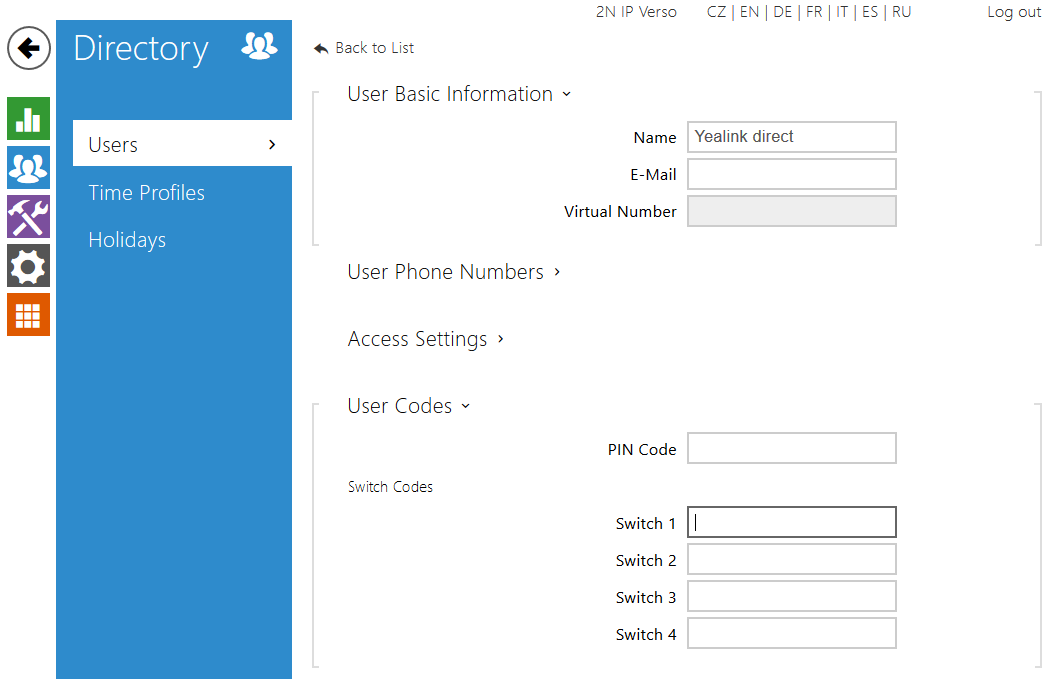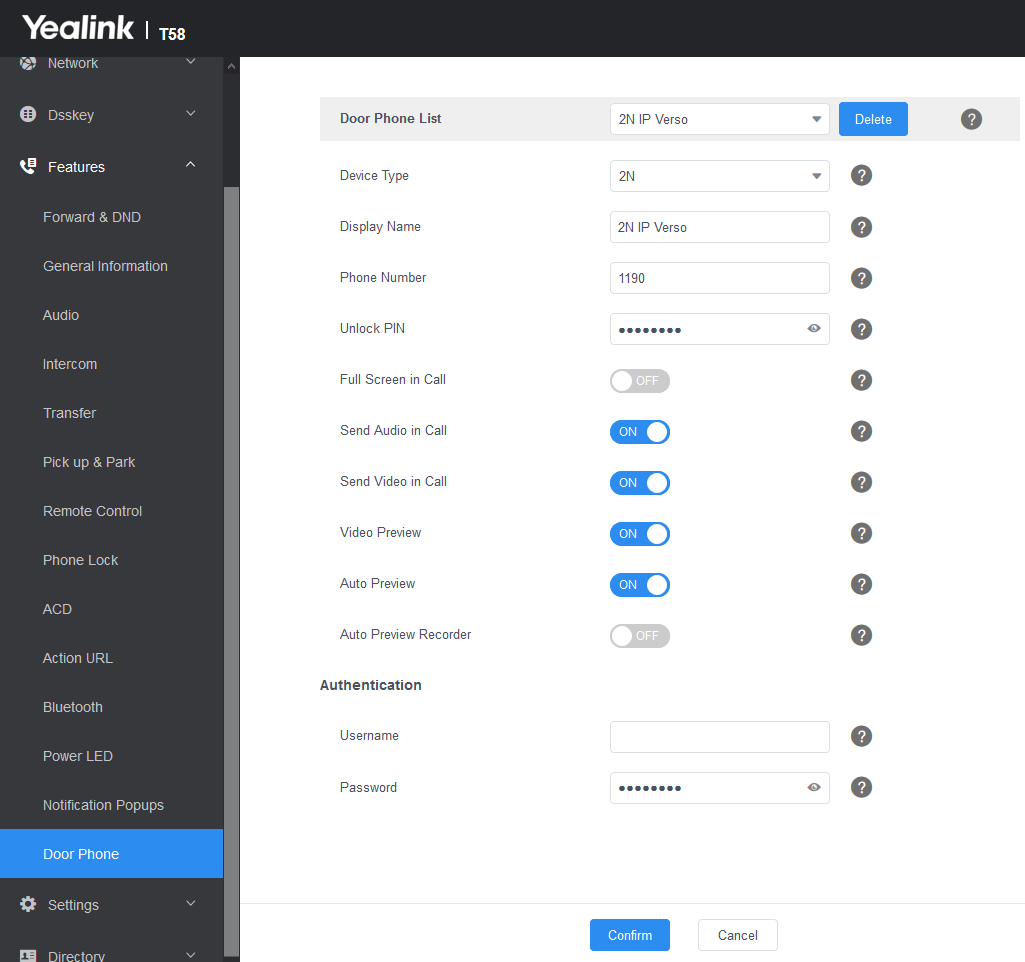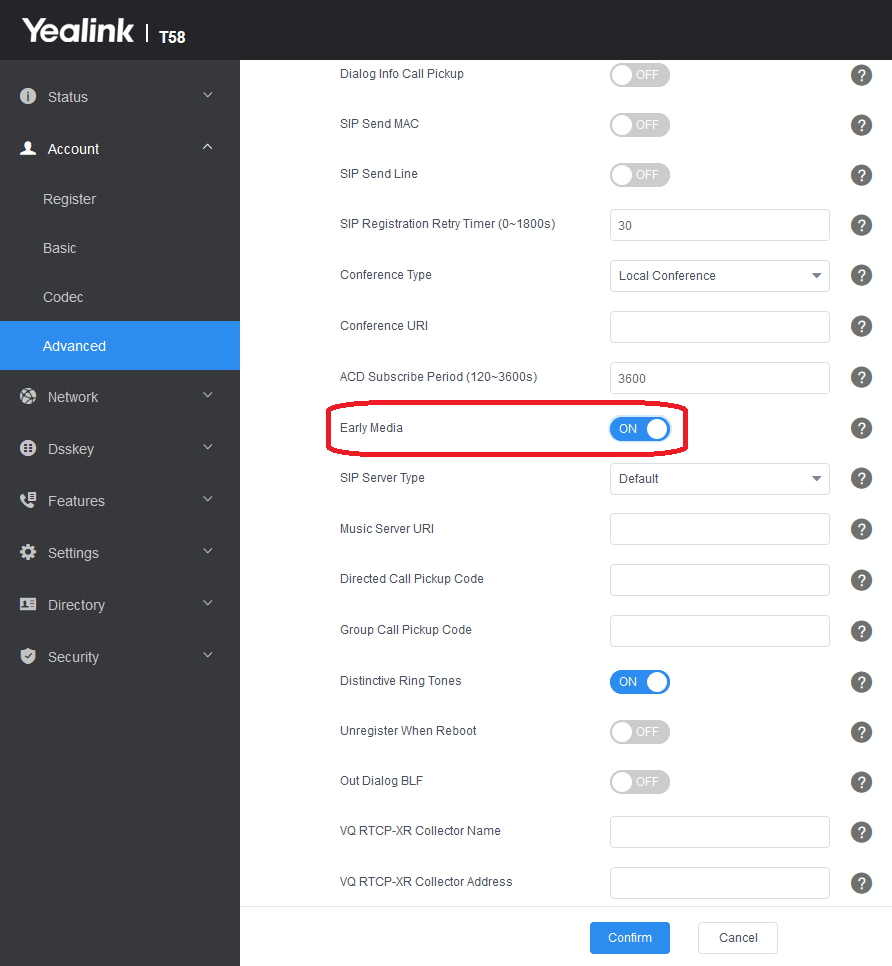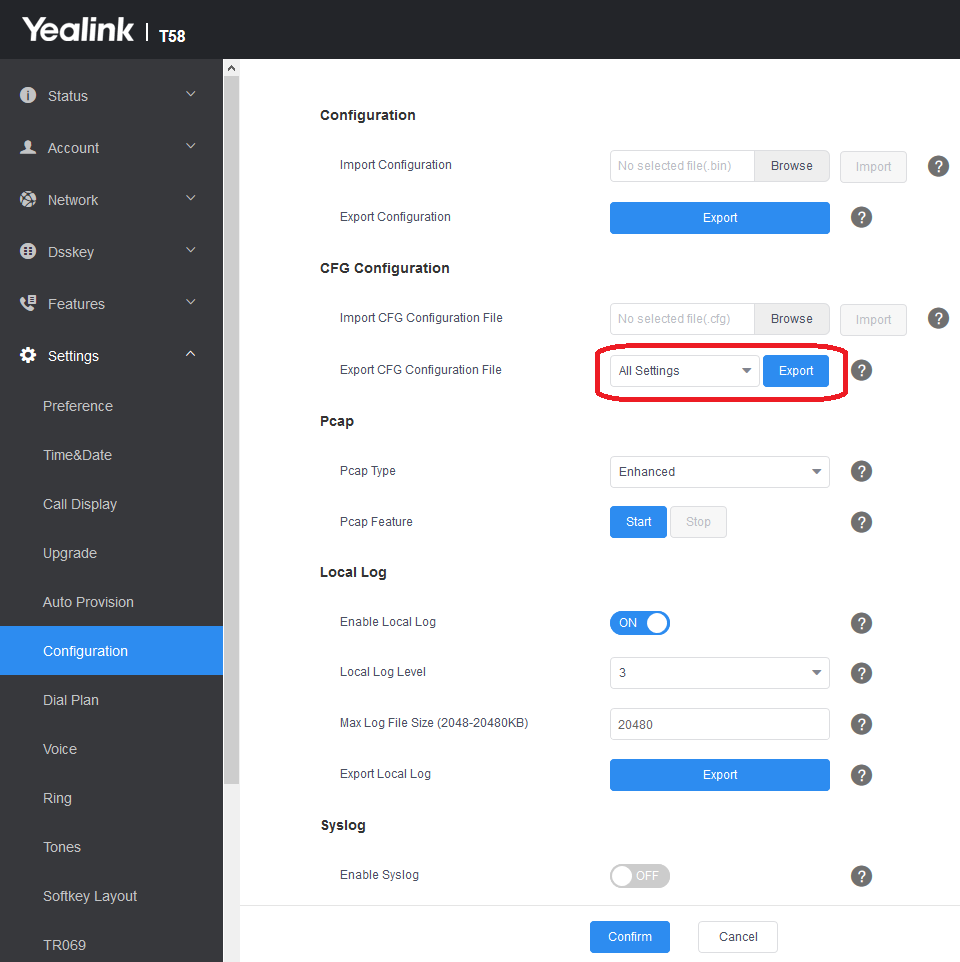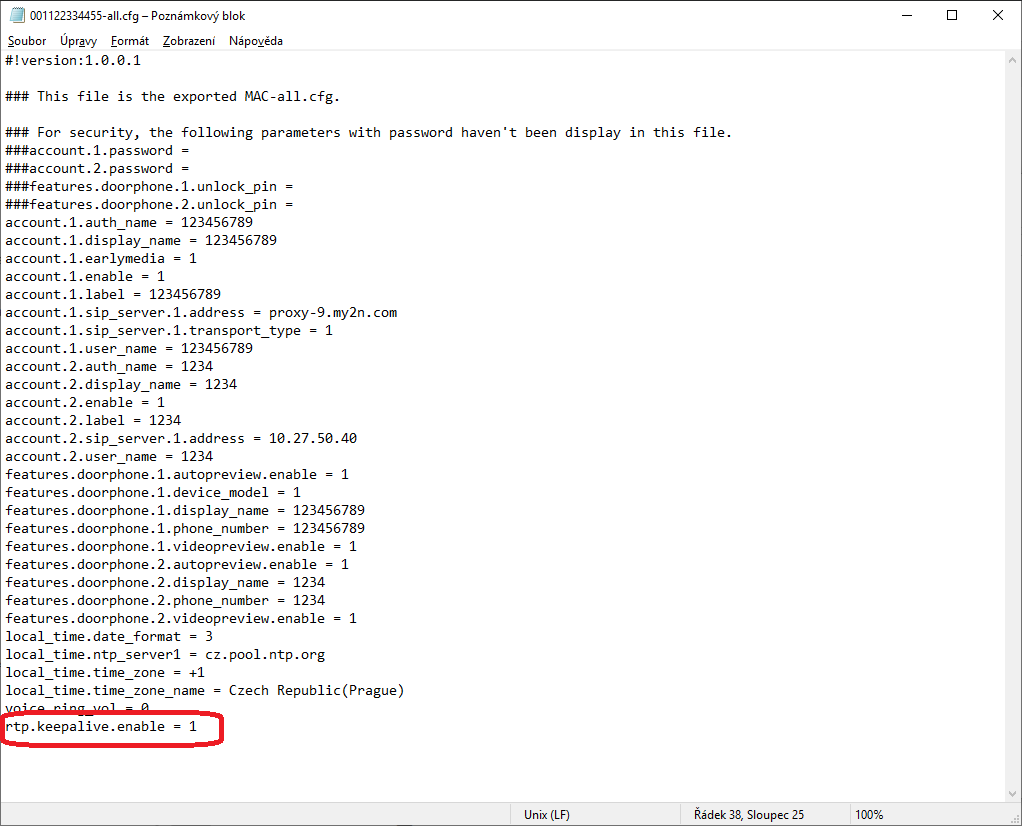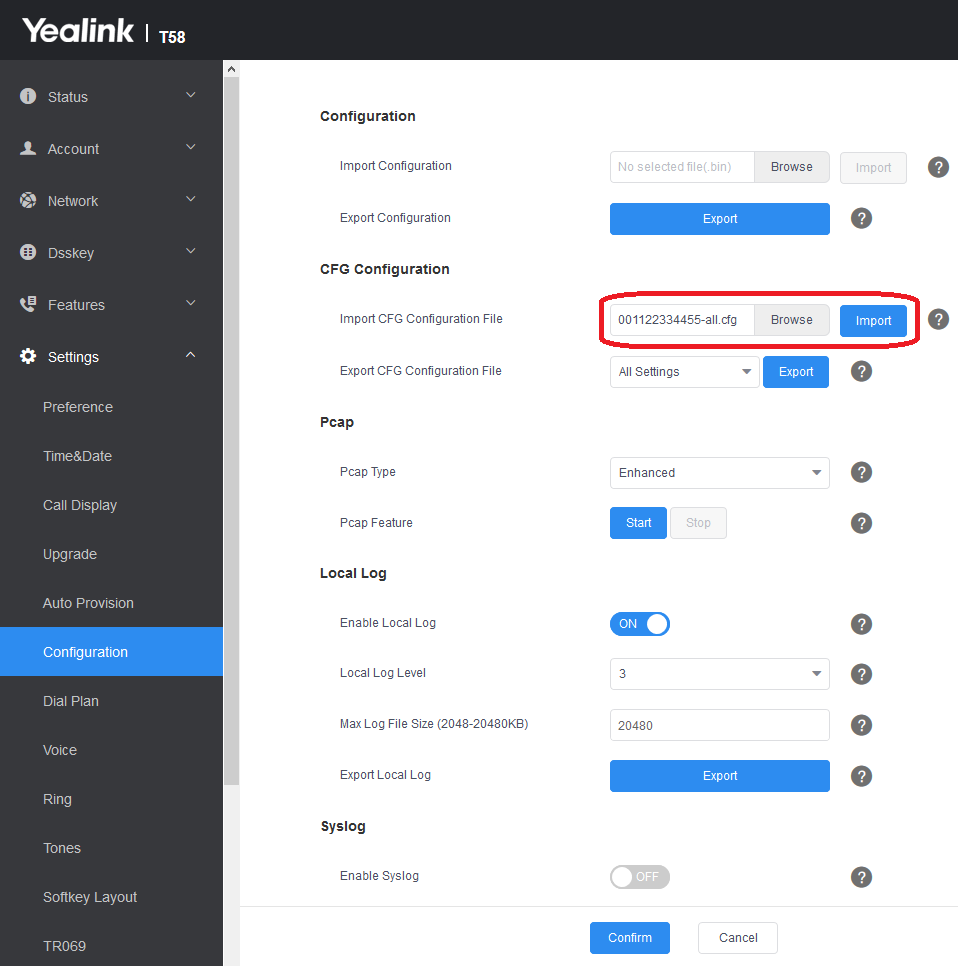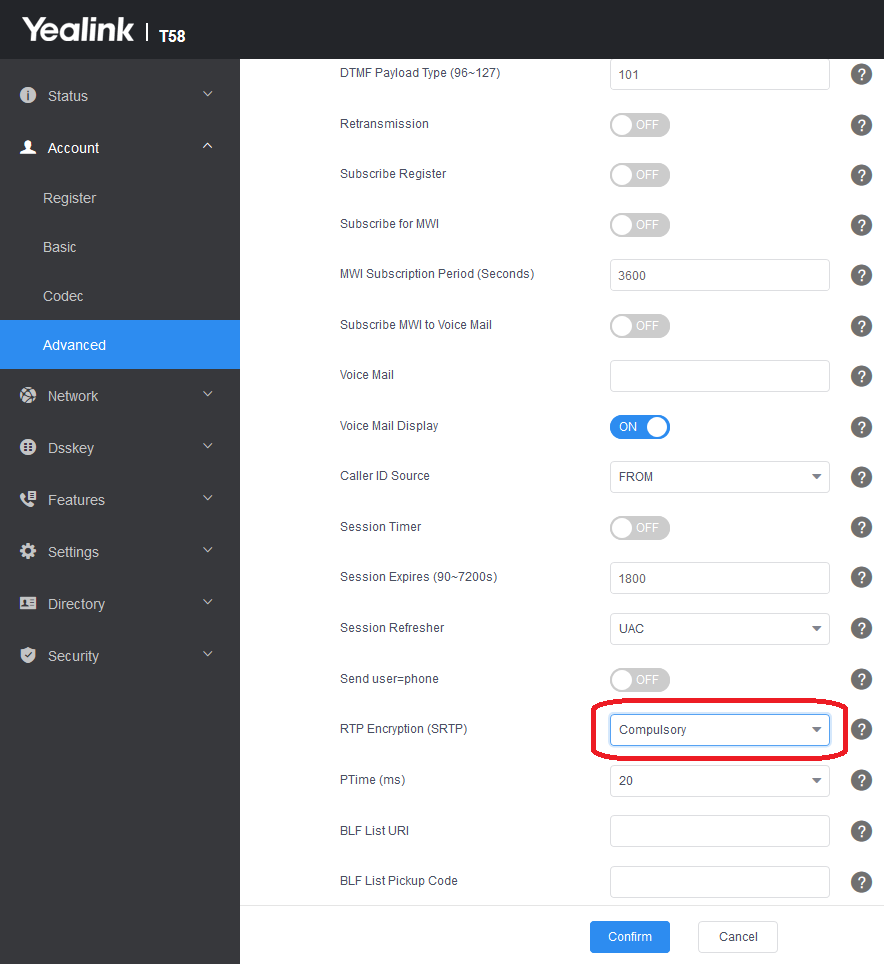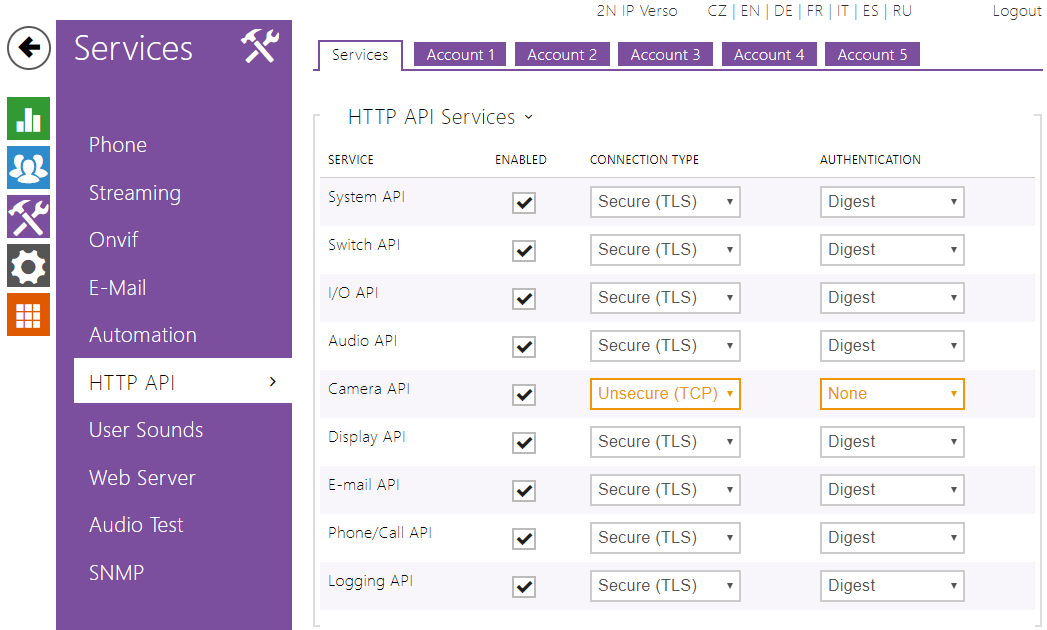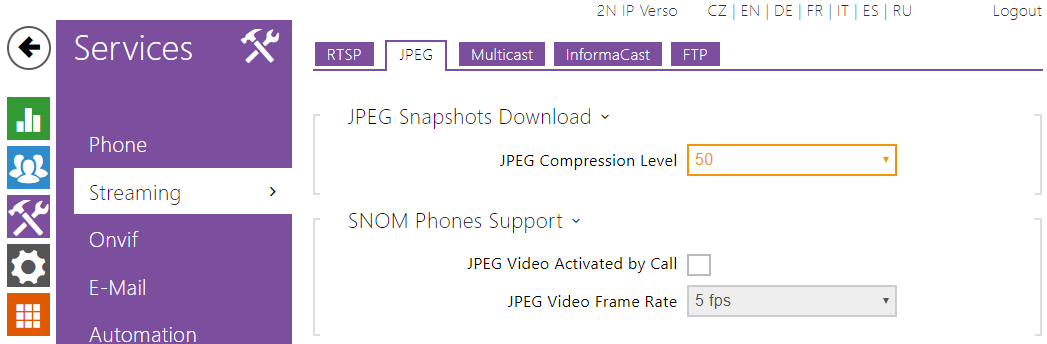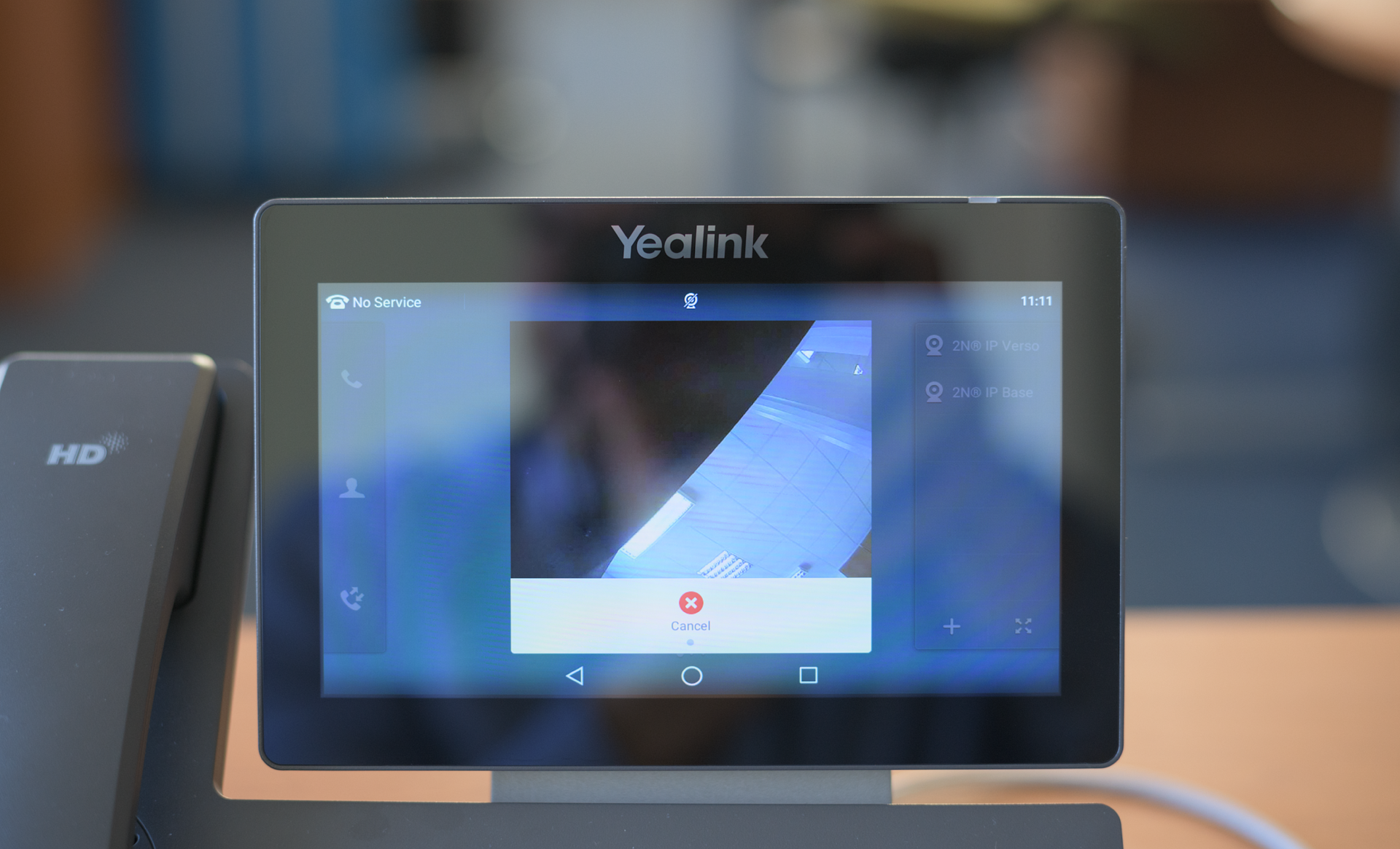Yealink T58W
Content
About
Phone web page | Yealink T58W | |
| Default login | admin | |
| Default password | admin | |
| Video support | Yes |
Version 58
Tested Functions
| Yealink SIP-T58A/V/W | 2N IP Intercom | Direct Call | Audio | Video | Switch Control | Video Preview | Call Completed Elsewhere | Secure RTP (SRTP) |
|---|---|---|---|---|---|---|---|---|
| 150.86.57.201 | 2.32.4.41.2 | |||||||
| 58.85.0.5 | 2.31.0.40.4 | |||||||
| 58.83.0.68 | 2.27.0.36.6 | |||||||
| 58.80.9.3 | 2.23.0.32.5 | |||||||
| 58.80.0.40 | 2.23.0.32.4 | |||||||
| 58.80.0.10 | 2.19.0.28.5 | Un-Tested |
Uncompatible Yealink T58W firmwares:
58.84.0.19
58.84.0.22
58.84.0.15
58.83.0.15
58.84.0.25
58.84.0.22
58.84.0.15
58.83.0.15
58.84.0.25
This guide shows how to setup direct calling between Yealink T58W and our IP Intercoms.
If you configure everything according to this guide you’ll be able to automatically see video preview from up to 99 intercoms when a call is received on the phone as well as activate switches on intercoms. Additionally you’ll be able to call every 2N IP Intercom in the same network.
Used Symbols
- Verified with video
- Verified with audio only
- Work with limitation
- Incompatible