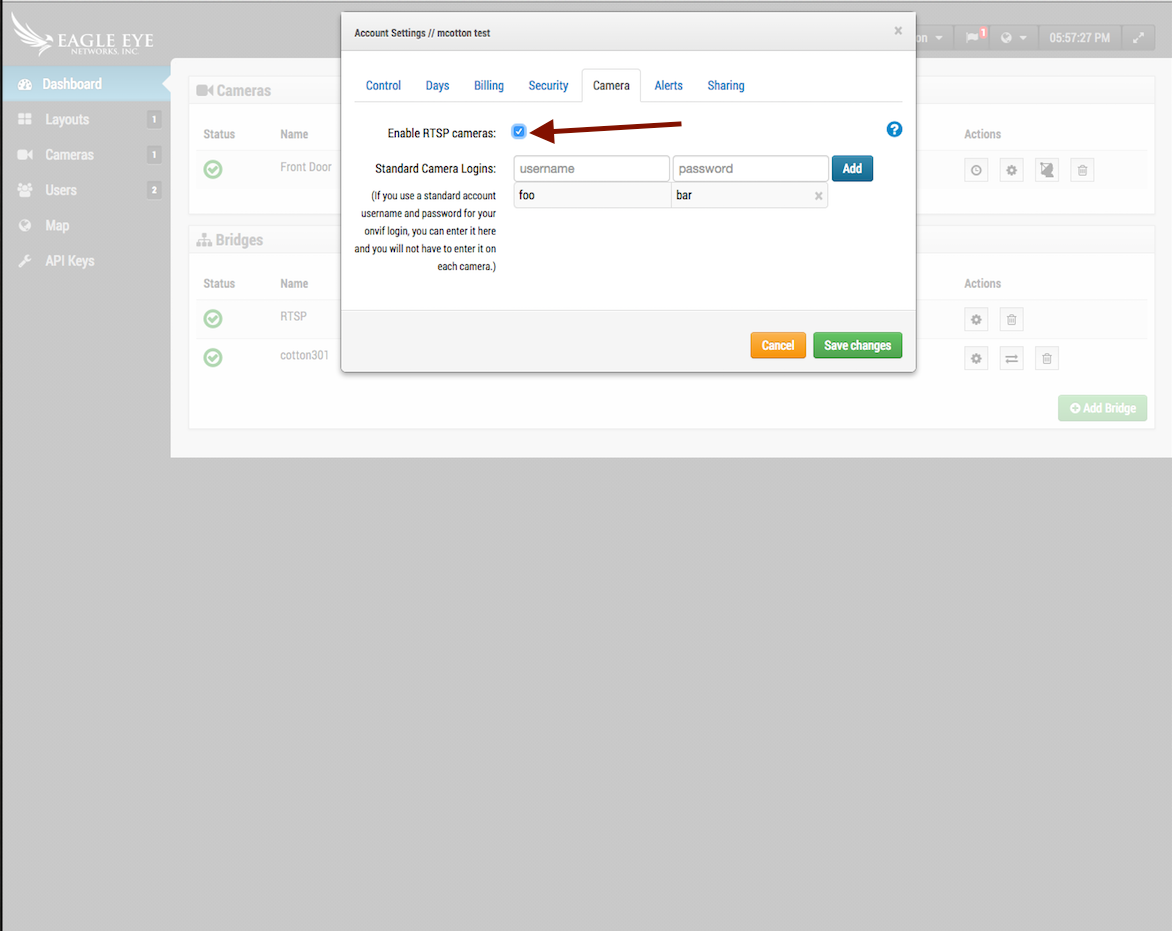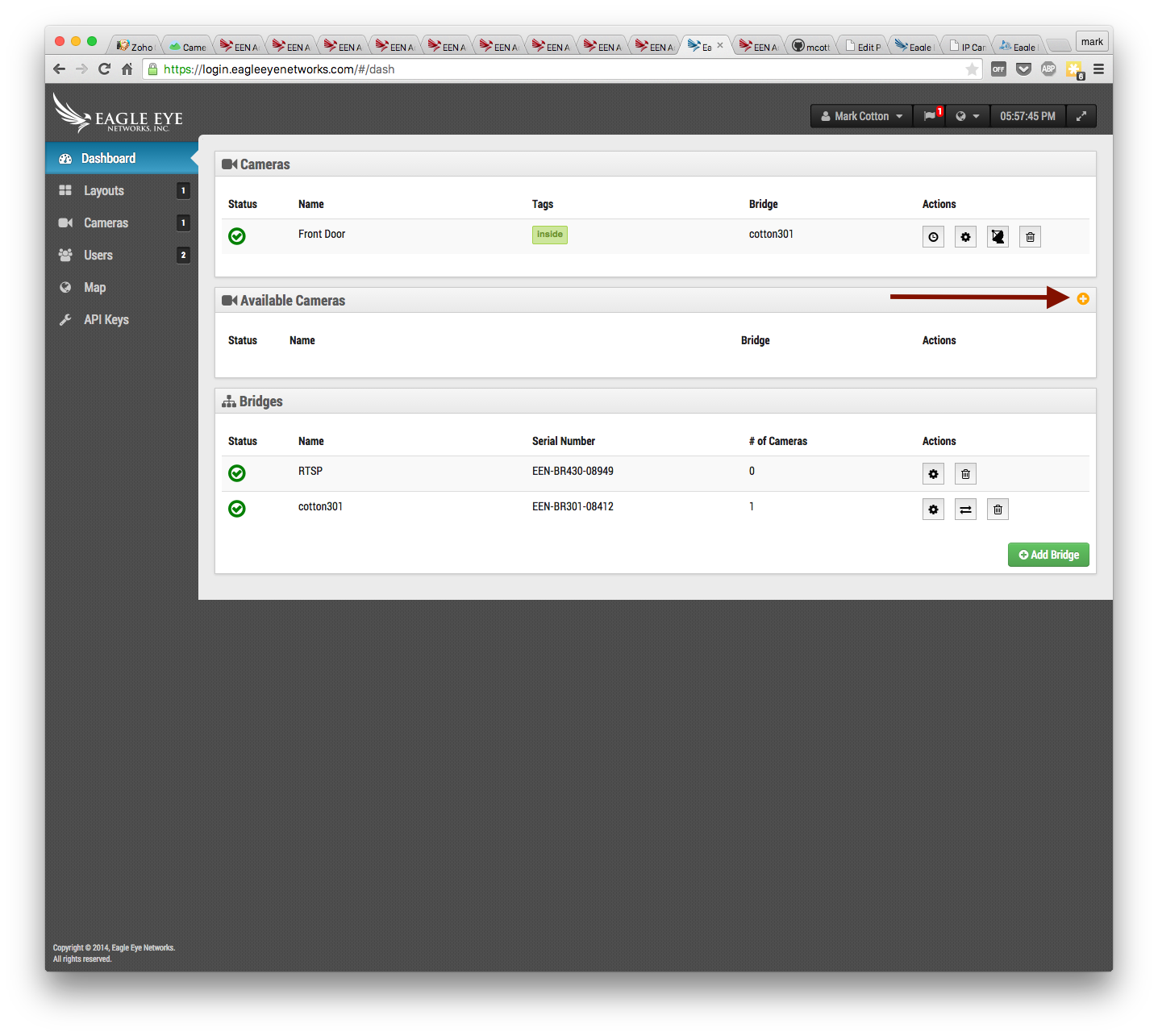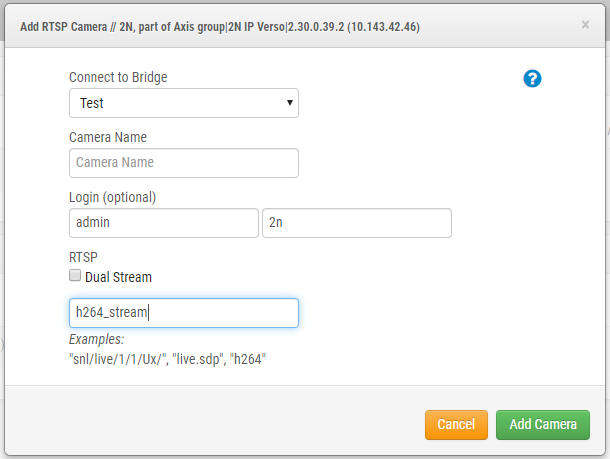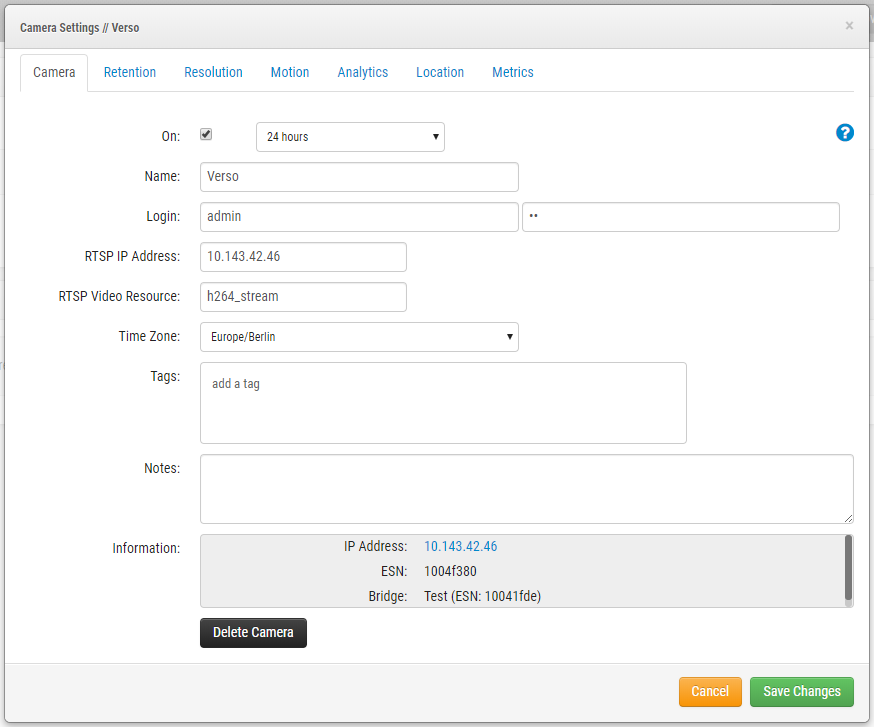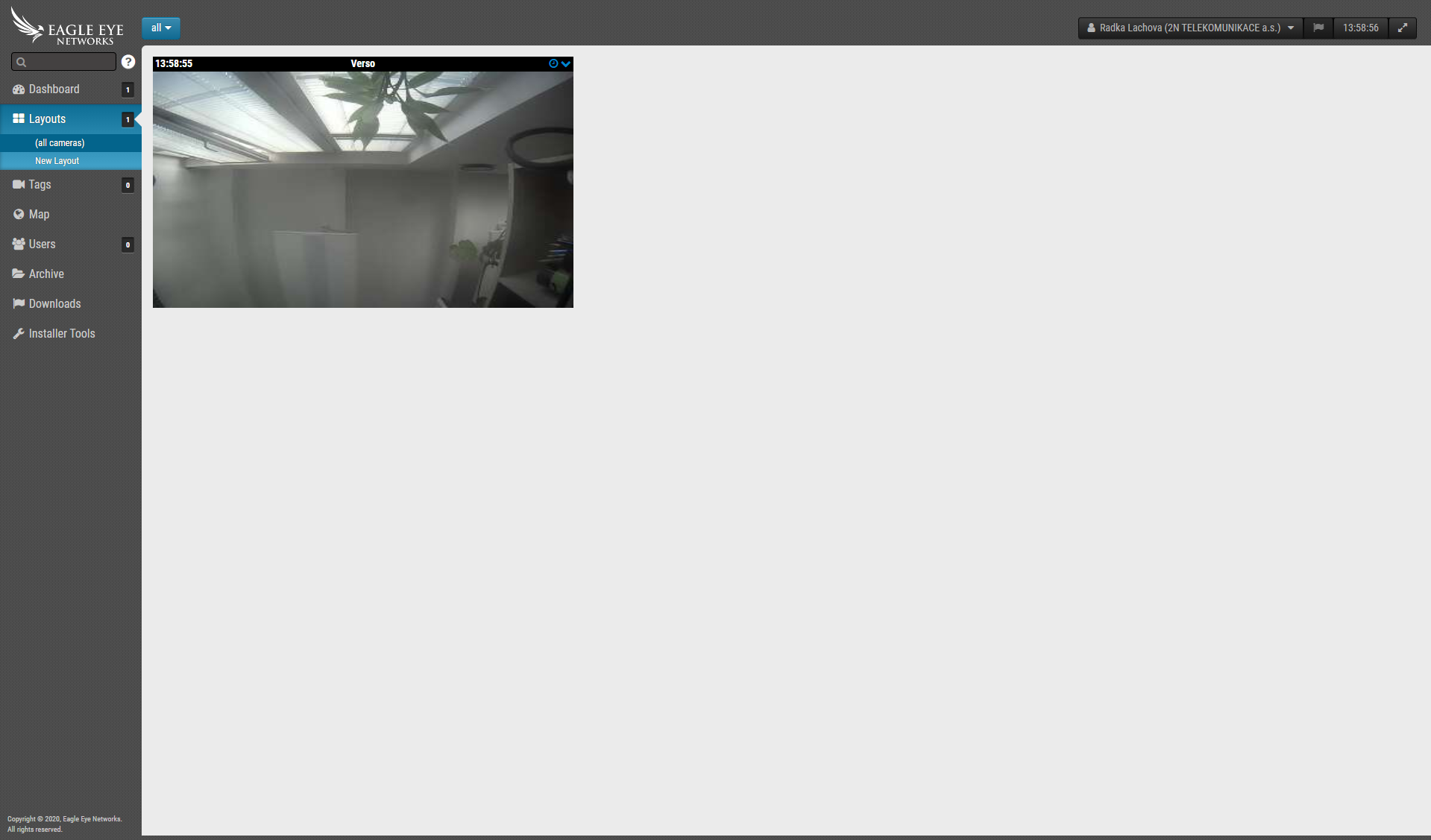Eagle Eye Networks
Content
About
Eagle Eye Networks was created to make video security easier for all of us. Camera systems have traditionally been pretty complex, challenging for most people to manage, and costly.
Version
Tested Functions
| Eagle Eye Brigde | 2N IP Intercom Version | Scan device | Video from 2N IP Intercom | Audio from 2N IP Intercom | Audio to 2N IP Intercom | Switch control | Events from 2N IP Intercom |
|---|---|---|---|---|---|---|---|
1.17.26 | 2.29.1.38.8 | N/S | N/S | N/S | N/S |
2N IP Intercom Settings
Tested Features
Used Symbols
- Compatible
- Work with limitation
- Incompatible