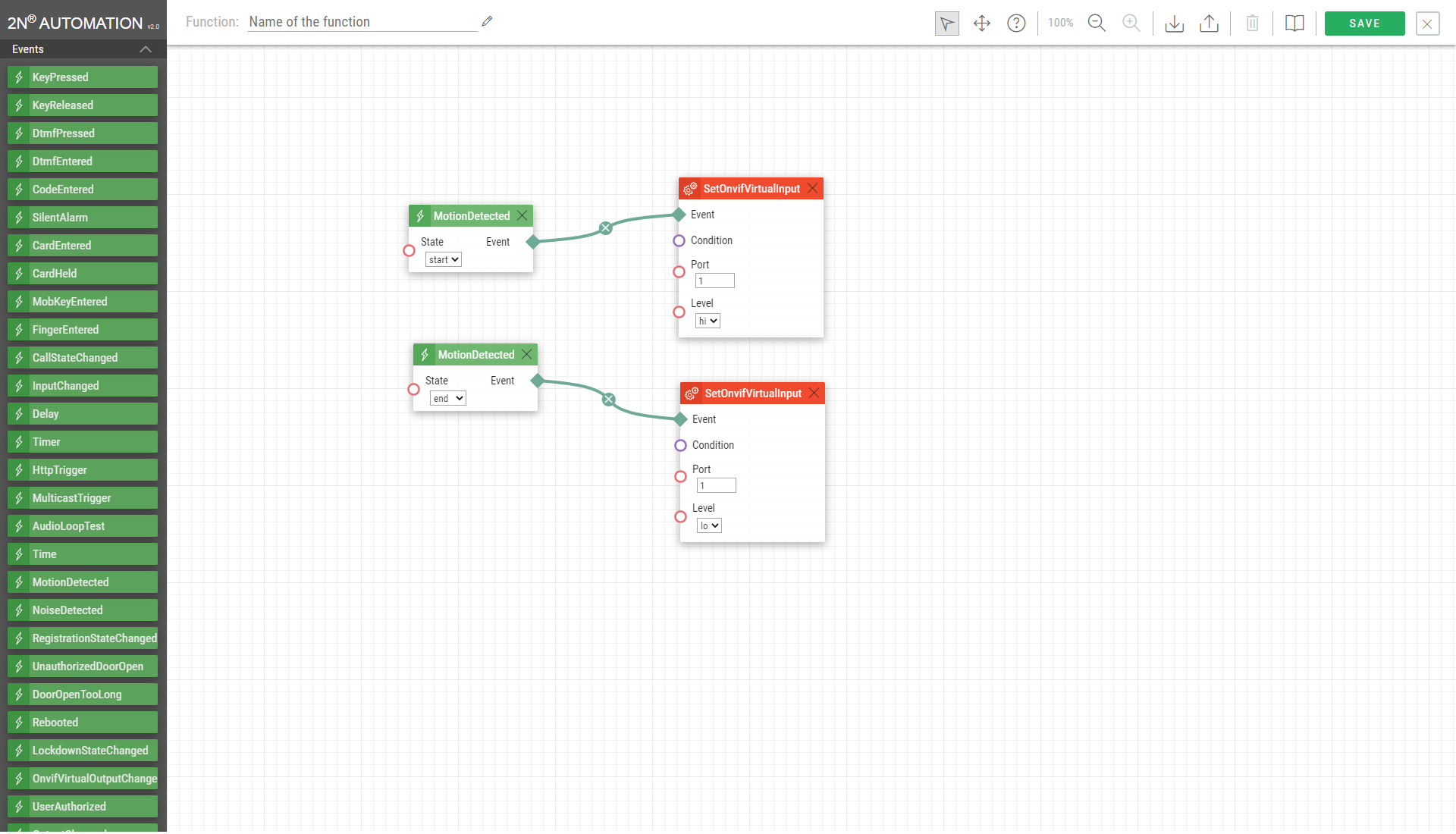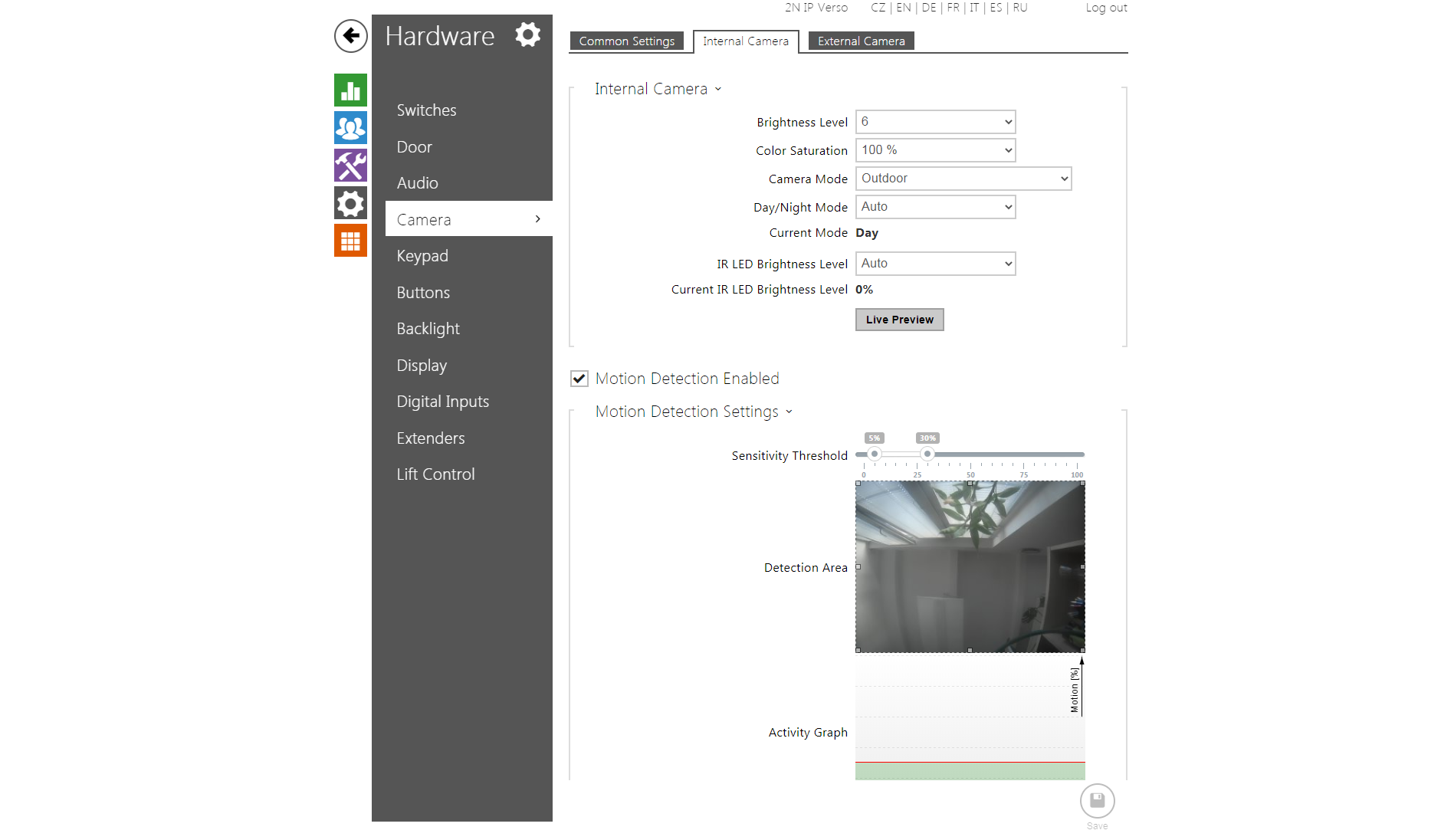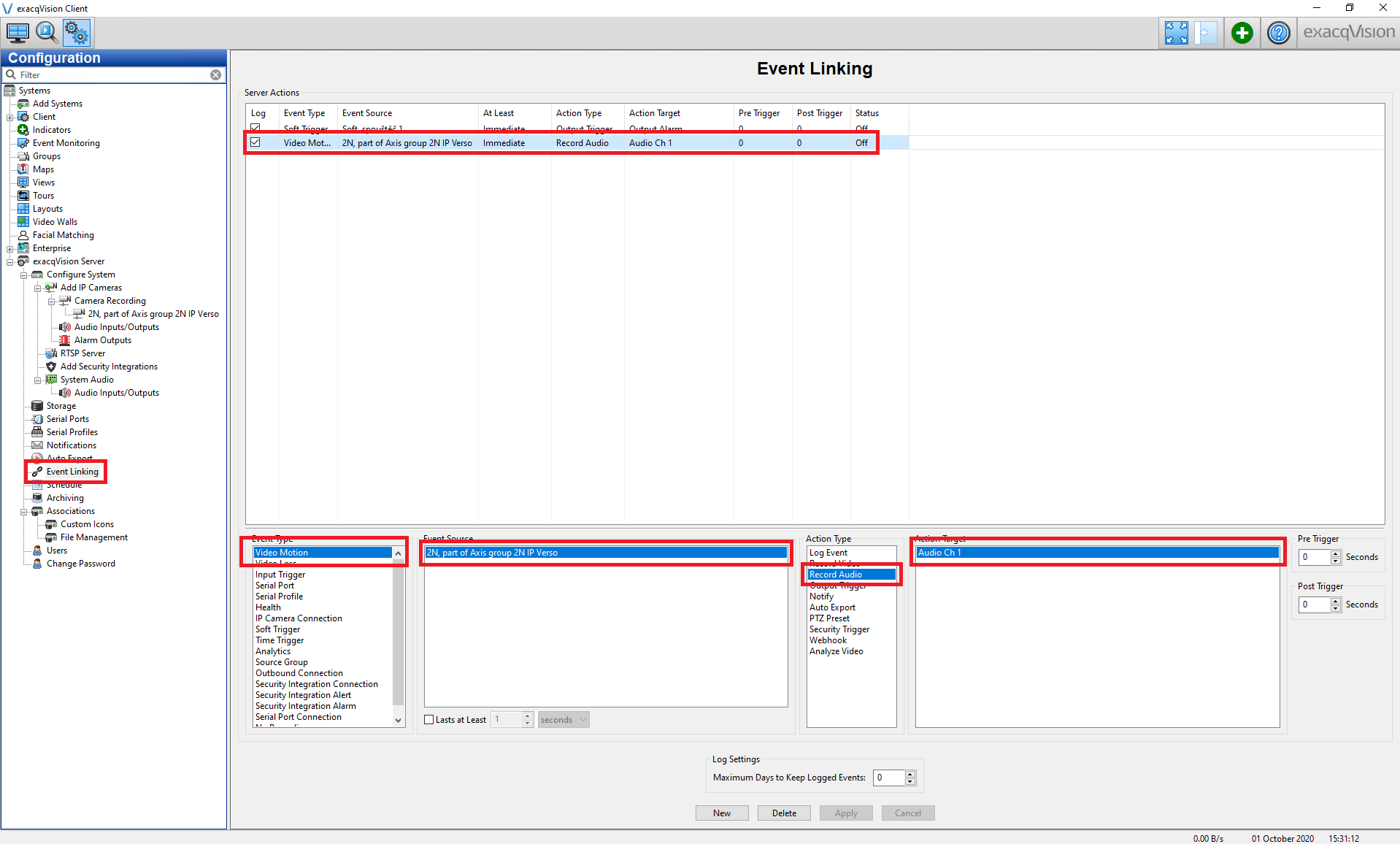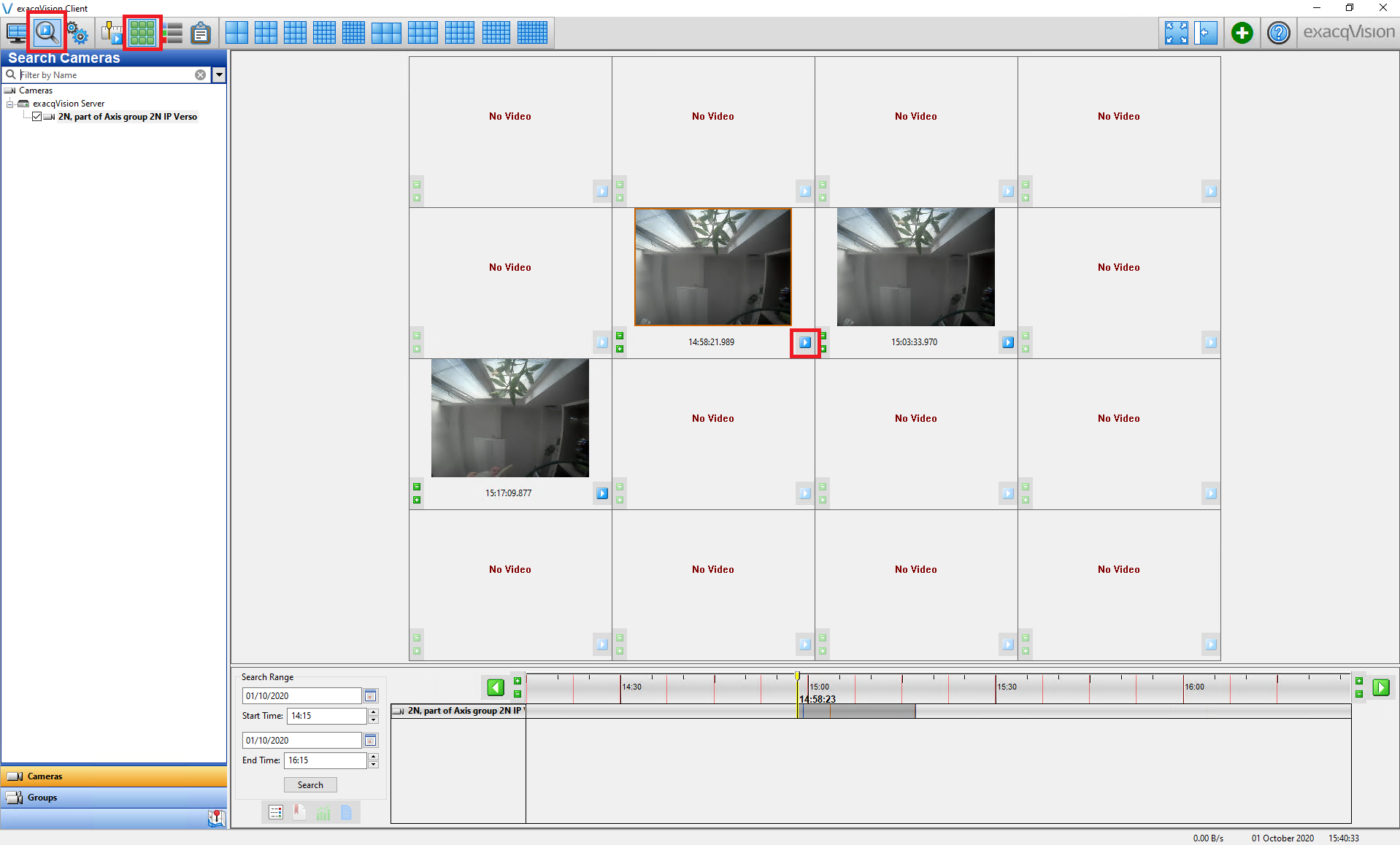exacqVision
Content
About
exacqVision software is based on a client/server architecture in which every computer is a client, server, or client/server combination. These configurations are defined as follows: A client computer provides access to a remote service on another computer over a TCP/IP network. The exacqVision Client software is a thick client, and the web browser is a thin client. A server computer provides services to client computers over the TCP/IP network. An exacqVision server receives and stores video from cameras; provides audio, video, and data as requested by thick clients; and hosts a web server (if enabled) for thin clients. The exacqVision Server software does not have a graphical user interface; only the client software allows interaction. A server can serve multiple simultaneous client connections, within hardware limitations. A client/server combination simultaneously operates client and server software. A loopback TCP/IP address of “localhost” (127.0.0.1) allows the client software to communicate with the server software on the same computer. exacqVision servers are configured at the factory as a client/server combination to provide a convenient initial configuration experience.
Version 21, 20
Tested Functions
| exacqVision | 2N IP Intercom Version | Scan device | Video from 2N IP Intercom | Audio from 2N IP Intercom | Audio to 2N IP Intercom | Switch control | Events from 2N IP Intercom |
|---|---|---|---|---|---|---|---|
| 2.46 | |||||||
| 2.43 | |||||||
| 23.06.2.0 | 2.39.2.51.6 and higher | ||||||
20.12.106.0 | 2.30.2.39.7 | N/S |
2N IP Intercom Settings
Tested Features
Version 19
Tested Functions
| exacqVision | 2N IP Intercom Version | Scan device | Video from 2N IP Intercom | Audio from 2N IP Intercom | Audio to 2N IP Intercom | Switch control | Events from 2N IP Intercom |
|---|---|---|---|---|---|---|---|
19.09.4.0 | 2.28.0.37.5 |
2N IP Intercom Settings
Tested Features
Version 8
Tested Functions
| exacqVision | 2N IP Intercom Version | Scan device | Video from 2N IP Intercom | Audio from 2N IP Intercom | Audio to 2N IP Intercom | Switch control | Events from 2N IP Intercom |
|---|---|---|---|---|---|---|---|
8.2.1.41783 | 2.19.0.28.5 |
2N IP Intercom Settings
Tested Features
Version 7
Tested Functions
| exacqVision | 2N IP Intercom Version | Scan device | Video from 2N IP Intercom | Audio from 2N IP Intercom | Audio to 2N IP Intercom | Switch control | Events from 2N IP Intercom |
|---|---|---|---|---|---|---|---|
7.9.1.98066 | 2.17.0.26.1 |
2N IP Intercom Settings
Tested Features
Version 6
Tested Functions
| exacqVision | 2N IP Intercom Version | Scan device | Video from 2N IP Intercom | Audio from 2N IP Intercom | Audio to 2N IP Intercom | Switch control | Events from 2N IP Intercom |
|---|---|---|---|---|---|---|---|
6.8.6.77374 | 2.12.0.21.1 |
2N IP Intercom Settings
Tested Features
Used Symbols
- Compatible
- Work with limitation
- Incompatible