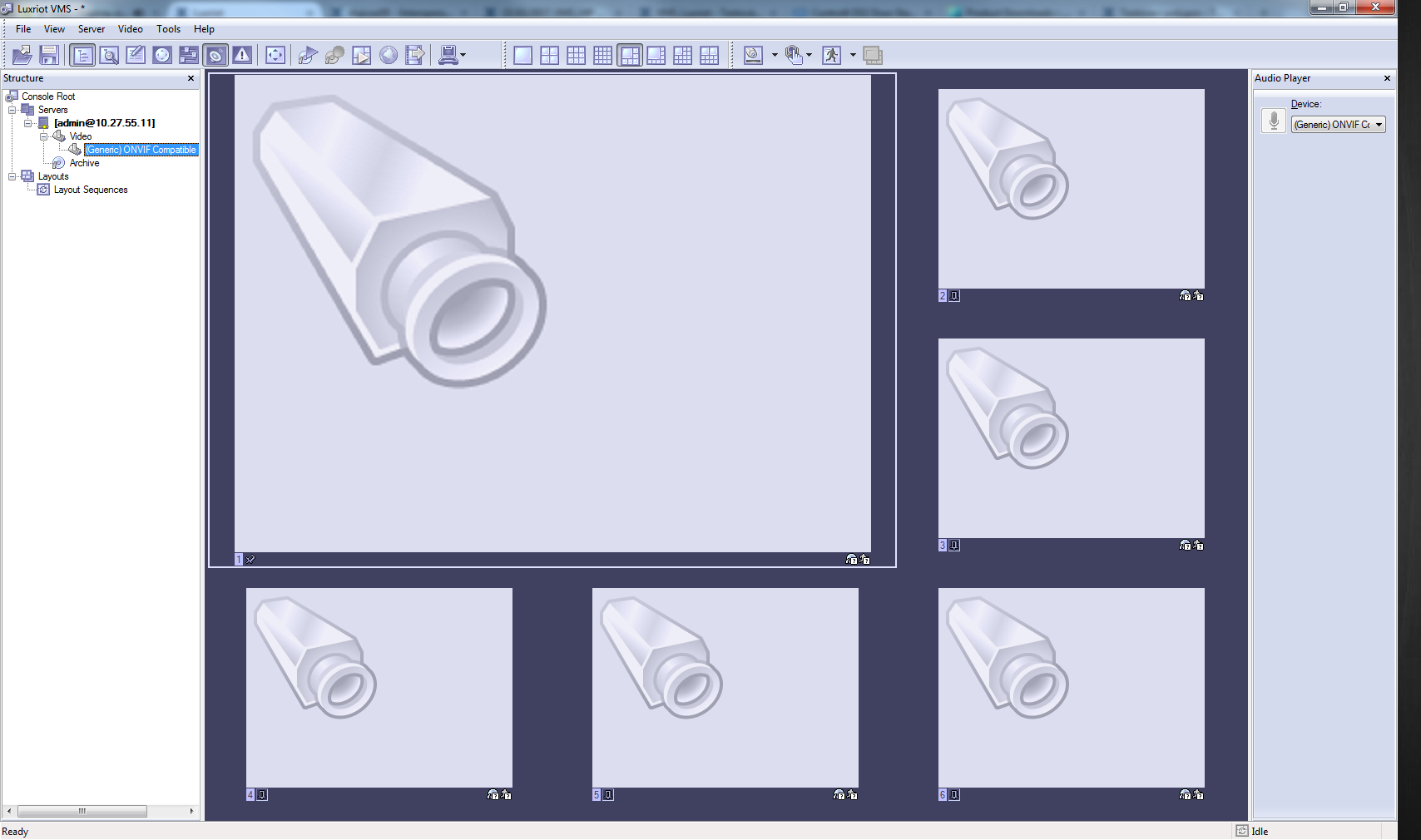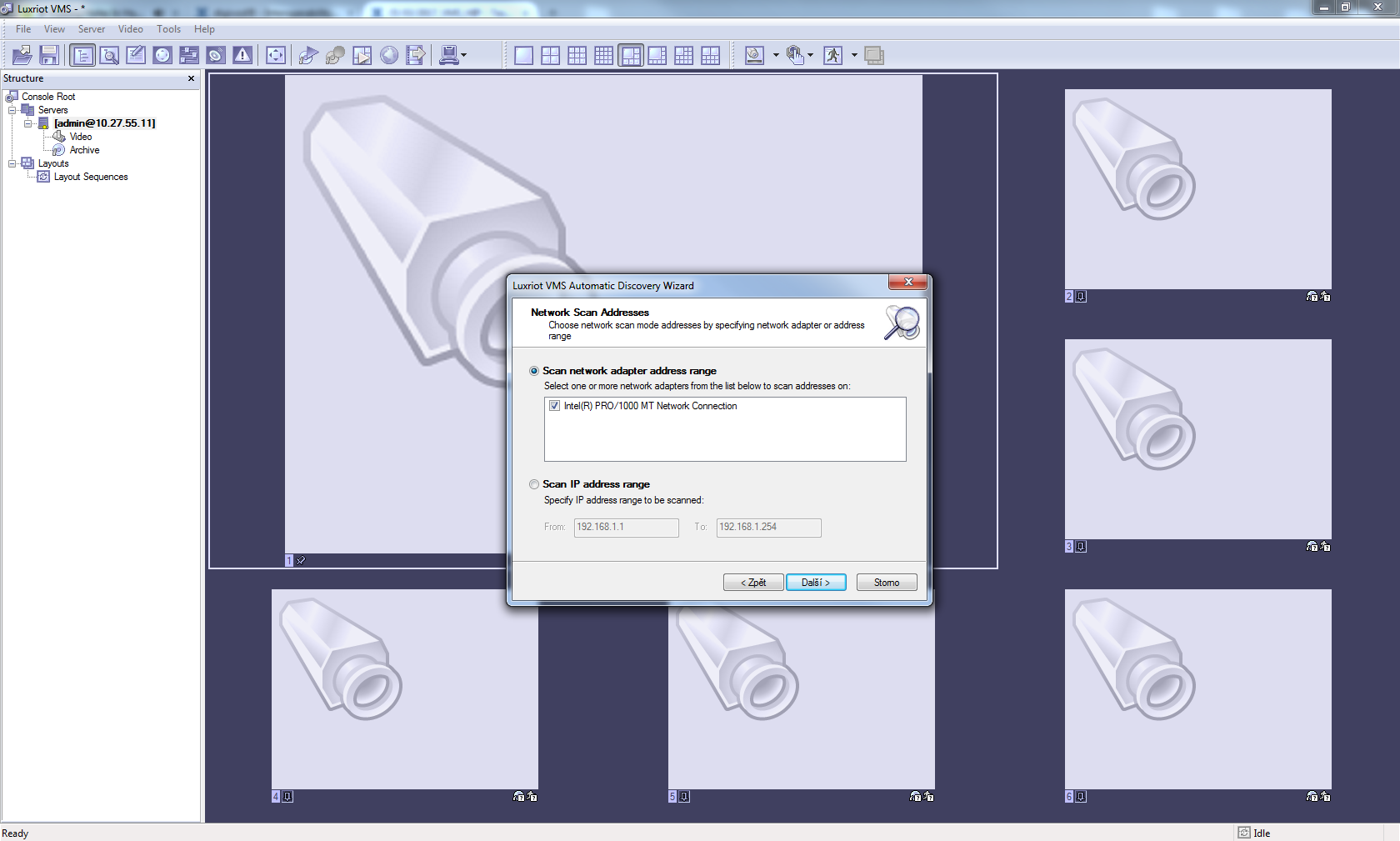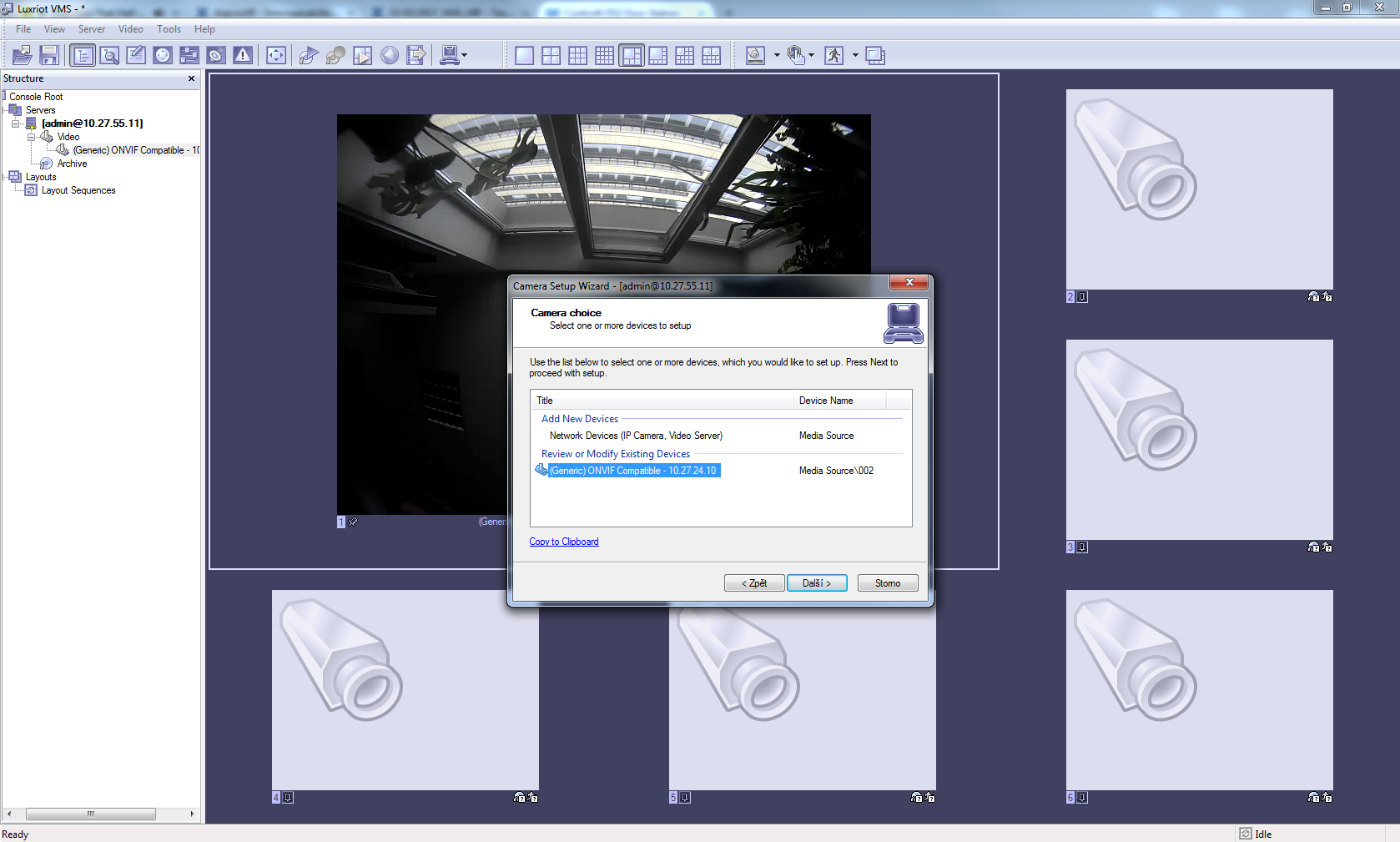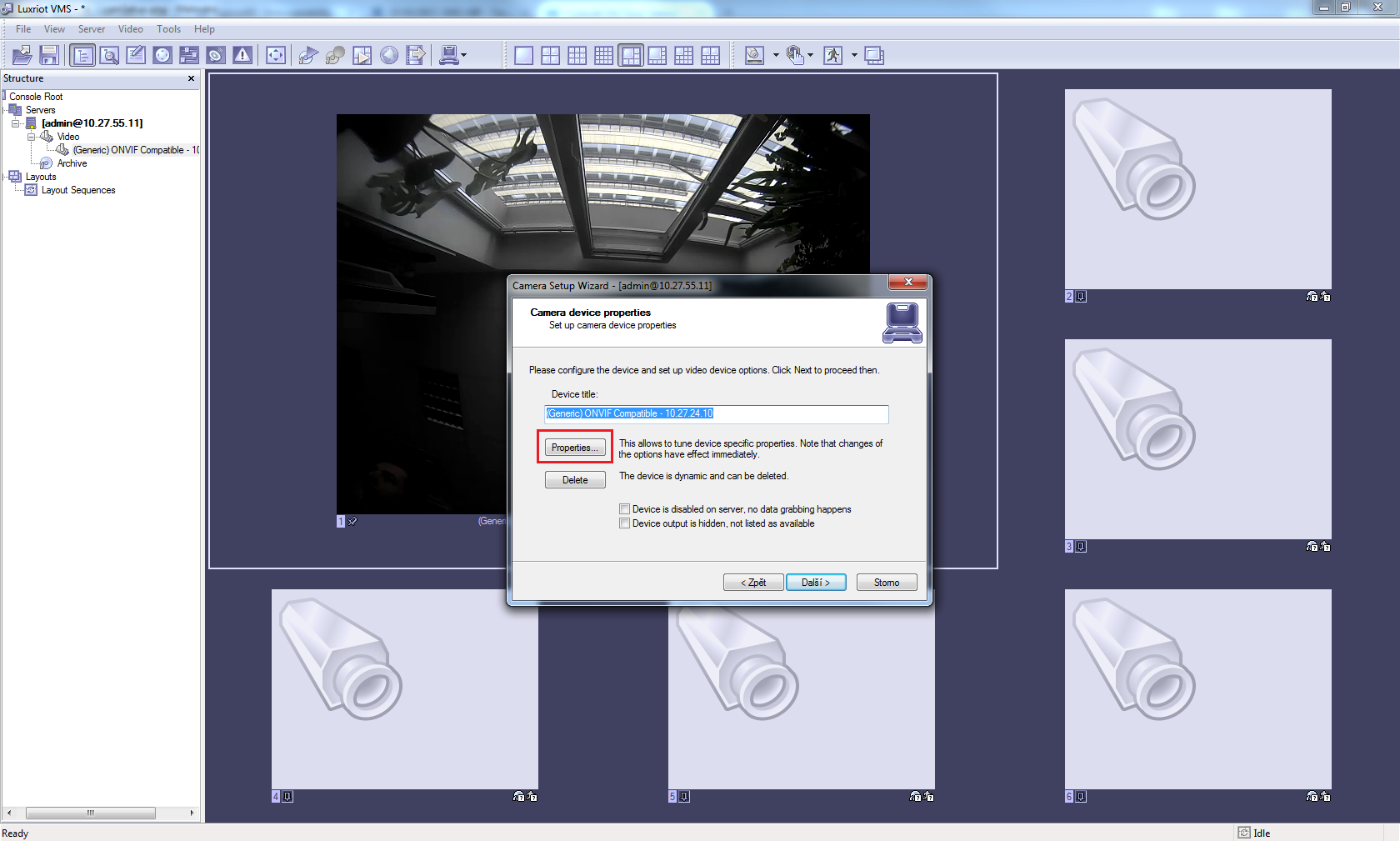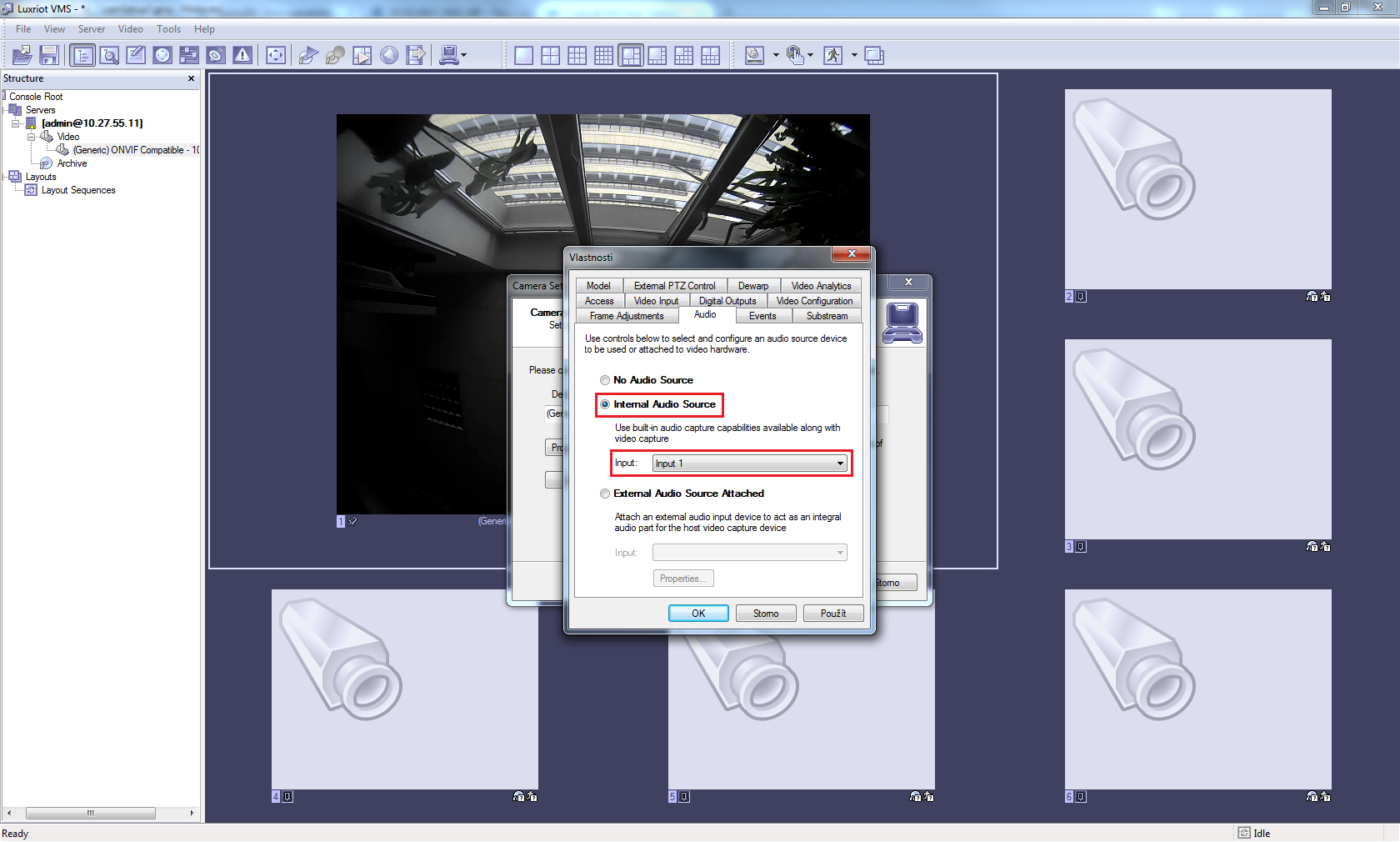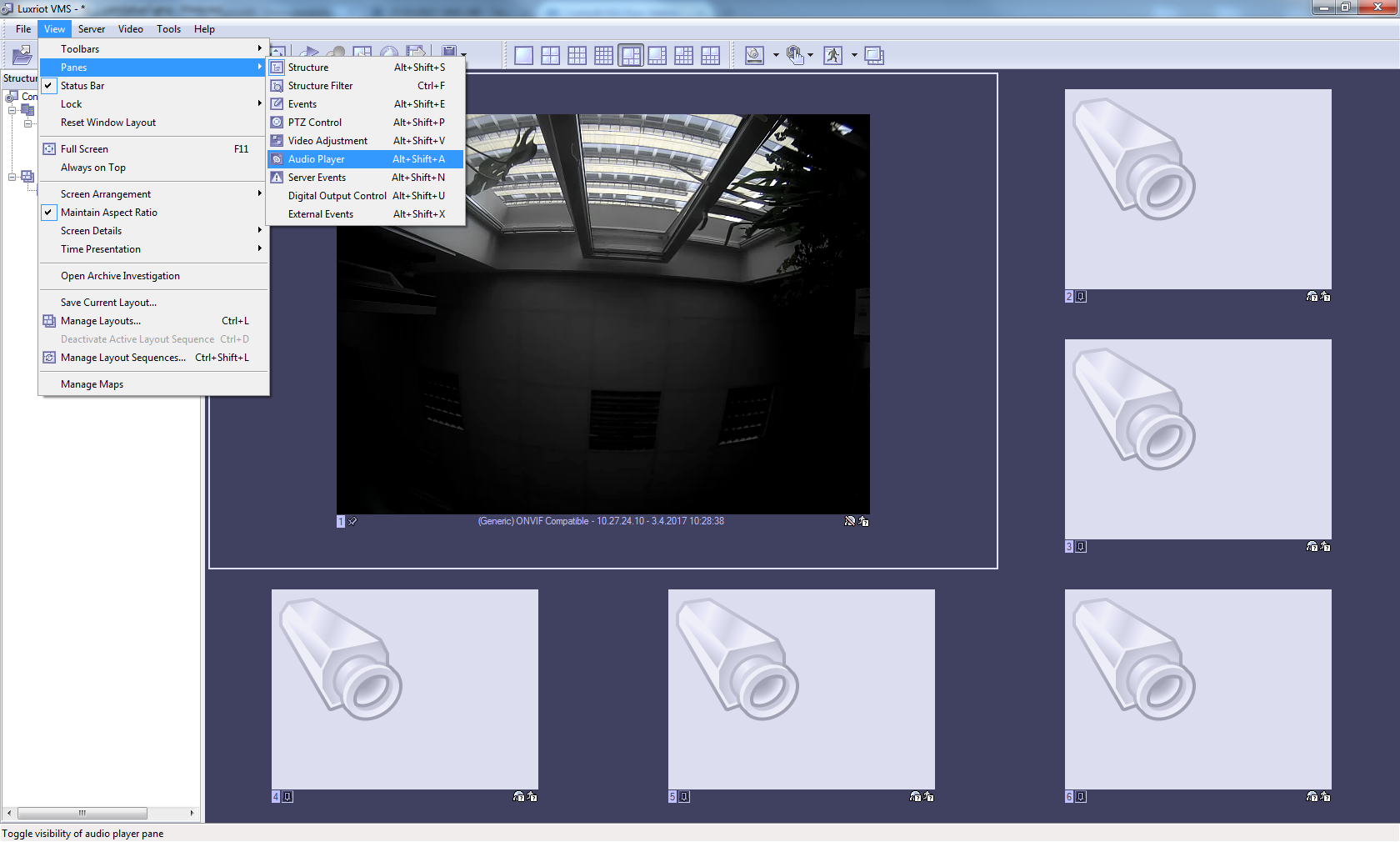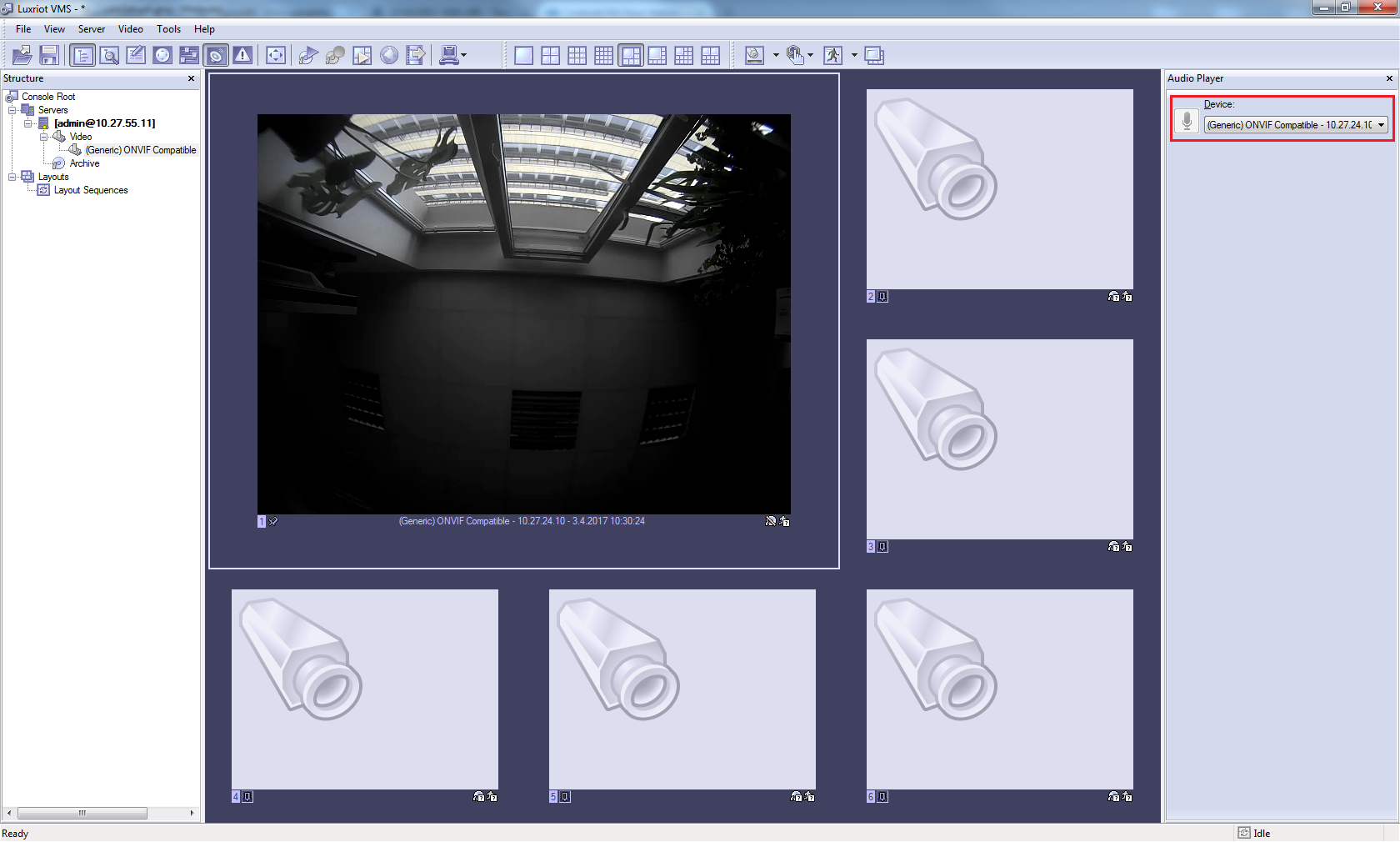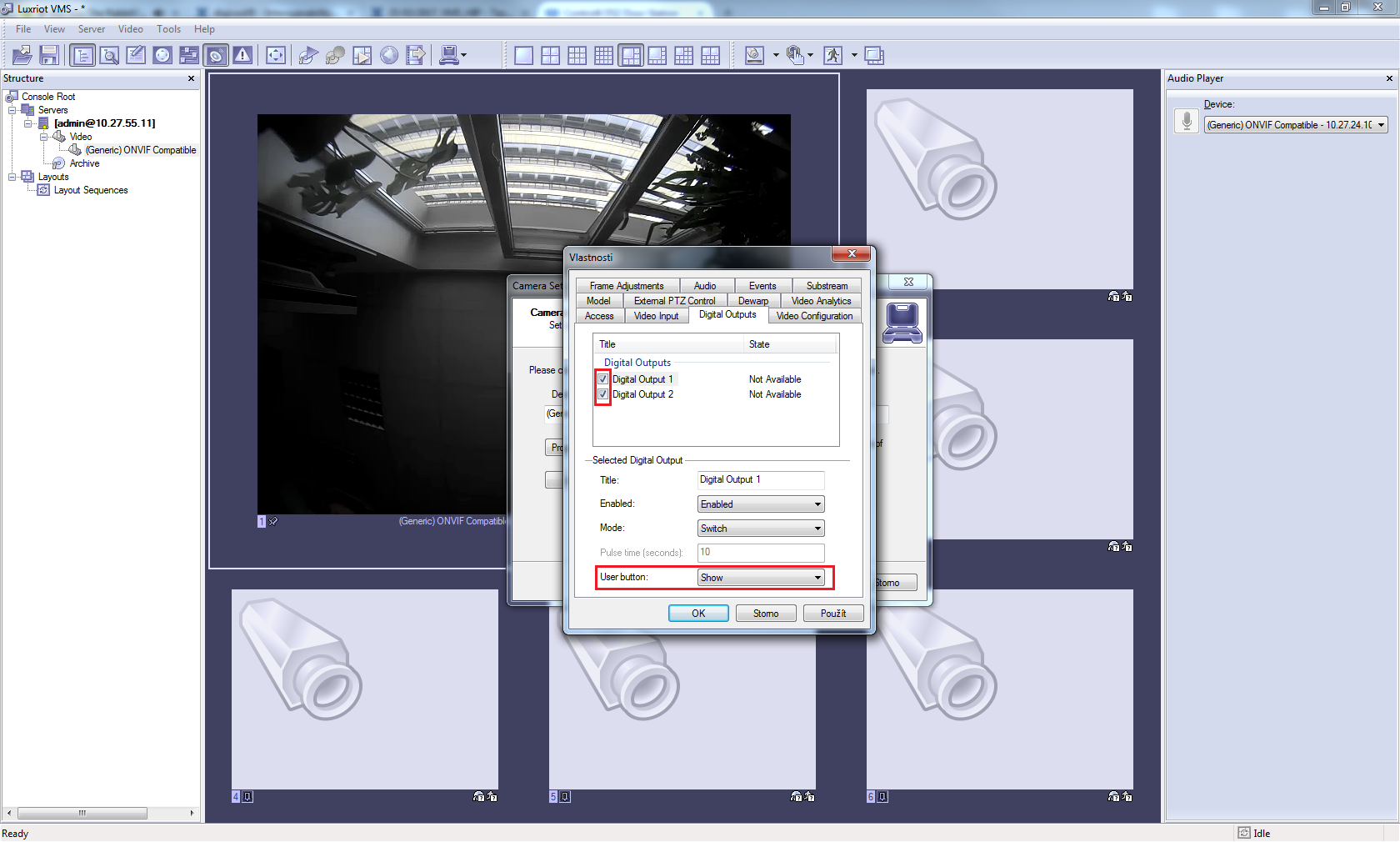Luxriot
Content
About
Luxriot® VMS is an open architecture Video Management System (VMS). Luxriot® VMS accepts MJPEG, MPEG4 and H.264 as well as HD and megapixel video streams from Network (IP) cameras, encoders and video capture boards. Luxriot® VMS is integrated with over 3000 devices from all major manufacturers including ACTi, Arecont Vision, Axis, Hikvision, Messoa, Samsung, SONY, UDP, Vivotek and others. This along with Luxriot® VMS client-server architecture allows to build hybrid scalable solutions from a single NVR/DVR to the multiple server system handling thousands of cameras.
Version 2
Tested Functions
| Luxriot | 2N IP Intercom Version | Scan device | Video from 2N IP Intercom | Audio from 2N IP Intercom | Audio to 2N IP Intercom | Switch control | Events from 2N IP Intercom |
|---|---|---|---|---|---|---|---|
2.5.8.120 | 2.19.0.28.5 | N/A | |||||
2.5.2.765 | 2.17.0.26.4 |
2N IP Intercom Settings
Tested Features
Used Symbols
- Compatible
- Work with limitation
- Incompatible