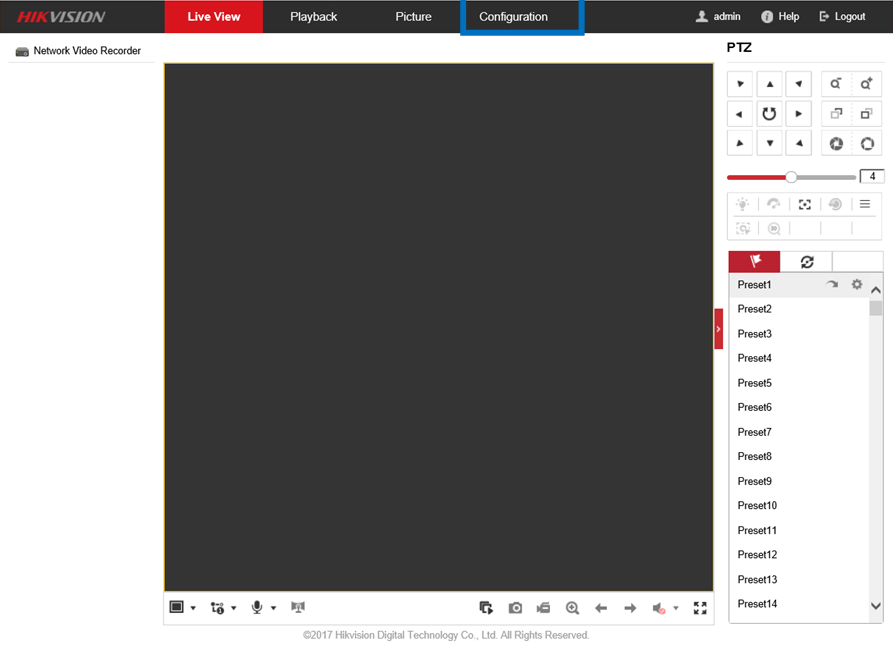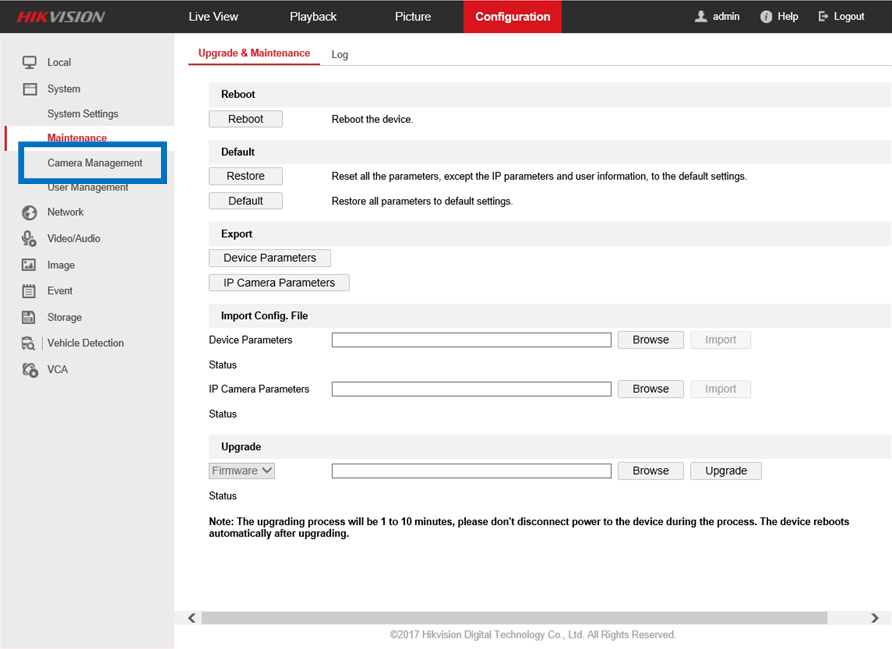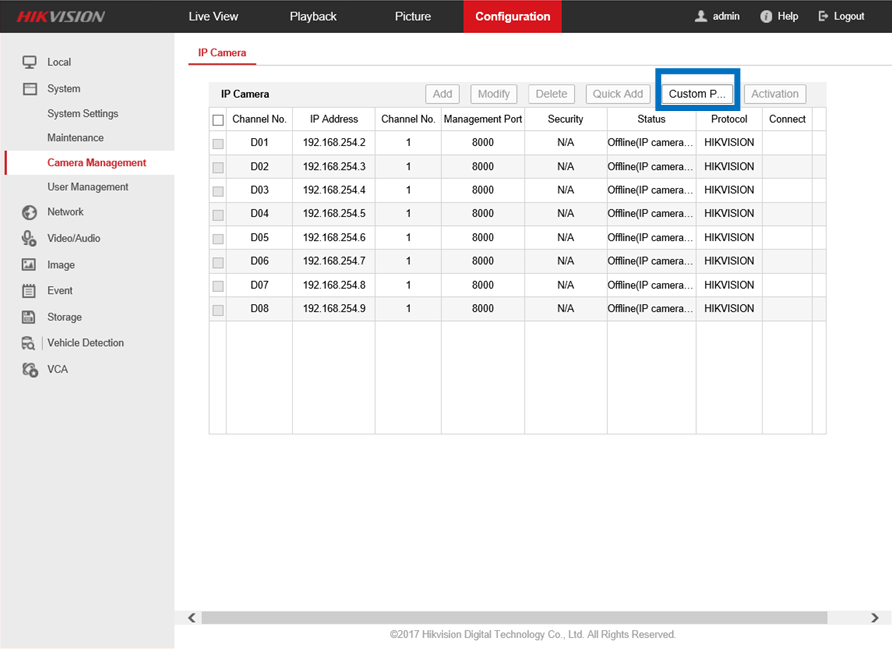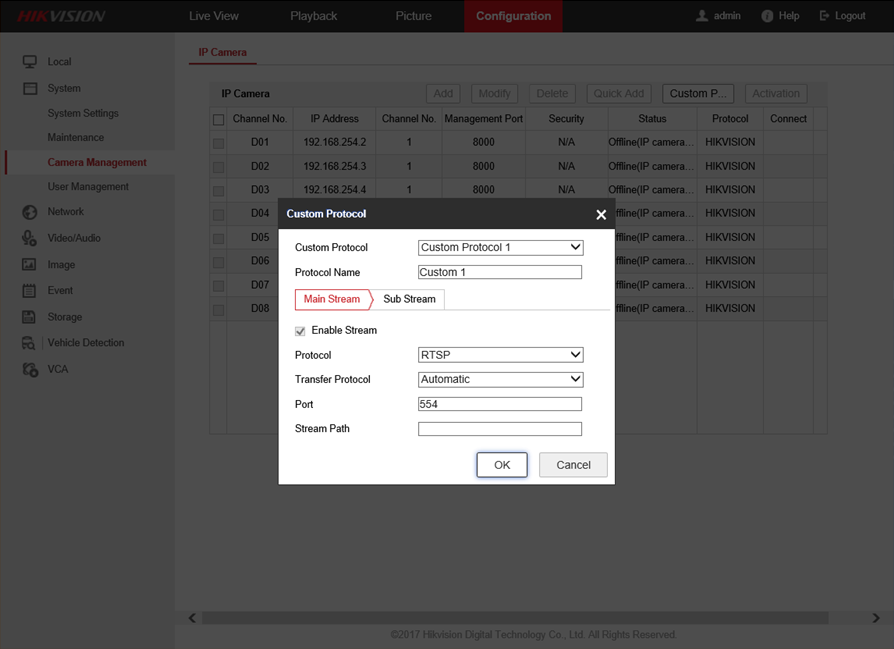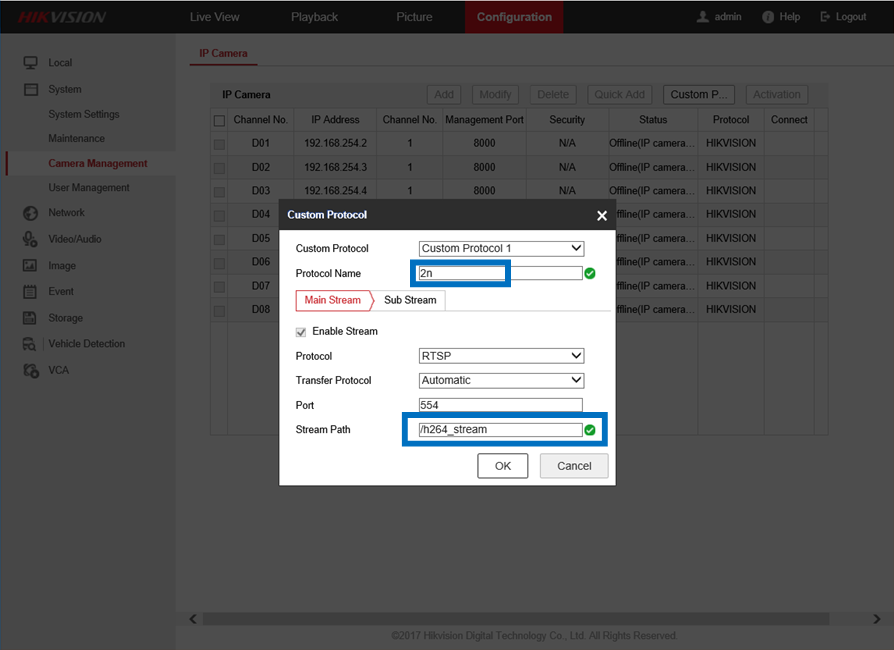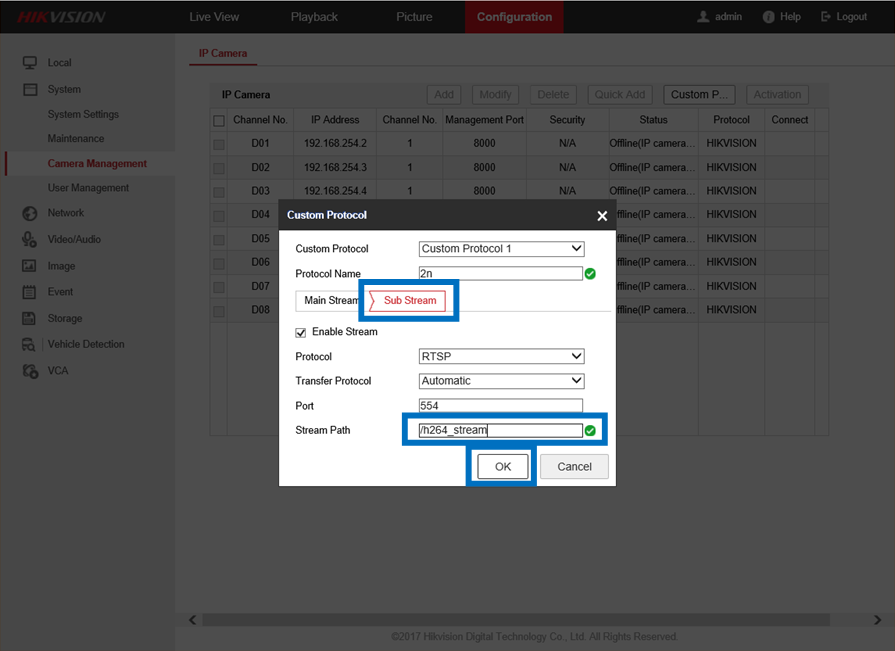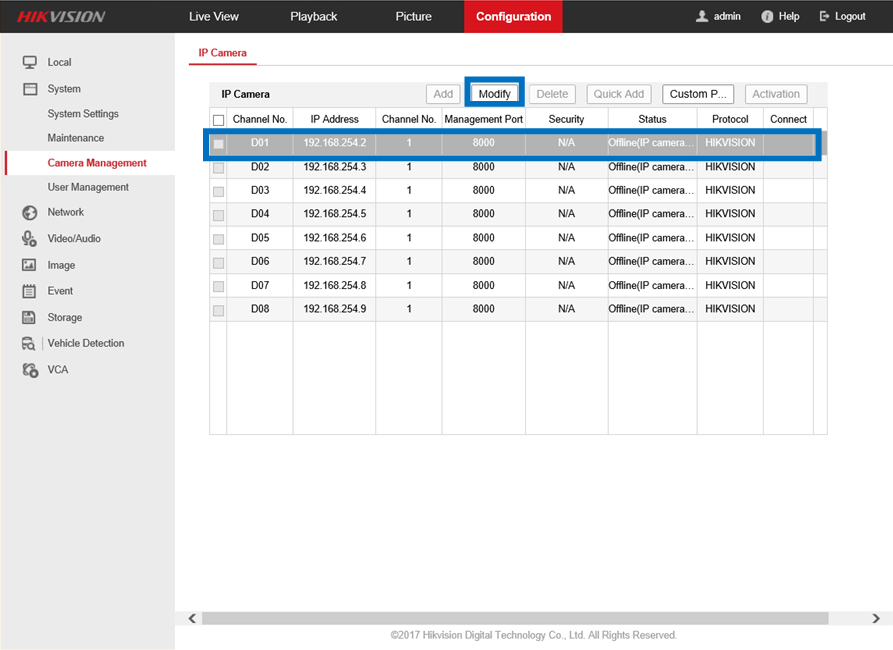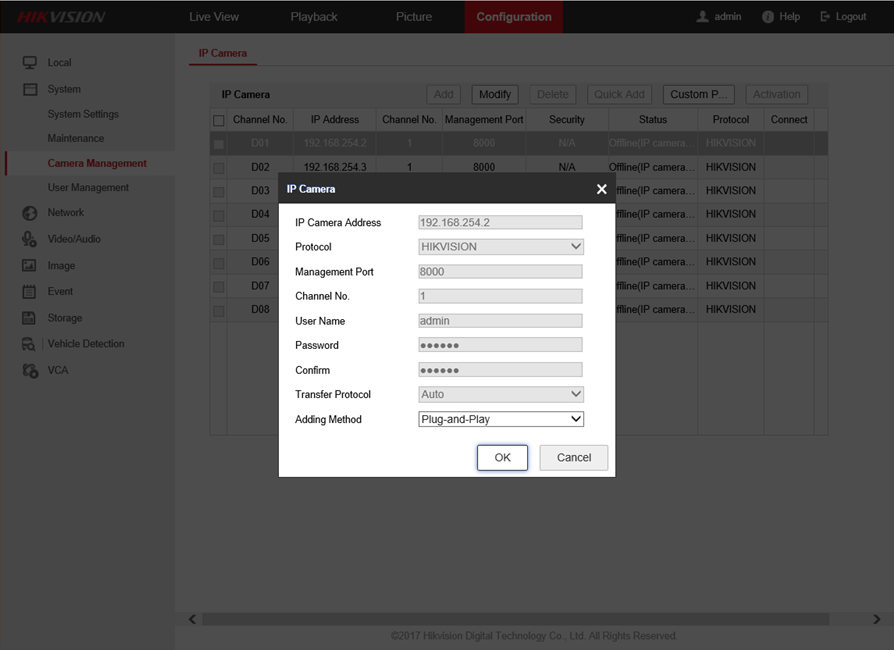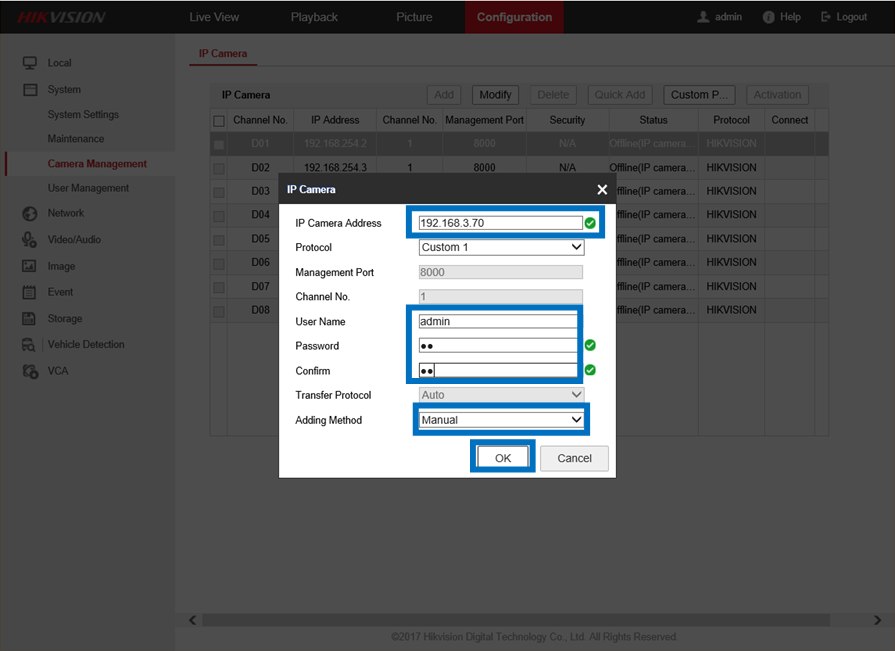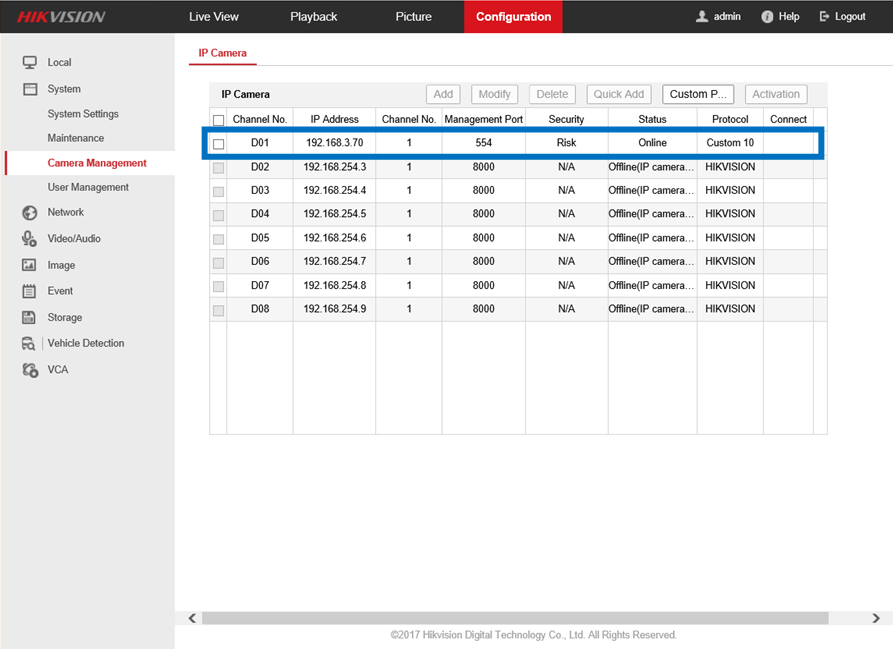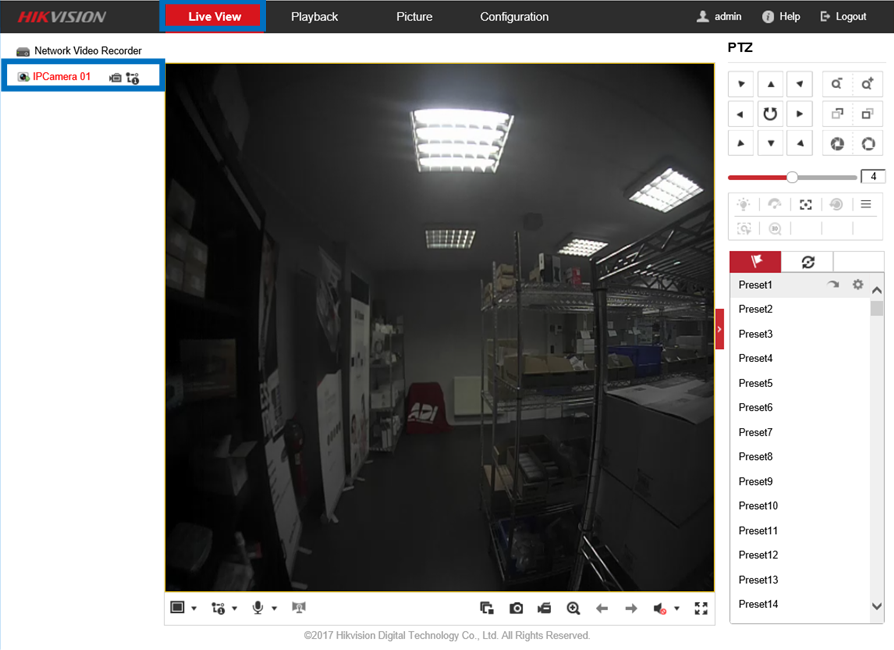Hikvision NVR DS-7608NI-E2/8P/A
Content
About
Hikvision is a versatile video management software for the DVRs, NVRs, IP cameras, encoders decoders, etc. It provides multiple functionalities, including real-time live view, video recording, remote search and playback, file backup, etc., for the connected devices to meet the needs of monitoring task. With the flexible distributed structure and easy-to-use operations, the client software is widely applied to the surveillance projects of medium or small scale. To ensure the properness of usage and stability of the software, please refer to the contents below and read the manual carefully before installation and operation.
http://www.hikvision.com/us/index.html
Version 3
Tested Functions
| Hikvision NVR DS-7608NI-E2/8P/A | 2N IP Intercom Version | Scan device | Video from 2N IP Intercom | Audio from 2N IP Intercom | Audio to 2N IP Intercom | Switch control | Events from 2N IP Intercom |
|---|---|---|---|---|---|---|---|
3.4.95 build 170626 | 2.17.0.26.4 | N/S |
2N IP Intercom Settings
Tested Features
Used Symbols
- Compatible
- Work with limitation
- Incompatible