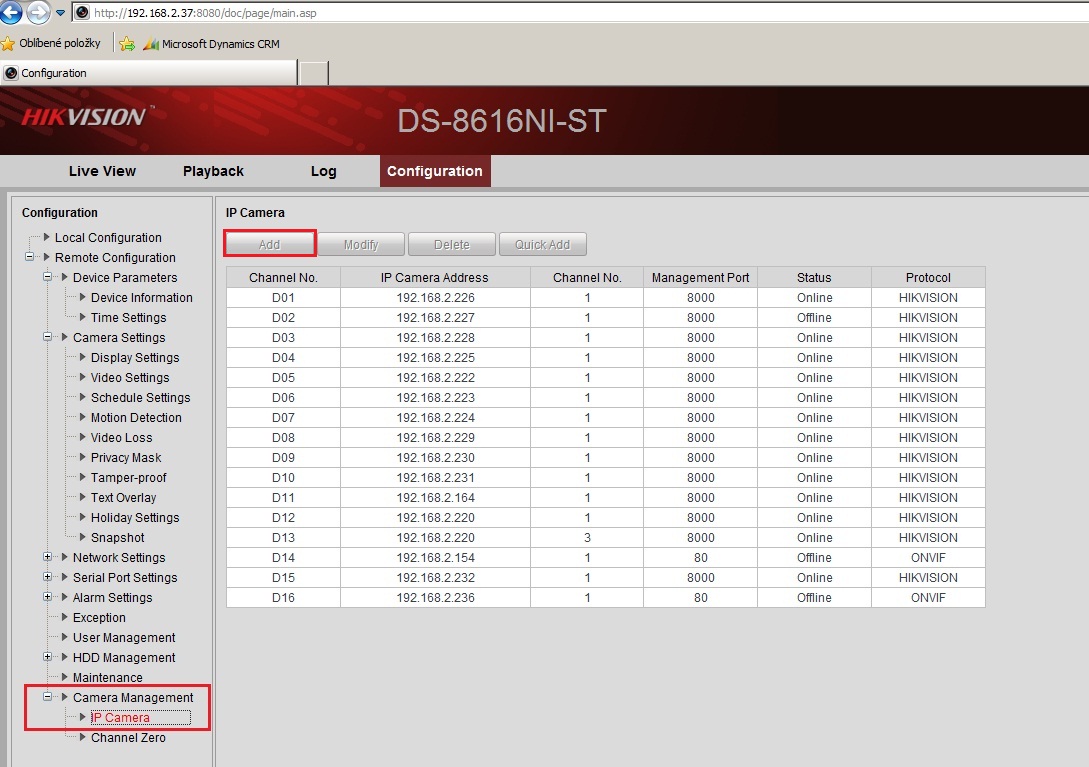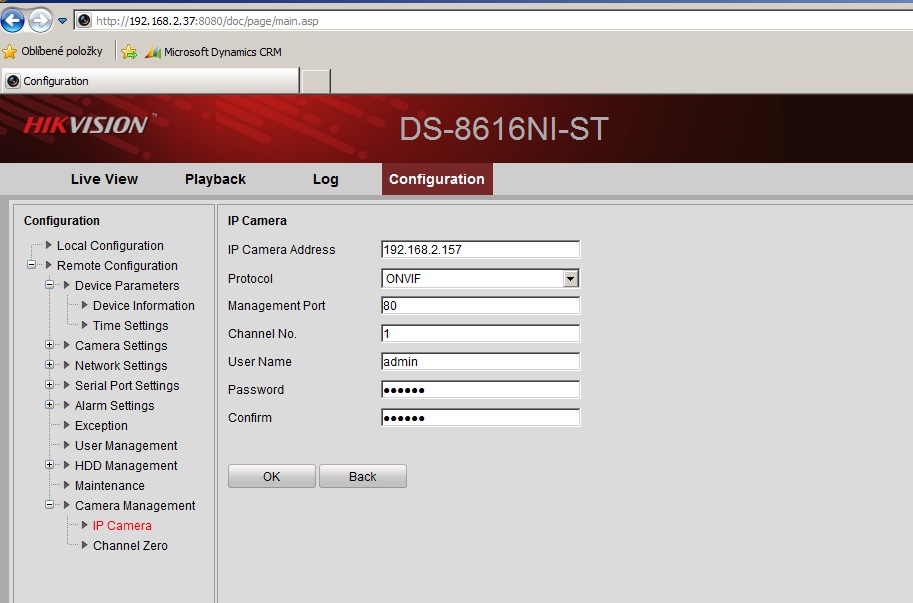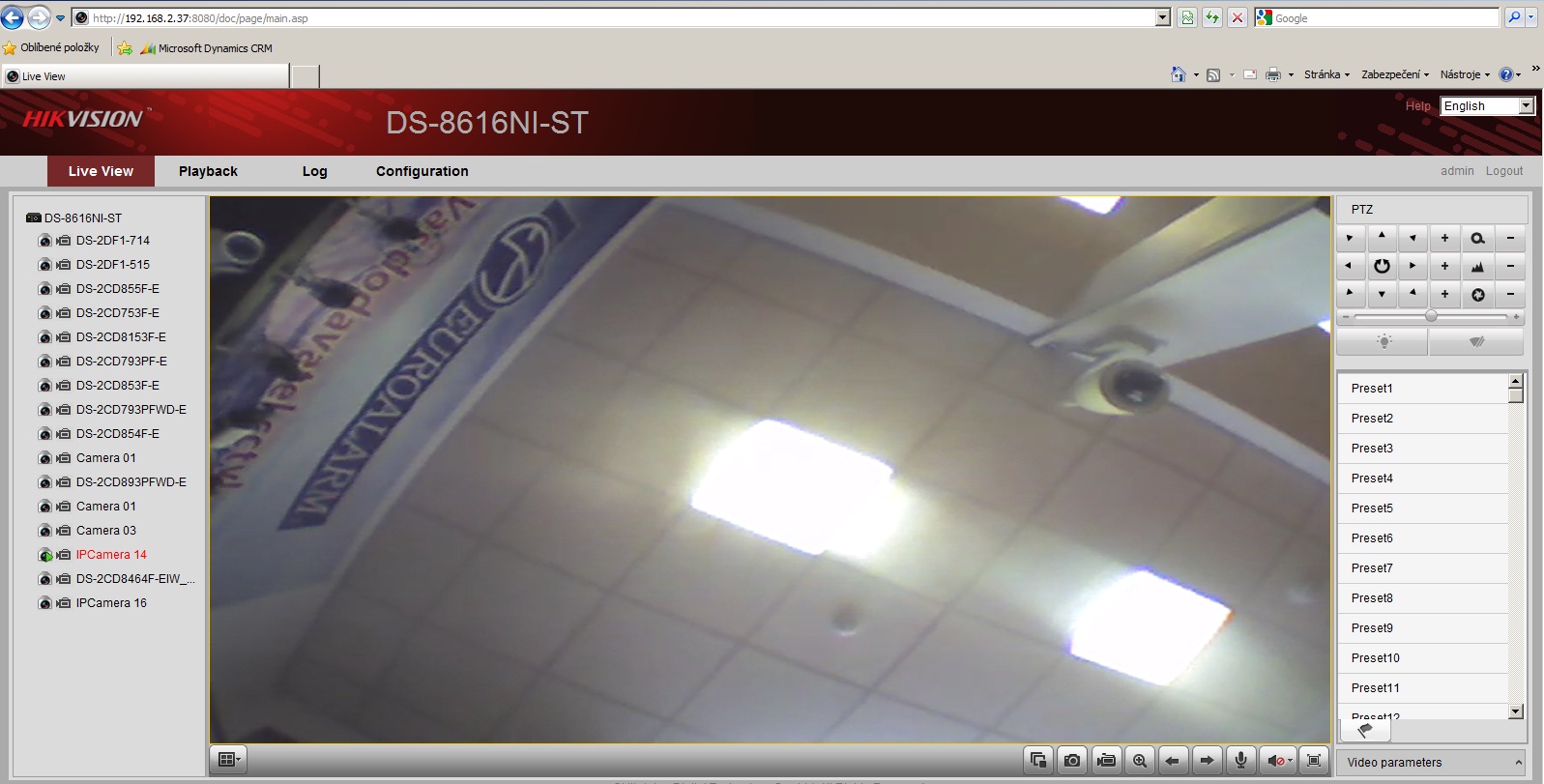Hikvision DS-8616NI-ST
Content
About
Hikvision is a versatile video management software for the DVRs, NVRs, IP cameras, encoders decoders, etc. It provides multiple functionalities, including real-time live view, video recording, remote search and playback, file backup, etc., for the connected devices to meet the needs of monitoring task. With the flexible distributed structure and easy-to-use operations, the client software is widely applied to the surveillance projects of medium or small scale. This user manual describes the function, configuration and operation steps of iVMS-4200 software. To ensure the properness of usage and stability of the software, please refer to the contents below and read the manual carefully before installation and operation.
http://www.hikvision.com/us/index.html
Version
Tested Functions
| Hikvision DS-8616NI-ST | 2N IP Intercom Version | Scan device | Video from 2N IP Intercom | Audio from 2N IP Intercom | Audio to 2N IP Intercom | Switch control | Events from 2N IP Intercom |
|---|---|---|---|---|---|---|---|
- | - | N/S |
2N IP Intercom Settings
Tested Features
Used Symbols
- Compatible
- Work with limitation
- Incompatible