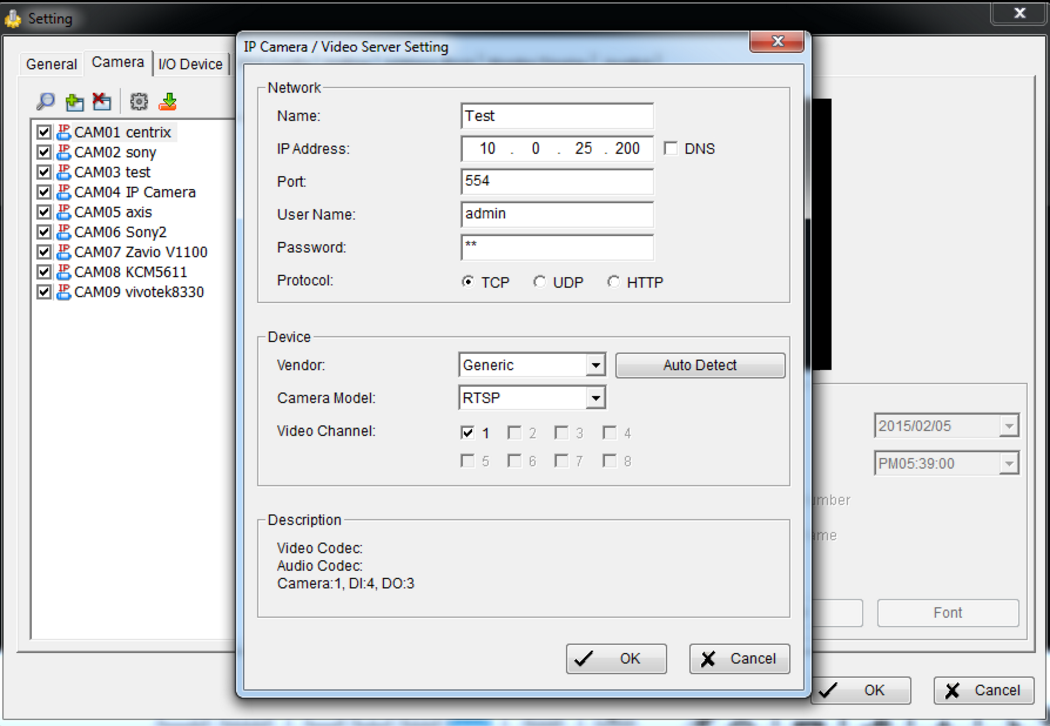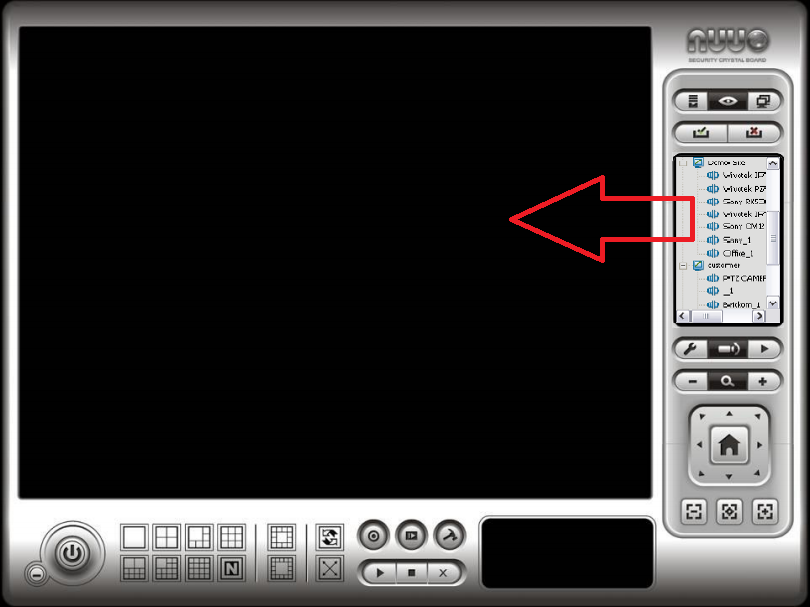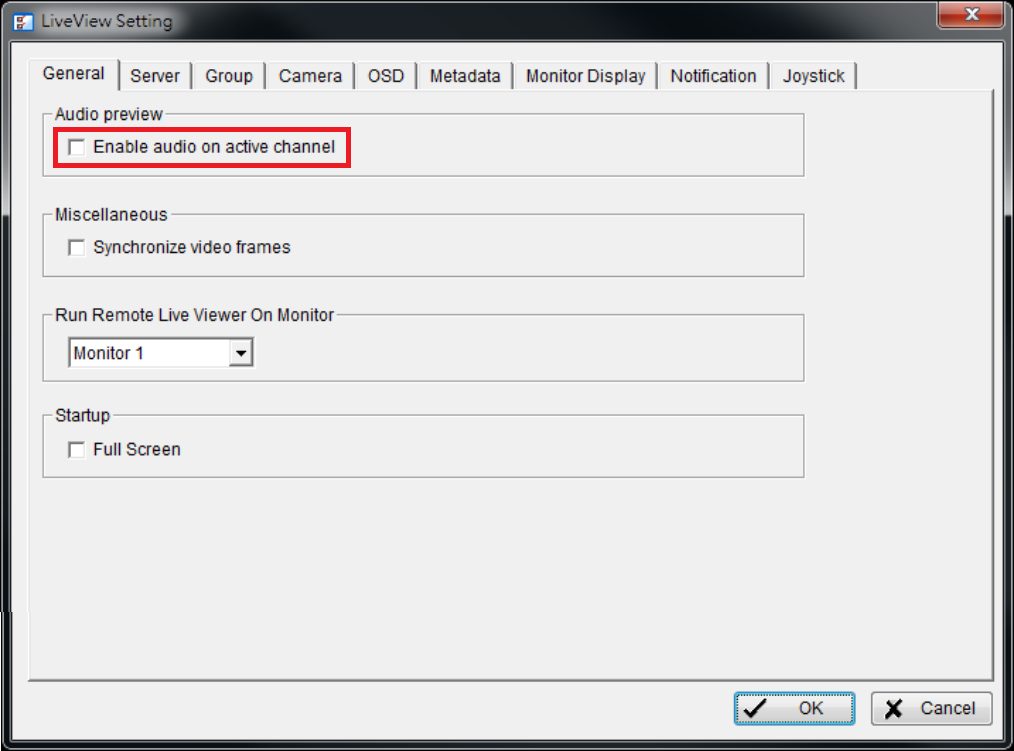NUUO NVRsolo
Content
About
NVRsolo is NUUO’s answer to hassle free, lightweight NVR system. It is small in size yet able to handle heavy duty tasks. With local HDMI/VGA display and keyboard/mouse input built right into the unit, configuring NVRsolo is easy and simple. Built on solid Linux foundation, we sacrificed nothing except unnecessary bulk to make NVRsolo the award winning standalone NVR solution you have been looking for. NVRsolo's flexibility doesn't end there. For those needing more storage options, we offer 8 bay versions to meet your needs.
http://www.nuuo.com/ProductNode.php?stid=0002&node=13#1
Version 6
Tested Functions
| Nuuo | IP Intercom Version | Scan device | Video from IP Intercom | Audio from IP Intercom | Audio to IP Intercom | Switch control | Events from IP Intercom |
|---|---|---|---|---|---|---|---|
- | N/S | N/S | N/S | N/S |
2N IP Intercom Settings
Tested Features
Used Symbols
- Compatible
- Work with limitation
- Incompatible