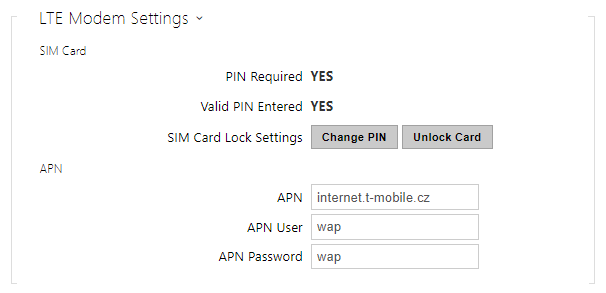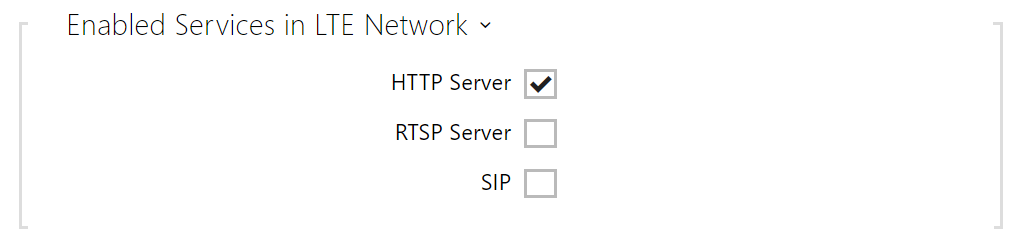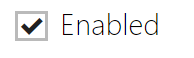5.6.1 Network
List of Parameters
Network
Basic
- Hostname – set the 2N LTE intercom network identification.
- Vendor Class Identifier – set the vendor class identifier as a string of characters for DHCP Option 60.
- WS-Discovery Enabled – enable the WS-Discovery function, which allows the other ONVIF clients to search a compatible device in the LAN. Enable this function to use a device as an ONVIF compatible one.
- Link signalling – Enable signalling of subsequent network connection state changes. If this signalling is disabled, only the first change until the connected state is signalled acoustically. Unselect this only if acoustic signalling were a problem.
- Limited MTU – enable the shortened MTU (Maximum Transmission Unit) support to make the device work properly in the networks that only support shorter MTU.
LTE
- SIM Card
- PIN Required – informs whether the SIM card PIN code security is requested.
- Valid PIN Entered – informs of the set PIN code state. Once the SIM card is locked, the device web inteface is onle accessible using the 2N® LTE Verso debug module and this value is NO. Unlock the SIM card to recover common access to the device.
- SIM Card Lock Settings – change the PIN code and set PIN request for the SIM card used.
- Change PIN – enter the original and new PIN codes to change the PIN code. The PIN code can include 4–8 digits.
- Unlock / Lock Card – enter the valid PIN to activate / deactivate the SIM card PIN request.
Caution
- If you enter an invalid code three times in succession, the SIM card will be locked. The unlock the SIM card, remove the SIM card from the device and insert it in a mobile phone to enter the PUK code. Having unlocked the SIM card, re-insert the SIM card in the device and log in.
- APN
- APN – mobile provider's APN.
- APN User – user name for APN verification if requested.
- APN Password – password for APN verification if requested.
- HTTP Server – enable the web server availability in the public Internet.
- RTSP Server – enable the RTSP server availability in the public Internet.
- SIP – enable the SIP TCP server availability in the public Internet.
- Modem State – value 9 – connected to the data network.
- Modem Manufacturer – LTE modem manufacturer.
- Modem Type – LTE modem type.
- Modem Firmware Version – LTE modem firmware version.
- Modem IMEI – LTE modem IMEI.
- SIM Card ICCID – SIM card ICCID.
- SIM Card IMSI – SIM card IMSI.
- Mobile Provider – mobile provider's name.
- Network Type – network technology (value 4 – LTE/4G).
- Signal Strength – signal strength in dBm.
- Excellent >= −80
- Good >= −90
- Fair >= −100
- Weak < −100
- IP Address – IP address assigned by the provider's mobile network (typically non-public and unavailable from the public Internet).
- Primary DNS – primary DNS address for translation of domain names to IP addresses.
- Secondary DNS – secondary DNS address if the primary DNS is unavailable.
Caution
- LTE® Verso supports T-Mobile and AT&T for the US.
OpenVPN
Use OpenVPN to connect the device to another network.
- Enabled – enable the virtual private network (VPN).
- Default Interface – if enabled, it directs all outgoing network traffic to the VPN interface outside the LAN mask.
- Server Address – OpenVPN Server Address
- Server Port – OpenVPN Server Port.
- Trusted Certificate – specify a set of certificates issued by certification authorities to verify the OpenVPN server public certificate validity. Choose one of three certificate sets, see the Certificates subsection. If no certificate issued by a certification authority is specified, the OpenVPN server public certificate is not validated.
- Client Certificate – specify a set of client certificates to verify the client’s identity by the OpenVPN server. Choose one of three certificate sets, see the Certificates subsection. If no client certificate is specified, the OpenVPN client identity is not validated.
- State – display the OpenVPN connection state: Connected/Disconnected.
- Error – display the OpenVPN connection error type if any.
- Start – connect the device to OpenVPN.
- Stop – disconnect the device from OpenVPN.
- VPN – display the basic information on VPN.
Tip
- Refer to the FAQ section for details on the OpenVPN server and client settings.