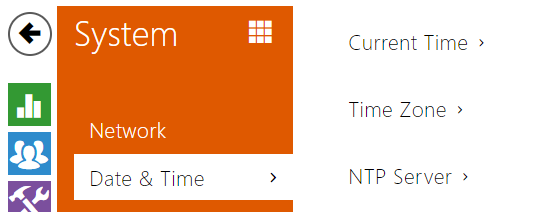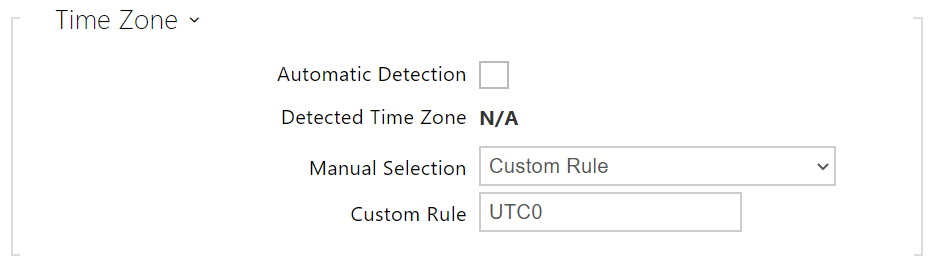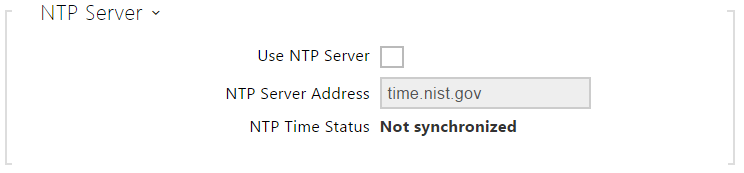5.6.2 Date and Time
If you control validity of phone numbers, lock activation codes and similar by time profiles, make sure that the intercom internal date and time are set correctly.
Most 2N LTE intercom models are equipped with a back-up real-time clock to withstand up to several days' long power outages. If not equipped with this function, the intercom loses the real time data upon power outage (or restart). Therefore, if the intercom is powered up after a rather long period of time (after new intercom installation, e.g.), time is set to the default value and has to be reset. You can synchronise the intercom time with your PC anytime by pressing the Synchronise button.
Synchronise the intercom internal time with any available SNTP server if your intercom is not equipped with a real-time clock.
Note
- The intercom does not need the current date and time values for its basic function. However, be sure to set these values when you apply time profiles and display time of listed events (Syslog, used cards, logs downloaded by HTTP API, etc.).
The device time error can be up to ±2 minutes per month under normal operation conditions. Therefore, we recommend you to synchronise time with the NTP server to achieve the highest accuracy and reliability. The intercom sends a query to the NTP server periodically to update its time value.
List of Parameters
- Synchronise – push the button to synchronise the intercom time value with your PC time value.
- Automatic Detection – define whether the time zone shall be detected automatically from My2N. In case automatic detection is disabled, the Manual selection parameter is Used (manually selected time zone or Own rule).
- Detected Time Zone – display the automatically found time zone. In case the function is unavailable or disabled, N/A is displayed.
- Manual Selection – set the installation site time zone. Set the time shift and summer/winter time transitions.
- Custom Rule – if the device is installed on a site that it not included in the Time Zone parameter, set the time zone rule manually. The rule is applied only if the Time Zone parameter is set to Manual.
- Use NTP server – enable the NTP server use for intercom time synchronisation.
- NTP server address – set the IP address/domain name of the NTP server used for your intercom time synchronisation.
- NTP time status – display the state of the last local time synchronisation attempt via the NTP server (Not Synchronised, Synchronised, Error).