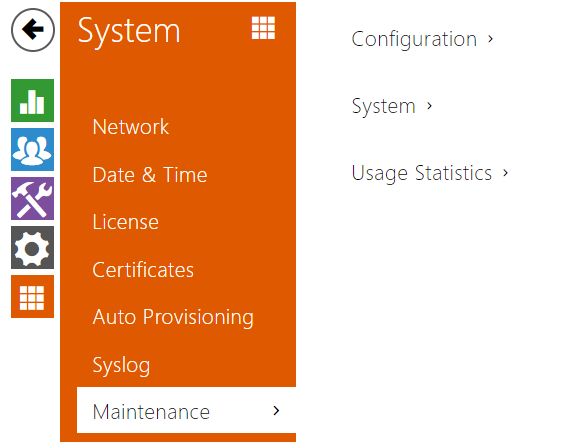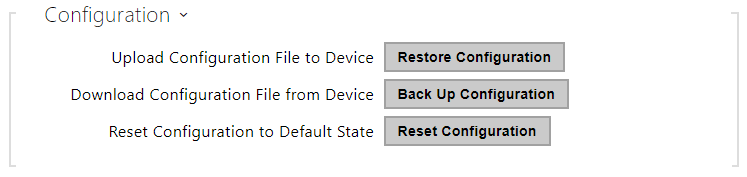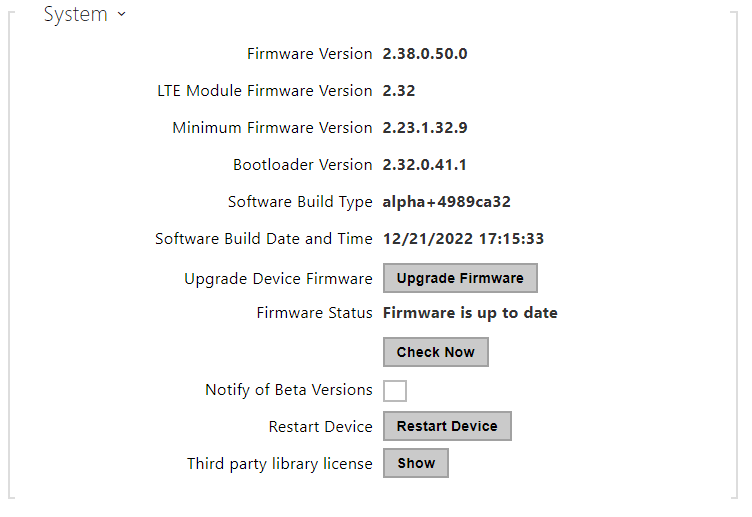5.6.8 Maintenance
Use this menu to maintain your intercom configuration and firmware. You can back up and reset all parameters, update firmware and/or reset default settings here.
Restore configuration – reset configuration from the preceding backup. Press the button to display a dialogue window for you to select and upload the configuration file to the intercom. Before uploading, choose whether to apply general settings from the configuration file, import a directory, import network settings and certificates or SIP PBX connection setttings.
Caution
- The login password is saved in the configuration file. If the password is not encoded or default (2n encoded), the valid configuration part is only uploaded. This means that the configuration is uploaded, but the password remains the same, not assuming the value included in the file.
- Backup configuration – back up the complete current configuration of your intercom. Press the button to download the configuration file to your PC.
Caution
- Treat the file cautiously as the intercom configuration may include delicate information such as user phone numbers and access codes.
- Reset configuration – reset all the device parameters to the default values. Resetting the network parameters and certificates requires additional confirmation in the confirmation dialog box.
Use the respective jumper or push Reset to reset all the intercom parameters; refer to the Installation Manual of your intercom.
Caution
- The default state reset deletes the licence key if any. Hence, we recommend you to copy it to another storage for later use.
- The license key is not deleted at HW reset (i.e. reset via a device button) if the Automatic update is enabled (System/License), which updates the license key from the 2N License server..
- Allow Network Setting at Startup – enable restoration of the default network settings by pressing a sequence of the quick dial buttons after the intercom restart as described in the Device Configuration subsection in the Installation Manual of the respective model.
Note
- The device function, reliability and security depend on the firmware version installed. A regular firmware upgrade is one of the product use conditions. Errors arisen from the use of an outdated firmware version shall not be subject to complaints. The up-to-date firmware version implements client experience and personal data security requirements.
- Upgrade firmware – upgrade your intercom firmware. Press the button to display a dialogue window for you to select and upload the firmware file to the intercom. The intercom will automatically get restarted and new FW will then be available. The whole upgrading process takes less than one minute. Refer to 2N.com. for the latest FW version for your intercom. FW upgrade does not affect configuration as the intercom checks the FW file to prevent upload of a wrong or corrupted file.
- Check Now – check online whether a new firmware version is available. If so, download the new FW version and an automatic device upgrade will follow.
- Restart Device – restart the intercom. The process takes about 30 s. When the intercom has obtained the IP address upon restart, the login window will get displayed automatically.
Caution
- The intercom configuration change writing takes 3–15 s depending on the intercom configuration size. Do not restart the intercom during this process.
- Show – click Display to display a dialogue window including a list of used licences and third party software as well as a EULA link.
- Send anonymous statistics data – enable sending of anonymous statistic data on device usage to the manufacturer. These data do not include any sensitive information such as passwords, access codes or phone numbers. This information helps 2N TELEKOMUNIKACE a.s. improve the software quality, reliability and performance. Your participation is voluntary and you can cancel this sending any time.