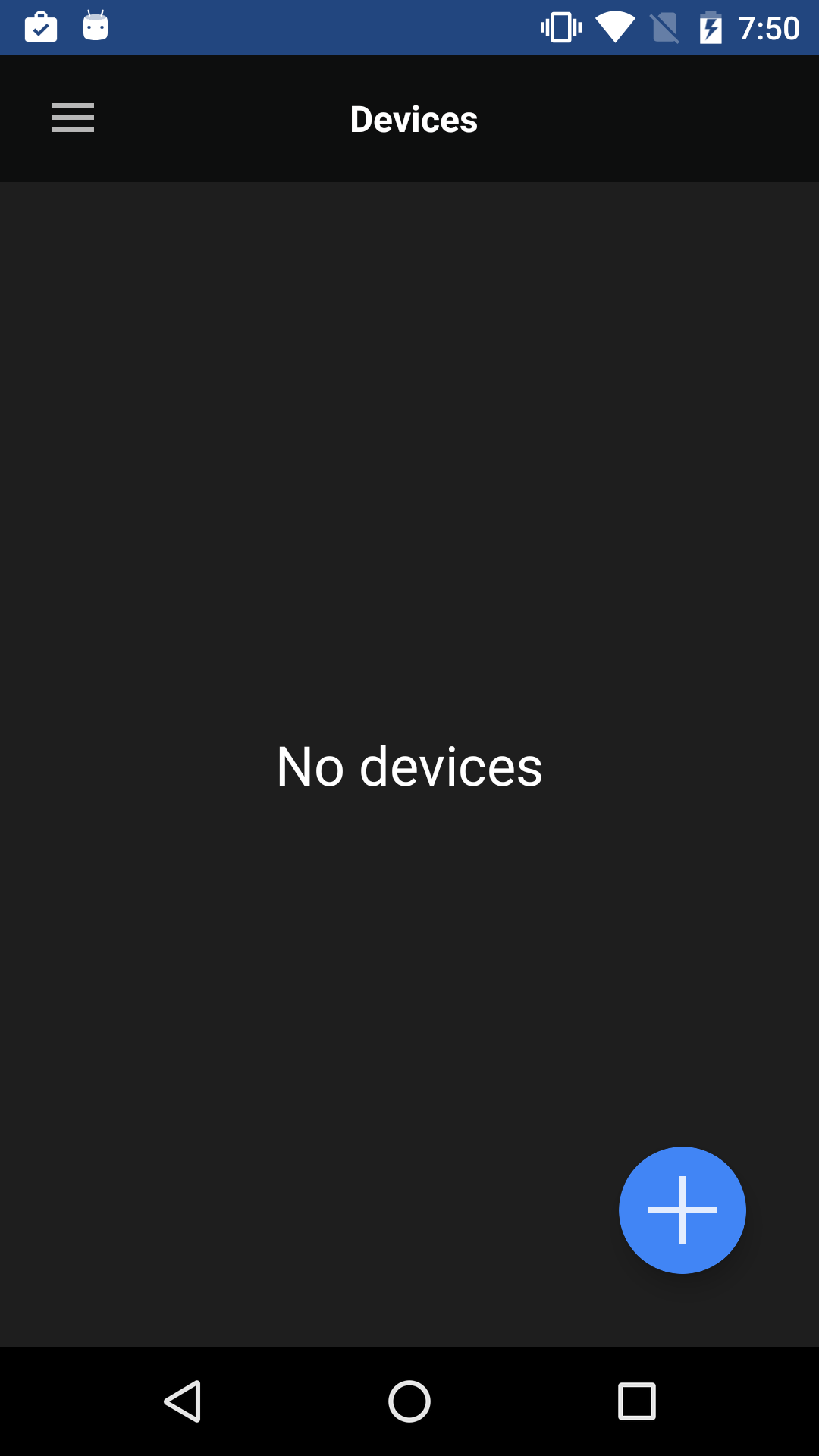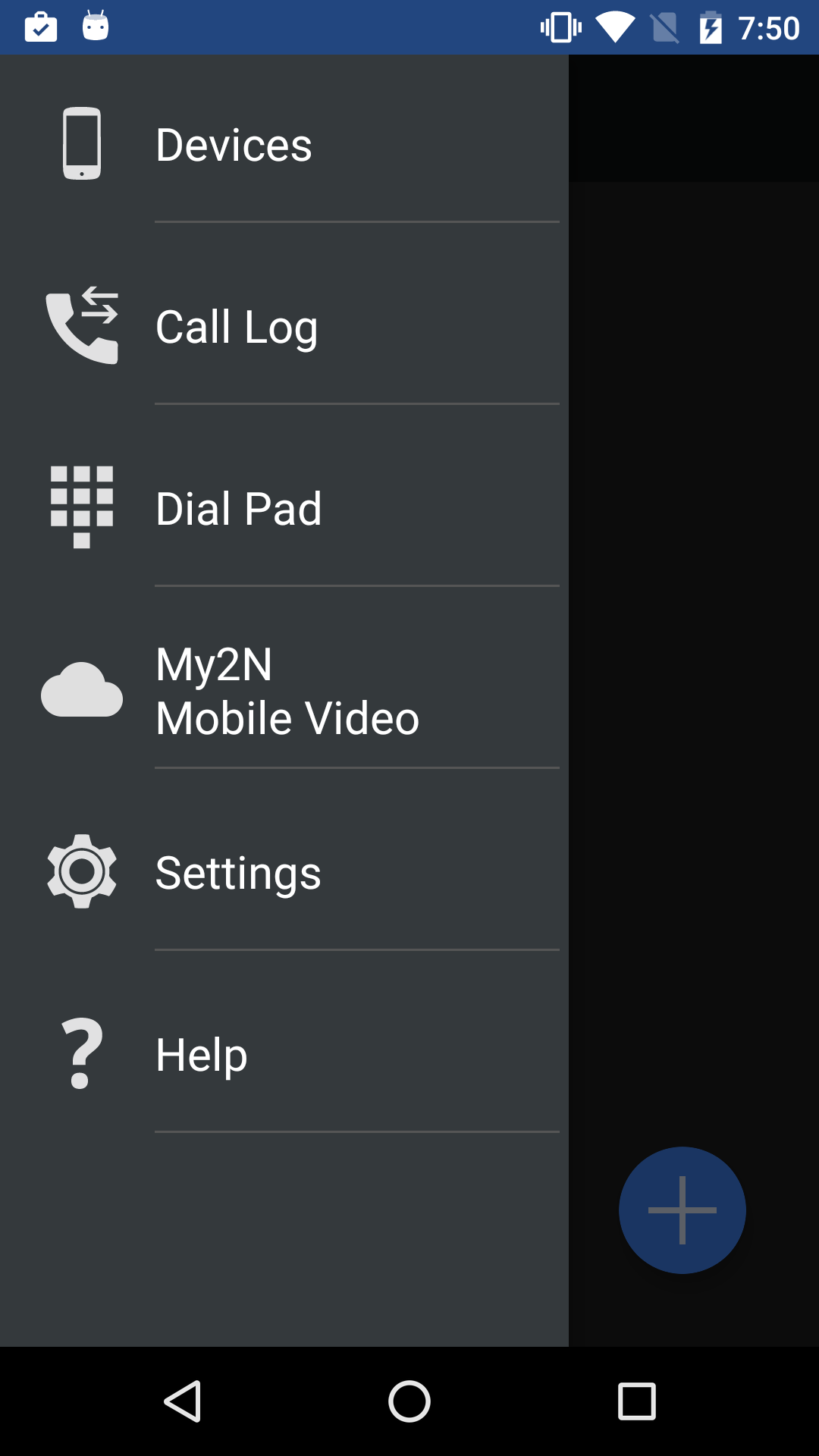4.1.2 Application Environment and Configuration
Upon the 2N® IP Mobile start, the following screen will get displayed (Devices):
- The application is automatically set to the Landscape mode in device. The main menu is displayed automatically in this mode and the user does not have to click to expand it.
- Devices – display the list of added devices: 2N IP intercom, 2N® IndoorTouch, 2N® IP Mobile, 2N® Mobile Video or, if SIP Proxy is used, any SIP supporting device.
- Call Log – display the list of all incoming/outgoing calls made via the application.
- Dial Pad – can be used if the application is registered with the SIP Proxy server or connected to 2N® Mobile Video.
- My2N Mobile Video – click this option to move the user to the 2N® Mobile Video setting section in the Settings menu.
- Settings – use this menu to set up the 2N® IP Mobile application.
- Help – display essential information on the 2N® IP Mobile application sections.
Tip
- Click Home on your phone to minimise the application. The application is automatically maximised whenever an incoming call is made. If you are in the Devices menu, you can also click Back to minimise the application.
- The application is set to run on the phone background and wait for incoming calls. To disable the application, you have to open the active application menu and close the application manually (remove 2N® IP Mobile from the list of active applications or go to the system settings, choose the Application administrator, find 2N® IP Mobile and select Force end). You will not be able to receive incoming calls until you re-enable the application.