4.1.2.5.1 Basic Settings
The Basic settings section helps you set the 2N® IP Mobile parameters. The following parameters are available:
- Device name – set the device name under which 2N® IP Mobile identifies itself to other devices in the LAN.
- Autosnapshot – activate/deactivate Autosnapshot, which helps acquire an image from the video view. The image replaces the circled avatar symbol at the devices added to Devices and Call Log.
- Push to talk – set communication via half-duplex connections, where only one-directional communication is possible: ON/OFF, the default value is ON.
- Call pickup
- Automatic call pickup – set the automatic incoming call pickup.
- Automatic call pickup delay – set the delay before the automatic incoming call pickup.
- Settings password – you need to know the password if defined to get access to Settings and Add Devices.
- Access key – 2N® IP intercom group authenticating password. If the password is set, the scanner in Devices / Add Devices / Local devices only searches for 2N IP intercoms, 2N® Indoor Touch and applications with the same password.
Tip
- Refer to faq.2n.cz for details on the Access Key function.
- Volume level – set the volume level during a call.
- Mic sensitivity – set the microphone sensitivity during a call.
Caution
- The Volume level and Mic sensitivity only adjust volume during calls. The ringing volume is controlled by the Launcher system settings and not by the application.
- Ringing tone – select the 2N® IP Mobile ringing tone.
- Custom ringtone file – record an audio file to be used for the ringing tone. The supported format is .wav, 15 MB, shortened to 15 s, PCM8/PCM16.
- My2N
- My2N Mobile Video – activate/deactivate the 2N® Mobile Video service.
- My2N Mobile Video settings – set the 2N® Mobile Video parameters.
- Device ID – device ID assigned by 2N® Mobile Video.
- Device Password – automatically generated device password for connection to 2N® Mobile Video.
- SIP Proxy
- SIP Proxy – activate/deactivate the SIP Proxy service.
- SIP Proxy settings – set the SIP Proxy parameters.
- Display name – account name to be displayed in the application.
- Username – username at the SIP Proxy server.
- Password – user password at the SIP Proxy server.
- SIP Proxy – IP address or domain name of the SIP Proxy server.
- Port – SIP Proxy server connection port (default port: 5060).
- Transport – choose a transport protocol: TCP or UDP.
- SIP ports randomisation
- SIP ports randomisation – set a randomly generated port. Re-registration to the SIP Proxy or My2N follows any configuration change.
- SIP port – set a selected SIP port manually if SIP port randomisation is enabled.
Tip
- Refer to faq.2n.cz for SIP Proxy call settings.
- Video
- Multicast/Unicast – select the 2N IP intercom video stream transmission type.
- Video deactivation – set the period of time during which a view of the video stream from a 2N IP intercom device listed in Devices is displayed.
- Earlymedia – activate/deactivate video stream transmission during incoming call ringing from devices registered with the SIP Proxy.
Tip
- Refer to faq.2n.cz for Multicast/Unicast details.
Caution
- Earlymedia is always enabled for 2N® Mobile Video.
Warning
- Refer to faq.2n.cz for details on the LAN / Wi-Fi where the application is used.
- Recorder
- Recorder ON/OFF – activate/deactivate the recorder function.
- Recorder activation timeout (s) – set the incoming call timeout after which the recorder is activated.
- Record announcement – select the announcement type to be played:
- Default tone – default announcement that is part of the 2N® IP Mobile application.
- Tone from file – tone selected from a file.
- Recorded tone – announcement recorded in the Record custom announcement section of 2N® IP Mobile.
- File – display the folder structure of files.
- Record custom announcement – record a recorder announcement of your own. The supported format is .wav, 15 MB, shortened to 15 s, PCM8/PCM16.
- Play actual announcement – play the currently set and active announcement.
Caution
- If Recorder is enabled, the call is answered and recorded by 1 device only. If Recorder is activated on multiple devices in one LAN or one called group, the call is answered by and recorded by the device that was the first to receive the call (on condition that an identical Recorder activation timeout is set for all the devices) or whose Recorder activation timeout is the shortest. If there is a heavy LAN traffic and call setups may be delayed, it cannot be guaranteed that a call will be answered and recorded by one and the same device.
- Door button
- Door button – activate/deactivate the door button function.
- Used input – ON/OFF. The default value is ON. Define the pulse rising/falling edge detection and the application response. In the ON state, the application starts ringing when the falling edge is detected, i.e. when the button is released. OFF starts ringing when the rising edge is detected, i.e. when the button is pressed.
- Used input – display the input to which the door button is connected.
- Minimal ringing time – set the minimum ringing time upon the button press.
- Maximal ringing time – set the maximum ringing time upon the button press.
- Door ringtone – choose the default user ringtone.
- Bypass DND mode – select ON to set ringing via DND.
- External ringing notification
- External ringing notification – set relay activation at an incoming call. The default value is OFF.
- Used input – ON/OFF. The default value is ON. Define the pulse rising/falling edge detection and the application response. In the ON state, the application starts ringing when the falling edge is detected, i.e. when the button is released. OFF starts ringing when the rising edge is detected, i.e. when the button is pressed.
- Used input – display the input to which the door button is connected.
- Minimal ringing time – set the minimum ringing time during which the relay is closed.
- Maximal ringing time – set the maximum ringing time during which the relay is closed.
- Bypass DND mode – select ON to set ringing via DND.
- Configuration Import/Export
- Import configuration – import the 2N® IP Mobile settings from a configuration file except for the devices added to Devices.
- Export configuration – export the 2N® IP Mobile settings into a configuration file in the system or on an SD card.
Warning
- Unicast video transmission is only suitable for installations with up to 3 devices with 2N® IP Mobile. A higher count of devices in the network may cause video and call transmission problems. Therefore, you are advised to use Multicast video transmission with the Multicast supporting network elements for more extensive installations.
- If 2N® IP intercom Group Authentication is enabled, all local devices will be removed from Devices due to an invalid password. The devices with a password identical with that in 2N® IP intercom Group Authentication will only be detected in the LAN.
- Logging – enable/disable the application logging into the system log.
- Multicast – enable/disable sending multicast packets to the LAN. These packets are used for communication between 2N products within the LAN.
Warning
- The logging option should be disabled all the time unless there is an issue with 2N® IP Mobile.
- Another 2N® IP Mobile within the LAN CANNOT see the application with the Multicast Discovery option disabled.
- Multicast Discovery – ON/OFF; ON is the default value. When ON, 2N® Indoor Touch sends info packets to the multicast network. When OFF, 2N® Indoor Touch sends info packets in unicast always to the IP address of the 2N IP intercom observed and periodically to all the 2N IP intercoms in the LAN device list. In the unicast mode, info packets are only sent to the 2N IP intercoms; no other 2N® Indoor Touch devices in the LAN are sent any info packets.