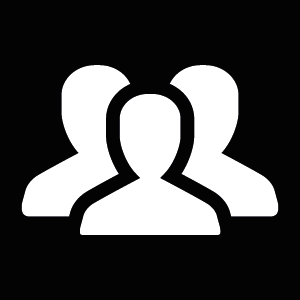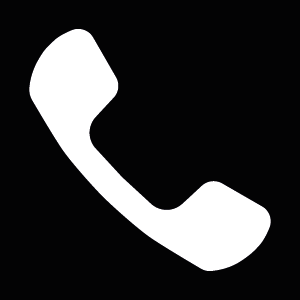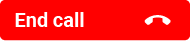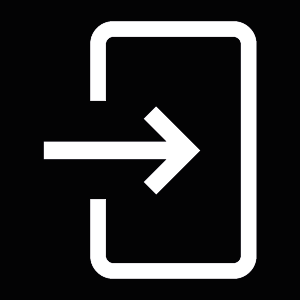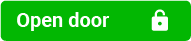3.3 Touch Display Intercom Control As Viewed by External User
The 2N® IP Verso 2.0 model can be equipped with a colour LCD display, which displays the device states (call progress, door opening, etc.) and can work in several modes. Until the display configuration is loaded, 2N® IP Verso 2.0 displays no users to be called in the Directory menu. If configured properly, the 2N® IP Verso 2.0 starts displaying an Ad menu or the Directory/Keypad introductory menu or separate Directory or Keypad menus. Control a display-equipped 2N® IP Verso 2.0 intercom by touching the display and browsing.
Presentation
In the Presentation mode, one or more images defined by the available display configuration are displayed. The Presentation mode is started automatically when the presentation delay timeout set in the 2N® IP Verso web interface expires. The mode can be terminated by a touch of the icon, which moves 2N® IP Verso 2.0 into the display introductory menu, or by an incoming call to 2N® IP Verso 2.0.
Contacts
In the Contacts mode, a structured list of users defined by the available display configuration is displayed. The user list can be divided into a practically arbitrary count of groups. Browse through the Directory by touching the display. Click to return to the superior group or the display introductory menu. Touch the user name to make a call in the Contacts mode.
This mode helps you quick search contacts too. Touch the witch the Contacts into the search mode and enter the string to be searched via the touchpad. See the string in the status line in the upper part of the display. Touch the See the count of found users in the right-hand upper corner of the display. Touch the found contacts and browse through the data.
The Contacts menu also includes a Help submenu in the right-hand bottom corner of the display, which provides tips and basic display controls for the Contacts mode.
Call
Use the Call mode to make calls to the intercom Directory users.
If you set User position number or User virtual number, just enter the number and click to get back to the display introductory menu.
Entry
The Entry mode helps you enter the switch codes. Enter the switch digital code and click for confirmation. You can also enable Scramble keypad in the Keypad mode via the web interface to scramble the numerical keypad buttons before every new display in order to prevent third persons from seeing the code to be entered.