2.3 Mounting
SIM Card Installation
Find the SIM card holder on the top of the 2N® MeterCom PRO GSM / UMTS level. The GSM / UMTS level is mounted on the motherboard by default. Never disconnect it to avoid pin or device damage due to incorrect replacement.
SIM Card Holder Position
Release the safety pin and lift up the SIM card holder.
Safety Pin Release
Insert your SIM card and replace the holder until the safety pin clicks into position.
SIM Card Insertion
Caution
- Make sure that your GSM provider's SIM card is designed for the GSM network supported by your 2N® MeterCom PRO version and that GPRS / UMTS data transmission is activated.
- Make sure that your SIM card does not request the PIN.
- Remember to set the relevant SIM and provider services (such as call forwarding, call barring, preferred networks, SMS centre, etc.) via your mobile phone before inserting the SIM card in 2N® MeterCom PRO.
External GSM Antenna Connection
Insert the antenna connector in the SMB connector on the GSM / UMTS level through the transparent plastic case.
Antenna Connection
Caution
- Tighten the antenna connector gently with your hand; never use a tool!
Note
- The antenna is not part of the 2N® MeterCom PRO delivery.
- Make sure that the antenna is located in one and the same building with 2N® MeterCom PRO.
Ethernet Module Connection
2N® MeterCom PRO can be equipped with an optional Ethernet module. See below for description and wire diagram. Mount the Ethernet module on the same place and on both headers as the GSM / UMTS module. However, the left header (when viewed from the top) is only used for connection.
Ethernet Module
Use a standard four-pair UTP cable for Ethernet module connection. Pairs 2 and 3 are only used (orange, orange-white, green and green-white). Use a WAGO screwless terminal installed on the board for connection. See the figure below for wire configuration.
ETH Cable Connection
External Wireless M-Bus Antenna Connection
Insert the Wireless M-Bus connector in the SMB connector mounted on the motherboard. See the GSM antenna installation instructions.
Wireless M-Bus Antenna Connection
Caution
- Tighten the antenna connector gently with your hand; never use a tool!
Note
- The antenna is not part of the 2N® MeterCom PRO delivery.
Installation inside E-Power Meter
The e-power meter is equipped with a front shaft with a transparent plastic cover fitted by two sealable screws. To install 2N® MeterCom PRO inside an e-power meter, take off the fibreglass terminal cover first1. Then remove the plastic cover2. Now the e-power meter is ready for 2N® MeterCom PRO installation.
2N® MeterCom PRO Installation Preparation
Safety
- Warning! Live parts become accessible when you remove the meter cover!
- Be very careful and never touch the dangerous live parts of the device!
- Never work with a switched-on e-power meter with its protective cover off unless you are a well-trained person duly authorised according to Decree No. 50/1978 Coll.
Now you can start installing. The device is delivered in a mounting box for easy installation. If the cover and PCB are separated, place the cover on the PCB and click the four safety pins into position.
Note
- Make sure before installation that the cover is placed correctly on the PCB.
Safety
- Never insert the PCB alone in the meter shaft to avoid problems with touch and water accidents – IP00.
- Never use 2N® MeterCom PRO without its protective cover to avoid electrical accidents, malfunction due to wrong connections and device damage/loss due to short-circuit or adverse environmental factors.
Warning
- Make sure before installation that the 2N® MeterCom PRO board is not damaged!
- Should you suspect that there is an electrical or mechanical damage, never insert the board in the e-power meter to avoid damage or destruction of both 2N® MeterCom PRO and the e-power meter.
Now complete installation by inserting the 2N® MeterCom PRO module carefully in the e-power meter shaft with the contacting springs towards the meter.
Installation inside E-Power Meter
The springs click into the power contact holes and the board slides onto the e-power meter internal connector. Push the module inwards properly and tighten the two side screws or use a seal if necessary.
Internal Connector
Power Supply
2N® MeterCom PRO is AC supplied directly from the 230 / 400 V mains. It is not allowed to feed 2N® MeterCom PRO using a power supply other than the e-power meter supply via contacting springs because of potential module damage.
Caution
- Do not connect the power supply until the antenna is connected to 2N® MeterCom PRO to avoid the GSM module damage.
- Do not apply a power supply other than the allowed one to avoid electrical accident or device damage.