SD Card
What you should know
- Make sure that the SD card has been formatted in the FAT32 file system before being inserted for the first time.
- SD card reading is signalled by a violet LED flash, successful completion by three green LED flashes and unsuccessful reading by three orange LED flashes.
- After the first SD card insertion, four playlists (directories – OFFLINE, USER0, USER1 and USER2) and the inifile (2NAudio.ini) are created.
- Up to 4000 files can be read.
- We recommend you to synchronise 100 MB of the content at most.
- The synchronisation rate depends on the SD (SDHC) card type.
- Synchronise the content manually.
- The SD card playing volume is the same as set for the Manager online playing.
Caution
Do not synchronise while playing to avoid the audio stream failure.
- Synchronisation can take up to tens of minutes depending on the size of the content to be synchronised.
- Be sure to format the SD card while upgrading from version 1.5.x. You can use the Control Panel.
- The content size of 10 MB is synchronised for approximately 4 minutes under ideal conditions. If, however, the bandwidth is limited, the synchronisation time can be considerably longer.
SD Card
Use this tab to manage the SD cards inserted in the devices and synchronise them with the given content and configuration.
- Name – SD card name.
- Synchronisation state – information on synchronisation enable/disable.
- Edit playlist – enable synchronisation. If synchronisation is disabled, the changes will be saved in the Manager but never transferred to the SD card.
Playlist settings
Define how the SD card should behave.
- Start delay [ms] – set the playback start delay (in ms).
- Inter-file delay [ms] – set the inter-file delay (in ms).
- Start from beginning – make the playlist start from the beginning.
- Repeat – repeat the playback over and over again. If not selected, the playback will stop when the playlist is over.
- Finish file playback – do not stop the playback until the file playback is finished.
Example of synchronisation configuration
Suppose company Xyz intends to play advertising spots in its devices whenever the Manager connection fails.
Ad Setting Example
- Create a new card on the SD card tab called "Xyz Advertisement".
- Set the required SD card properties via the SD card settings.
- Save the settings.
- Assign the SD card to the devices (individually or in bulk) in Destinations & Zones
SD Card File Playback Settings after Logic Input Activation
Caution
- The SD card file playback after logic input activation does not belong among the Sound sources that can be managed by the Control Panel.
What you should know
- Make sure that the SD card has been formatted in the FAT32 file system before being inserted for the first time.
- SD card reading is signalled by a violet LED flash, successful completion by three green LED flashes and unsuccessful reading by three orange LED flashes.
- After the first SD card insertion, four playlists (folders – OFFLINE, USER0, USER1 and USER2) and the inifile (2NAudio.ini) are created.
- The playlist includes all the .mp3 files from the folder plus all subfolders arranged alphabetically in English. The files precede the subfolders.
- Up to 4000 files can be read.
- The OFFLINE playlist is used for SD card playback in the case of connection failure.
- The USER0 playlist is used for SD card playback when the logic input is activated.
- Press the button (logic input activation) to start and press it again to stop the playback – you do not have to keep the button pressed during playing.
- Edit the inifile to make more detailed settings.
Inifile
[OffLine] – playlist parameters
Folder – folder name
NowPlaying – currently played file
StartDelay – playback start delay (ms)
InterFileDelay – inter-file delay (ms)
FromBegin – set 1 to make the playback start from the beginning
OneShot – set 1 to stop the playback when the playlist is over
WholeFile – the playback is not stopped until the current file playback is finished
[OffLine] Folder=OFFLINE NowPlaying= StartDelay=0 InterFileDelay=0 FromBegin=0 OneShot=0 WholeFile=0 [User0] Folder=USER0 NowPlaying= StartDelay=0 InterFileDelay=0 FromBegin=0 OneShot=0 WholeFile=0 [User1] Folder=USER1 NowPlaying= StartDelay=0 InterFileDelay=0 FromBegin=0 OneShot=0 WholeFile=0 [User2] Folder=USER2 NowPlaying= StartDelay=0 InterFileDelay=0 FromBegin=0 OneShot=0 WholeFile=0