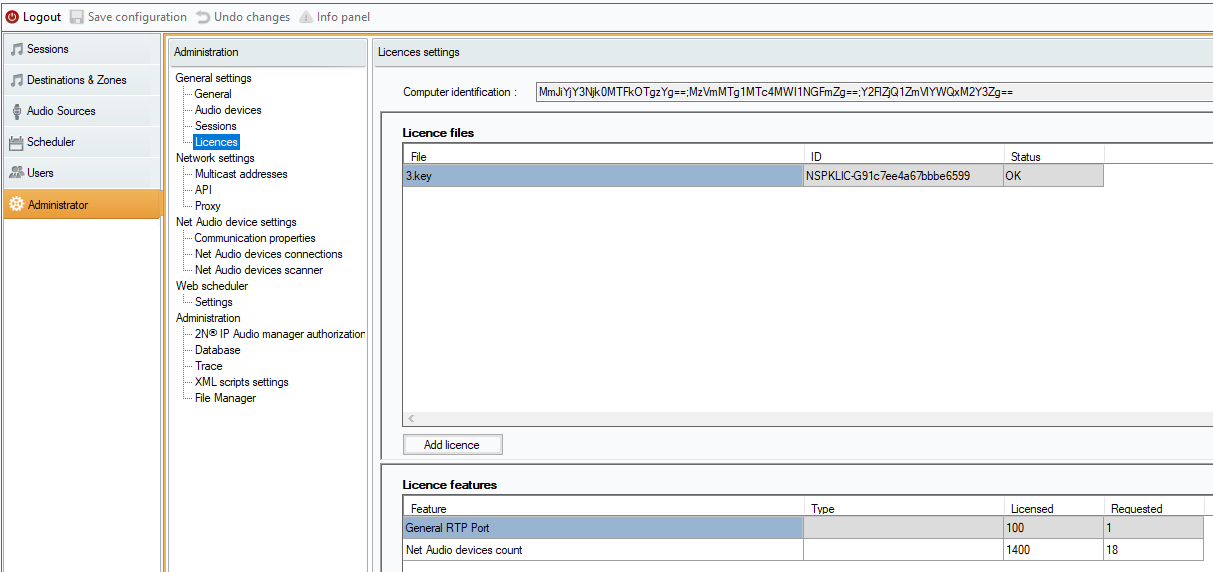Administration
What you should know
- Your network may be overloaded by the wrong settings made in this tab.
- Access via API is limited to 10 clients by default.
- Multicast is disabled in 2N IP Audio System by default.
- Trace can be saved and used for troubleshooting in your 2N Telekomunikace a.s. Technical Support communication.
- The scanner allows you to see 2N® Net Audio Decoder or 2N® Net Speaker even if 2N® Net Audio Decoder or 2N® Net Speaker does not obtain the IP address from the network. For a proper function you have to assign the IP address manually in this case. This, however, works in switched networks only.
- Virtual Network adapters may cause malfunction of the Net Audio device scanner.
The Administrator tab helps you set other 2N IP Audio System parameters and monitor the state of the system. The tab contains general settings and administration.
General Settings
General
General allows you to set the Control Panel language and external syslog server for logs.
The language can be chosen by the Application language selector.
The SYSLOG server is used for sending the 2N® IP Audio Manager logs onto an external Syslog server. After the IP address and destination port are set, the server messages will be sent automatically. The TCP protocol is used for packets and therefore it is necessary to enable TCP connection on your syslog server.
Log description:
1,RADIO_DISCONNECT,"New session (1)","http://api.play.cz/danceradio192.mp3. m3u","New internet radio (1)" Par1: 1 - id of message. After server restart number is set to 0. Par2: RADIO_DISCONNECT - type of message (see below) Par3: "New session (1)" - source of message Par4: "http://api.play.cz/danceradio192.mp3.m3u" - subject of change Par5: "New internet radio (1)" - name of subject
The parameters are UTF-8 encoded and Type writer double quotes (" ") are used. If the text contains ' " ', then prefix '\' is used. It means that Speaker "Kitchen" will be encoded as "Speaker \"Kitchen\"" in the parameters.
Types of logs:
SPEAKER_LOGIN - NetSpeaker has been logged in; Par3=Speaker SPEAKER_LOGOUT - NetSpeaker has been logged off; Par3=Speaker SPEAKER_CONNECT - NetSpeaker has been connected to session; Par3=Speaker,Par4=Session SPEAKER_DISCONNECT - NetSpeaker has been disconnected from session; Par3=NetSpeaker name FILE_CONNECT - Session starts playing song; Par3=Session,Par4=name of file with full path,Par5=Name of playlist FILE_DISCONNECT - Session stops playing song; ,Par3=Session,Par4=name of file with full path,Par5=Name of playlist USER_CONNECT - User was connected to session; Par3=Session,Par4=User USER_DISCONNECT - User was disconnected from session; Par3=Session,Par4=User VIRTUAL_CONNECT - Virtual input was connected to session; Par3=Session,Par4=Virtual input VIRTUAL_DISCONNECT - Virtual input was disconnected from session; Par3=Session,Par4=Virtual input RADIO_CONNECT - URL input (radio) was connected to session; Par3=Session,Par4=URL address,Par5=Name of radio RADIO_DISCONNECT - URL input (radio) was disconnected from session; Par3=Session,Par4=URL address,Par5=Name of radio HW_CONNECT - HW input was disconnected to session; Par3=Session,Par4=HW input source's name HW_DISCONNECT - HW input was disconnected from session; Par3=Session,Par4=HW input source's name VOIP_CONNECT - VoIP input was connected to session; Par3=Session,Par4=Voip source's name VOIP_DISCONNECT - VoIP input was disconnected from session; Par3=Session,Par4=Voip source's name RTP_CONNECT - RTP source was connected to session; Par3=Session,Par4=Rtp source's name RTP_DISCONNECT - RTP source was disconnected from session; Par3=Session,Par4=Rtp source's name's name SESSION_MUTED - Session was muted; Par1=Session source's name's name SESSION_UNMUTED - Session was unmuted; Par1=Session source's name
Audio Devices
Audio devices allows you to select the local sound device for listening in. Listening in is a capability to listen to sessions locally, which makes troubleshooting easier. Select the device to which the sound will be routed. These devices depend on the PC configuration.
Sessions
Sessions allows to set more session parameters.
- Show sessions from connected consoles – view even sessions that are created by the Console and Player users with the Freeride privilege.
Licences
This tab is used for licence administration. Licences are obligatory for advanced functions of the 2N IP Audio System. The licence will keep valid after your PC Windows/HW upgrade. In any case contact the Technical Support.
Without a licence you can use up to 5 2N® Net Audio Decoder/2N® Net Speaker devices and 1 RTP destination. By default, an 800-hour trial licence is active and allows you to use all features of the 2N IP Audio System system without any limitations.
Licence Settings
Network Settings
Interfaces
Set the network interface for communication. The selected network interface is used for multicast scanner, RTP and multicast transmission.
Multicast Addresses
Set the multicast addresses. Select multicast for the address range, multicast for the port range or single IP address transmission. The default address scope is 239.0.0.0/8. The figure below shows the default setting for the address range. If the range of addresses is set, then multicast is used. Each group of speakers with the same settings (session, delay, bitrate...) use one multicast stream.
The TTL parameter allows to change time to live for multicast packets. Use -1 to ensure that the system default is used! Some special 2N IP Audio System applications require a change of these settings but it should be done only in cooperation with a network specialist.
Multicast Setting Options
API
The API settings helps you set the port for 2N IP Audio System API connection and client restriction.
XML API allows an external 3rd party application (e.g. iPhone application, tablet application) to control the system. HTML API allows to send basic commands to the
2N® IP Audio Manager and control sessions. HTML API is primary used by VoIP phones or intercoms but the command can be also sent from a web application.
Proxy
The Proxy settings help you use an external HTTP Proxy.
Caution
- When you make a change, restart the service (2N® IP Audio Manager).
Net Audio Device Settings
Communication Properties
Communication properties helps you set the manager domain for the connected 2N® Net Audio Decoder/2N® Net Speaker devices to avoid connection to another
2N® IP Audio Manager in the network.
Expander Settings
Expander is an advanced function of 2N IP Audio System, which allows for traffic load balancing through the 2N® Net Speaker Expanders used in the network. Contact 2N TELECOMMUNICATION a.s. for more information.
Net Audio Device Connections
Set the connection parameters for 2N® Net Audio Decoder or 2N® Net Speaker in the passive mode (refer to the scanner below). Save the parameters to establish connection to 2N® Net Audio Decoder or 2N® Net Speaker.
Parameters:
- Connection timeout – define the time interval between the connection making attempts.
- IP address – set the 2N® Net Audio Decoder or 2N® Net Speaker IP address.
- IP port – set the 2N® Net Audio Decoder or 2N® Net Speaker port; 6998 is the default value.
- Automatic firmware upgrade – disable the 2N® Net Audio Decoder or 2N® Net Speaker firmware upgrade.
Connection Parameters
Net Audio Device Scanner
Use the scanner to search for 2N® Net Audio Decoder and/or 2N® Net Speaker and their network settings. All the speakers available in the network are displayed to the left. Having selected a speaker, you can change its parameters in the right–hand part to make it connect to 2N® IP Audio Manager automatically (active mode) or using the Connections parameters.
Caution:
- If there is a yellow-highlighted Net Audio Decoder/Net Speaker in the scanner, please check the domain (both on the manager and end device sides) or check the licence for excessive count of devices for trial use.
Parameters:
- Description – enter optional details on the selected 2N® Net Audio Decoder or 2N® Net Speaker unit.
- MAC address
- Serial number
- Domain – 2N® Net Audio Decoder or 2N® Net Speaker with the set domain is assigned to the server with the same domain.
- Mode – select the passive/active/search mode.
- Passive mode means that it is necessary to set connection to 2N® Net Audio Decoder or 2N® Net Speaker from the server side in the Net Audio device settings → Net Audio devices connections section.
- Active mode means that 2N® Net Audio Decoder or 2N® Net Speaker gets connected to the 2N® IP Audio Manager automatically using the Server IP address parameter.
- Search mode means that 2N® Net Audio Decoder or 2N® Net Speaker finds the 2N® IP Audio Manager in the network automatically, takes over the domain and gets connected to the server.
- 2N® IP Audio Manager IP address
- 2N® IP Audio Manager TCP port
- IP address – current 2N® Net Audio Decoder or 2N® Net Speaker IP address.
- DHCP client on – select on/off to determine whether 2N® Net Audio Decoder or 2N® Net Speaker shall use the network setting obtained from the network via the DHCP, or use the statically set parameters.
- IP address – 2N® Net Audio Decoder or 2N® Net Speaker IP address.
- IP mask – network mask.
- IP gateway – network gateway.
Scanner
Web Scheduler
Settings
- Sunday is first day of week
Administration
2N® IP Audio Manager Authorisation
- Server authentication to 2N® Net Audio Decoder or 2N® Net Speaker – set the password for manager authentication to 2N® Net Audio Decoder or 2N® Net Speaker.
- 2N® Net Audio Decoder or 2N® Net Speaker authentication to server – set the password for 2N® Net Audio Decoder or 2N® Net Speaker authentication to manager.
Administrator login authentication password – change the main administrator password of the Administrator user.
Caution:
- To set 2N® IP Audio Manager authentication to Net Audio device set the pwd parameter via Telnet.
- To set Net Audio device authentication to 2N® IP Audio Manager set the srvpwd parameter via Telnet.
- Refer to Configuration via Telnet Server for Telnet details.
Database
Database displays database tables. Changes of the DB parameters are possible but reckless changes may corrupt the 2N® IP Audio Manager!
The Cfg_PollTout parameter in the MSGBT_CHAN table sets the communication timeout. A 2,500 ms timeout is set by default and 4x2,500 ms represents a timeout for communication between the 2N® IP Audio Manager and the 2N® Net Audio Decoder/2N® Net Speaker devices or 2N® IP Audio Control Panel. This parameter can improve the 2N IP Audio System performance in networks with complicated structures.
The Cfg_Port parameter in the MSGBT_LL_TCPSRV table allows you to change default ports for incoming communication from the 2N IP Audio devices to the
2N® IP Audio Manager (port 6999) and from the 2N® IP Audio Control Panel to the 2N® IP Audio Manager (6990). If a change of this parameter is made on the server side, it has to be made on the client side too.
The NTPQueryTimeout parameter in the NSPK_SRVT_GLOBAL table allows you to change the time synchronisation timeout. This parameter can improve the 2N IP Audio System performance in networks with complicated structures.
The NSPK_SRVT_STATS_SND_BUFFER table shows statistical data on communication for short (10s - 60s) and overall time periods.
Trace
Trace provides full listing of information exchange between the 2N IP Audio System system components. Use the floating menu to retrieve more functions such as:
- Settings – set automatic trace saving onto a disk of the PC where the ControlPanel is running.
- Filter – create a filter for existing IDs or characters (string).
- Save to file – save the current system trace using the floating menu → Save to file.
- Import/Export settings – save settings of colour rules for filters.
You will be asked to capture trace if you are communicating with the 2N Technical Support. It can be done by the right mouse click into the trace space and choice of Save to file.
XML Script Setting
Display the XML scripts while configuring 2N IP Audio System as full or simplified listings – listing of debug functions.
XML Script for Password Saving
File Manager
File manager allows you to manage the folders and files on your discs.
- Refresh – refresh the current path in the folder.
- Delete – delete a file/folder.
- Rename – rename a file/folder.
- Create directory – create a directory in the current folder.
- Import file – copy a file to the current folder.
- Export file – copy a file from the current folder.
File Manager