2N® Net Mic
Accessories:
- PoE Injector, Part No. 91378100x (E – Europe, US – USA)
- 12 V DC / 2 A adapter, Part No. 914102x (E – Europe, GB – Great Britain, US – USA)
Product Description
2N® Net Mic is a hardware console with microphone, which enables you to make live announcements or broadcast pre-prepared files to different zones. It is a hardware alternative to the 2N® IP Audio Console software application, which is primarily intended for such public facilities as schools, courts, railway stations, airports, medical facilities, amusement parks, swimming pools and sport centres.
For button labels, download HERE
2N® Net Mic Colour States
Action | Button colour | State |
|---|---|---|
| Push button A | Green on button A | Play to the Session that is set in 2N® IP Audio Control Panel. |
| Push button C | Green on function button | Play the playlist to the selected zones or 2N® Net Audio Decoder or 2N® Net Speaker units. |
| Push button C | Yellow on function button | Select the zone or 2N® Net Audio Decoder or 2N® Net Speaker for live announcements. Press button A for live announcements. |
| Push button C + then push button A | Green on function button + green on button A | Provide information about ongoing announcements to selected zones or 2N® Net Audio Decoder or 2N® Net Speaker units. The selected zone shines yellow. Press button A to make a live announcement. |
| Push button B | Button B | Not supported in this version. |
Explanatory notes:
... A ... button for announcing
... B ... not supported in this version
... C ... function buttons 1–12 for playing playlist or announcing to Zone/Net Audio Decoder/Net Speaker
View of 2N® Net Mic Back Panel
2N® Net Mic Parameters
Parameter | Value |
|---|---|
Dimensions | 209 x 142 x 65 mm |
Weight | 1.600 g |
External power supply | 12–32 V DC / 1 A |
LAN supply | PoE IEEE 802.3af |
Status signalling | signalling microphone volume level |
Local control | 14 buttons on front panel |
| Speakers | two 1 W stereo built-in speakers |
LAN connection | RJ-45 connector on back panel, TX with Auto-MDIX function |
Power amplifier output | 4 terminals on back panel, STEREO/MONO with auto detection |
Frequency range | 20 Hz – 20 kHz (+/– 0.5 dB) |
Harmonic distortion | 0.05 % @ 1 kHz |
Signal–to–noise ratio | 91 dB |
Digital input | two 5 to 48 V DC digital input, galvanically isolated or 1 contact input |
| | |
| Main microphone input | symmetric, XLR, Phantom Supply 24 V, DR 88 dB, THD+N -82 dB |
| Headset microphone input | 3.5 mm jack, integrated powering for electret microphones, DR 84 dB, THD+N -78 dB |
| Line input | 3.5 mm jack, symmetric mono or asymmetric stereo, DR 93 dB, THD+N -82 dB |
Sound compression | PCMA, 44.1 kHz, 16 bit, stereo |
Caution
- Be sure to connect the power supply as the last step. The same applies to PoE supply from the LAN.
Warning
- Do not exceed the upper voltage and current limits to avoid irreversible damage of the equipment.
- Connector to connect a microphone on the front panel is powered.
Firmware Upgrade
2N® Net Mic firmware upgrade starts automatically whenever 2N® Net Mic gets connected to the 2N® IP Audio Manager. This guarantees that all connected devices have identical and latest firmware versions. Refer to www.2n.cz for the latest firmware version.
2N® Net Mic Configuration
The 2N® Net Mic hardware console allows you to set the buttons via the 2N® IP Audio Control Panel. Refer to the Audio Sources for more details on the 2N® Net Mic settings.
Logic input
Connecting the logic input is equivalent to pressing the A button on the front panel of the 2N® Net Mic. To control the logic inputs are two options. The first option is that you are connecting to the input labeled + (galvanically isolated supply +, 7 V) and the input labeled 1 (0 V). The second possibility is that the input will respond to voltage switches to the input labeled 1 (0 V) and GND.
Factory Reset
In some cases, it may be useful to reset the 2N® Net Mic factory values using the RESET button on the lower panel. Do this, for example, if 2N® Net Mic ceases to respond, which may be caused by incorrect LAN settings, LAN configuration changes, forgotten password and so on.
Resetting Procedure:
- Use a thin rigid tool to press the RESET button on the lower panel.
- Keep the RESET button pressed for 10 s.
- Release the button.
This operation takes about 50 s. Do not disconnect the device from power supply during this period.
Operating Terms and Transport
- Operating temperature: 0 to 40 °C (32 to 104 °F)
- Operating humidity: 10 to 85 % (not condensing)
- Permitted temperature range for product transport: -25 to +60 °C (-13 to 140 °F)