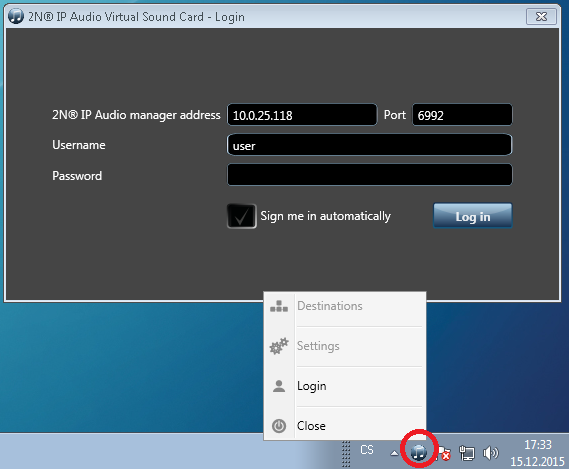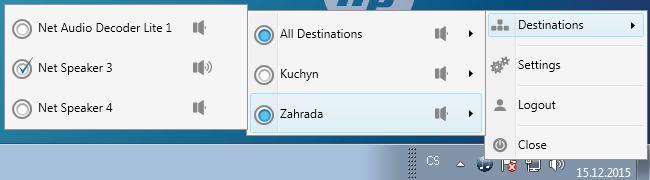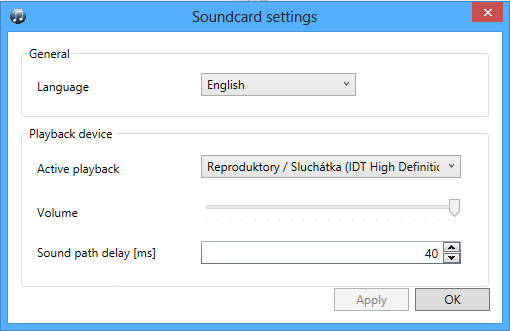2N® IP Audio Virtual Sound Card Application
What you should know
- The 2N® IP Audio Virtual Sound Card application and 2N® IP Audio Manager are the minimum requirements for streaming audio to the 2N IP Audio System systems in households and/or small restaurants.
- The 2N® IP Audio Virtual Sound Card also plays Windows system sounds by default. It should be disabled in the Windows Control Panel Sound → Change System Sound by choosing "No sound".
The 2N® IP Audio Virtual Sound Card helps you play audio files and playlists in a simple and comfortable manner. The application uses the existing audio applications (iTunes, Windows Media Player, Winamp) to stream the currently playing audio into
2N® Net Audio Decoder or 2N® Net Speaker.
When the application is launched, an icon gets displayed in the notification area and you can choose Login to log in. The network administrator assigns you a username or you can set a username of your choice via the Configuration wizard, which starts after the 2N® IP Audio Manager installation. Refer to the 2N® Net Audio Decoder Quick Start Manual.
2N® IP Audio Virtual Sound Card Application
The next step is to select the destination for the currently playing music/sounds. Use the right mouse button to retrieve the menu over the Virtual Sound Card icon in the notification area; see the figure below.
2N® Net Audio Decoder or 2N® Net Speaker selection
Settings
Settings allows you to select the application language, set volume and select the "Active playback" device for copying the audio stream to 2N® Net Audio Decoder or 2N® Net Speaker. Also, you can define the sound path delay to increase the audio transmission quality.
2N® IP Audio Virtual Sound Card Settings