3.1 Configuration
2N® SIP Audio Converter is configured through an integrated administration web server. Connect 2N® SIP Audio Converter to the IP network and make sure that
2N® SIP Audio Converter is powered.
Description of 2N® Helios IP Network Scanner
The purpose of this application is to find the dynamic IP address of
2N® SIP Audio Converter in the local IP network. The application can be downloaded from the 2N web sites www.2n.cz.
- Run the 2N® Helios IP Network Scanner installer.
The installation wizard will guide you through the installation.
2N® Helios IP Network Scanner Installation Wizard
- After installing the 2N® Helios IP Network Scanner application, run the application using the Start menu of the Microsoft Windows operating system.
Upon launch, the application starts searching the LAN automatically for all
2N® SIP Audio Converters with an assigned or statically set IP address. The devices are then listed in a table.2N® Helios IP Network Scanner Window
- Select the 2N® SIP Audio Converter to be configured. Click on it with the right-hand mouse button and select Browse... to open the web browser window, log in to 2N® SIP Audio Converter and start configuring as described in the Login subsection below. To change the device IP address select Config. Set the requested static IP address or enable DHCP in the window. Default password for configuration: 2n. It is not possible to change the IP address of the devices on the grey backgroud. Select Refresh to find the devices again and verify that multicast is enabled in your network.
Change the device IP address via 2N® Helios IP Network Scanner application
Login
In the web browser enter the IP address of 2N® SIP Audio Converter. Subsequently, a login screen will be displayed. The default login username and password are as follows:
- Username: Admin
- Password: 2n
If the login screen does not appear, an incorrect IP address was entered into the web browser or the 2N® SIP Audio Converter administration web server was turned off. If you are not sure of the IP address of 2N® SIP Audio Converter, use the
2N® Helios IP Network Scanner application as described in the Description of
2N® Helios IP Network Scanner subsection.
Language Selection
You can select the language using the tag menu in the right-hand upper corner as shown in Figure below.
Language Selection