3.3 Basic Functions
2N® SIP Audio Converter Button Control
2N® SIP Audio Converter is equipped with two buttons on the front panel.
Volume Buttons
Use these buttons to adjust the 2N® SIP Audio Converter volume.
2N® SIP Audio Converter Remote Control
2N® SIP Audio Converter is equipped with an infrared remote control receiver.
Remote Control Receiver
Use the remote controller (Part No. 914103E) for volume adjustment.
Tip
- The remote controller is not part of the standard delivery. Order it under Part No. 914103E.
Be sure to set the remote controller into the 2N® SIP Audio Converter compatible mode before the first use or after every battery replacement. Follow the steps below:
Remote Controller Setting
- Press and hold the MAGIC button until the controller flashes twice.
- Press the following buttons sequentially: once the left button, once the right button, twice the middle button and once the left button.
2N® SIP Audio Converter Status Signalling
2N® SIP Audio Converter is equipped with colour LEDs on the front panel, which indicate operational statuses.
Status LEDs
Refer to the table below for the list of available operational statuses:
POWER | Status |
|---|---|
OFF | Device powered off |
Green (permanent light) | Power on, device in operation |
RDY/ACT | Status |
|---|---|
OFF | Normal operational status |
Green (fast flashing) | Call in progress |
Red (slow flashing) | After power up – start of the device. If default values are set – device deletes configuration |
Red (permanent light) | Device error |
Remote Control | Status |
|---|---|
OFF | Normal operational status |
Red (one flash) | Infrared remote control signal received |
Operational Status Signalling
2N® SIP Audio Converter signals acoustically changes of and transitions between variable operational statuses. There are different tone combinations for each status change. Refer to table below for the list of signals.
Tones | Meaning | |
|---|---|---|
| Calendar activated Used for calendar activation. Use this function, for example, to enable user group ringing in an office. Refer to the Time Profiles subsection in configuration manual for activation code settings. | |
| Calendar deactivated Used for calendar deactivation. Use this function, for example, to disable user group ringing in an office and forward the call(s) to a predefined telephone number (reception desk or user mobile phones). Refer to the Time Profiles subsection in configuration manual for deactivation code settings.
| |
| Call prolongation confirmation signalling The maximum call duration is set in 2N® SIP Audio Converter for security reasons; refer to Phone subsection in configuration manual. | |
| Internal application launched Upon 2N® SIP Audio Converter power up or restart, the 2N® SIP Audio Converter internal application is launched. A successful launch is signalled by this tone combination. | |
| Connected to LAN, IP address received When the internal application has been launched, 2N® SIP Audio Converter logs into the LAN. A successful login is signalled by this tone combination. | |
| Disconnected from LAN, IP address lost This tone combination signals that the UTP cable has been disconnected from 2N® SIP Audio Converter. | |
| Invalid telephone number or invalid switch activation code 2N® SIP Audio Converter allows you to store an extension number or enter the switch opening code. If the number/code is invalid, this tone combination is used. | |
| Default reset of network parameters Enter the default reset code for the network parameters within a 30-second timeout after power up. Refer to Factory Default Reset with Static IP Address and Factory Default Reset with DHCP Client ON for details.
| |
| Call end advance signalling You can set a call time limit in 2N® SIP Audio Converter to avoid call blocking. Push a button on your VoIP telephone to prolong the call. | |
| Connected call when calling from a telephone to 2N® SIP Audio Converter When calling from your VoIP telephone to 2N® SIP Audio Converter, you get a short call connection tone. |