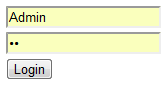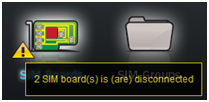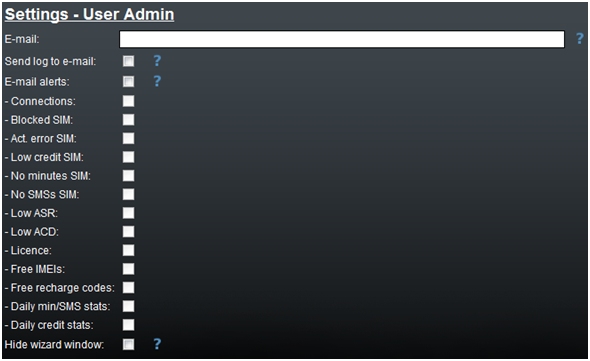3.1 Web Interface
Essentials
The 2N® SIM Star Server web interface supports the following web browsers:
- MS Internet Explorer v9.0
- Mozilla Firefox v4 and higher
Other web browsers may cause troubles. The recommended screen resolution is 1280x1024 and the colour quality 32bit or higher. The configuration interface is available in the English language only at present.
Tip
- For better viewing, use the F11 key to launch the full screen mode.
Login
To log in to the 2N® SIM Star Server web configuration interface enter the 2N® SIM Star Server IP address into your web browser. The following login dialogue gets displayed:
Tip
- Activate a simple login screen (in the case of system anonymity request) in the Management / Connections menu:
The users may log in with the following three types of privileges:
- Privileges
- Admin – a user with the highest rights, authorised to manage configuration and the user accounts.
- Edit – a user with the limited 2N® SIM Star Server configuration rights.
- View – a user with the 2N® SIM Star Server configuration and log viewing rights.
By default, one login name is created for each privilege:
Login name | Password |
|---|---|
Admin | 2n |
editor | p2 |
visitor | p1 |
Caution
- You are recommended to change the default settings upon the first login to improve your system security.
- The system allows for concurrent logins of users with the configuration privileges. However, we do not recommend this because of a risk of erroneous saving of configuration data into the system database.
Home Page
Upon your login, you get onto the Home page as shown below. There is a vertical list of menus on the left-hand side of the screen, which will be available to you in the horizontal format in every web configuration menu. You can see the user login name (administrator, editor, visitor) and privilege (Admin, Edit, View) in the right-hand upper corner.
The main Home page field provides horizontally arranged icons representing the configuration menus. The links are logically grouped and have the same functions as the vertical menu items on the left.
Configuration wizards
Configuration wizard pop up after the first system log in. This wizard can guide you through basic parameters of whole system or you can run for each logical part of system. You can use "Open wizard" link or wizard icon to run the wizard. This wizard will guide you through the basic parameters. Not all advance parameters are involved.
Tip
- Wizard repeated pop up after each login can be activated/deactivated in user menu.
Automatic Notification of Errors
2N® SIM Star Server can notify you of system errors if any. Select the errors to be notified in the SIM Server management / Connections menu. For example:
- Loss of GSM gateway / eCPU / SIM board connection
- Blocked SIM cards
- Low credit SIM cards; SIM cards not activated
- System test licence expiry is approaching
- Licence error in one of the GSM gateways connected
- Lack of free IMEI/recharge codes
- Low ASR, ACD of a 2N® SIM Star component
E-Mail Notification
2N® SIM Star Server supports automatic generation and transmission of alert e-mail messages in the event of errors as well as periodical sending of log files on system operation. Set the function for each user in the SIM Server management / User accounts / Settings menu.