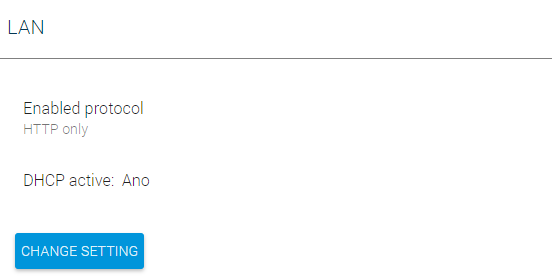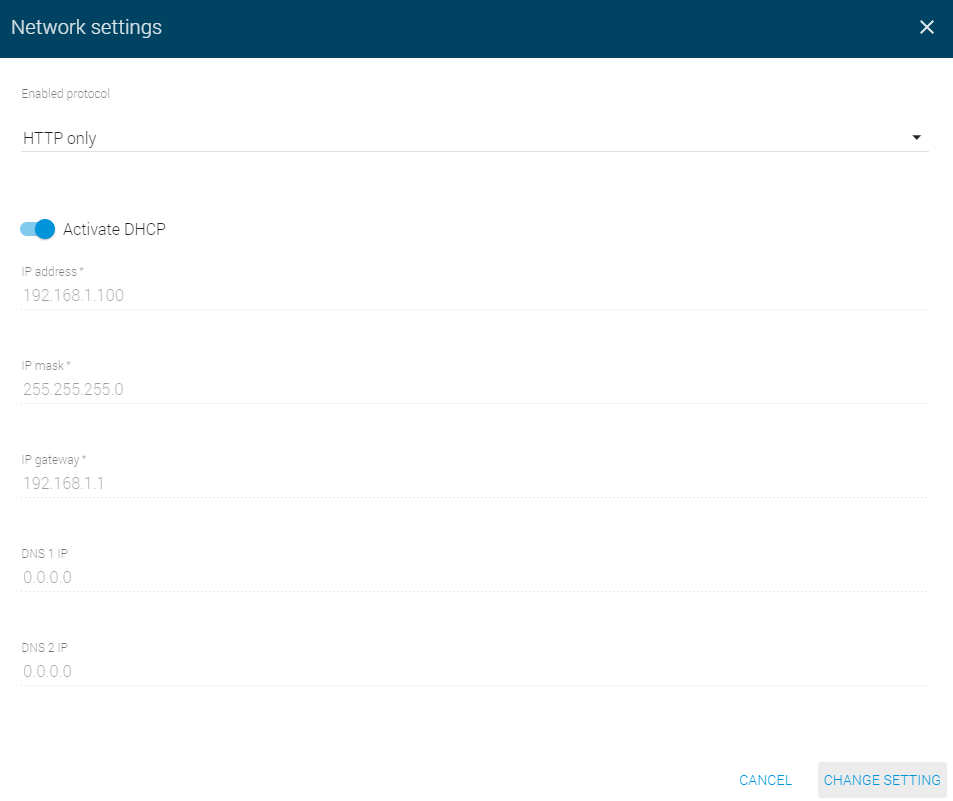3.1.2 Network
2N® SIP Mic is connected to the Local Area Network with a valid IP address, which must be properly set or obtained from the DHCP server in the LAN. Configure the IP address and DHCP server on the Network tab.
Tip
- To find your intercom IP address, download the 2N® Network Scanner from www.2n.cz for free or use the mechanism described in your intercom's installation manual – the intercom communicates the IP address to you via a voice function.
LAN
By default, the device automatically gets the IP address from the DHCP server in the LAN. The current IP address is always displayed in the System status menu on the start screen. If there is no DHCP server available in your LAN, use the manual network configuration.
- Enable protocol – select the communication protocol type. With both the types selected, you can use either of them as the device accepts both.
- Activate DHCP – enable/disable the DHCP client.
- IP address – static IP address. The address is used together with the parameters below unless Activate DHCP is selected.
- IP mask – set the network mask.
- IP gateway – default gateway address for communication with devices outside the LAN.
- IP DNS 1 – primary DNS server address for translation of domain names to IP addresses.
- IP DNS 2 – secondary DNS server to be used where the primary DNS is unavailable.